After purchasing your ticket, you are requested to make a reservation for the visit date and time.

Here you can learn about how to reserve your admission date and time and the lottery system to view pavilions and events at Expo 2025 Osaka, Kansai, Japan which opens on 13th Apr., 2025.
After purchasing your ticket, you are requested to make a reservation for the visit date and time.

1
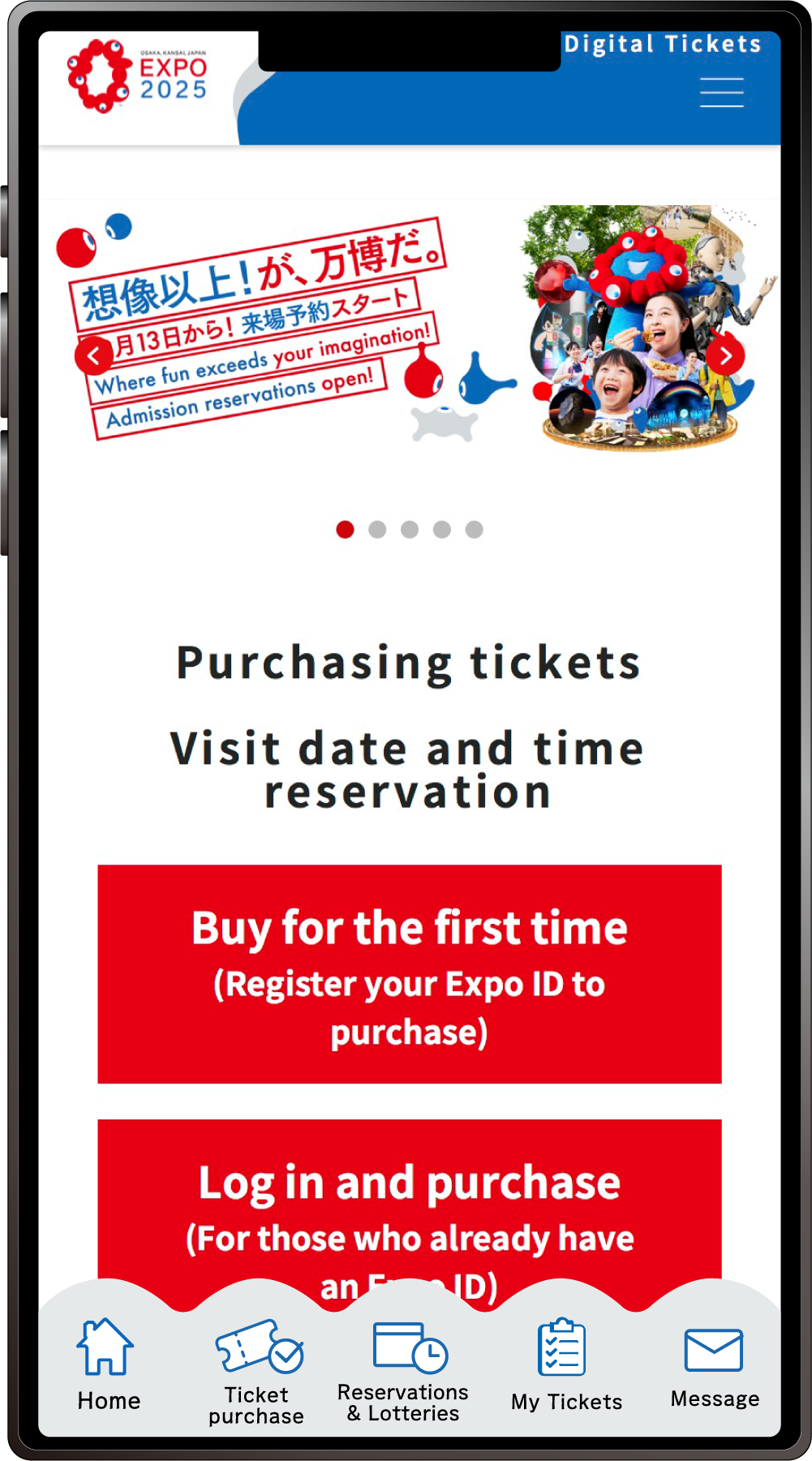
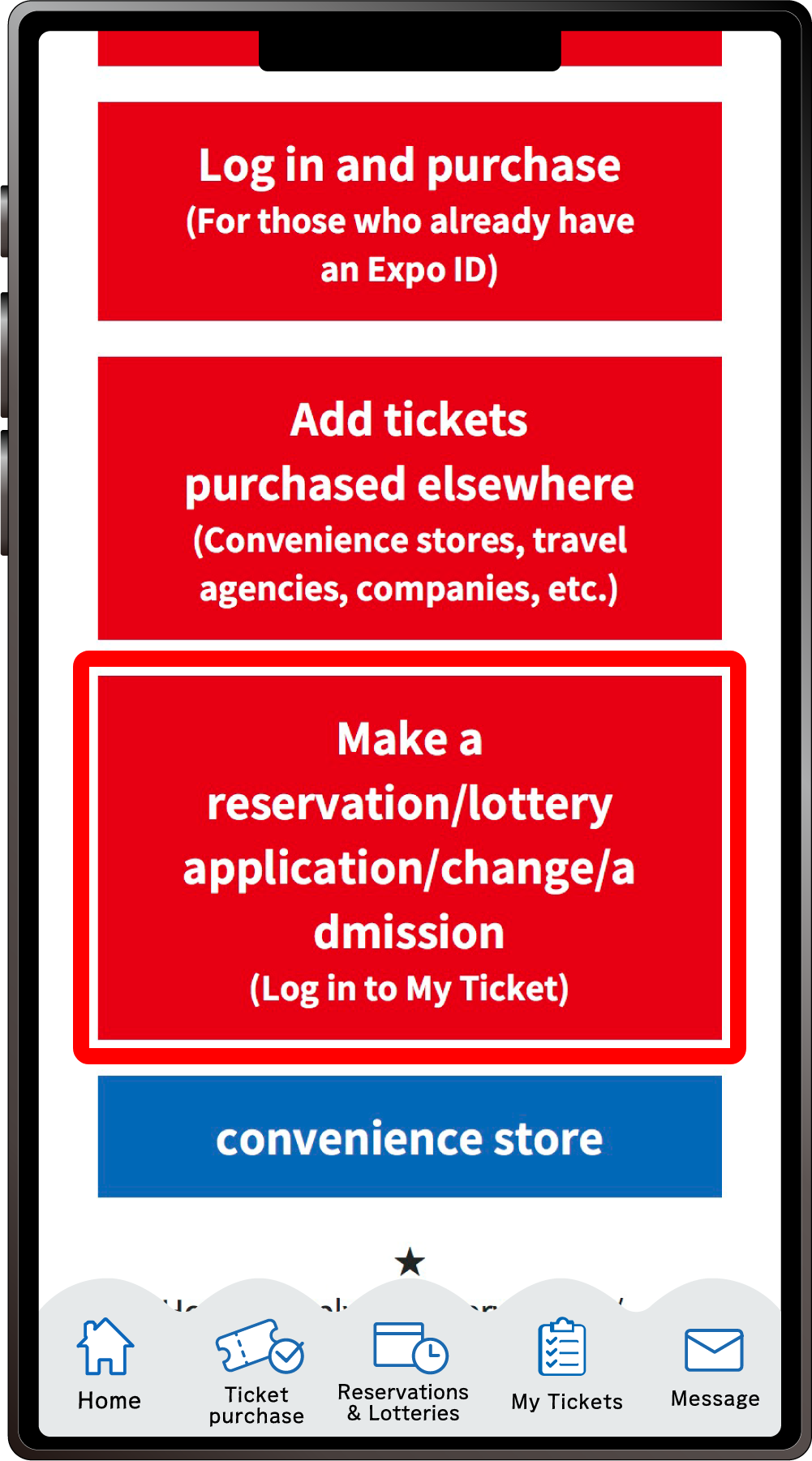
From the home screen of the EXPO2025 Digital Ticket site, click on “Make a reservation/lottery application/change/admission” and log in to My Tickets.
2
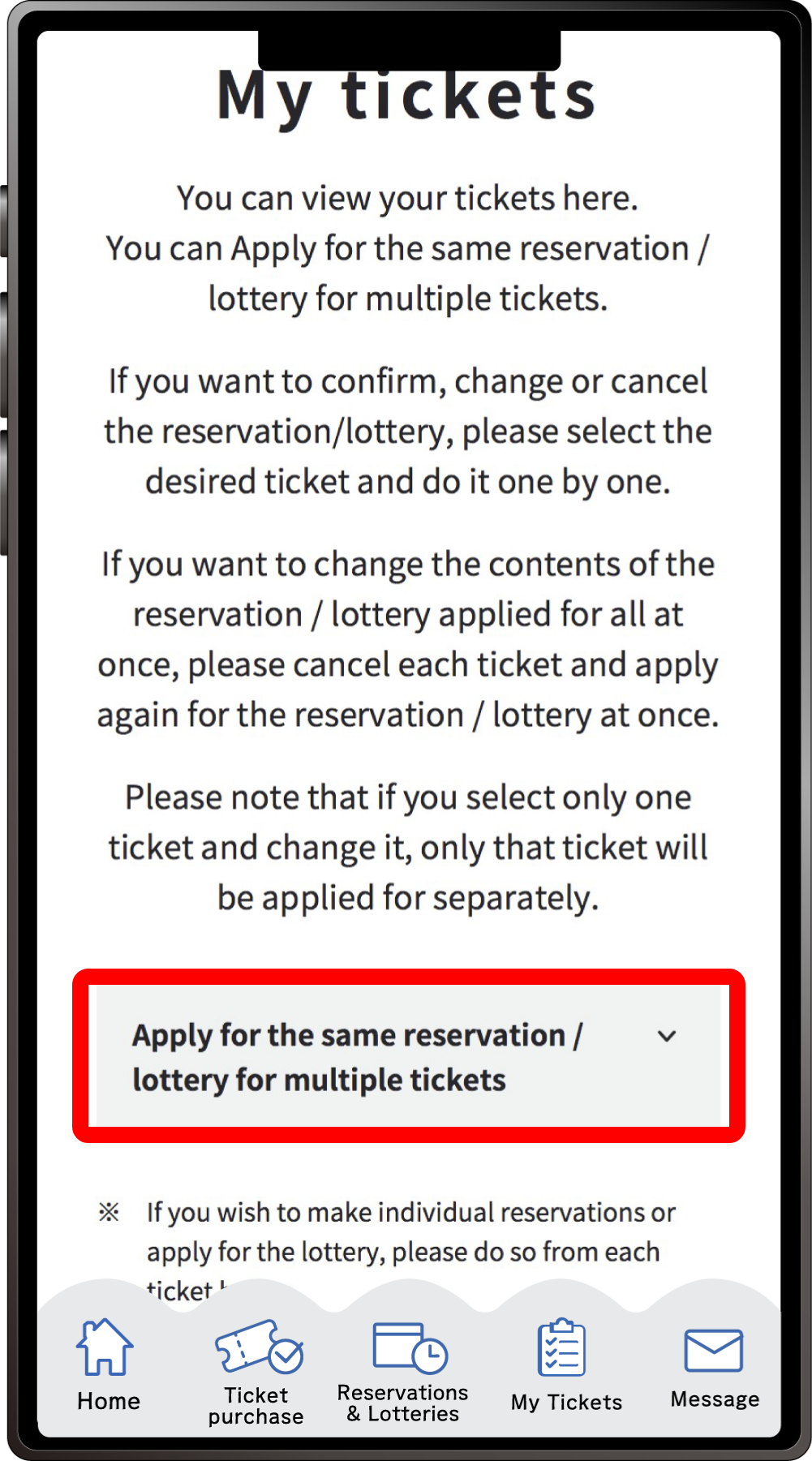
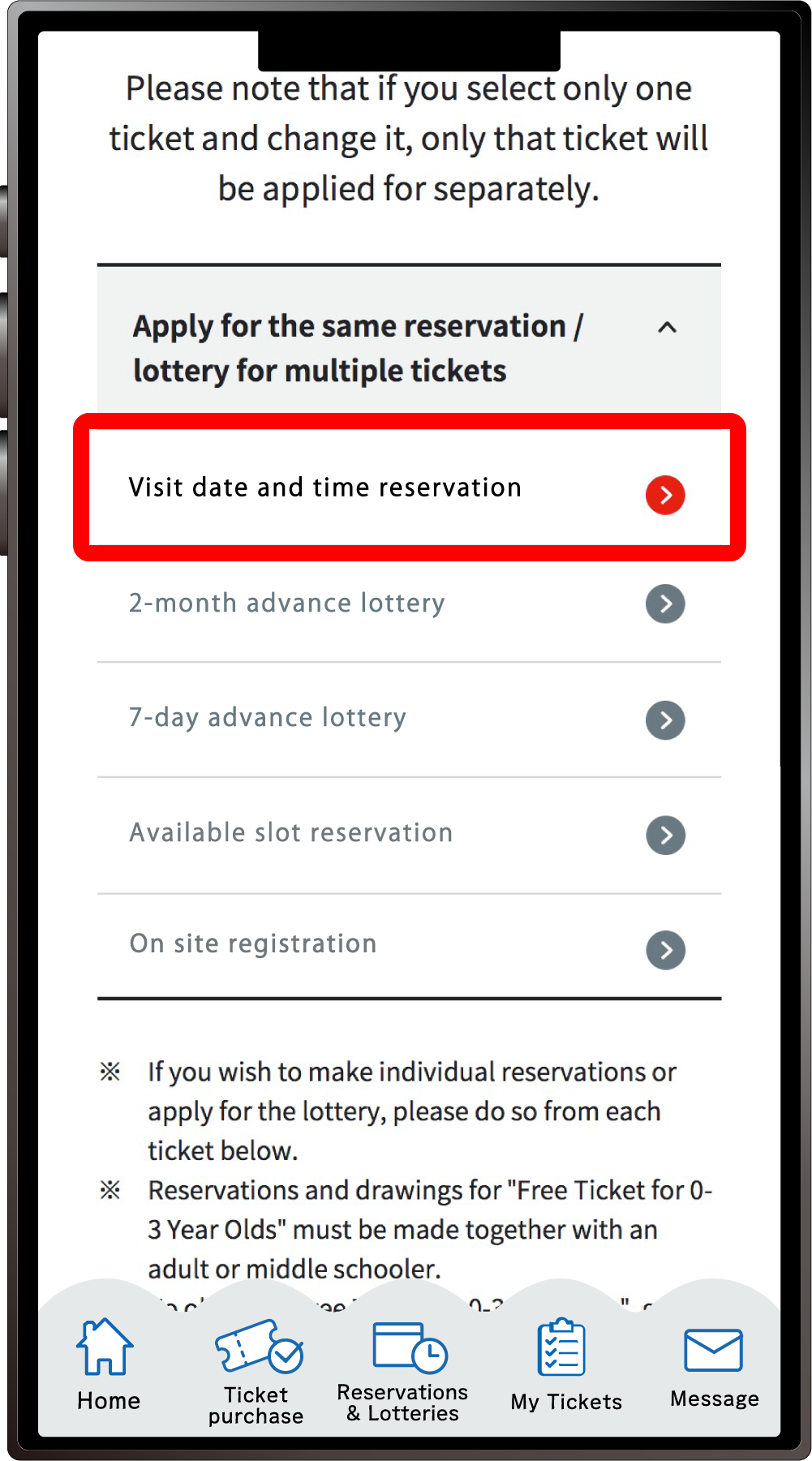
Click “Apply for the same Reservation/Lottery for multiple tickets” to open the menu, then click “Visit date and time reservation”.
*When the menu is opened, only options currently available to apply for will be clickable.
*Even if you are applying for just one ticket, you can apply from here
3
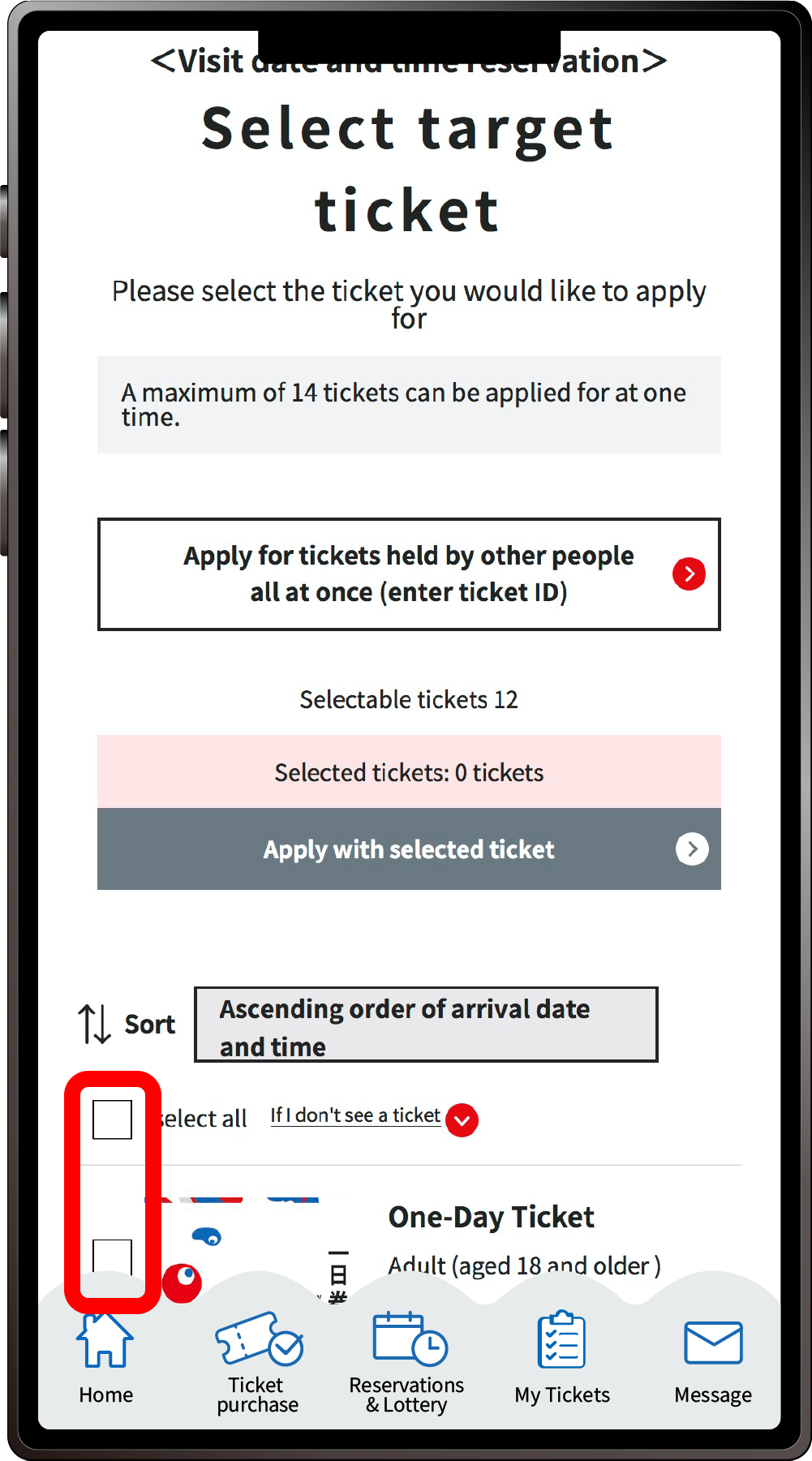
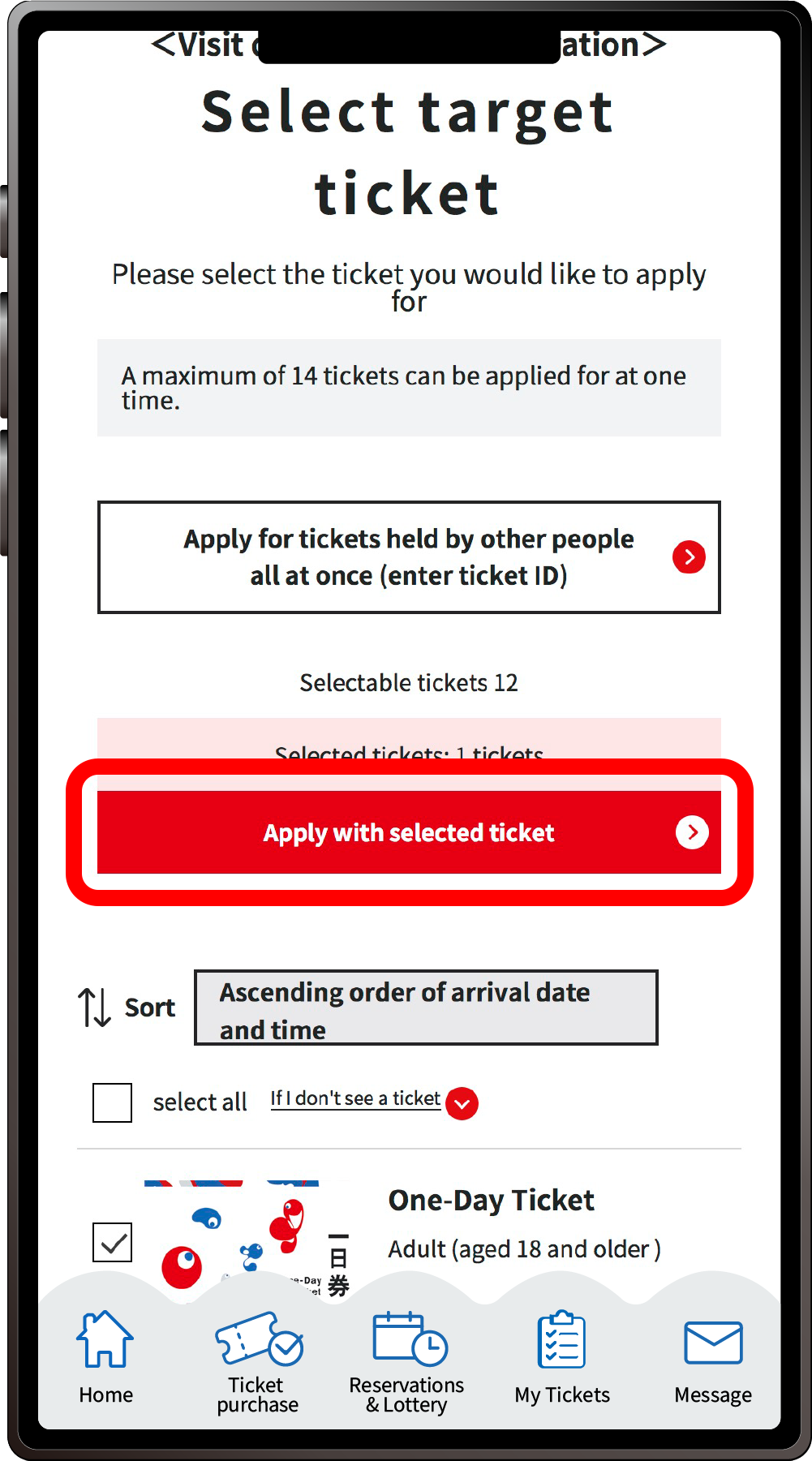
On the “Select Target Ticket” screen, select the tickets for which you want to reserve the visit date and time (here, all tickets are selected), and click “Apply with selected ticket”.
4
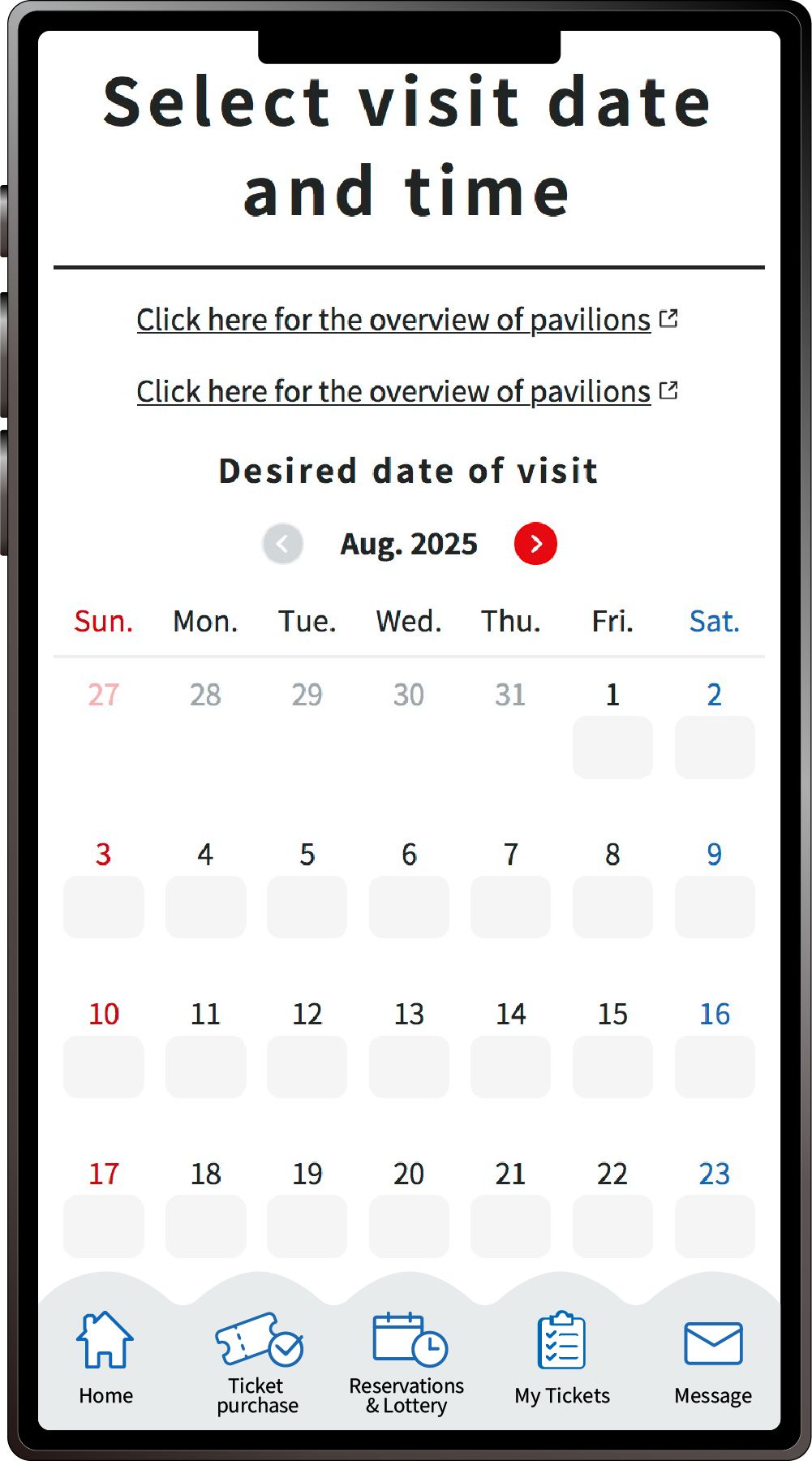
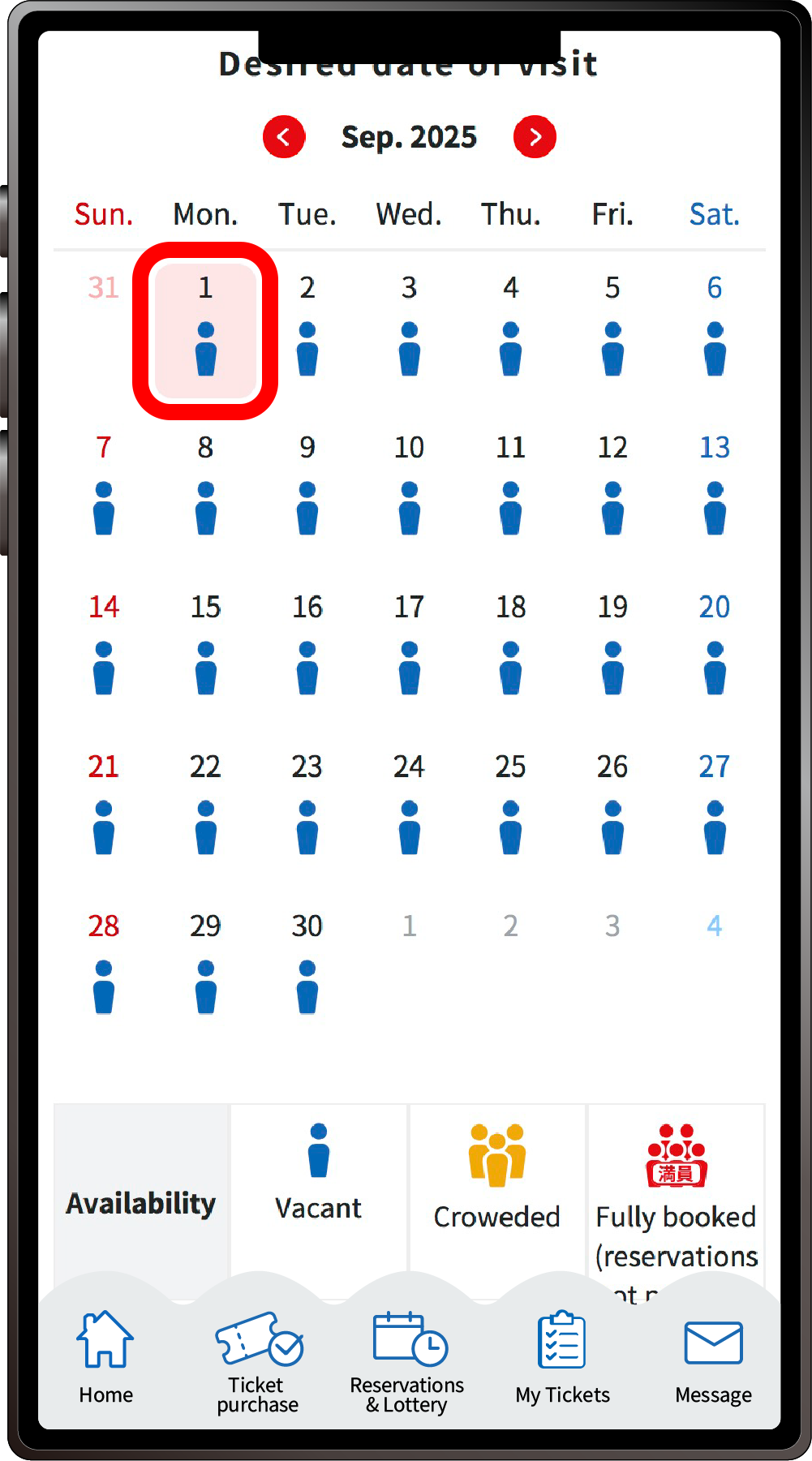
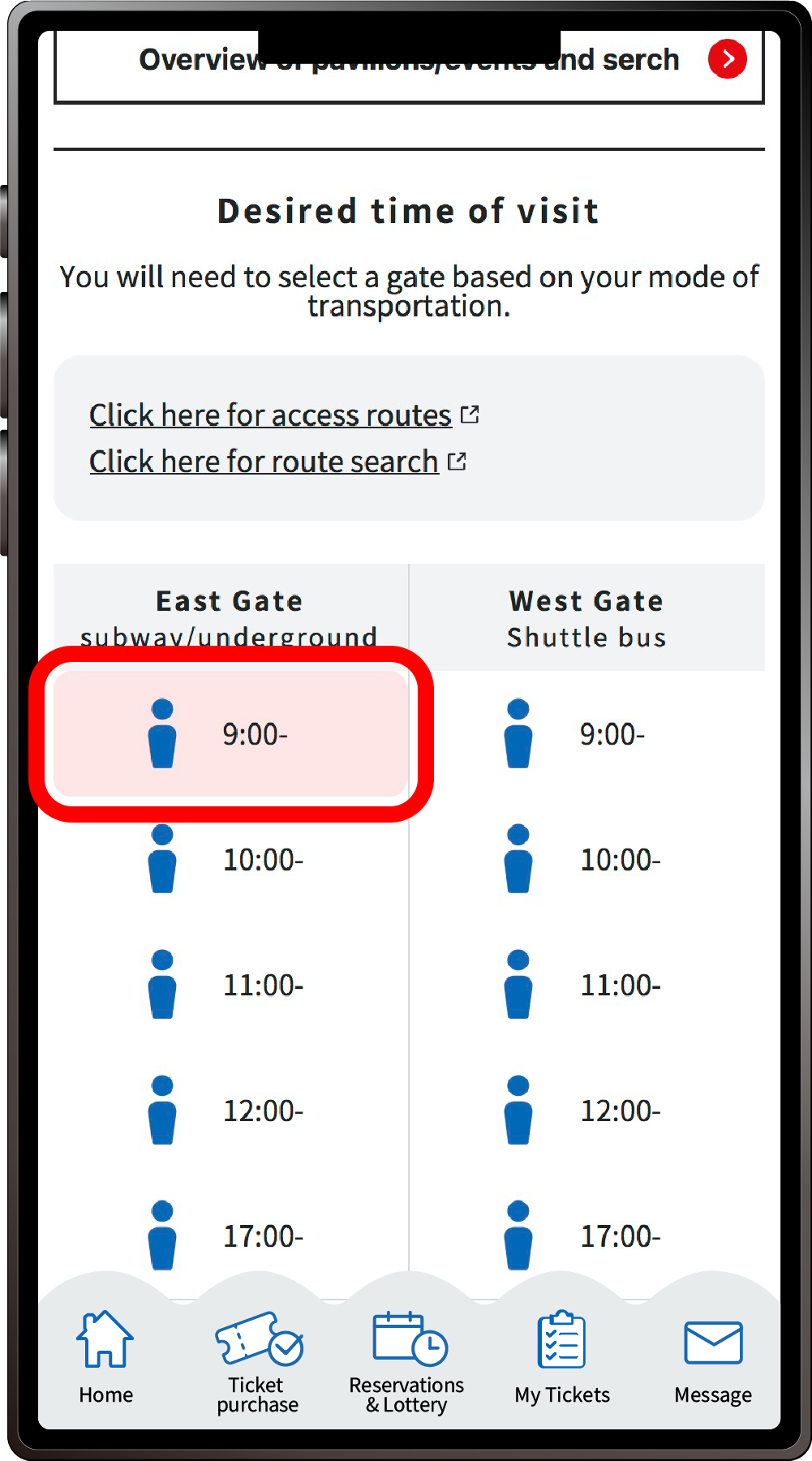

On the “Select visit date and time” page, select the date, and then the time slot you want to visit the Expo site. You cannot select a time before selecting the date.
Please select the entrance gate according to the means of transportation you plan to use. After selecting the date, time, and gate of your visit, click “Set visit date and time”.
5
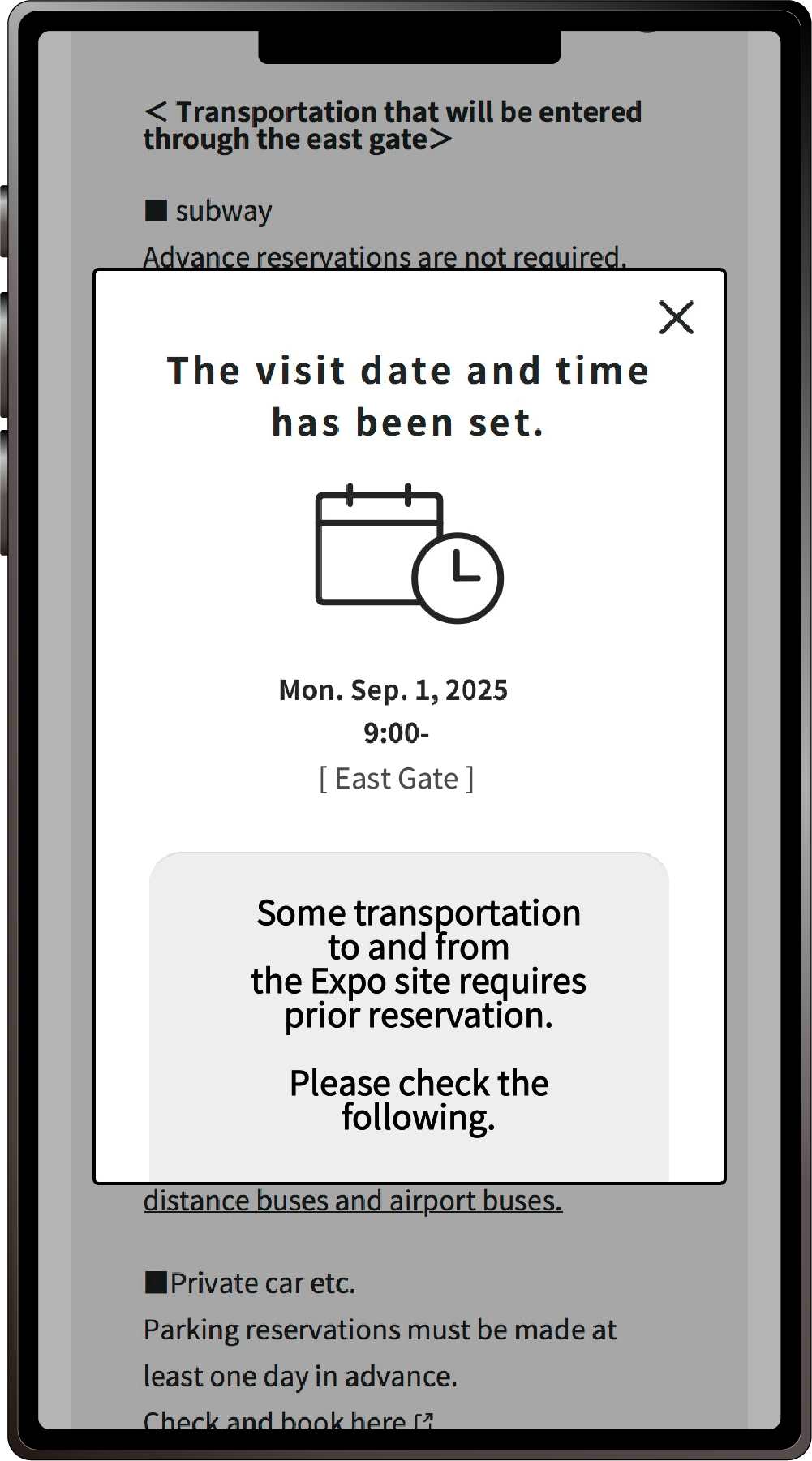
When the screen above is displayed, your application for the visit date and time is complete.
This is how to reserve a visit date and time with your own ticket and tickets linked to other peoples’ ExpoIDs together.
Please make sure you have the ticket IDs (10-digit alphanumeric characters) of the person(s) you wish to apply for.
1
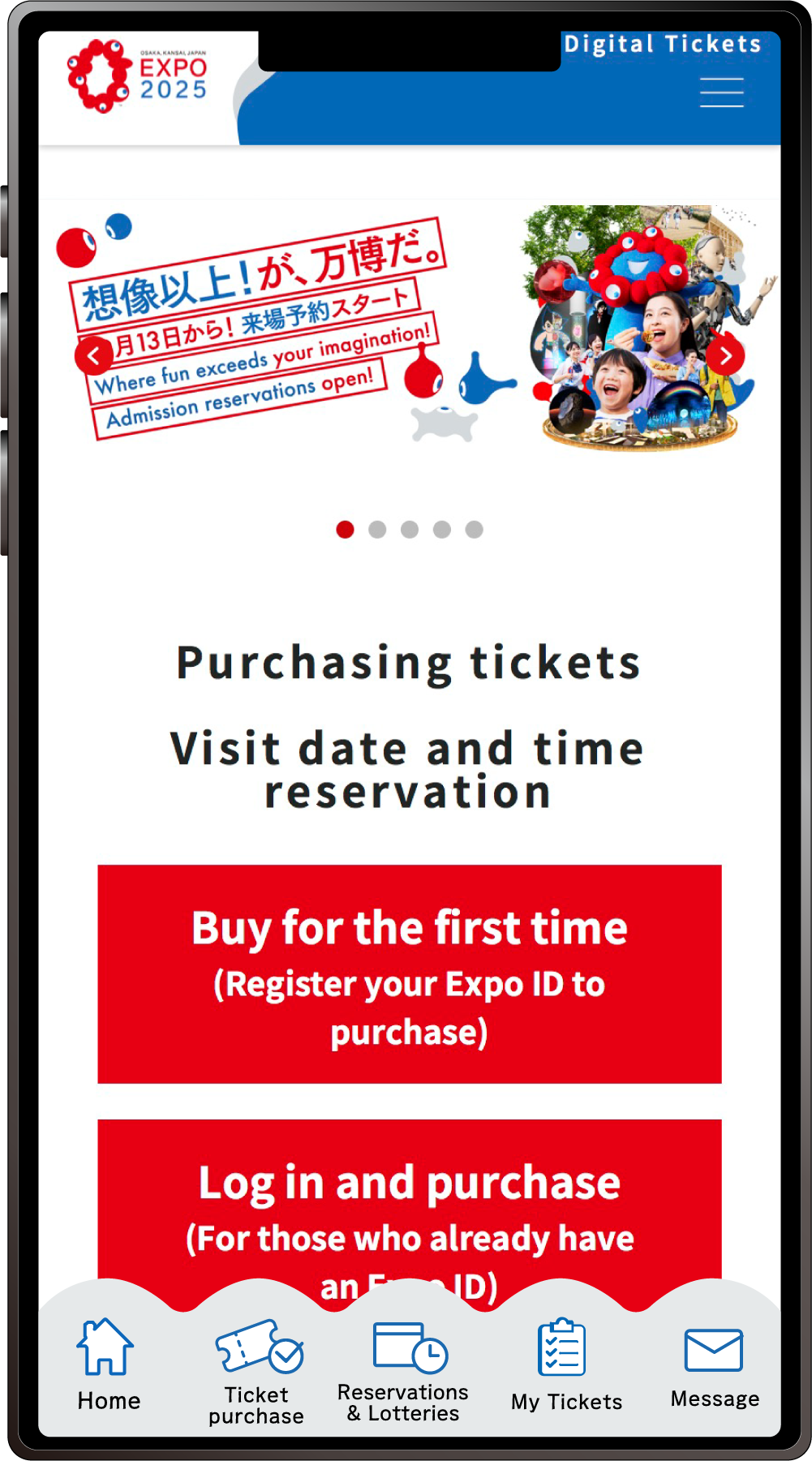
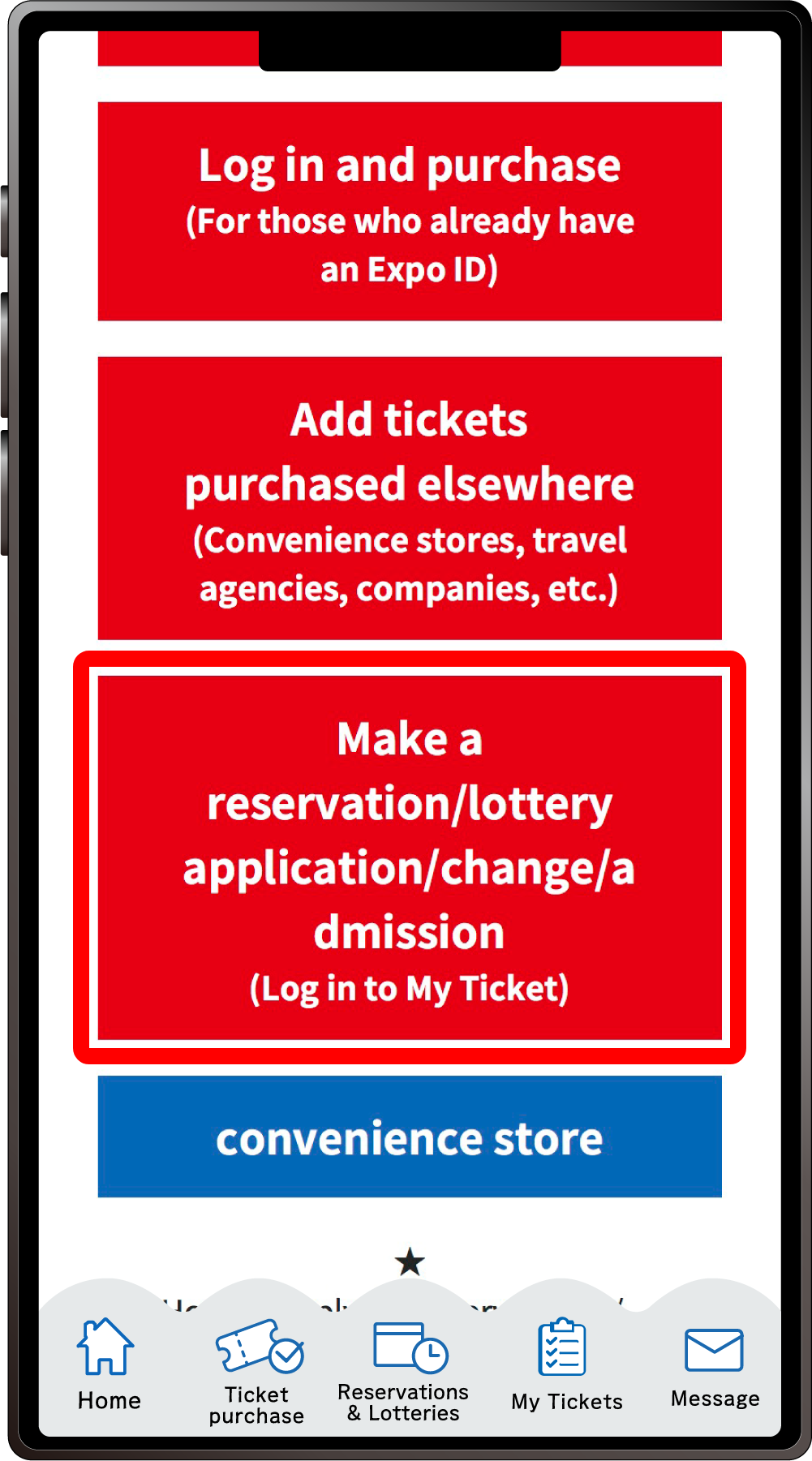
From the home screen of the EXPO2025 Digital Ticket site, click on “Make a reservation/lottery application/change/admission” and log in to My Tickets.
2
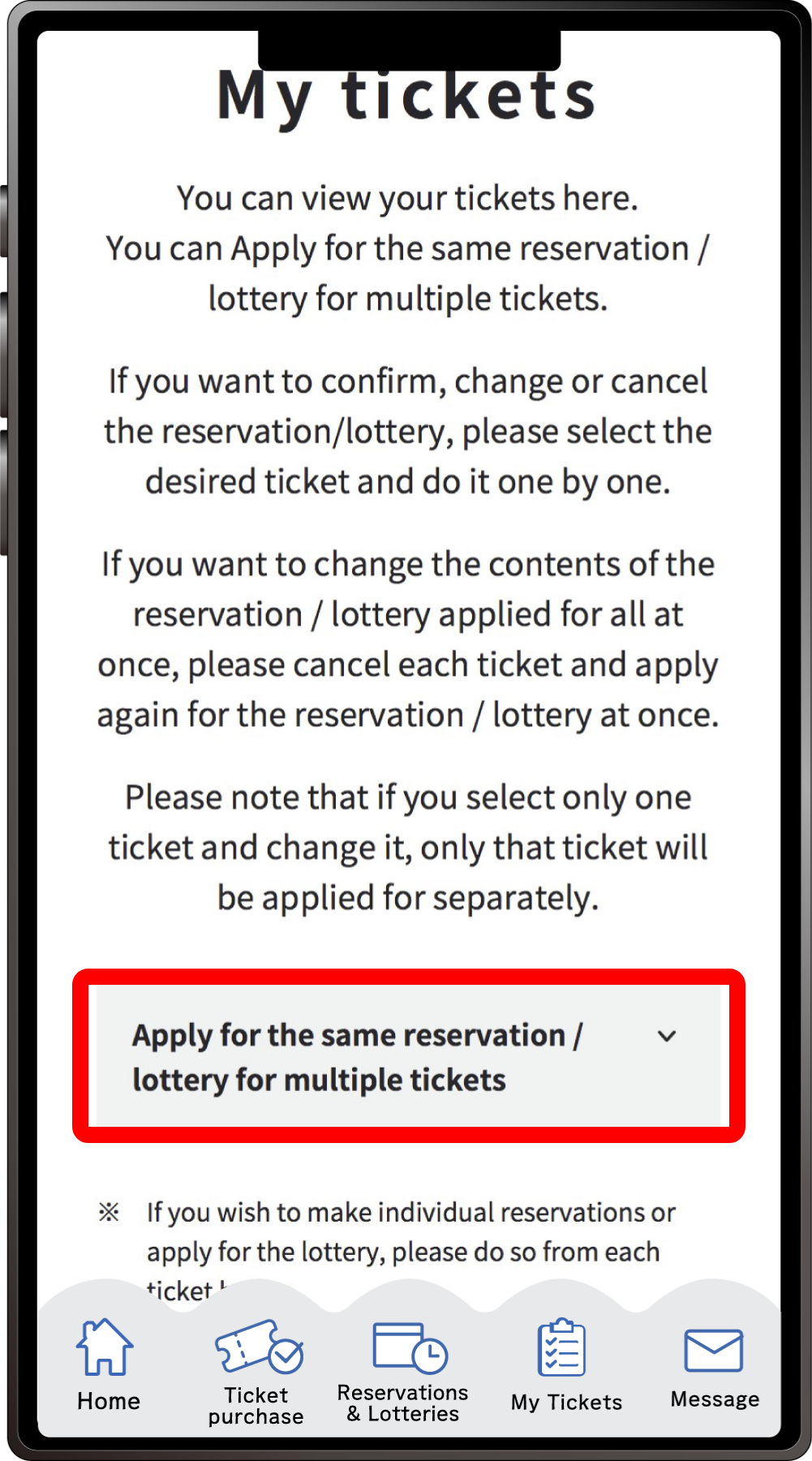
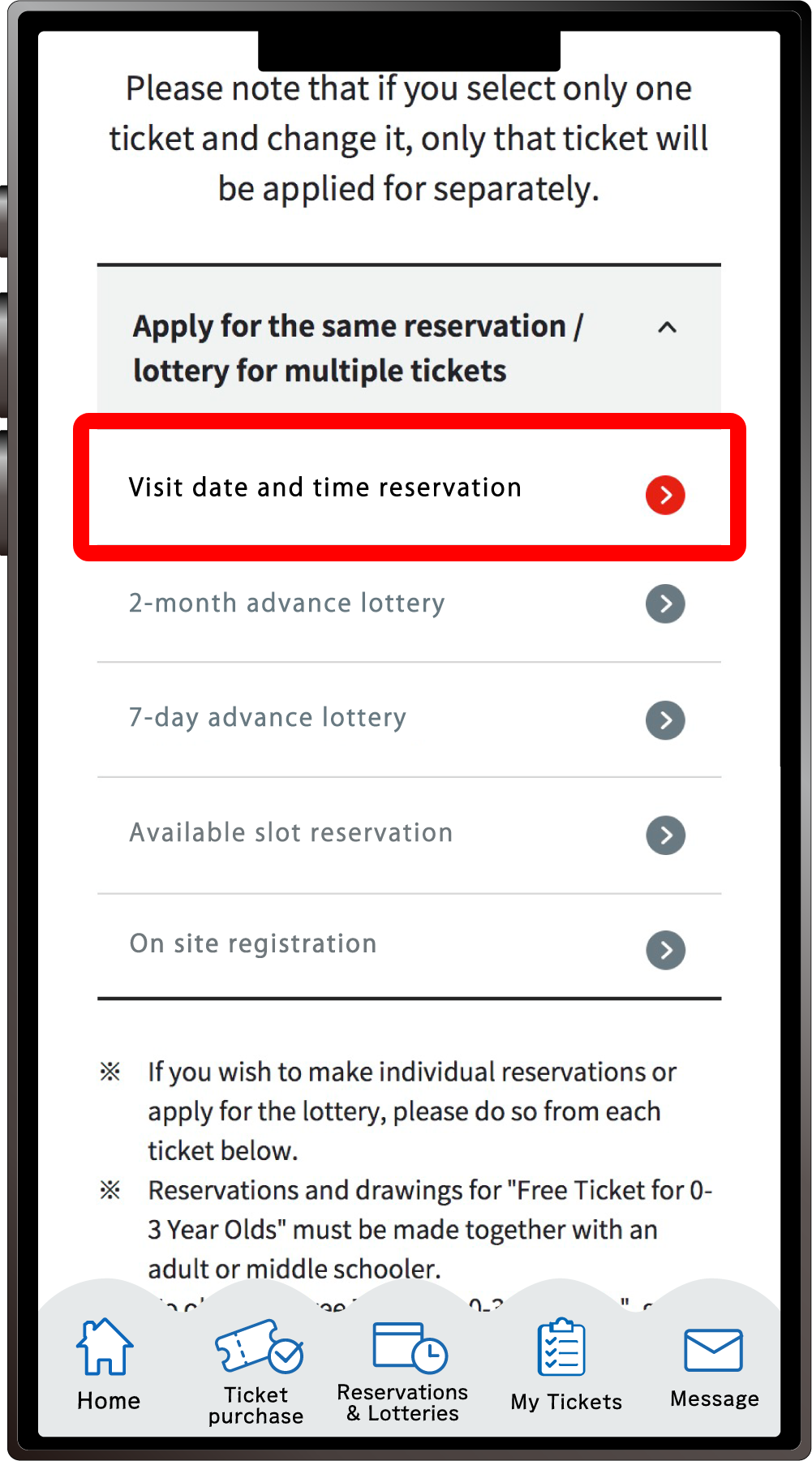
Click “Apply for the same Reservation/Lottery for multiple tickets” to open the menu, then click “Visit date and time reservation”.
*When the menu is opened, only options currently available to apply for will be clickable.
3
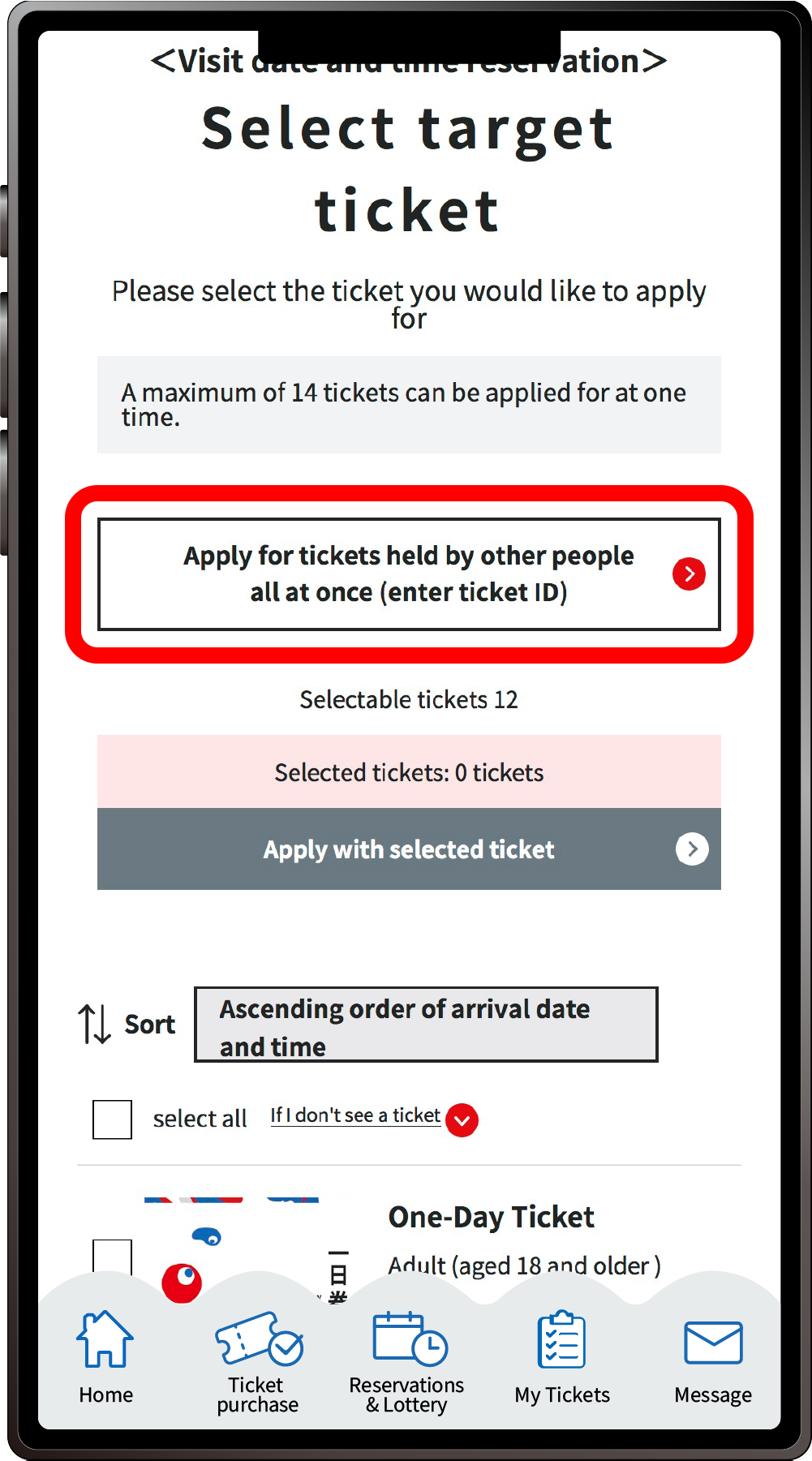
Click ”Apply for tickets held by other people all at once(enter the ticket ID)”
4
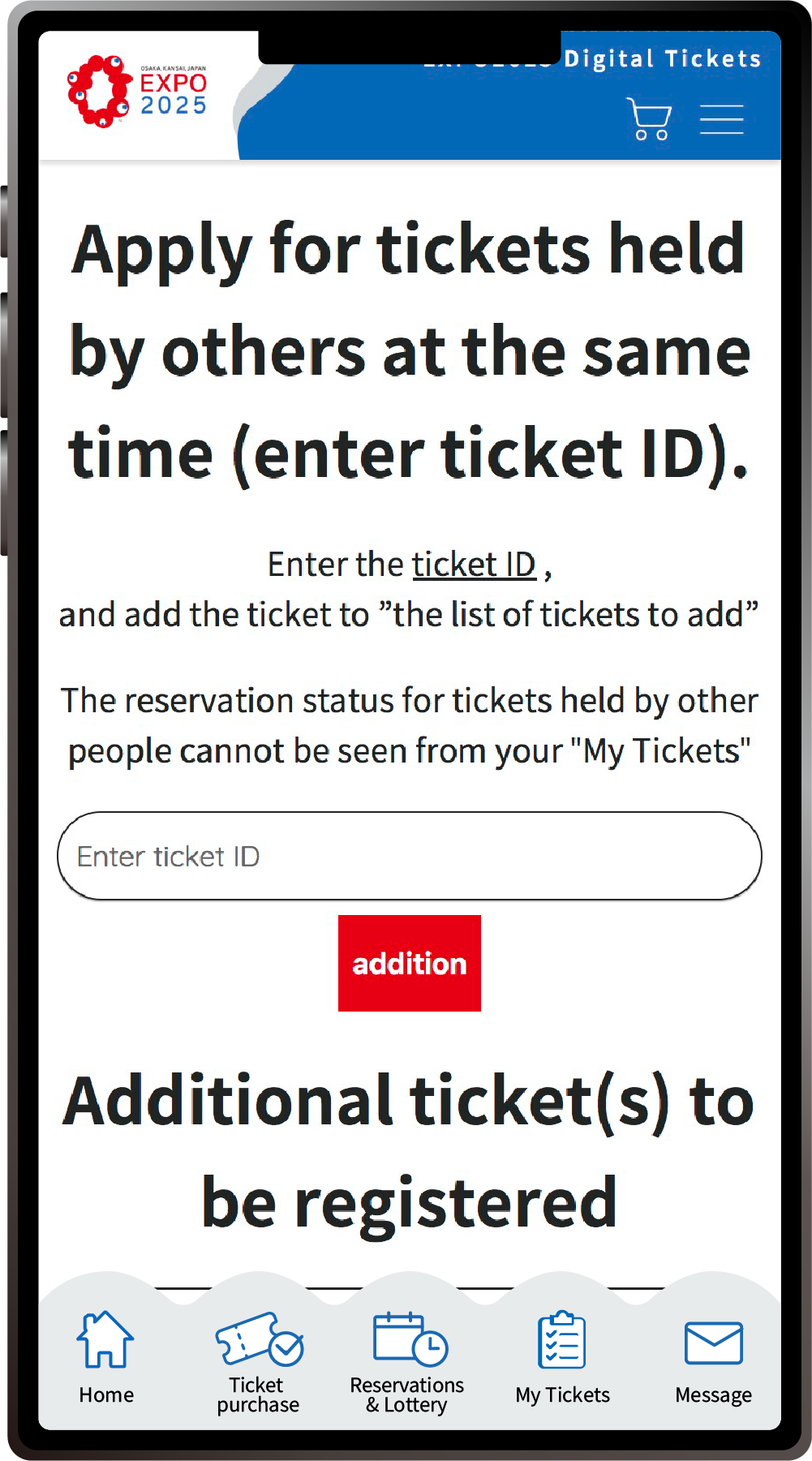
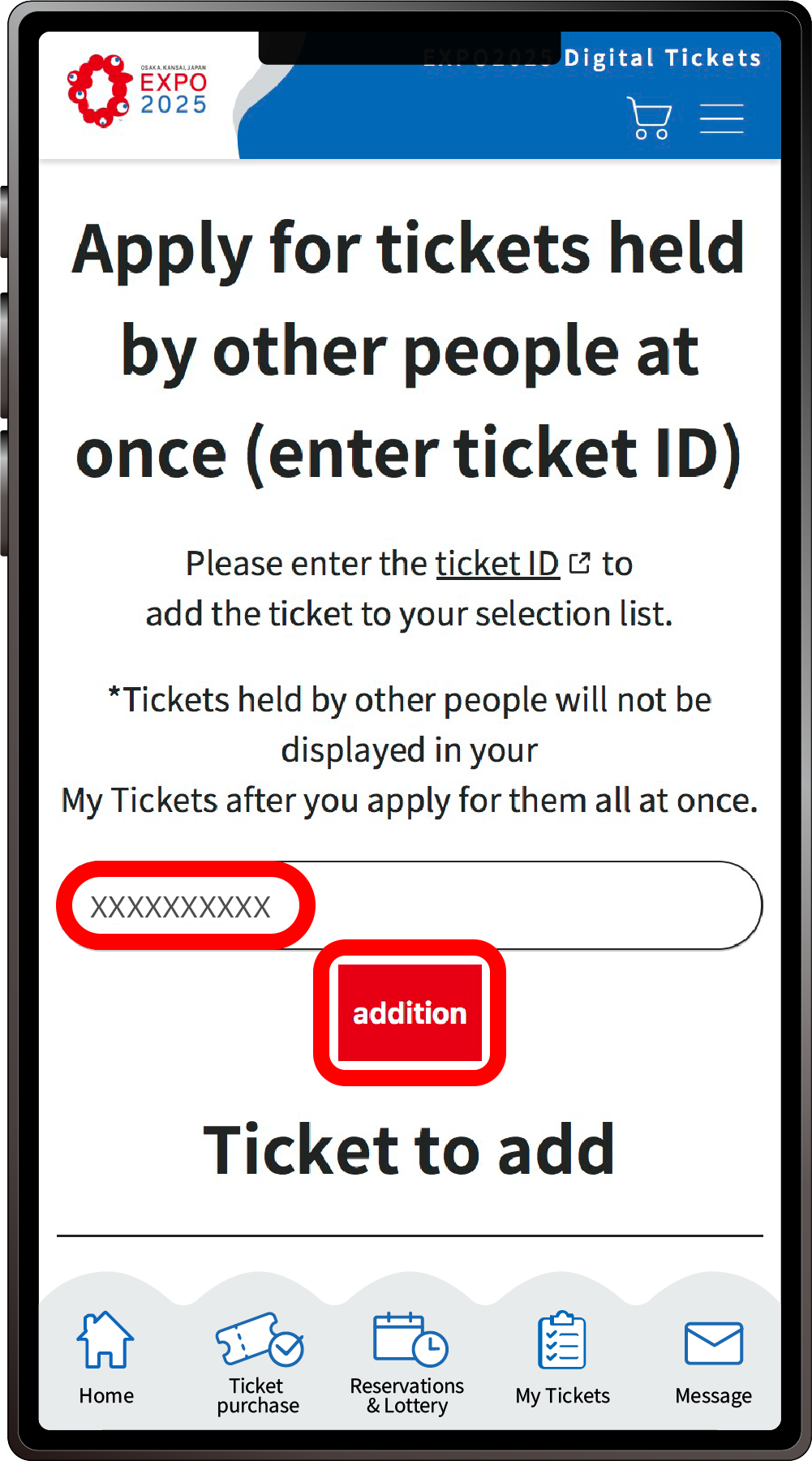
The “Ticket ID input field” will be displayed, so enter the ticket ID (10 alphanumeric characters) that you want to apply for in bulk and click “addition”.
5
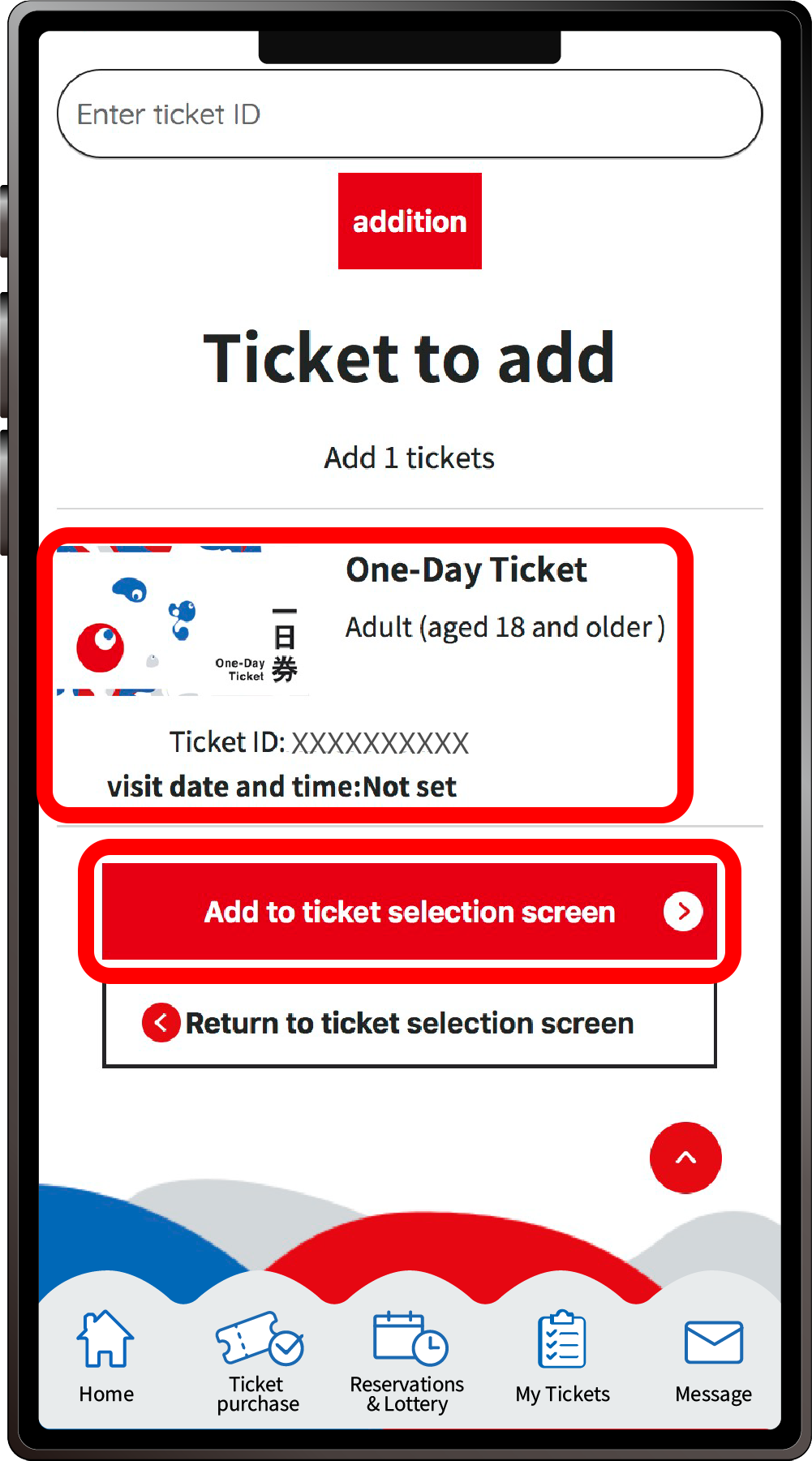
The ticket to be added will be displayed at the bottom of the “Ticket ID input field.” If the ticket ID is correct, click “Add to ticket selection screen”.
6
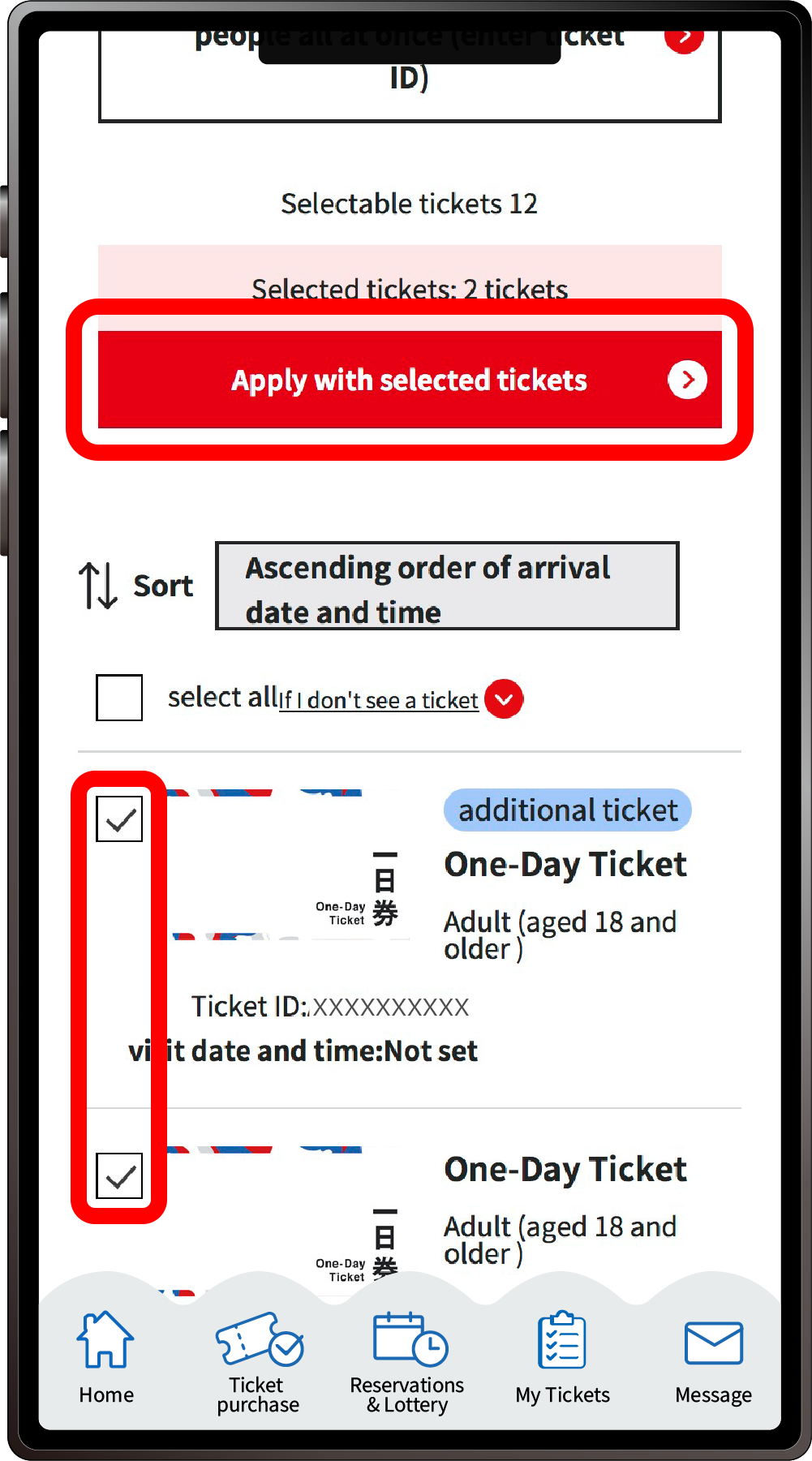
Check the tickets you want to apply for and click “Apply with selected tickets”.
7
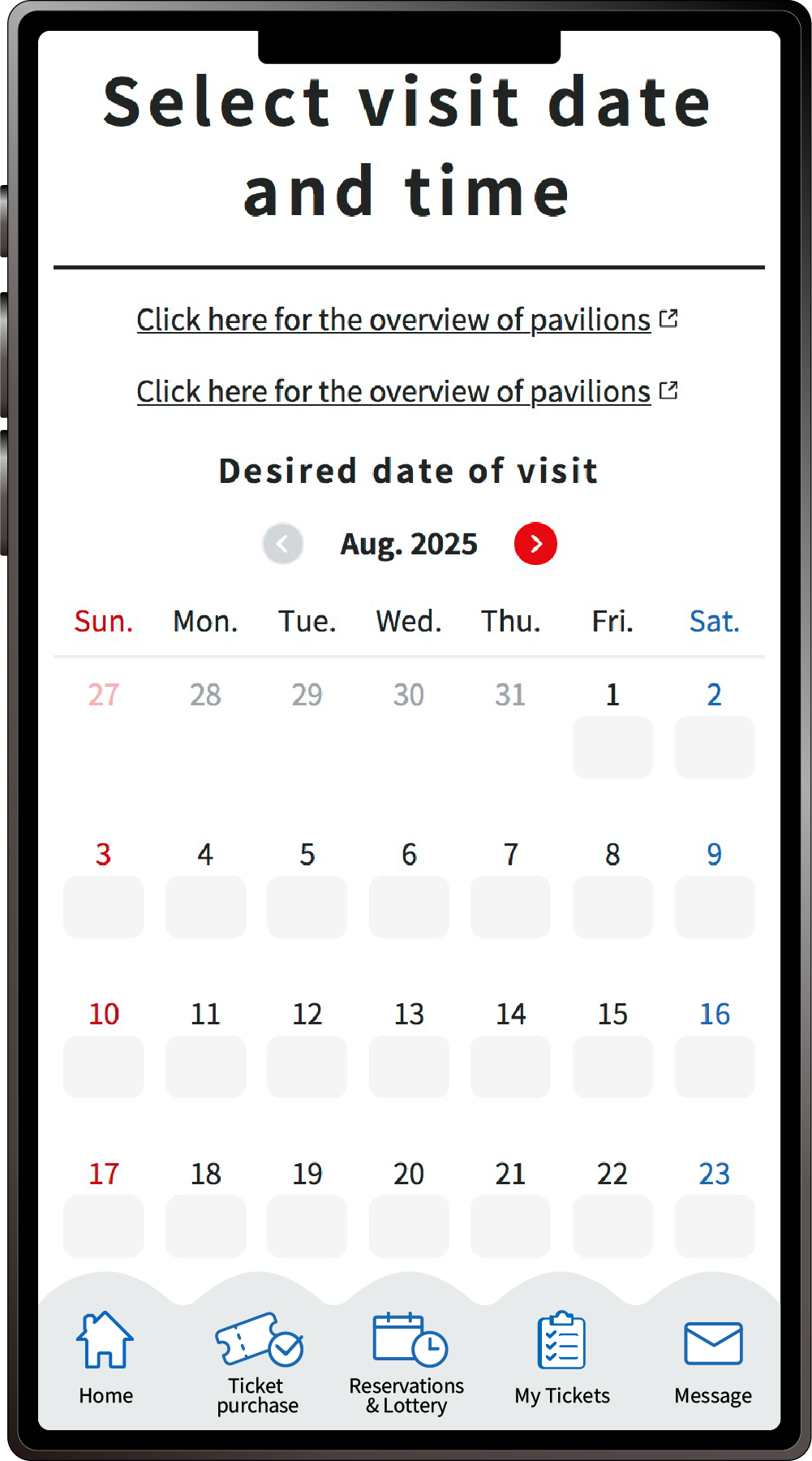
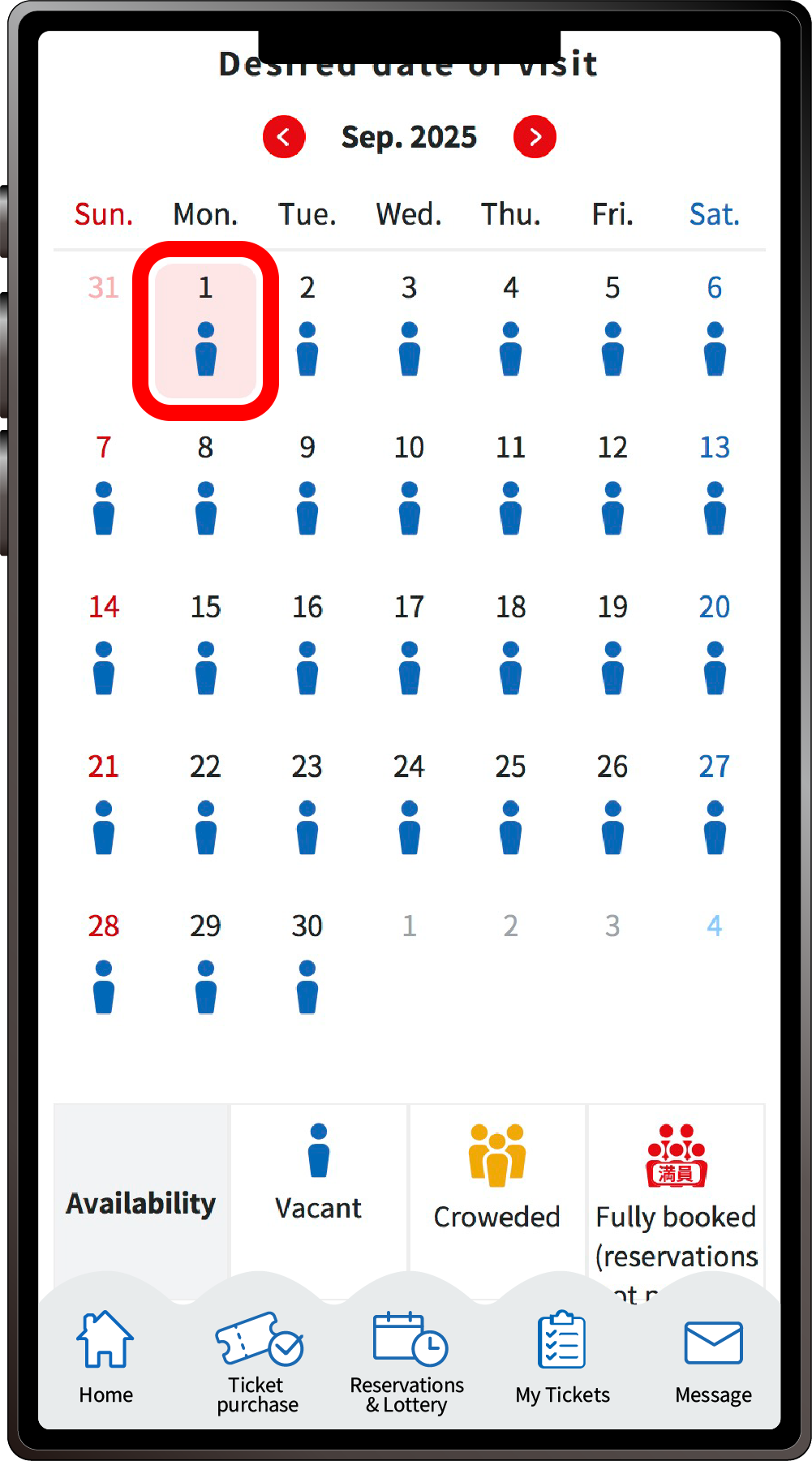
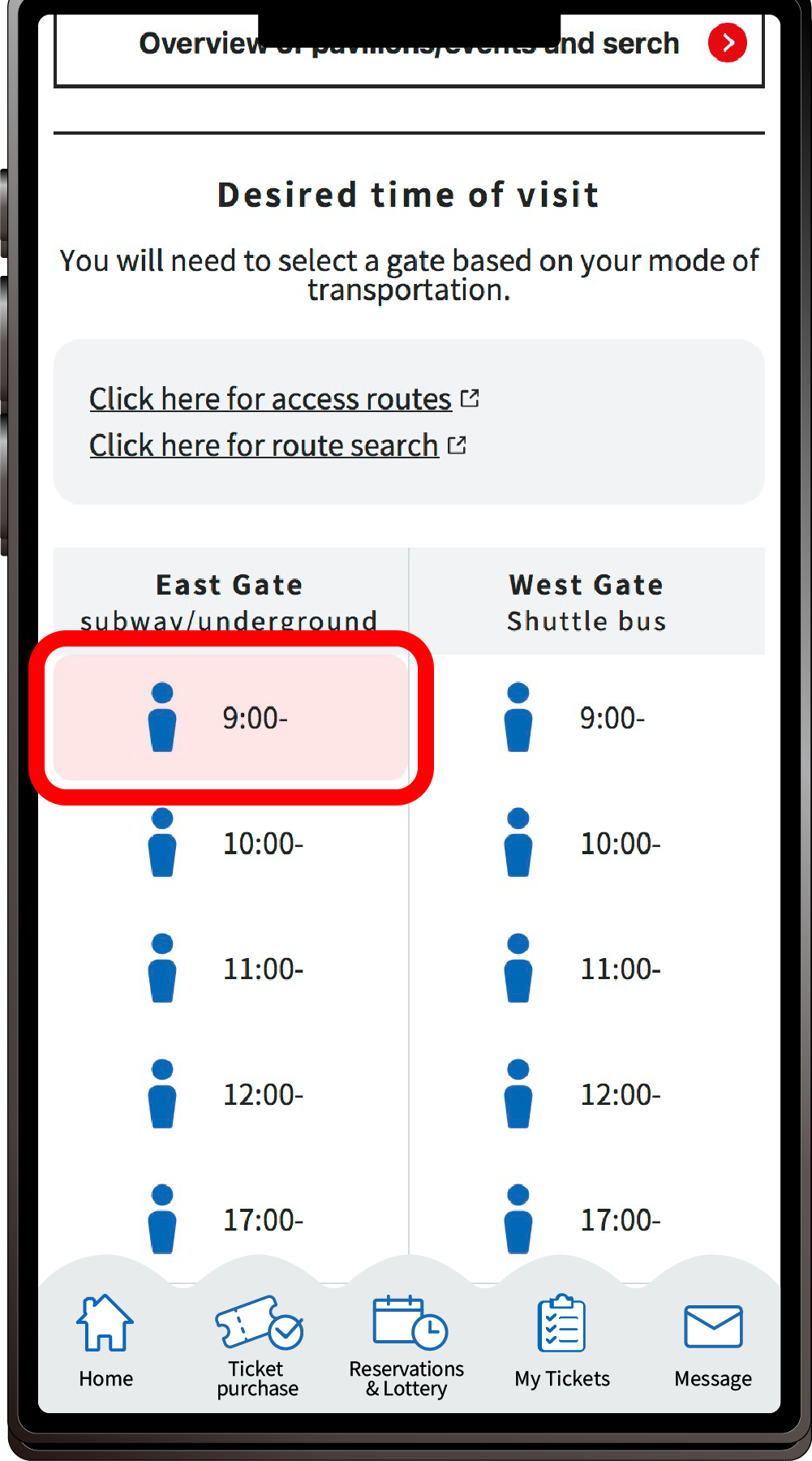
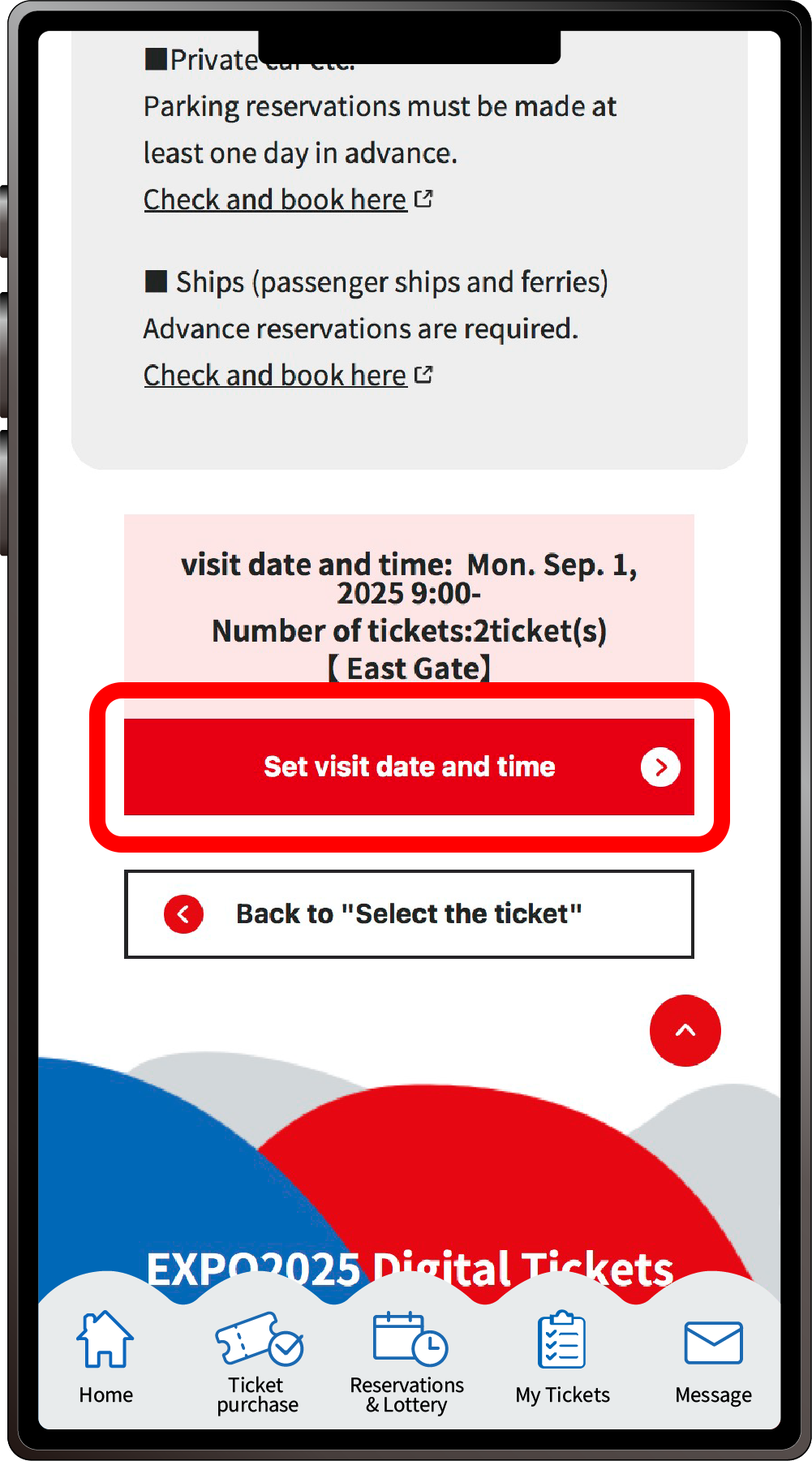
On the “Select visit date and time” page, select the date, and then the time slot you want to visit the Expo site. You cannot select a time before selecting the date.
Please select the entrance gate according to the means of transportation you plan to use. After selecting the date, time, and gate of your visit, click “Set visit date and time”.
8
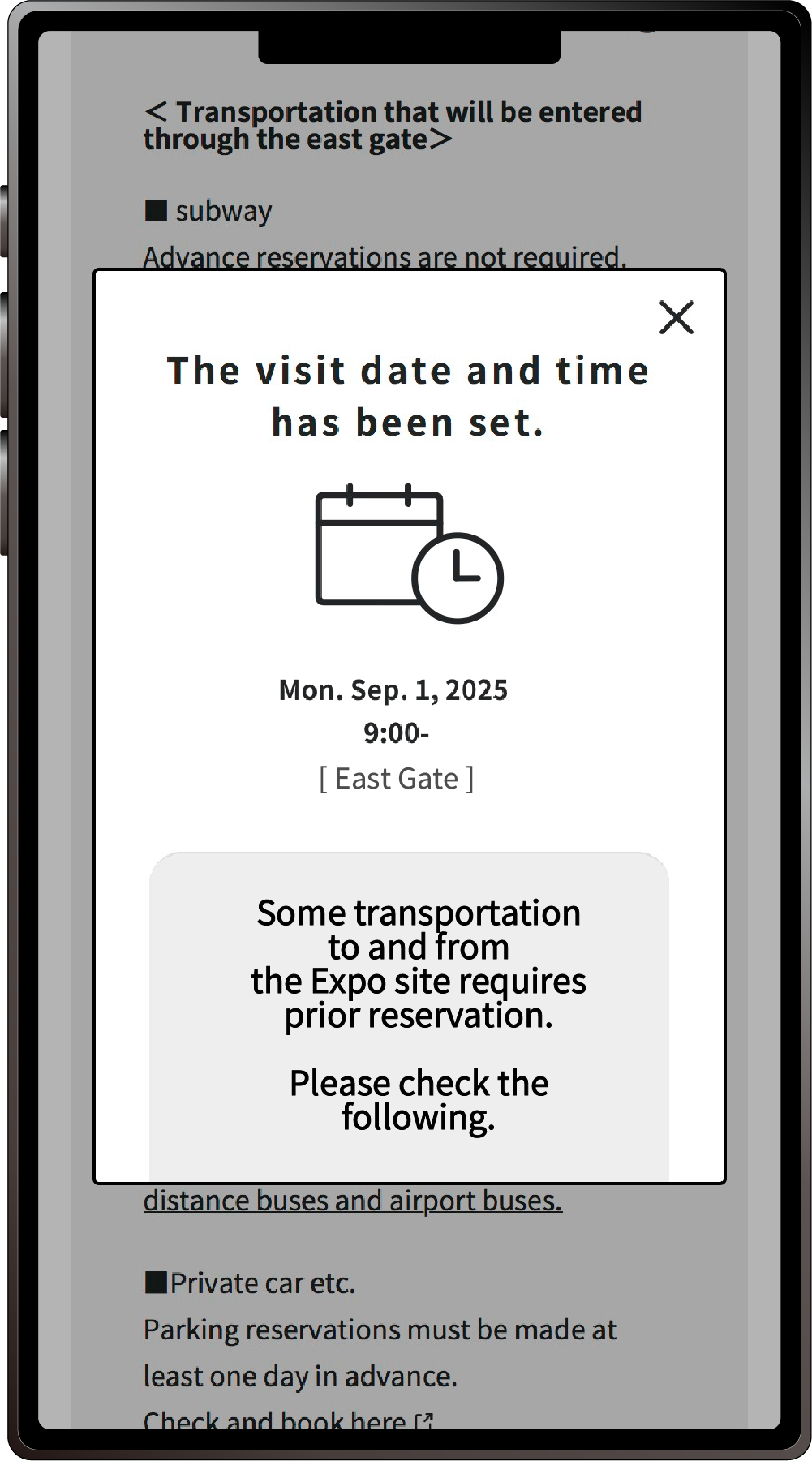
When the screen above is displayed, your visit time and date application is complete.
Visit date and time reservations can be changed up to 3 times.
1
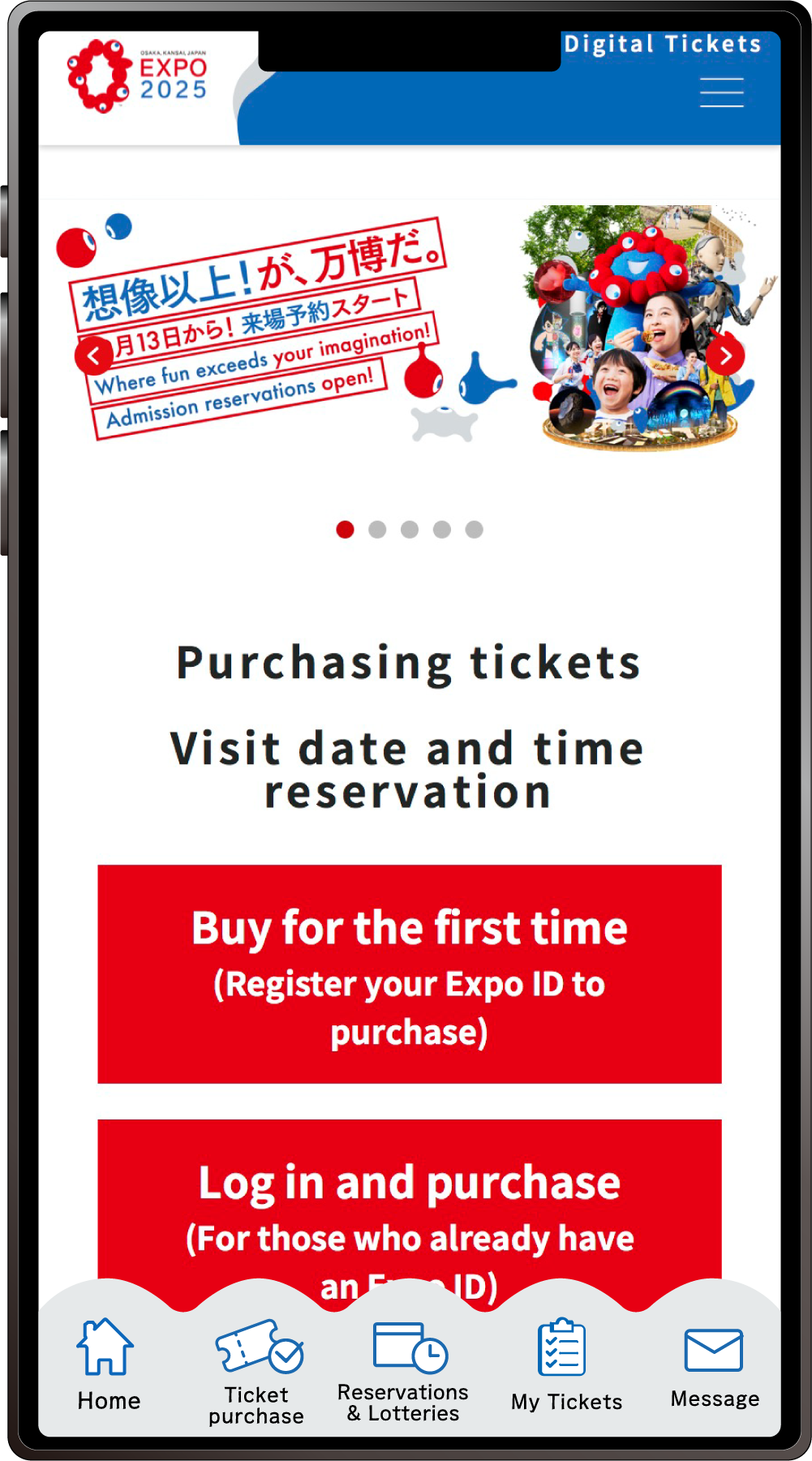
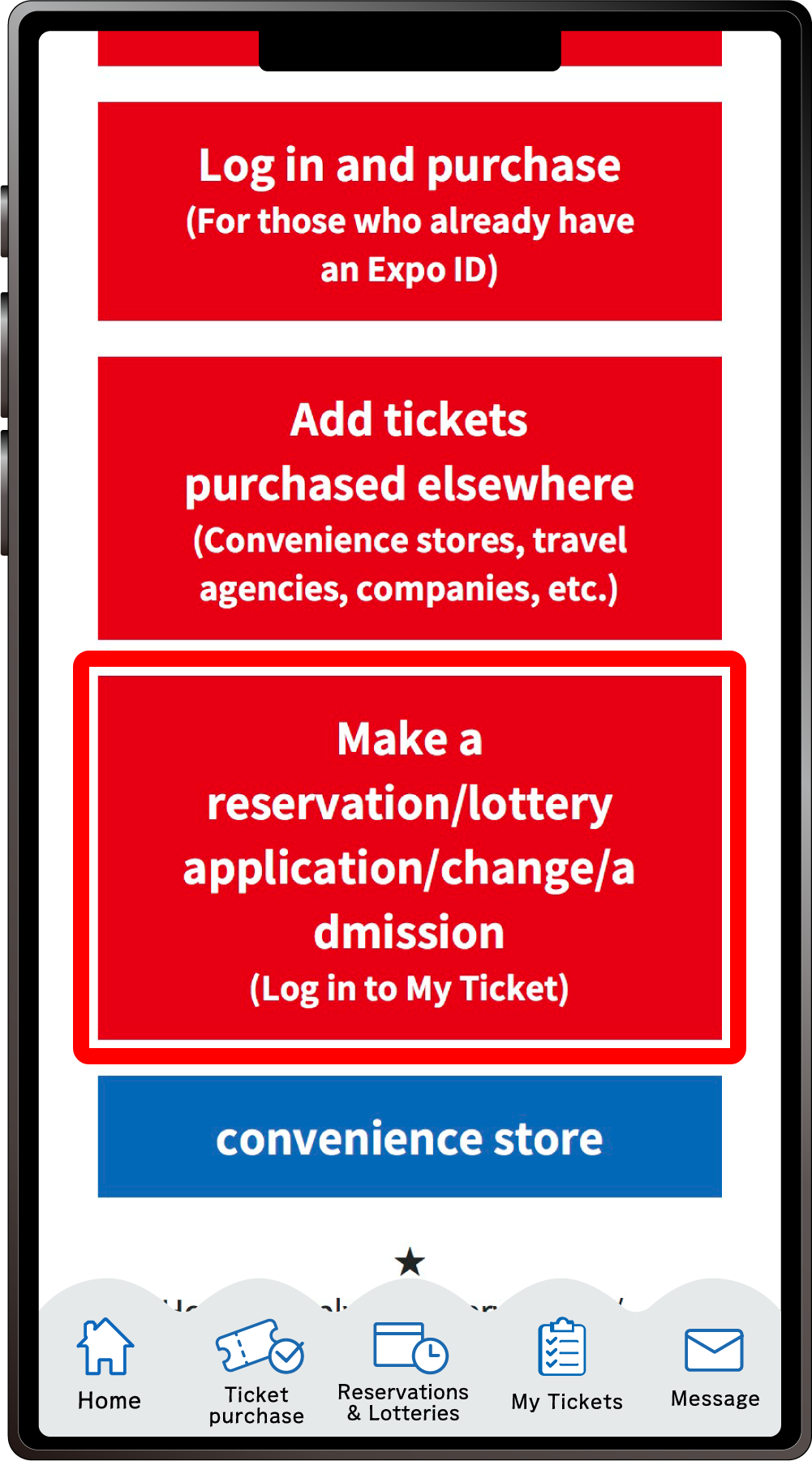
From the home screen of the EXPO2025 Digital Ticket site, click on “Make a reservation/lottery application/change/admission” and log in to My Tickets.
2
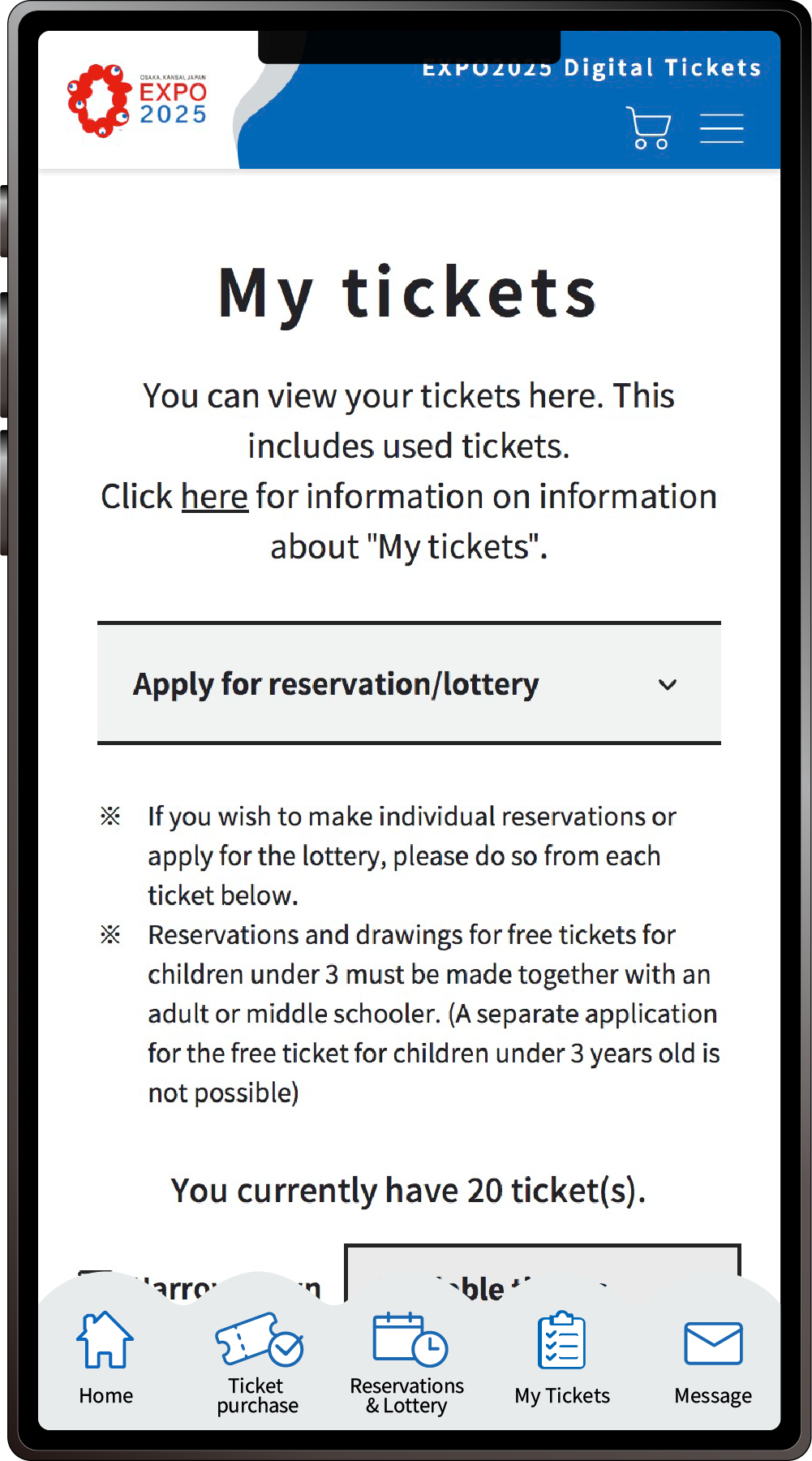
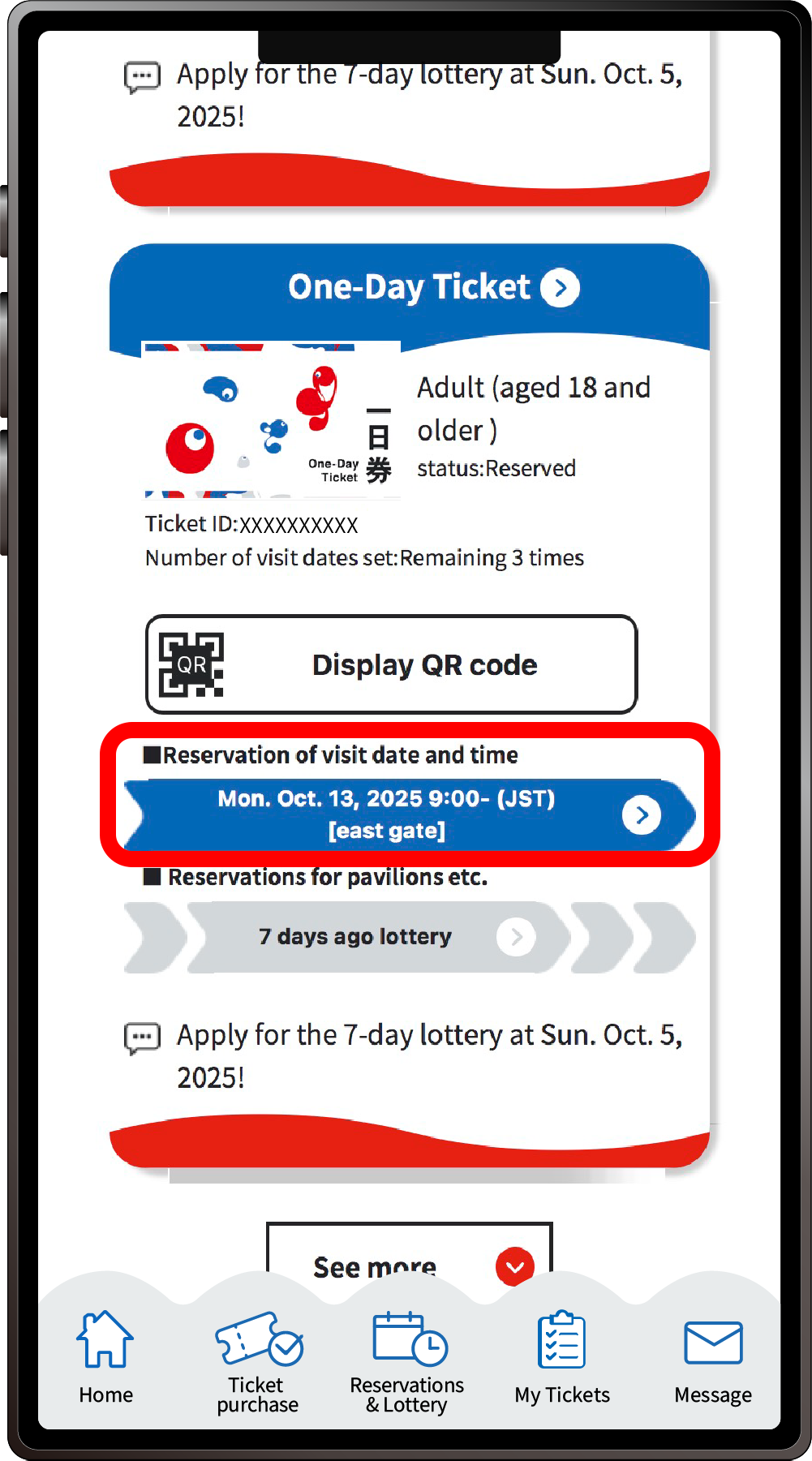
Scroll down “My Tickets” and you will see your tickets. Click the ticket for which you want to change or cancel the reservation.
3
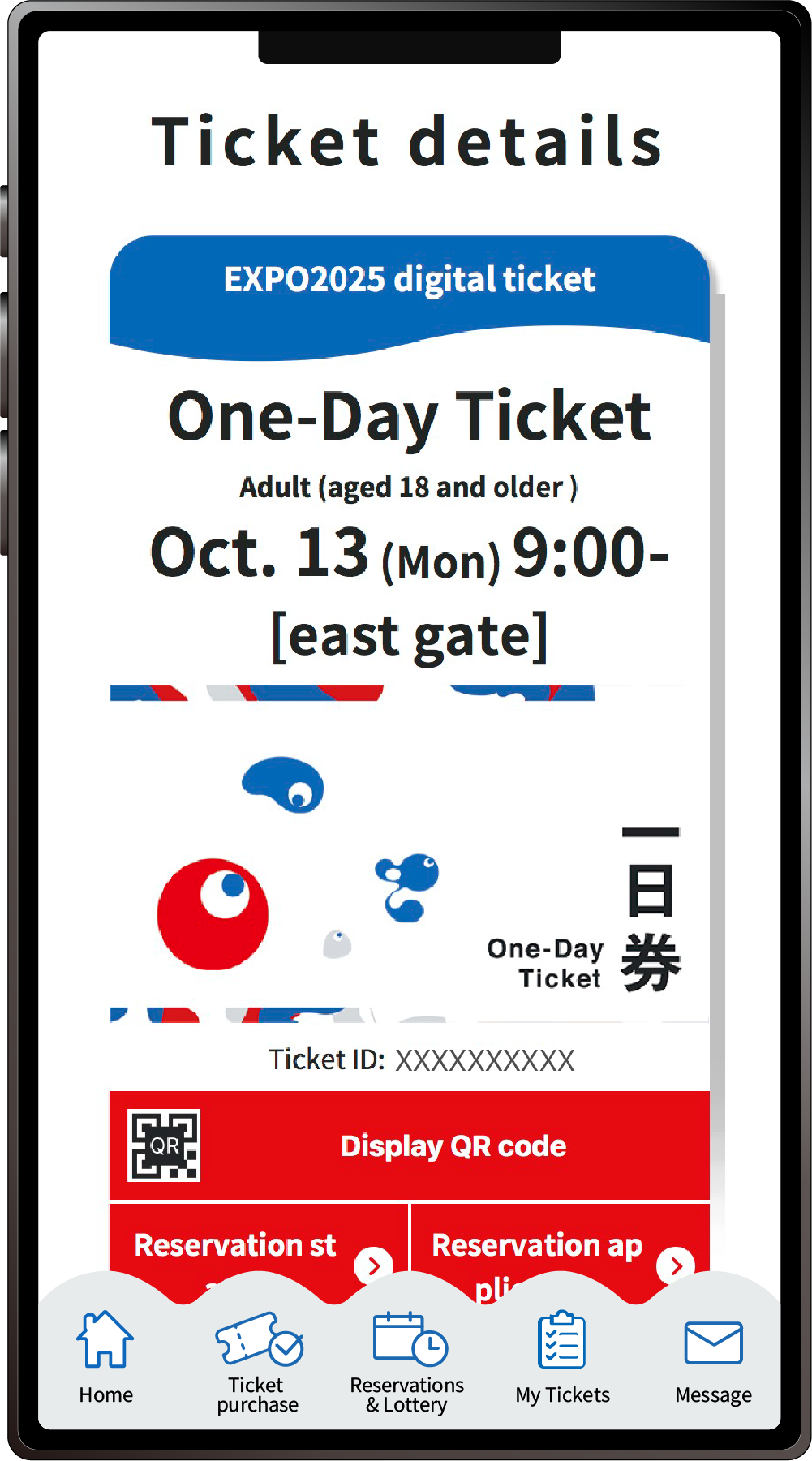
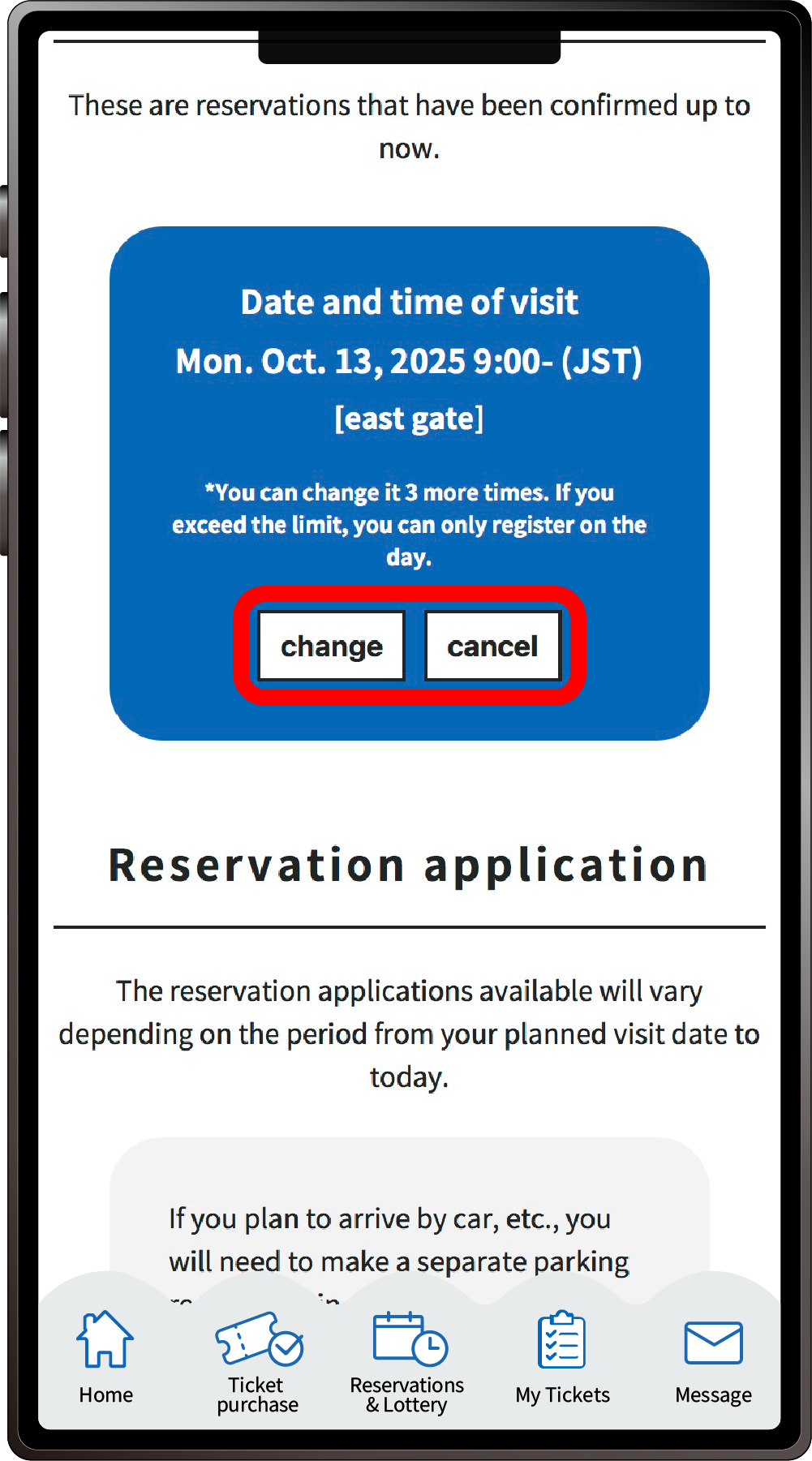
Click the ticket name and scroll down “Ticket details”.
In the “Reservation Status” confirmation section, click “Change” or “Cancel”.
After clicking “Change”, you will need to make a new reservation for your visit date and time.
Even if you have booked multiple tickets together, any changes or cancellations must be made separately for each ticket.
The reservation status for tickets held by other peoples’ ExpoID cannot be seen from The “My Tickets“ of the person who made the reservation.
Any changes to the visit date and time or cancellations must be made by the ExpoID holder themselves.
*Please note that if you change your visit date and time, any pavilion/event reservations that were granted for your original visit date will be cancelled.
*Reservations can be changed up to 3 times.
The “2-month advance lottery” is an application system for pavilion and event admission that can be entered from 3 months before until the day before 2 months prior to the reserved visit date.
1
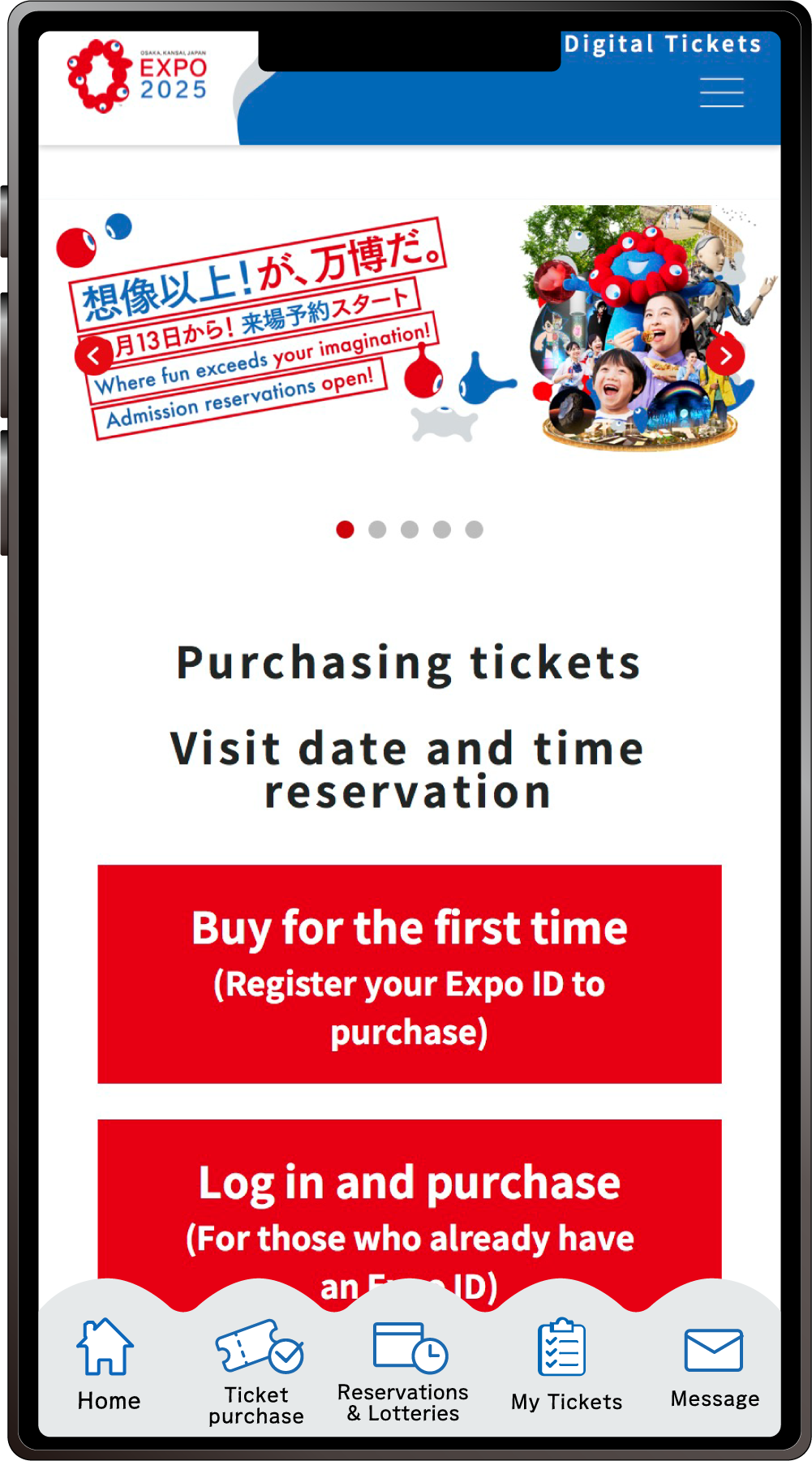
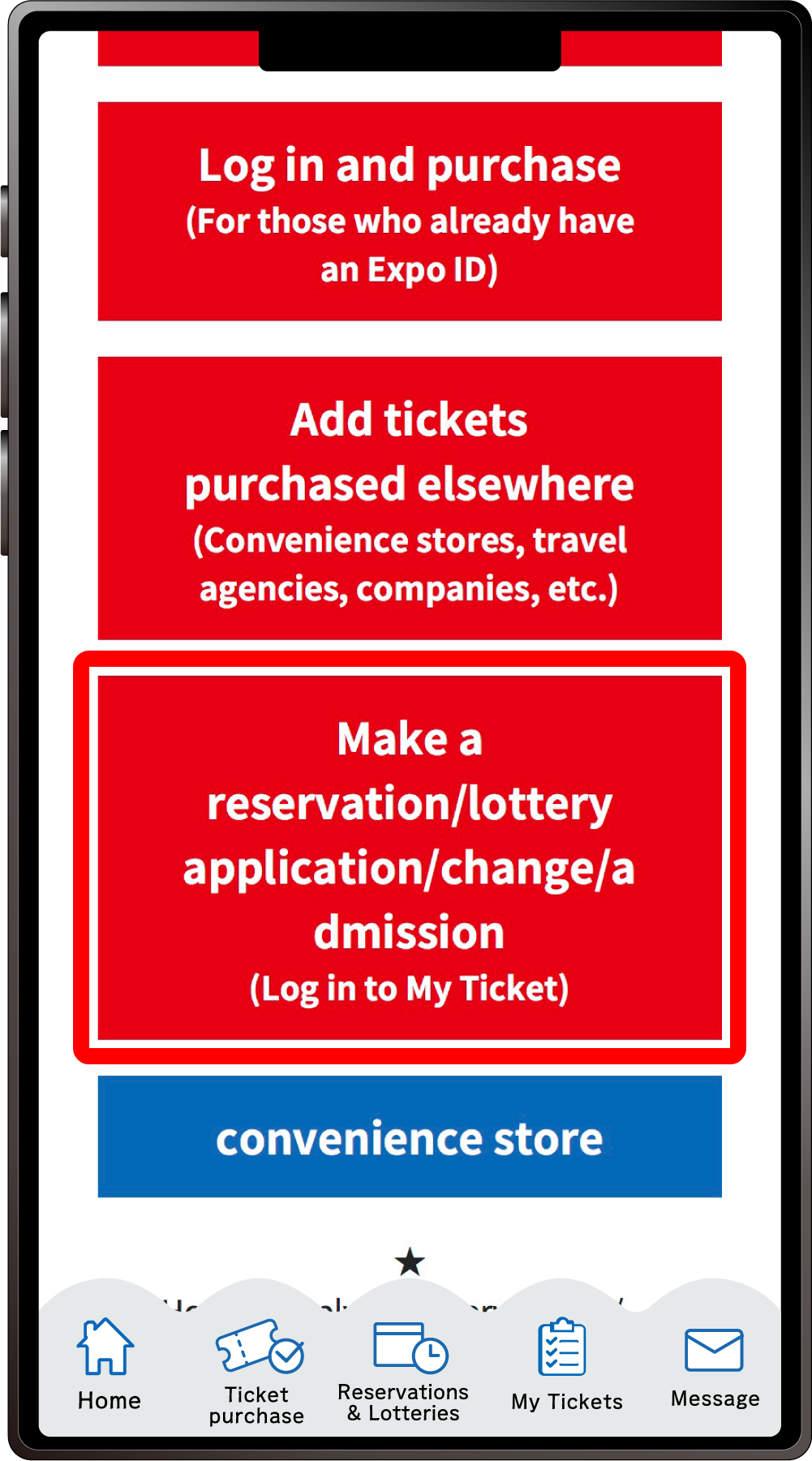
From the home screen of the EXPO2025 Digital Ticket site, click on “Make a reservation/lottery application/change/admission” and log in to My Tickets.
2
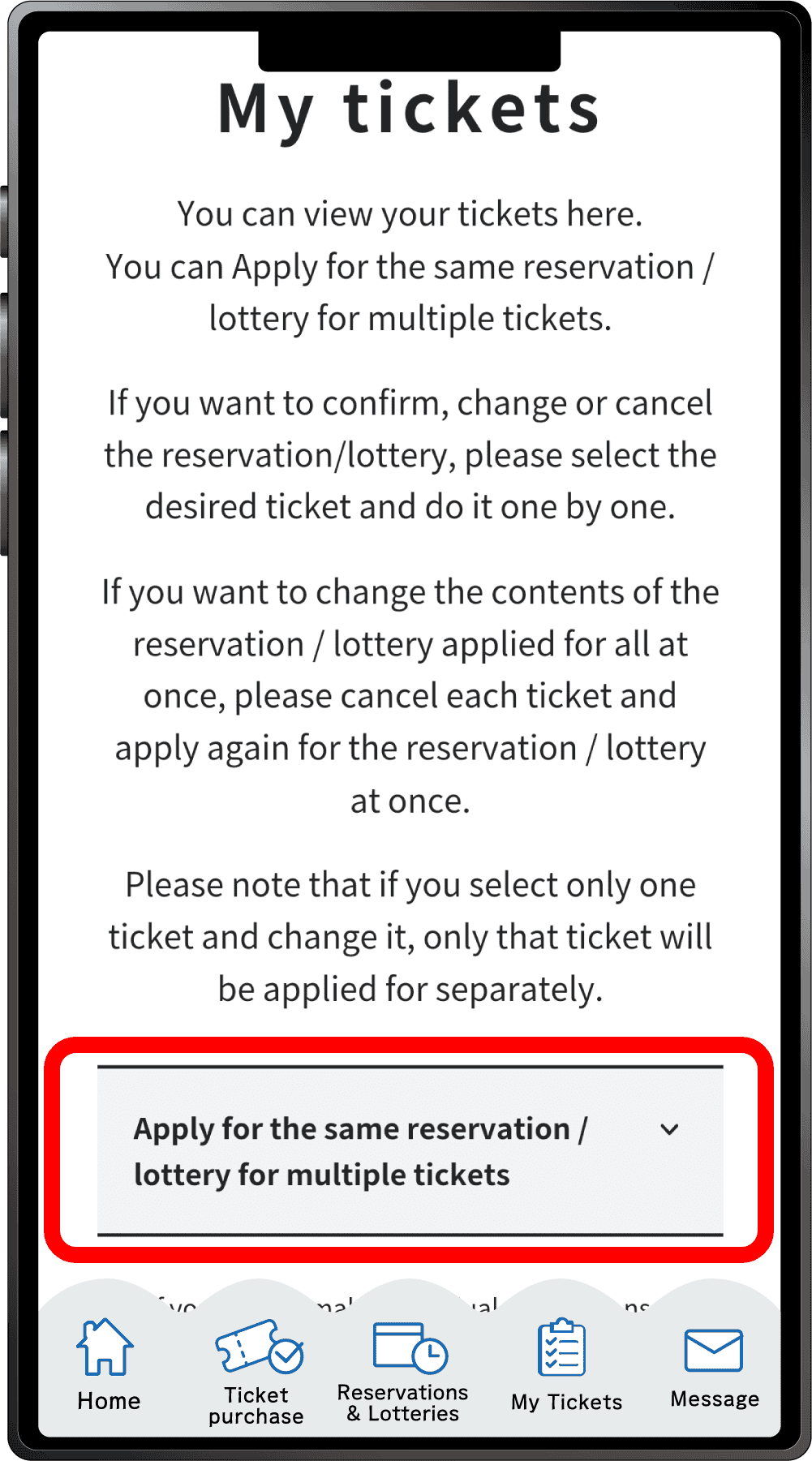
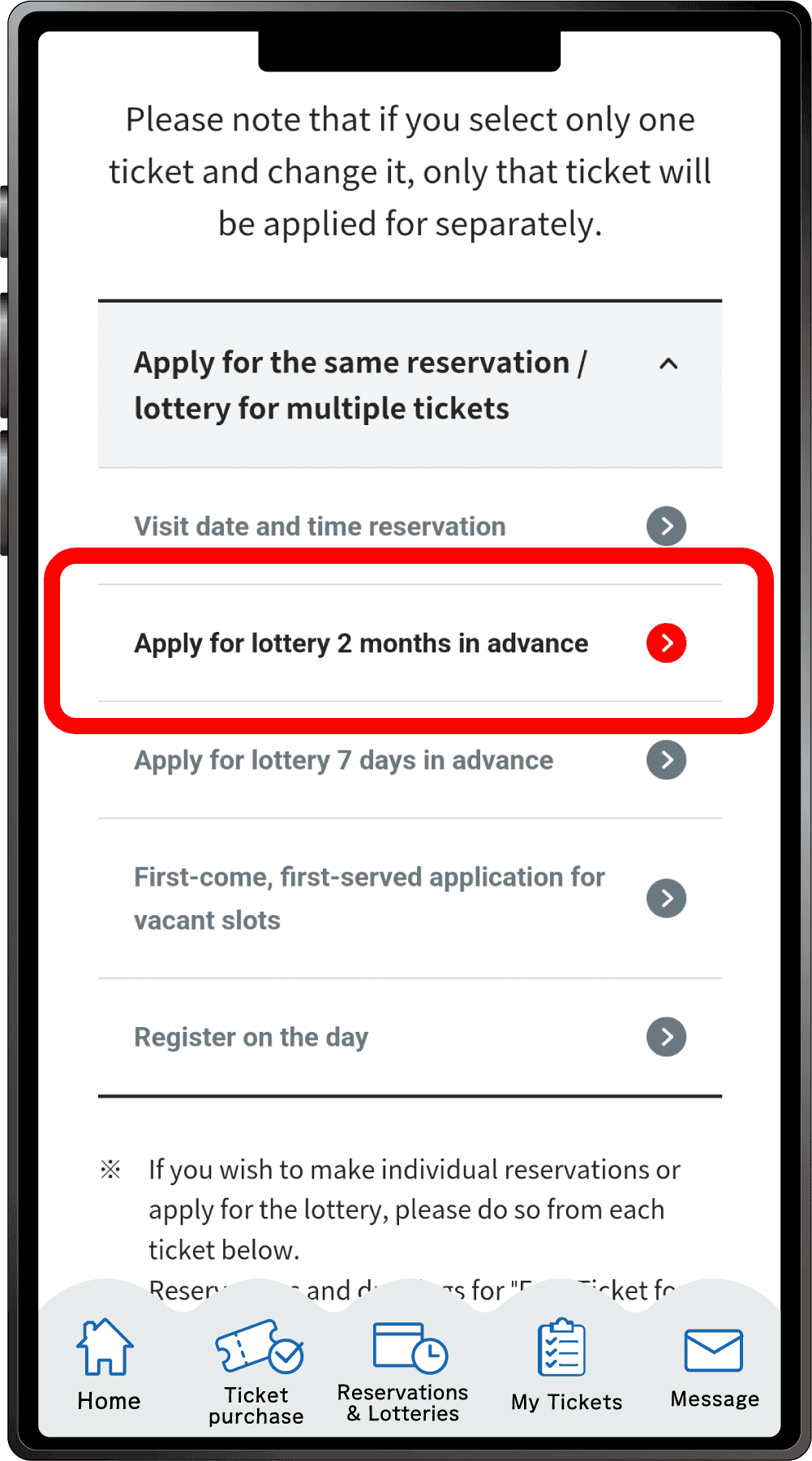
Click “Apply for the same Reservation/Lottery for multiple tickets” to open the menu, then click “Apply for lottery 2-month in advance”.
*When the menu is opened, only options currently available to apply for will be clickable.
*Even if you are applying for just one ticket, you can apply from here
3
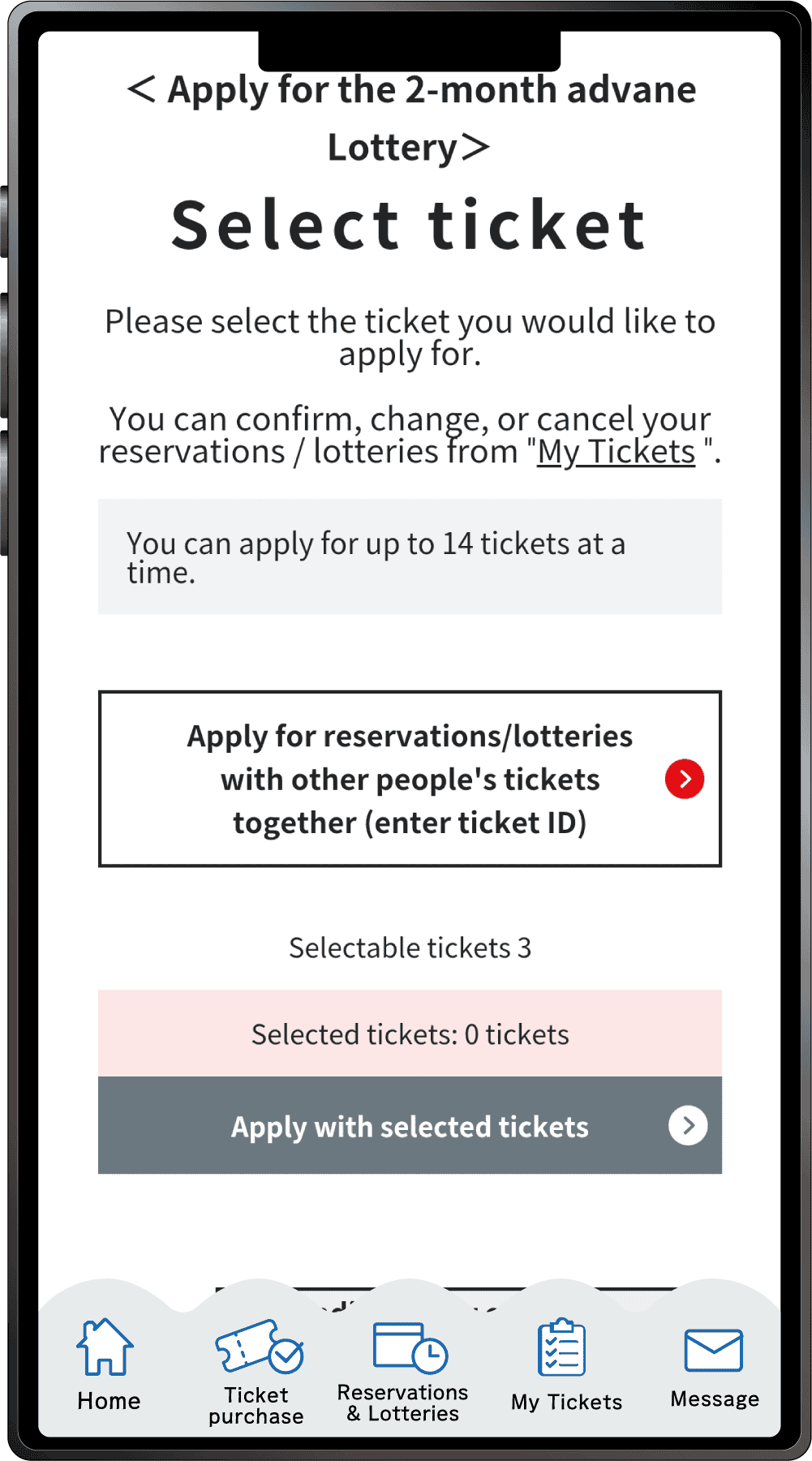
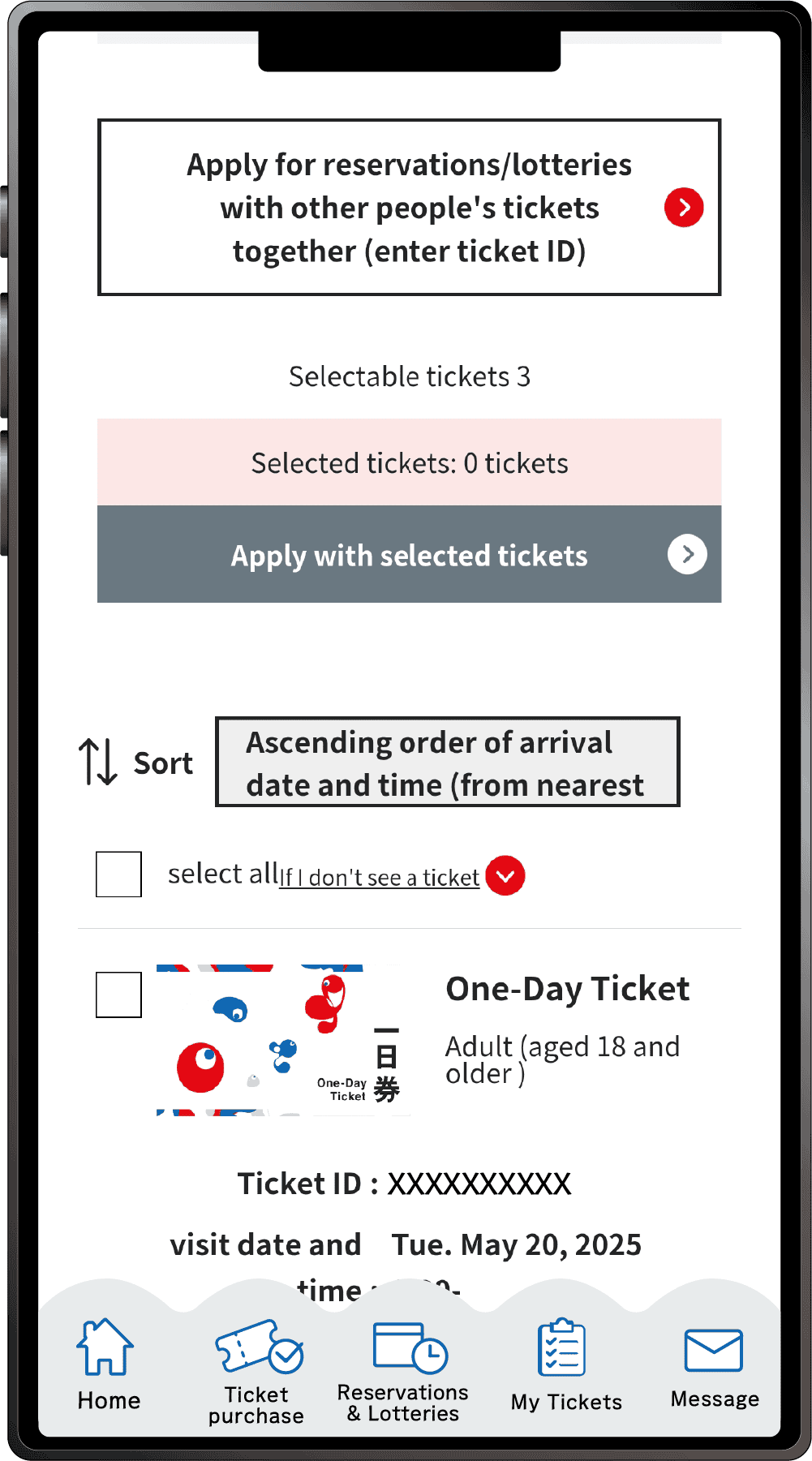
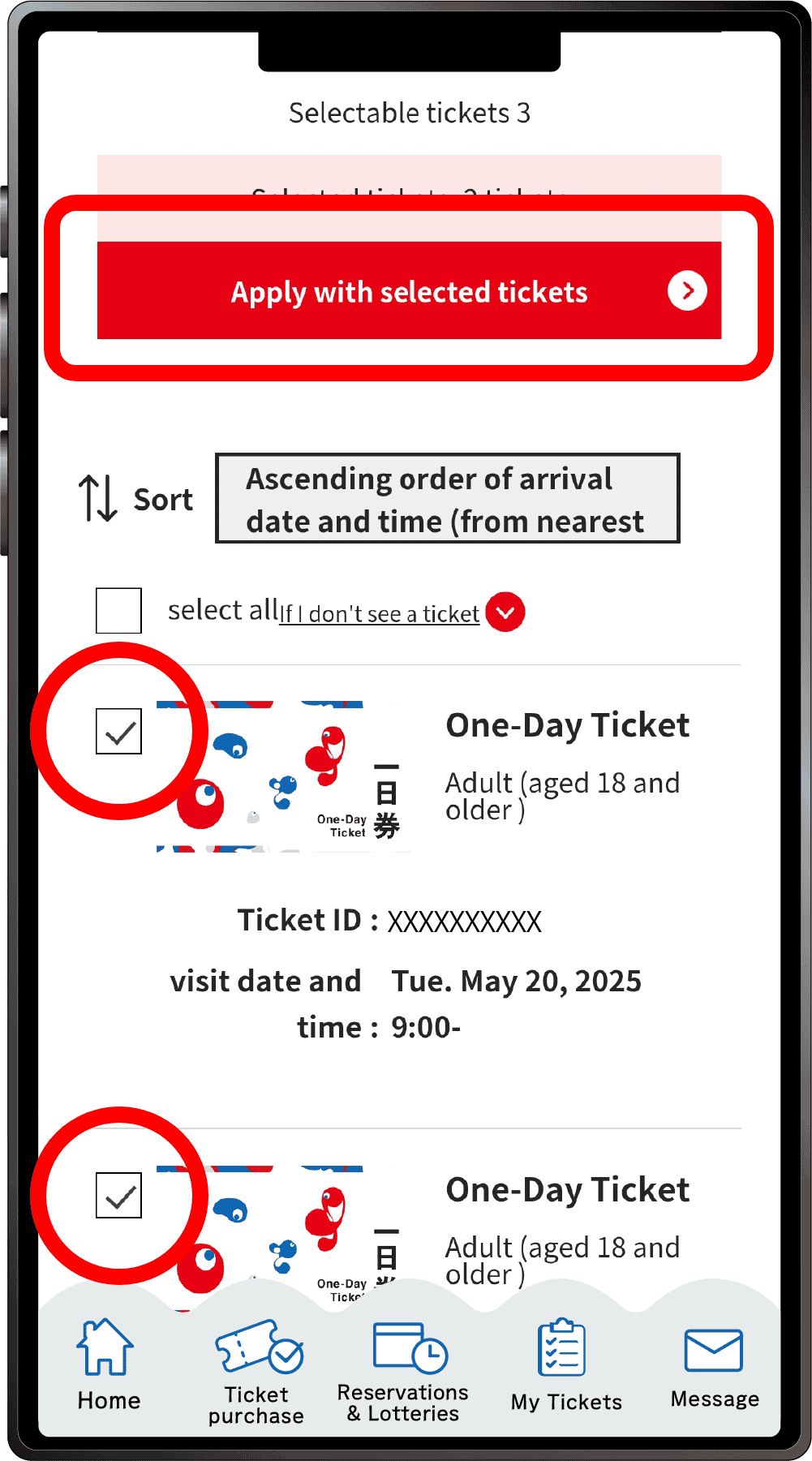
On the ticket selection screen for the “2-Month Advance Lottery Application”, only tickets eligible for the 2-month advance lottery will appear. After selecting the tickets you would like to apply for the lottery with, click “Apply with the selected tickets”.
*You can apply for 1 to 14 tickets at once.
*You cannot apply for the lottery using only the Free Tickets for 0-3 Year Olds.
4
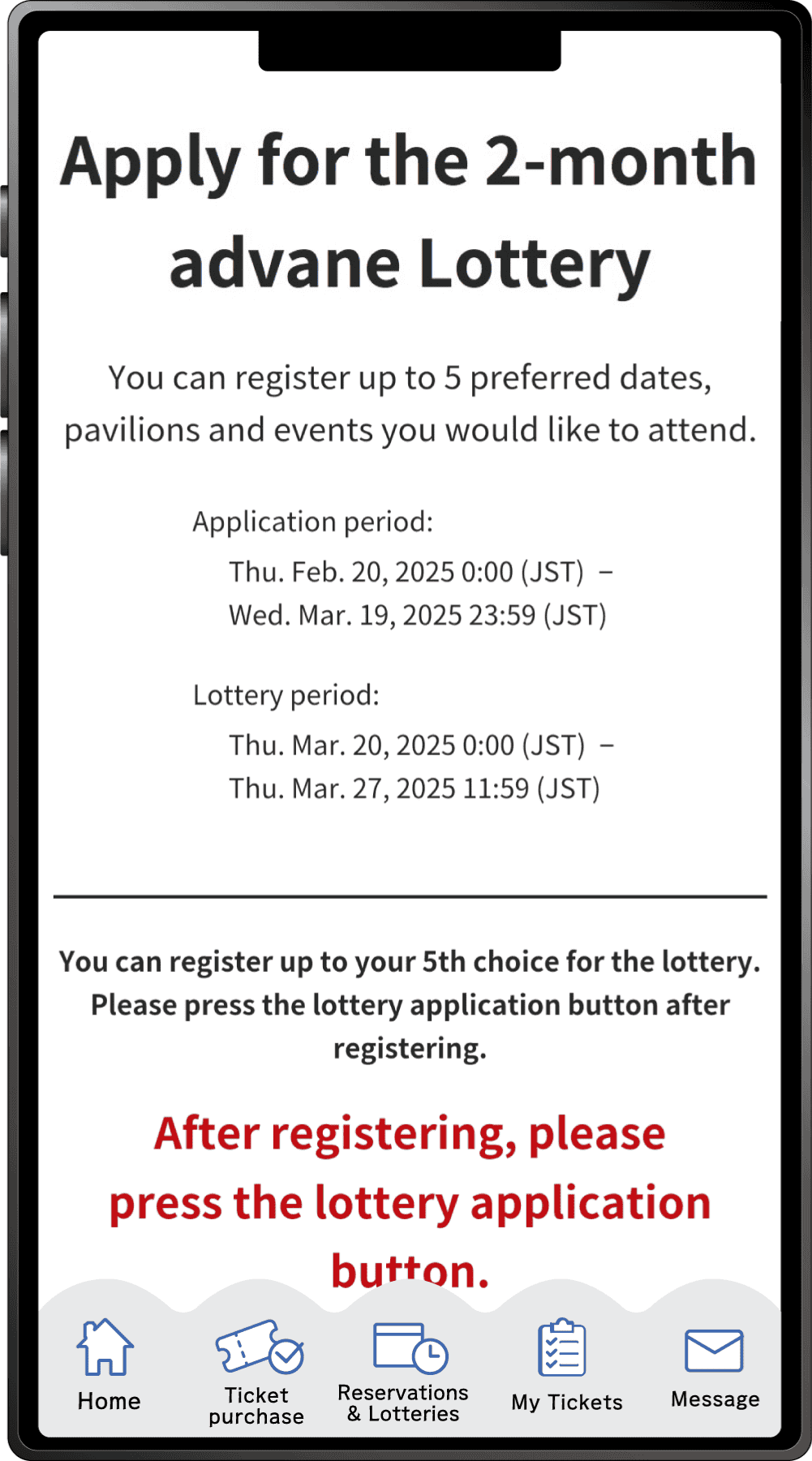
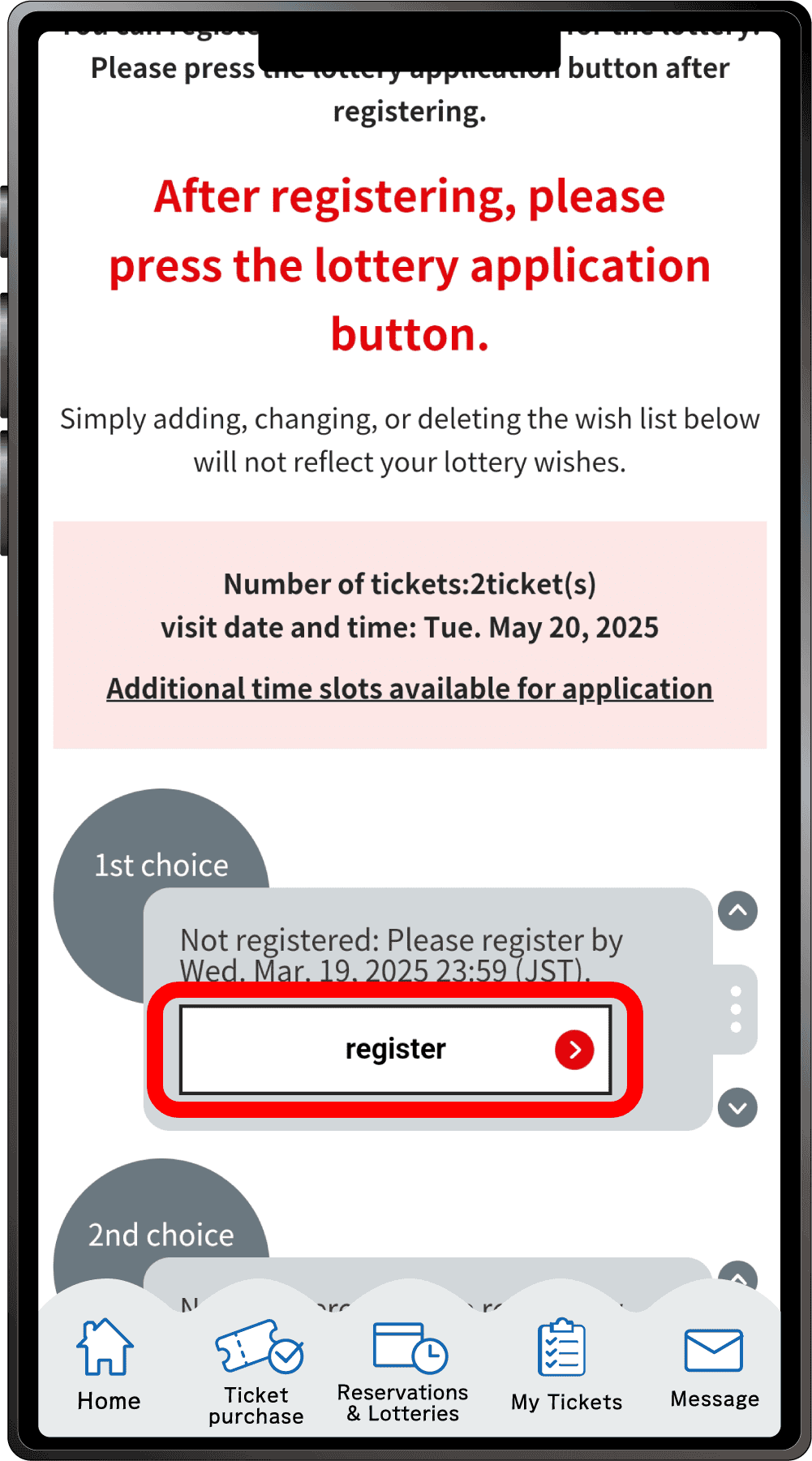
Scroll down on the “2-Month Advance Lottery Application” page.
Click “Register” for your first choice.
5
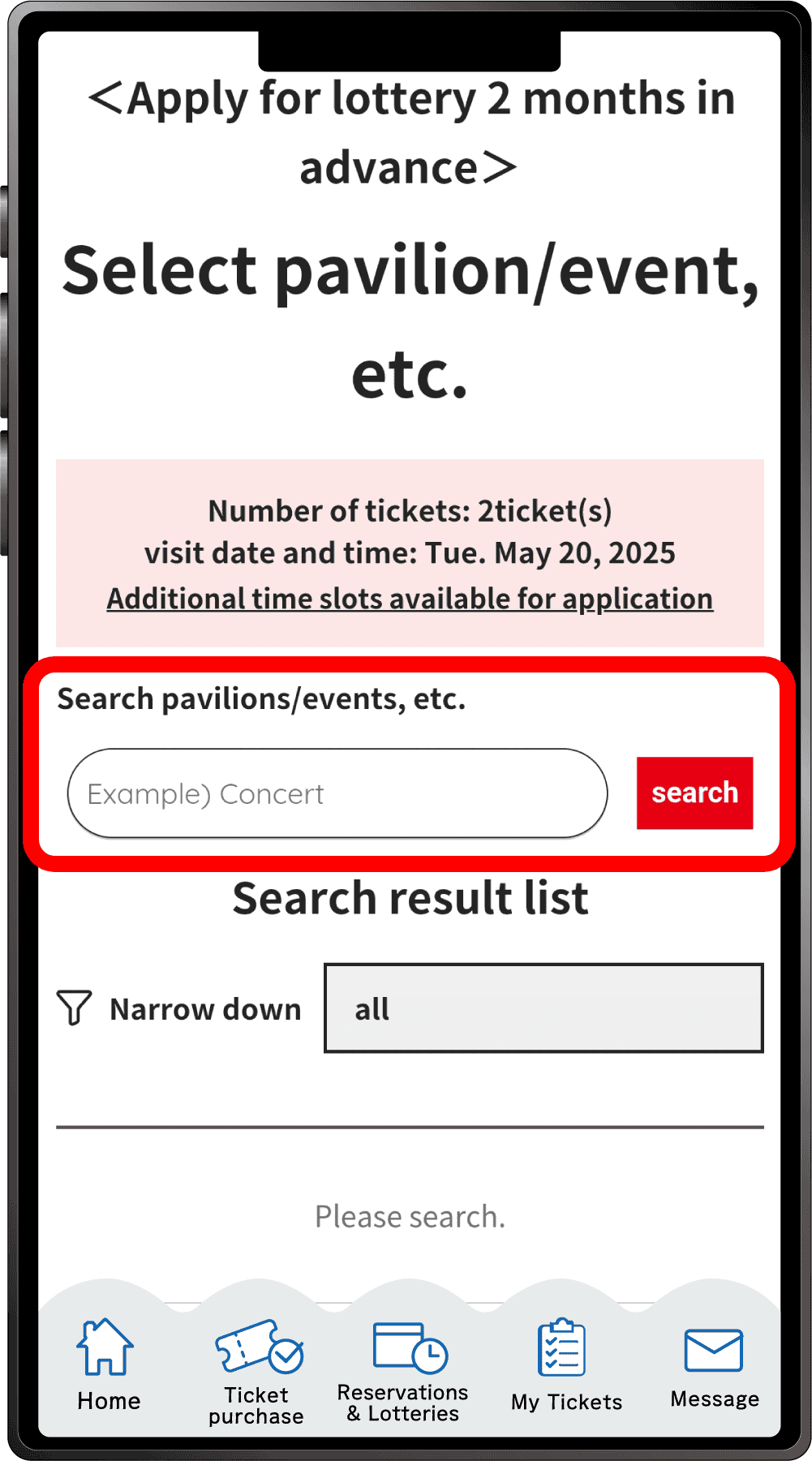
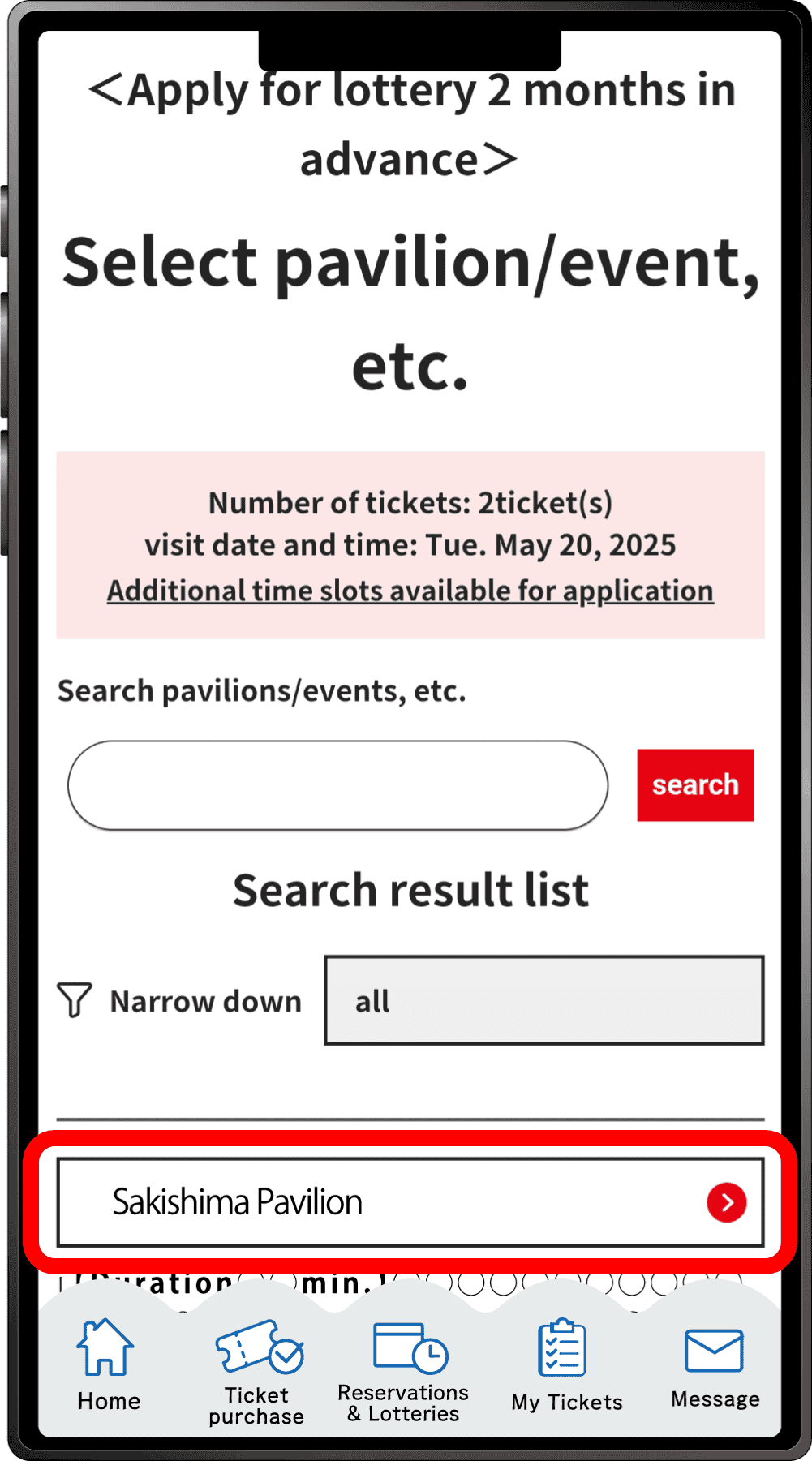
Search for your desired pavilion or event, and click the applicable pavilion/event name that appears.
6
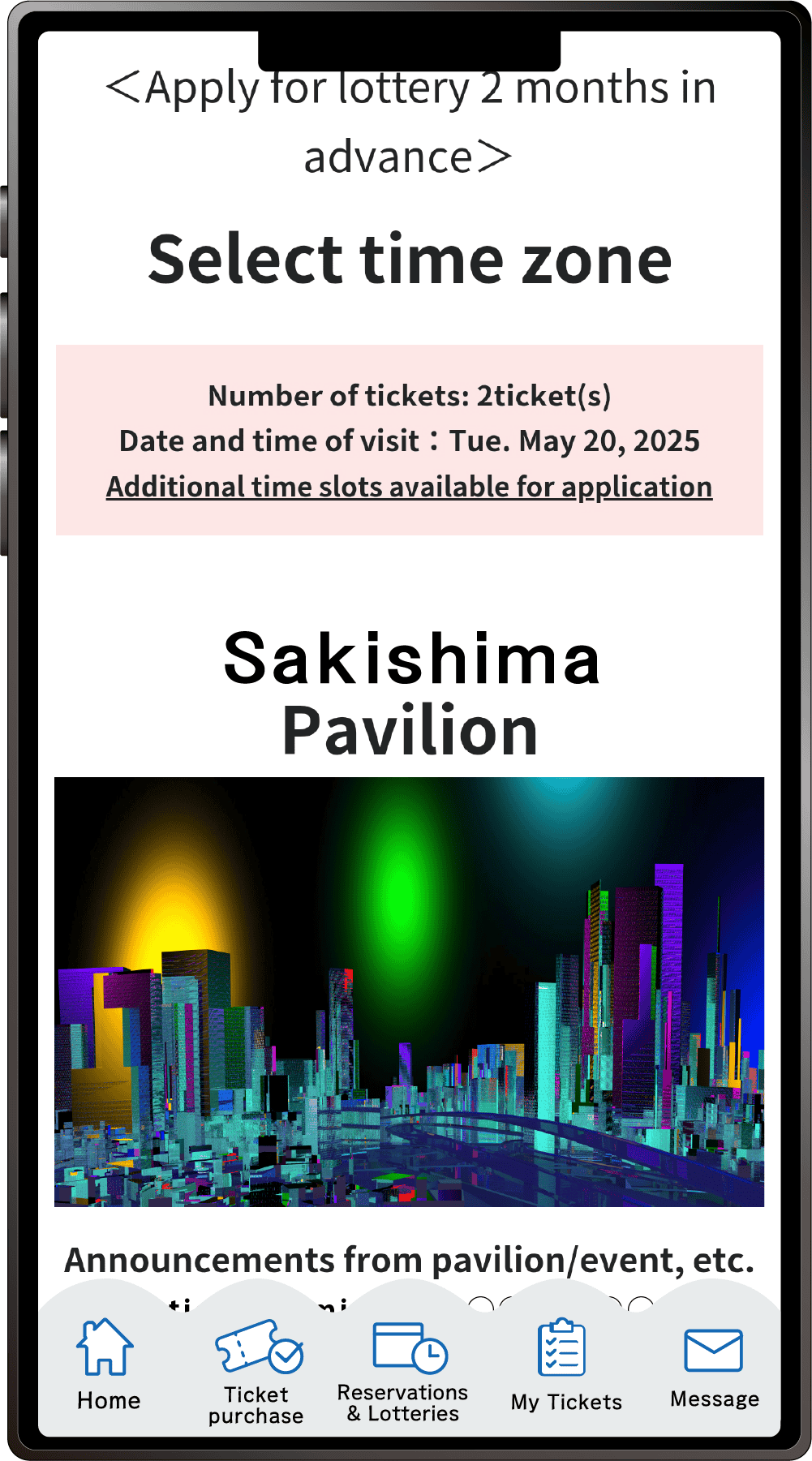
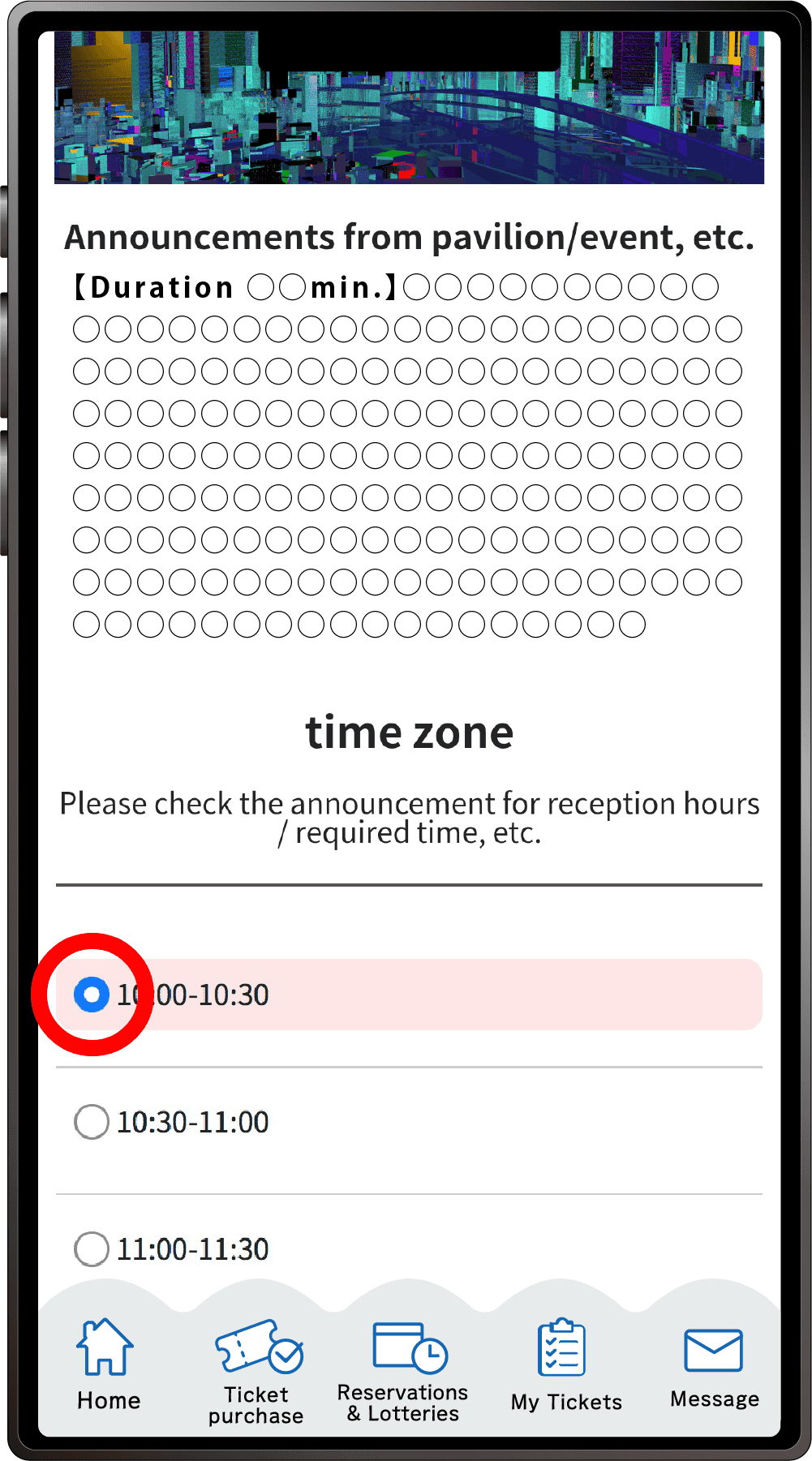
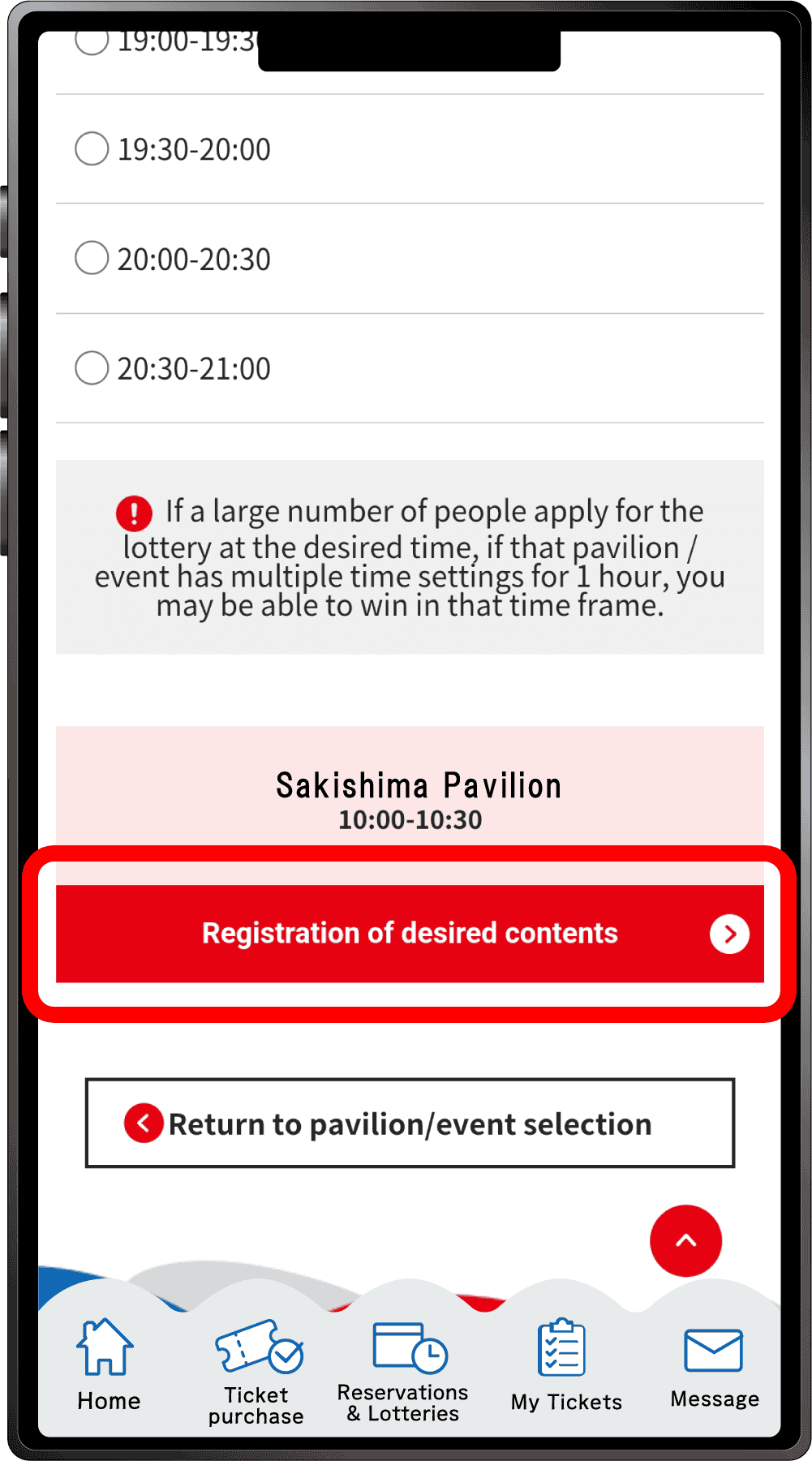
Select your preferred time slot for the pavilion/event, then click on “Registration of desired contents” to register your preference. Please note that the availability of the preferred time slots you can select may vary depending on the pavilion/event.
7
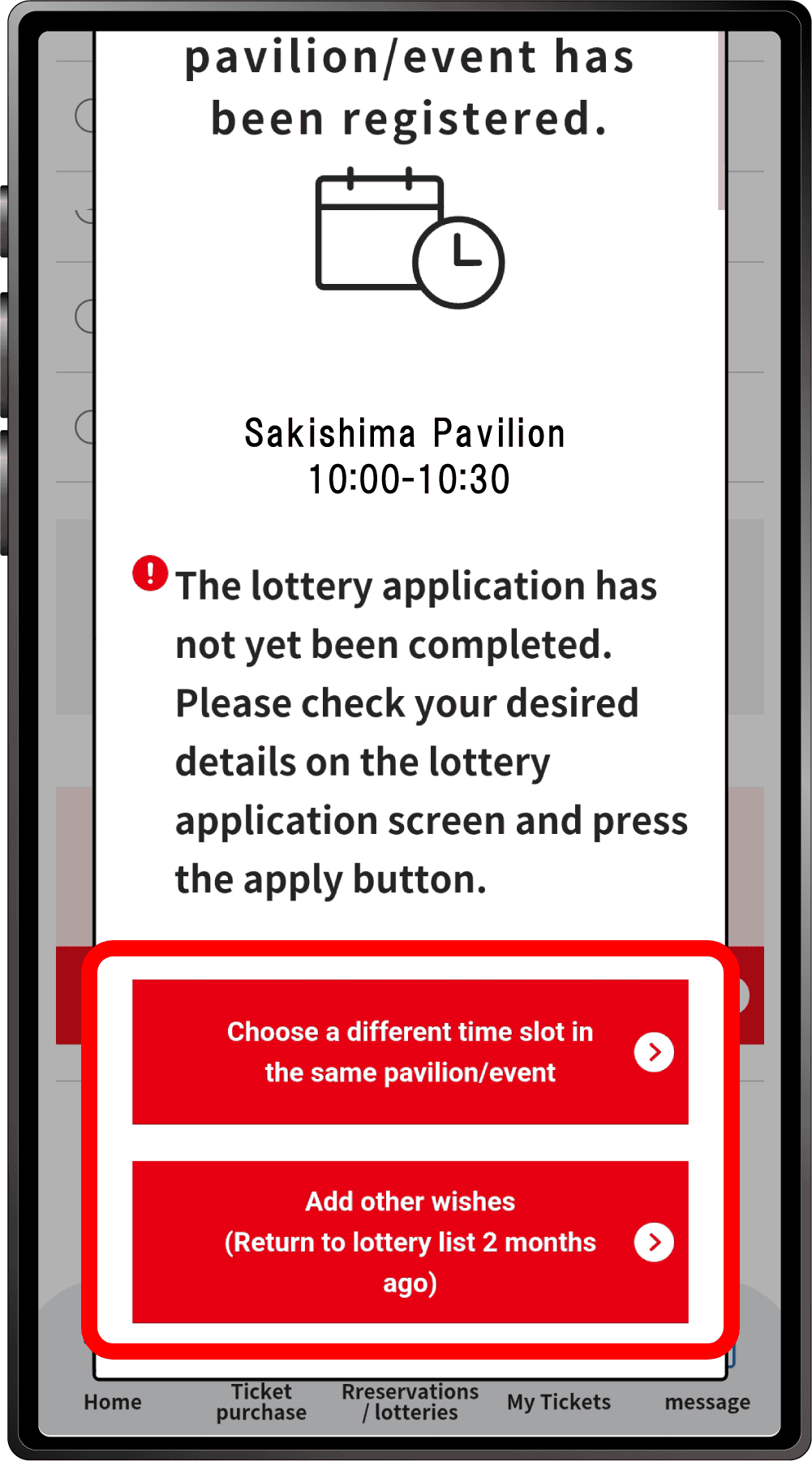
Your first preference has been registered.
If you would like to select a different time for the same pavilion/event for your second choices etc. Click “Choose a different time slot in the same pavilion/event”, or click “Add other wishes” to enter a lottery for other pavilions or events. If you click “Choose a different time slot in the same pavilion/event”, you will return to screen 6, where you can select another date and time.
8
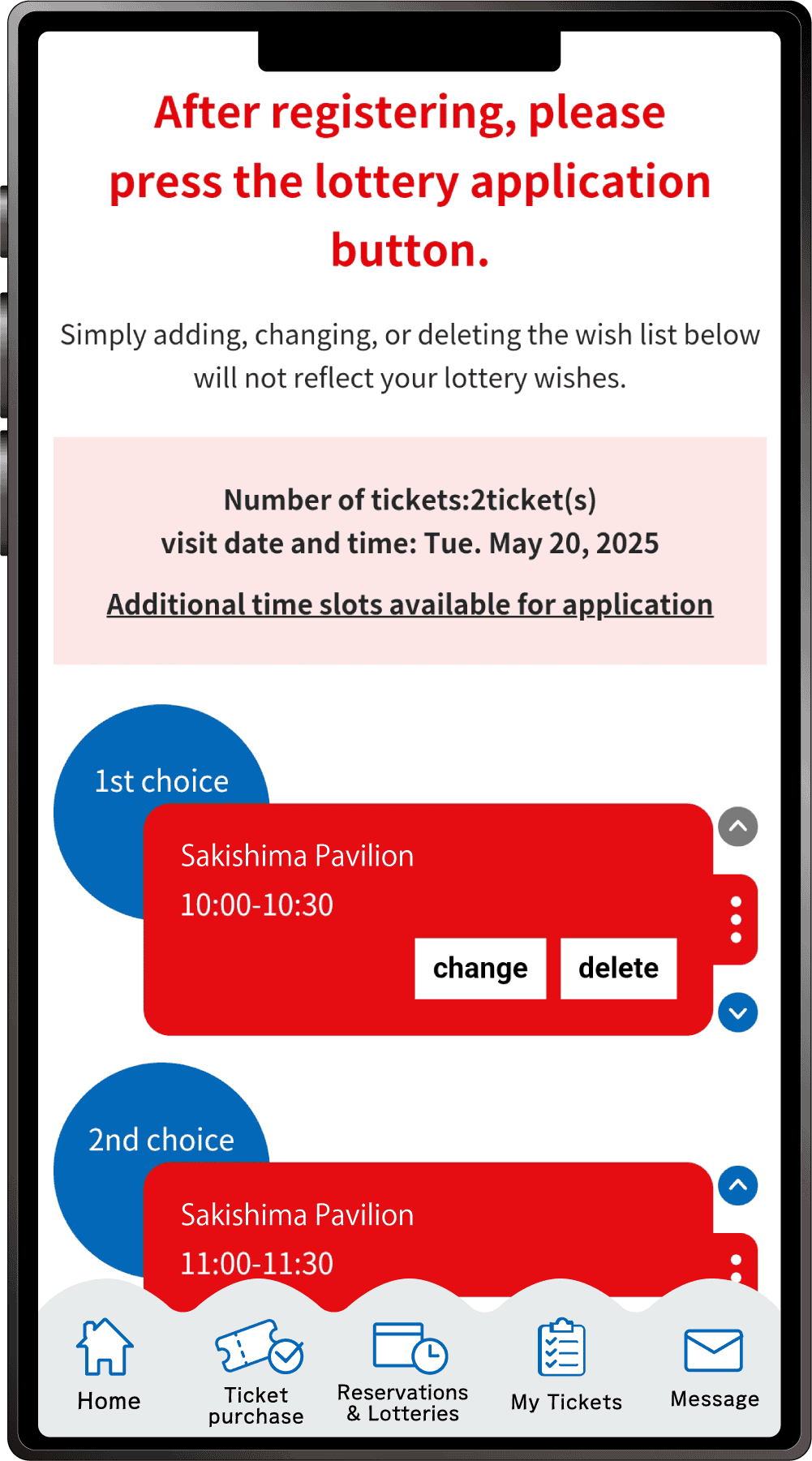
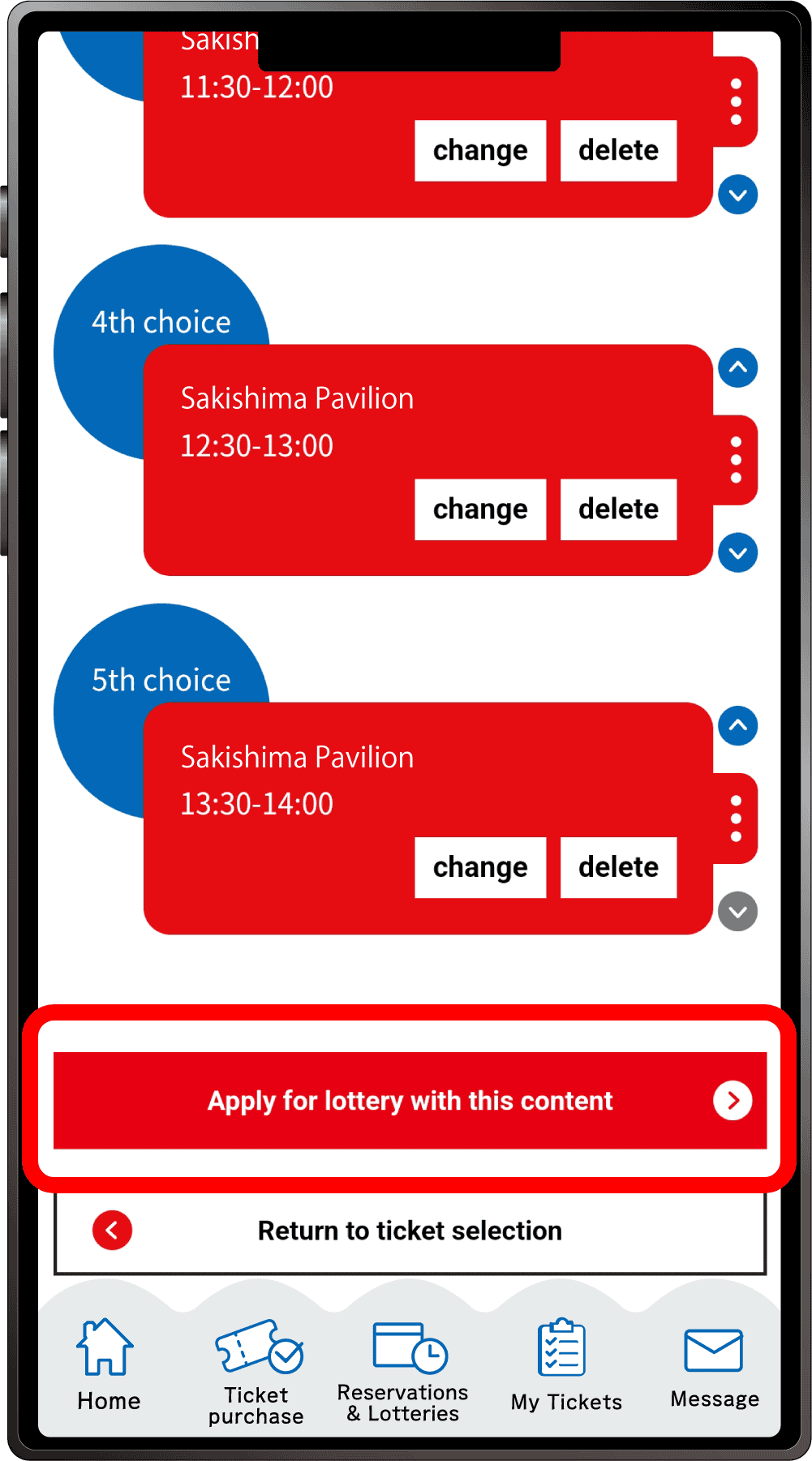
Once you have completed registration for up to five preferences, the above screen will appear.
After registering all your preferences, be sure to click “Apply for the lottery with this content”. Please note that your application will not be complete until you perform this final step.
*One slot per Ticket ID can be reserved.
9
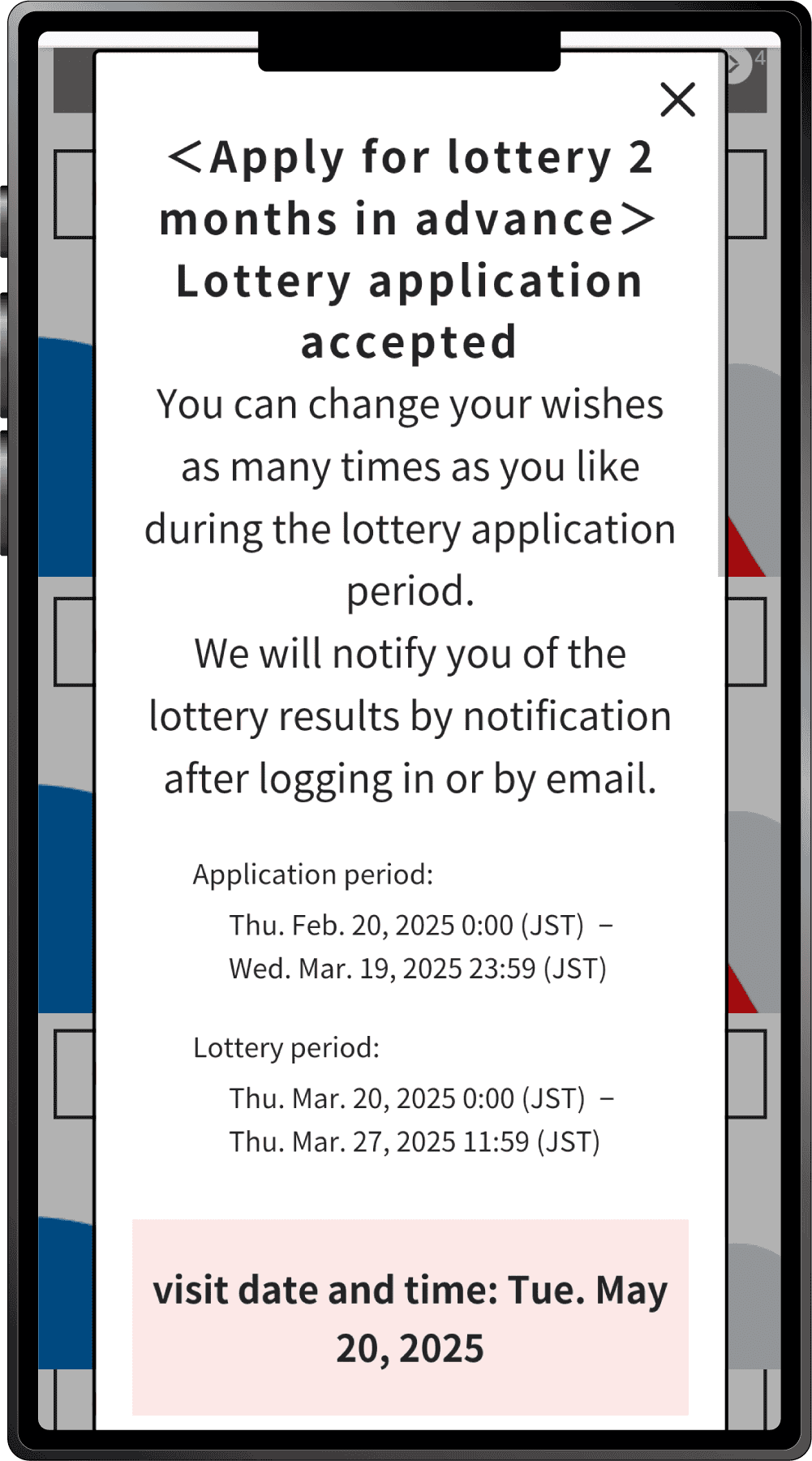
When the above screen appears, your application for the pavilion/event lottery is complete.
This is how to apply for the 2-Month Advance Lottery with your own ticket and tickets linked to other peoples’ ExpoIDs together.
Please make sure you have the ticket IDs (10-digit alphanumeric characters) of the person(s) you wish to apply for.
1
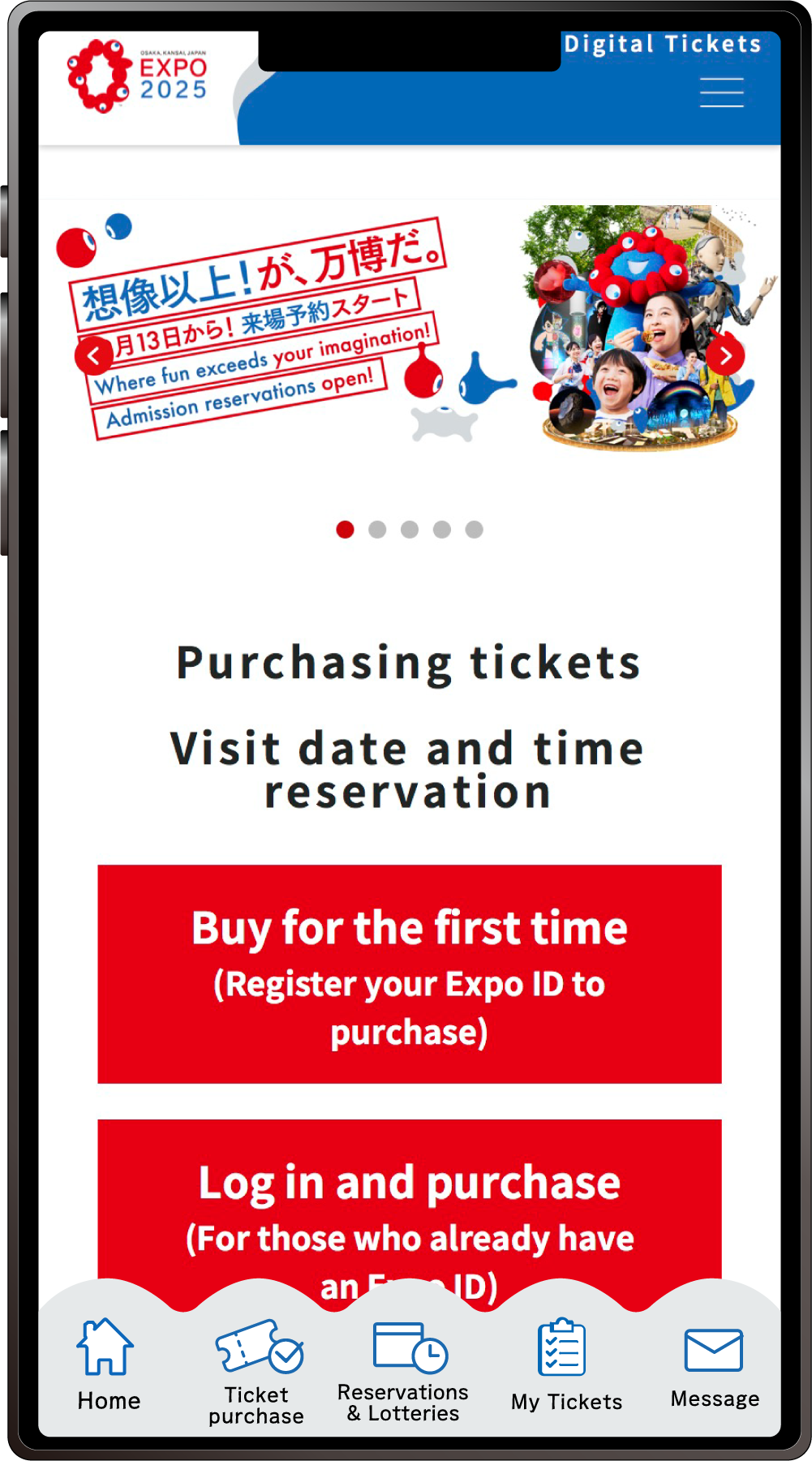
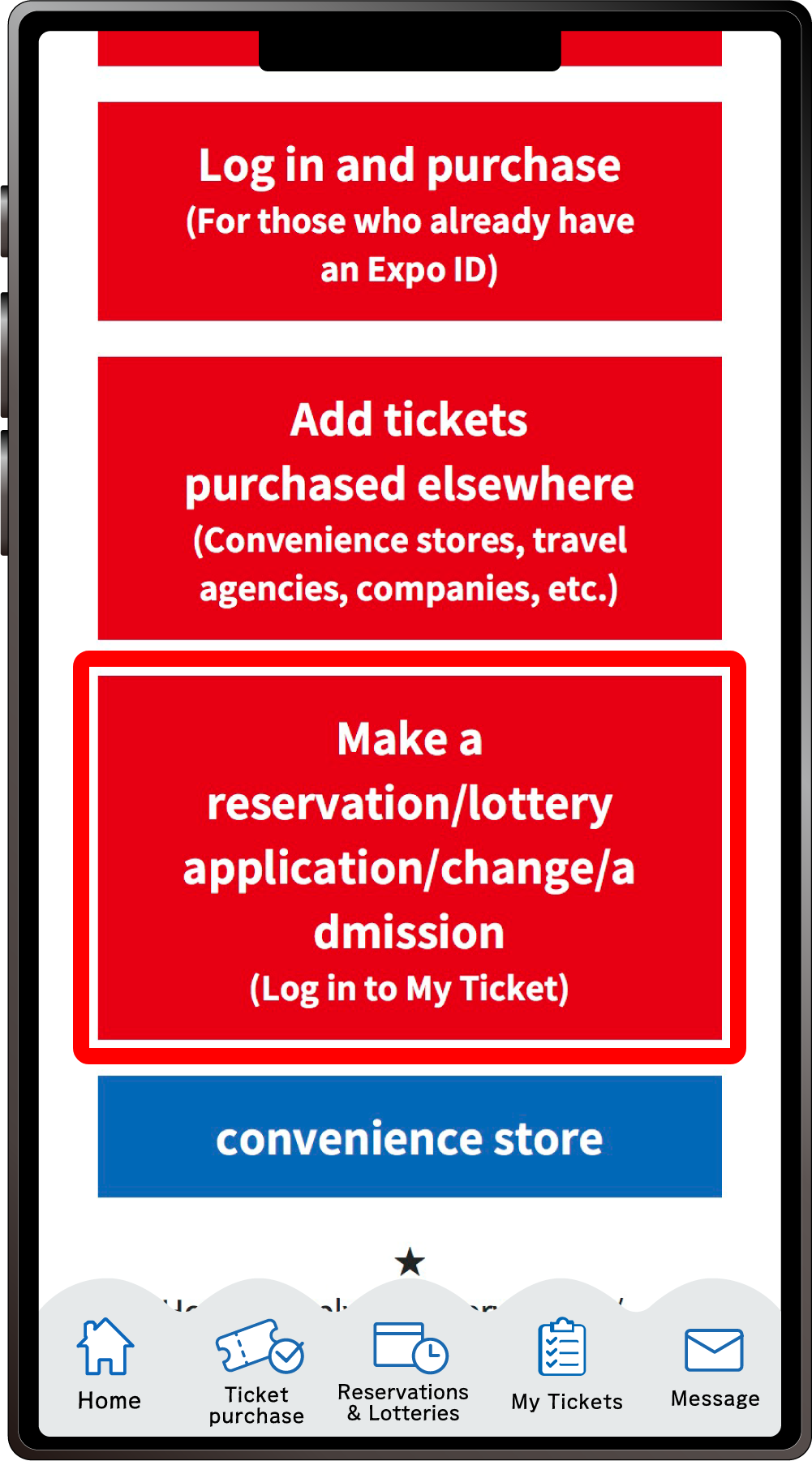
From the home screen of the EXPO2025 Digital Ticket site, click on “Make a reservation/lottery application/change/admission” and log in to My Tickets.
2
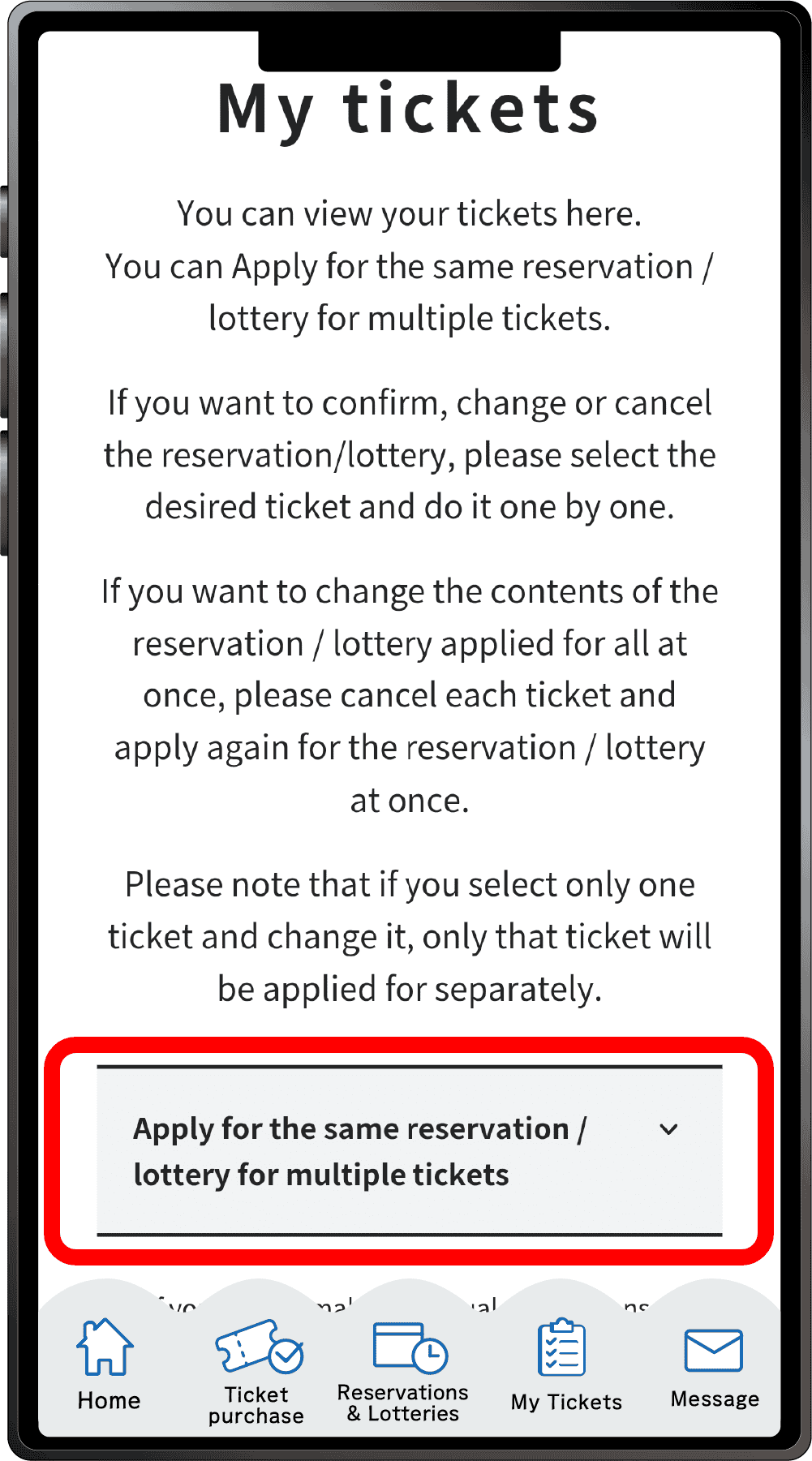
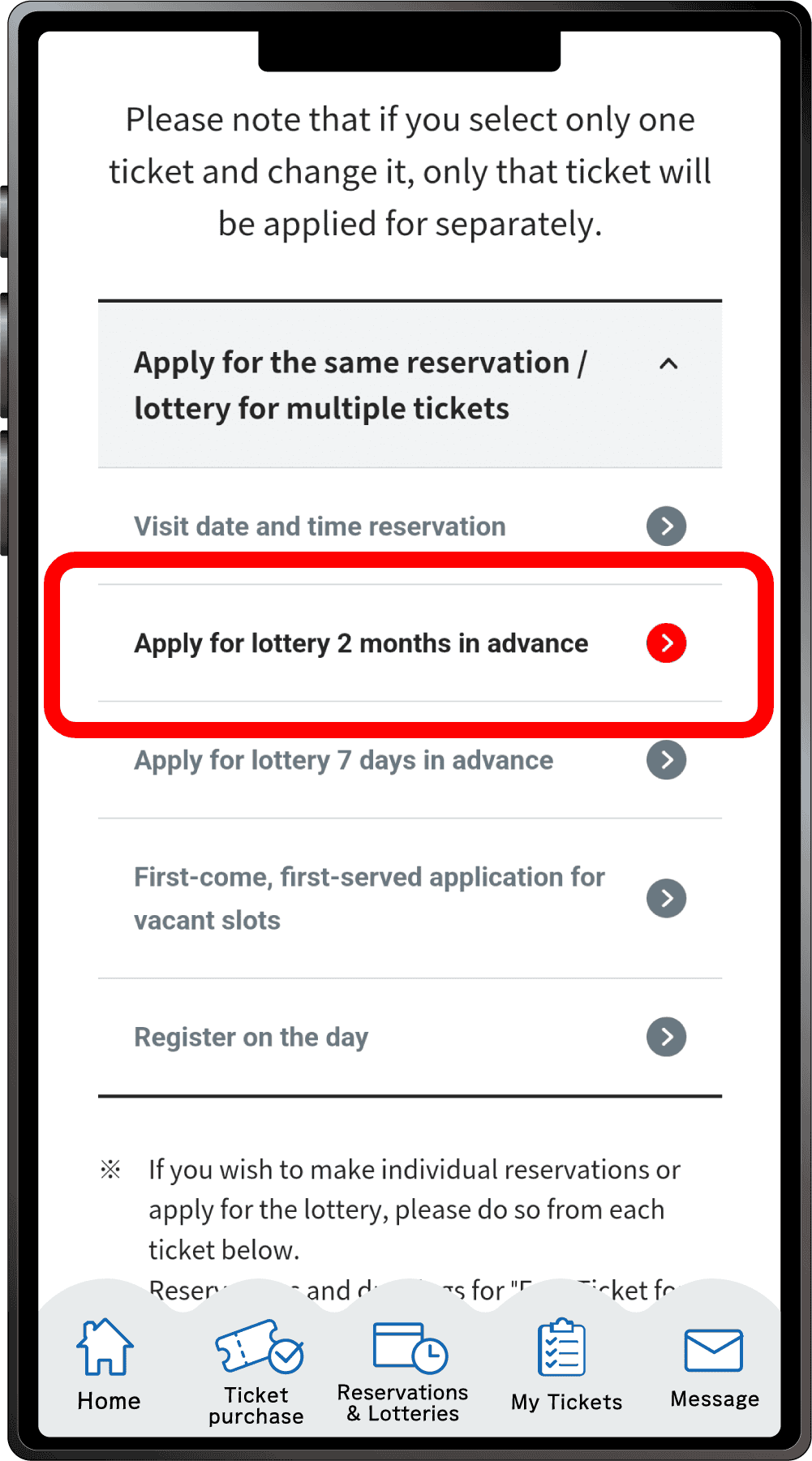
Click “Apply for Multiple Reservations/Lotteries” to open the menu, then click “Apply for the 2-month advance lottery”.
*When the menu is opened, only options currently available to apply for will be clickable.
3
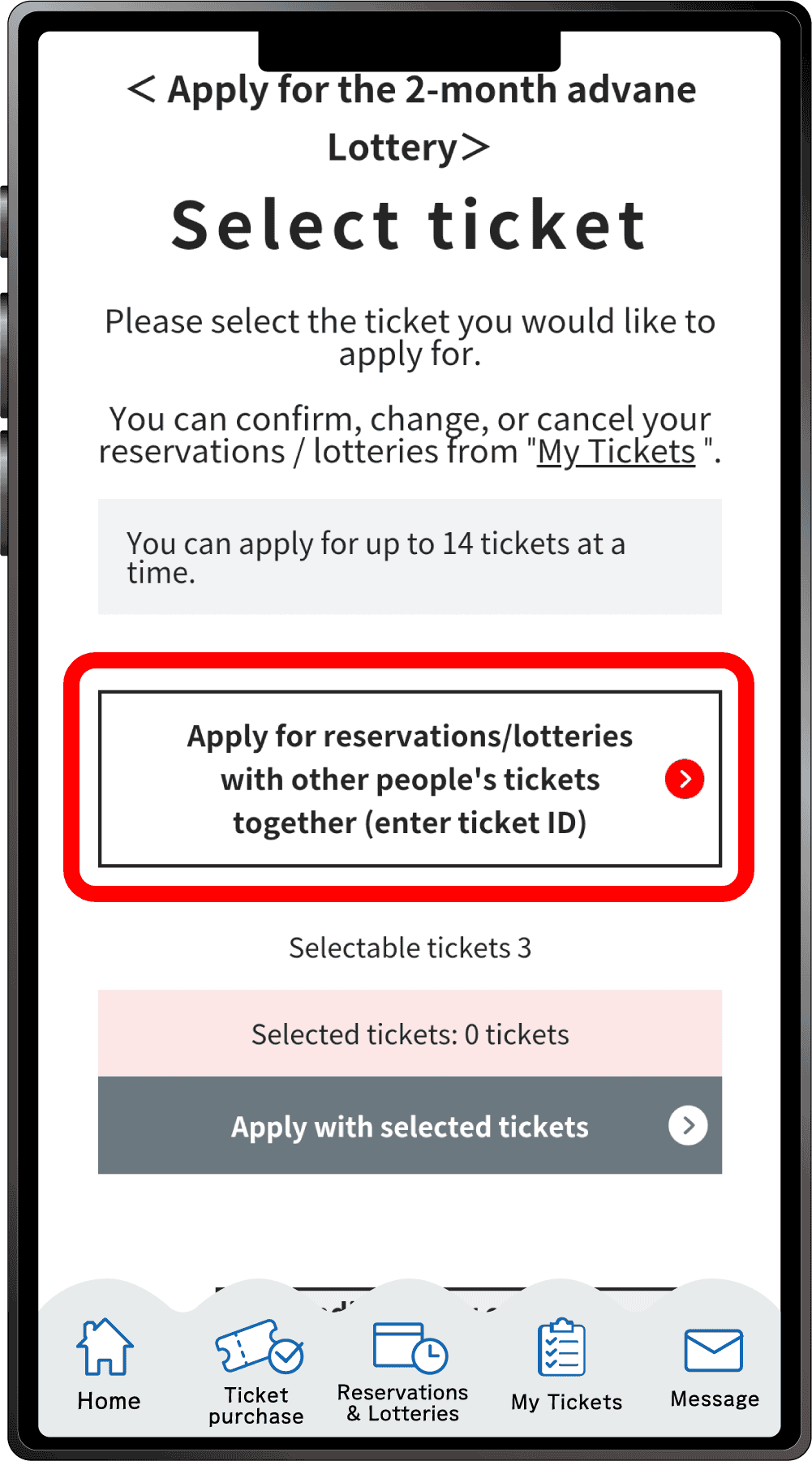
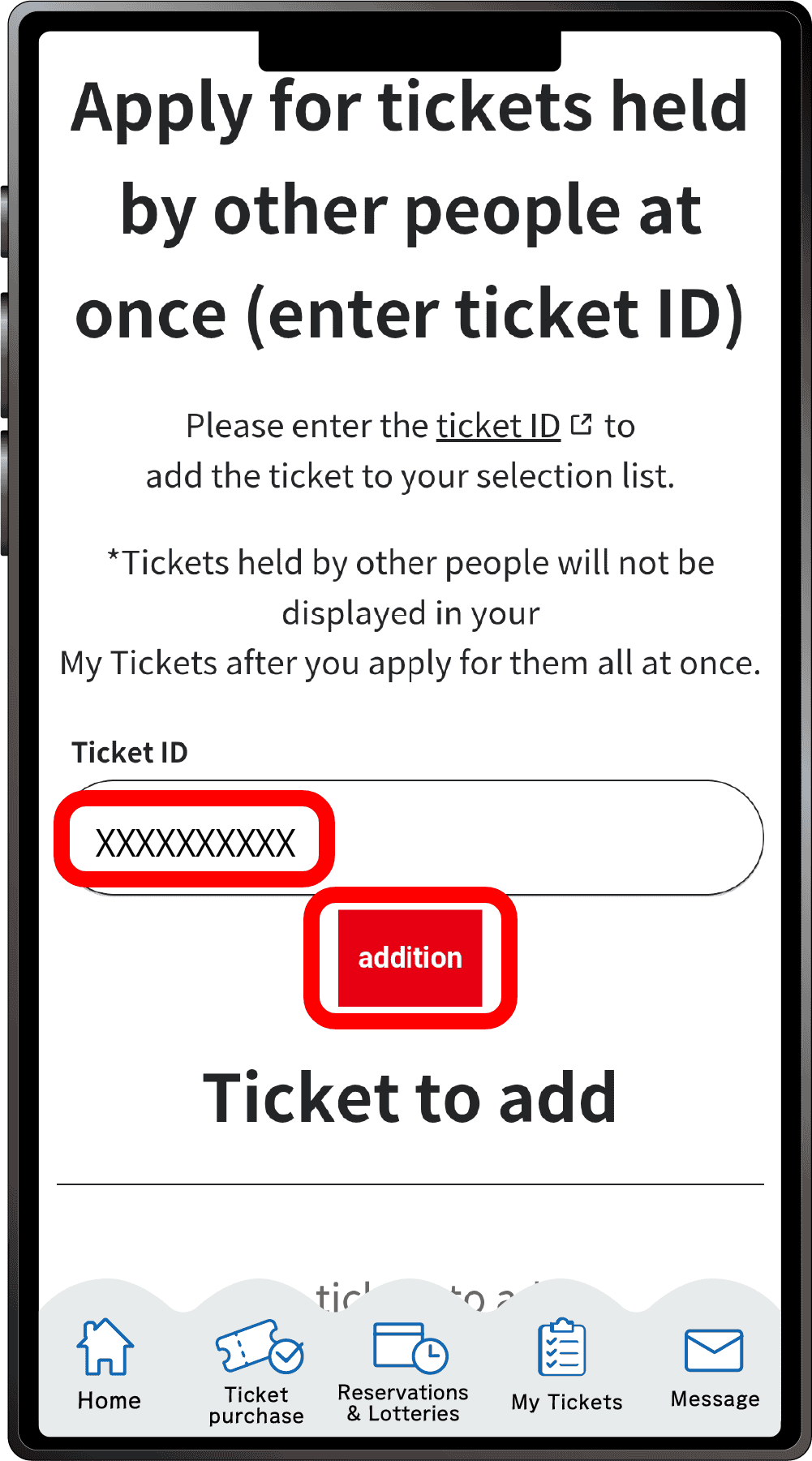
Click on “Apply for resevations/lotteries with other people’s tickets together (enter ticket ID)” The ”Ticket ID” entry field will appear. Enter the ticket ID (10-digit alphanumeric characters) of the ticket(s) you want to apply for together with and click “Addition”.
4
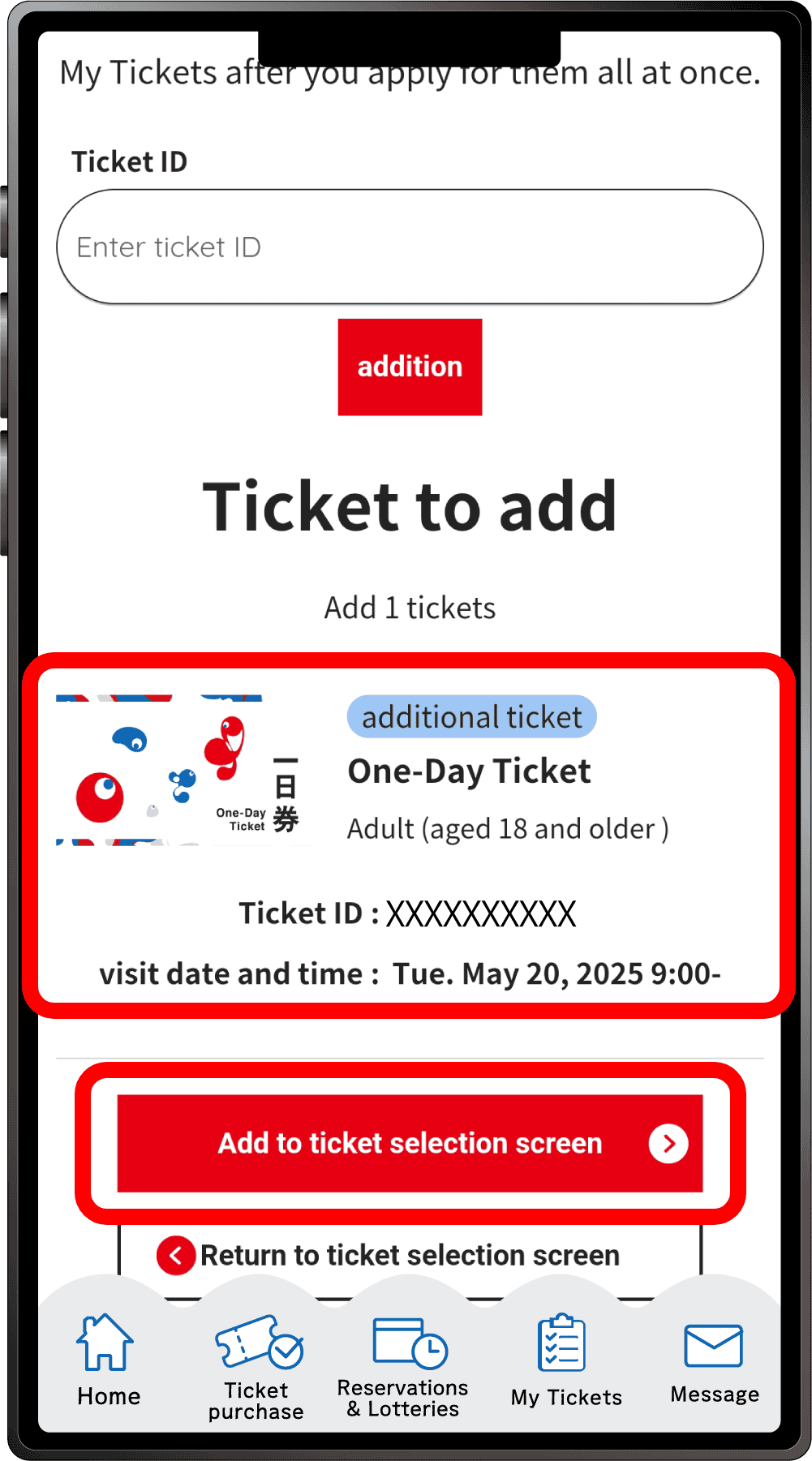
Confirm that the added ticket ID is displayed under the ”Ticket ID” entry field and click “Add to ticket selection screen”.
*If you want to add multiple tickets belonging to other people enter the ticket IDs in ”Ticket ID” entry field at the top again, and repeat the process of adding tickets.
5
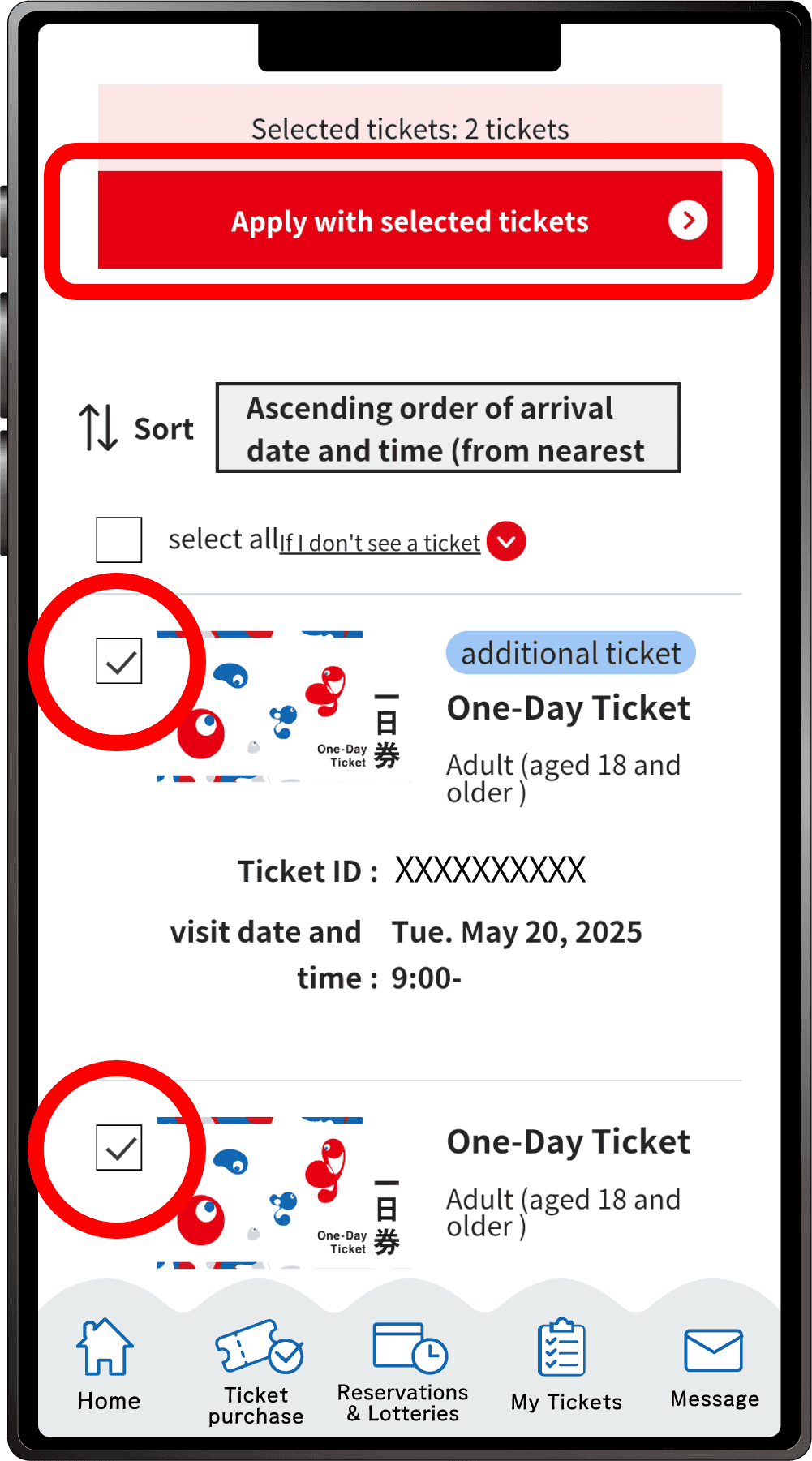
The tickets that you have and can make reservations for are displayed, with the added tickets at the top.
Select the tickets you wish to make a reservation for and click “Apply with the selected tickets”.
6
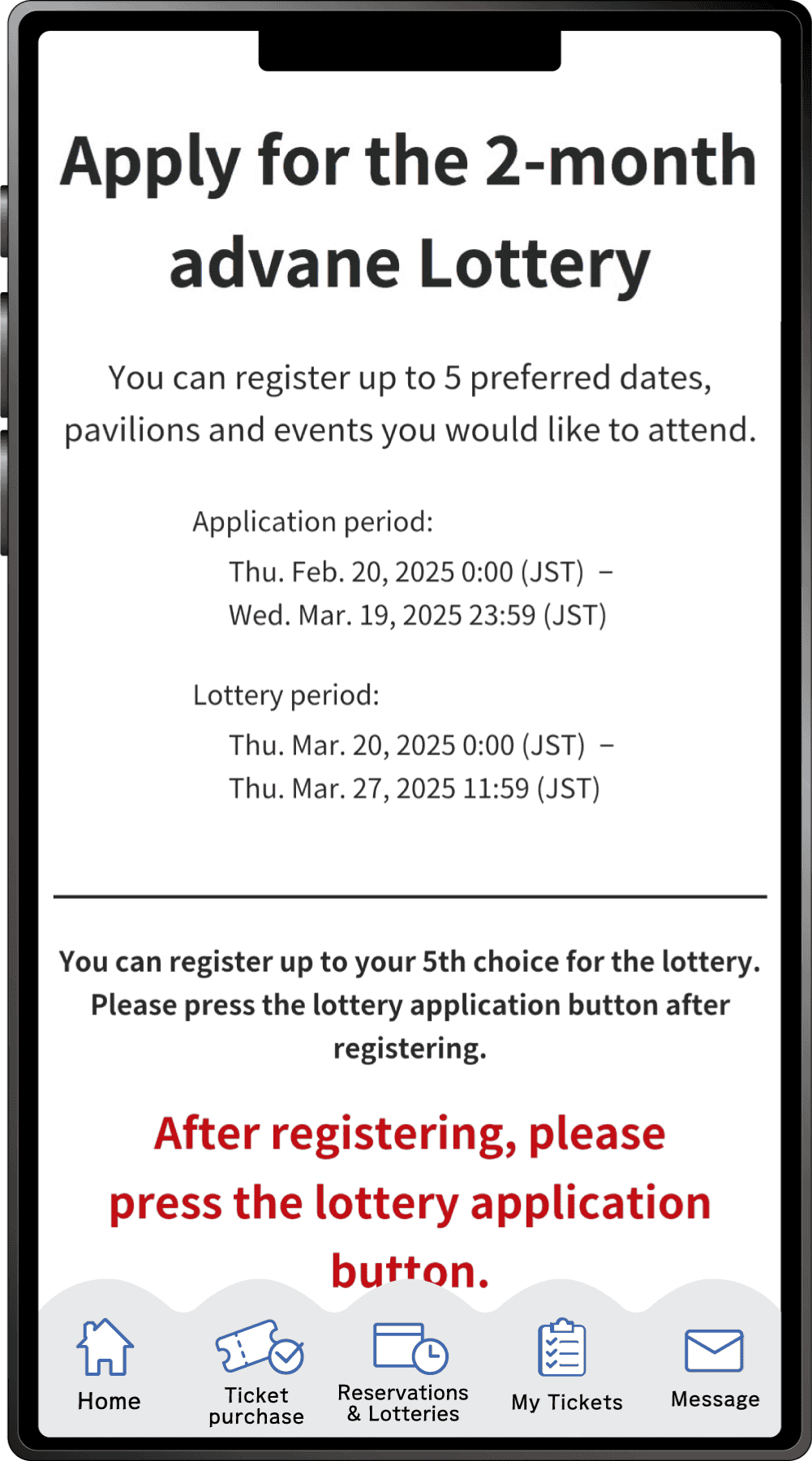
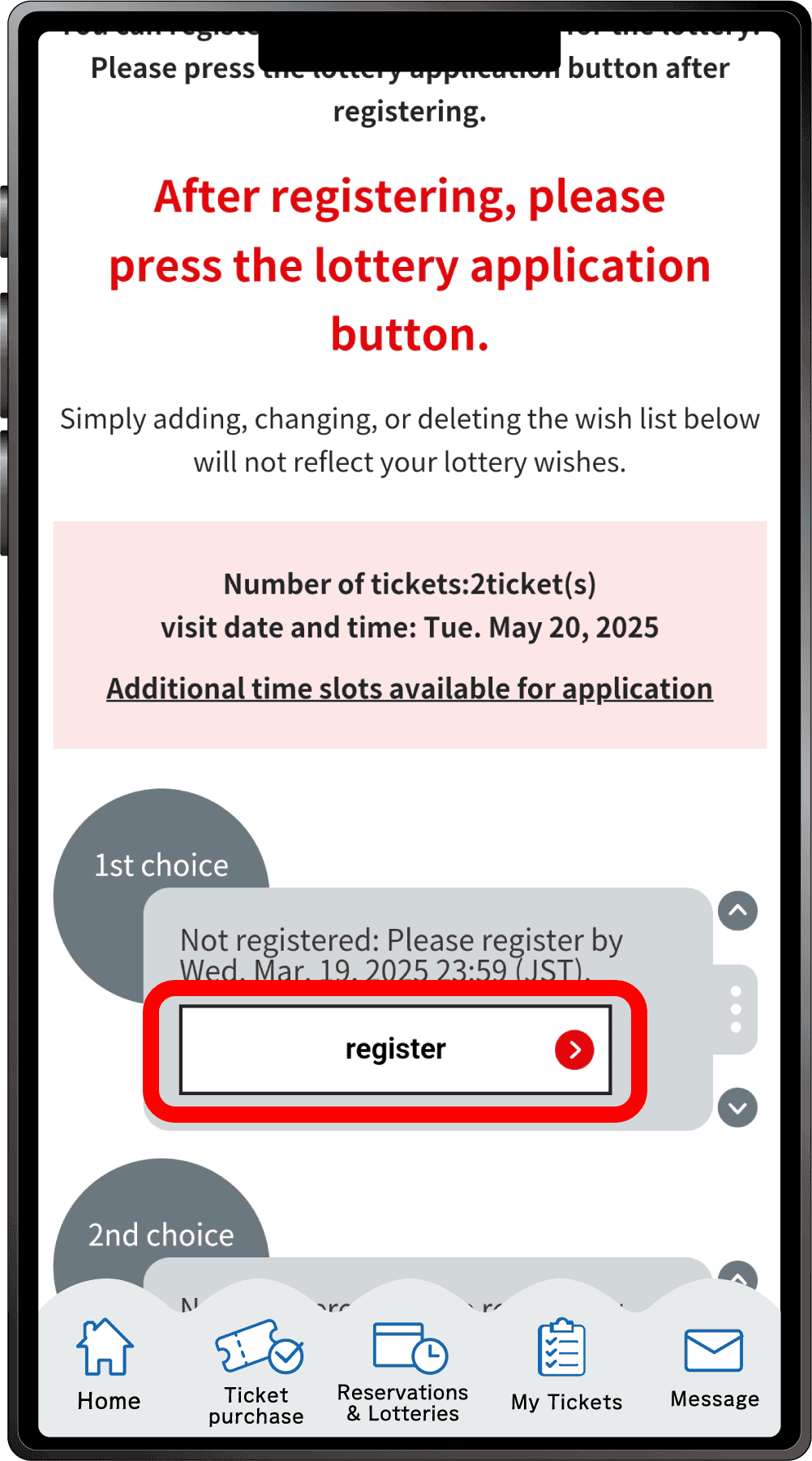
Click “Register” for your first choice.
7
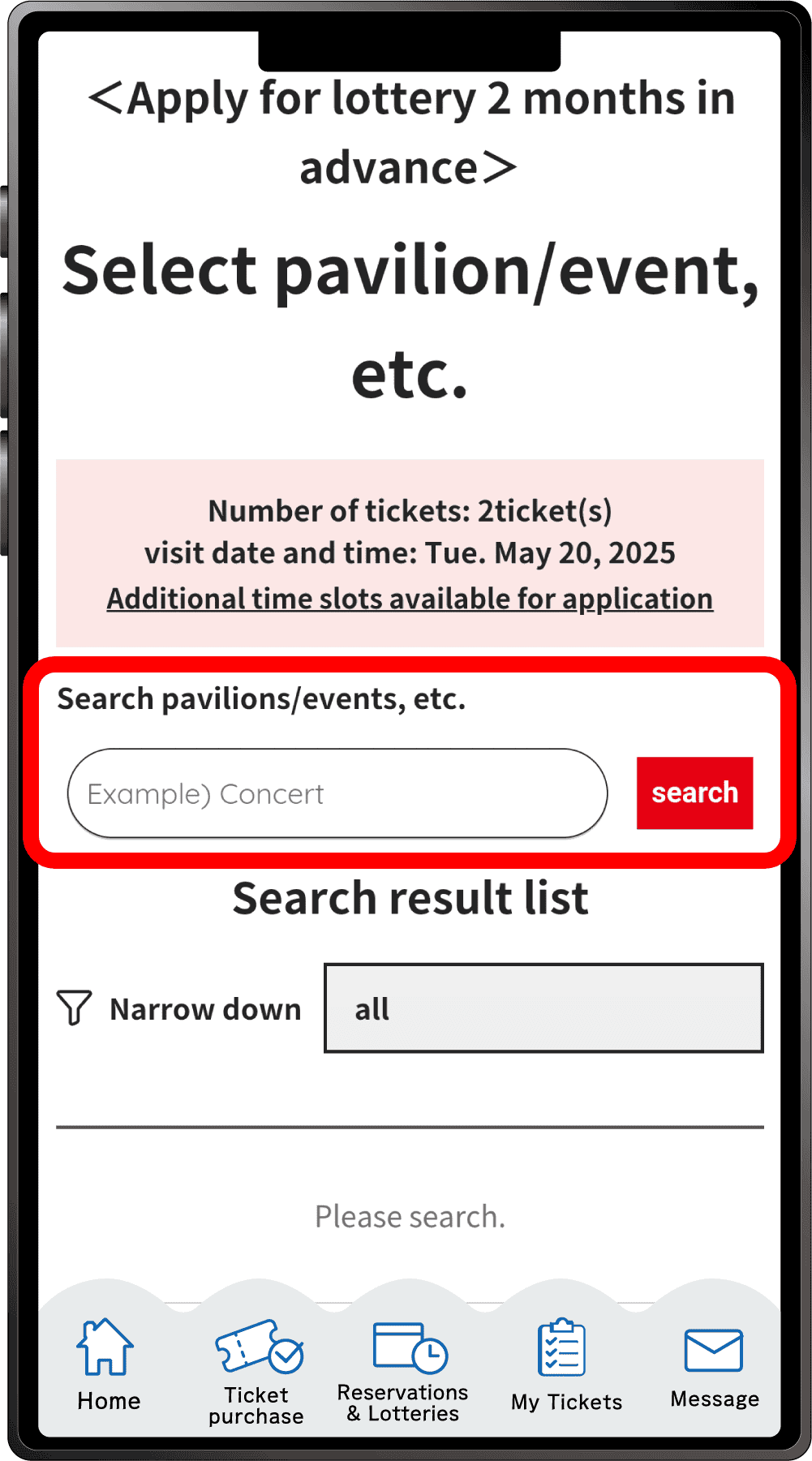
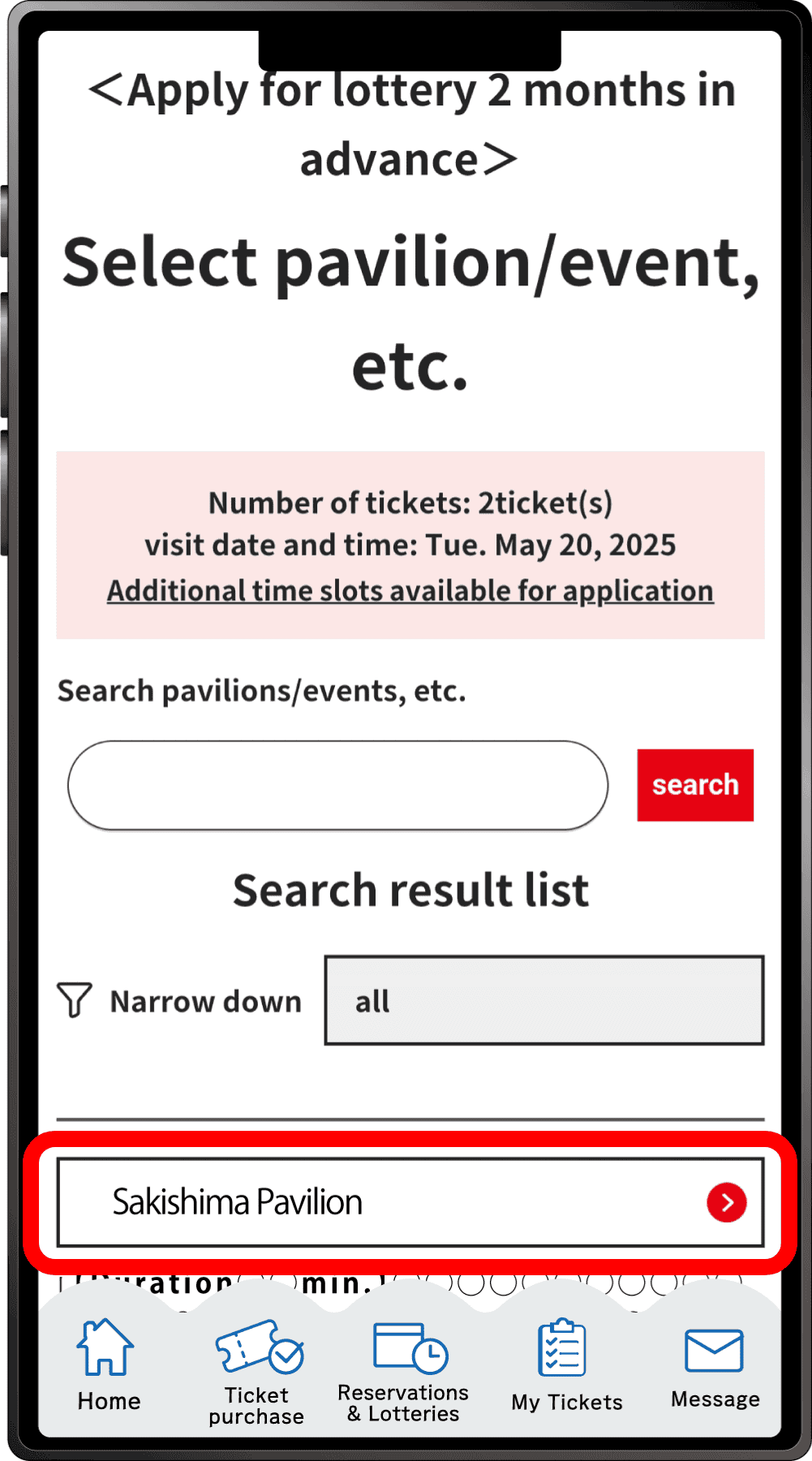
Search for your desired pavilion/event, and a list of applicable pavilions/events will appear. Click the button for your desired pavilion/event.
8
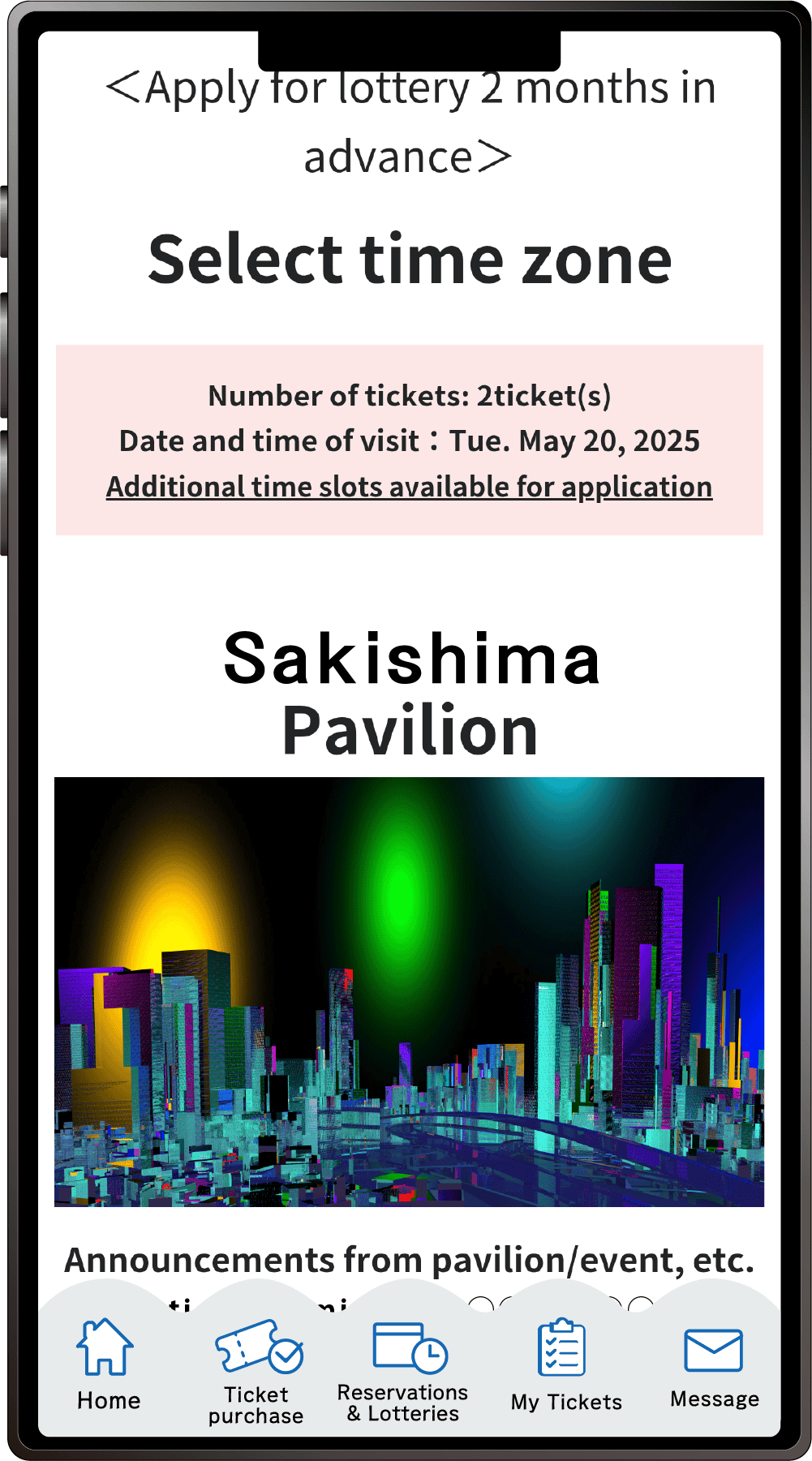
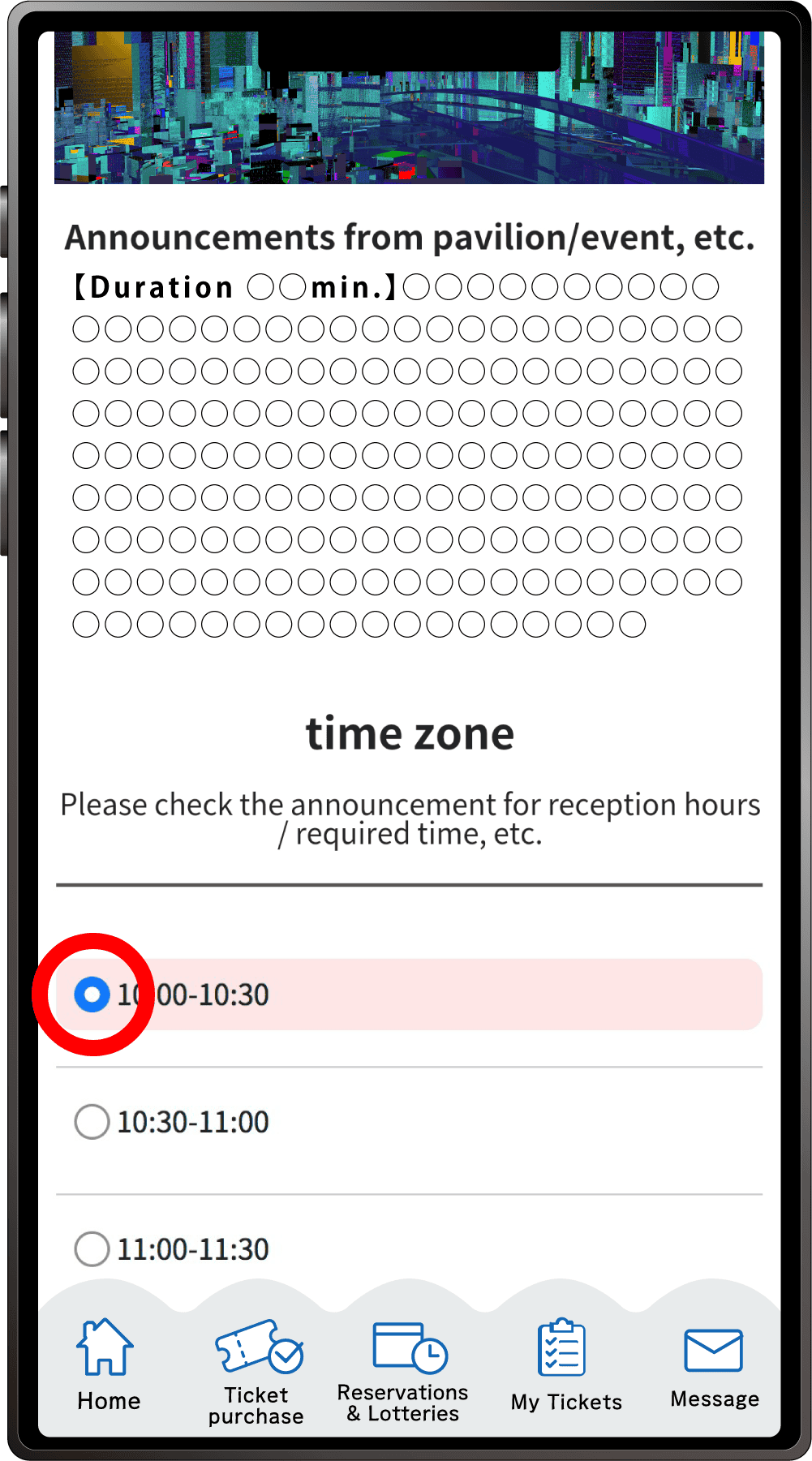
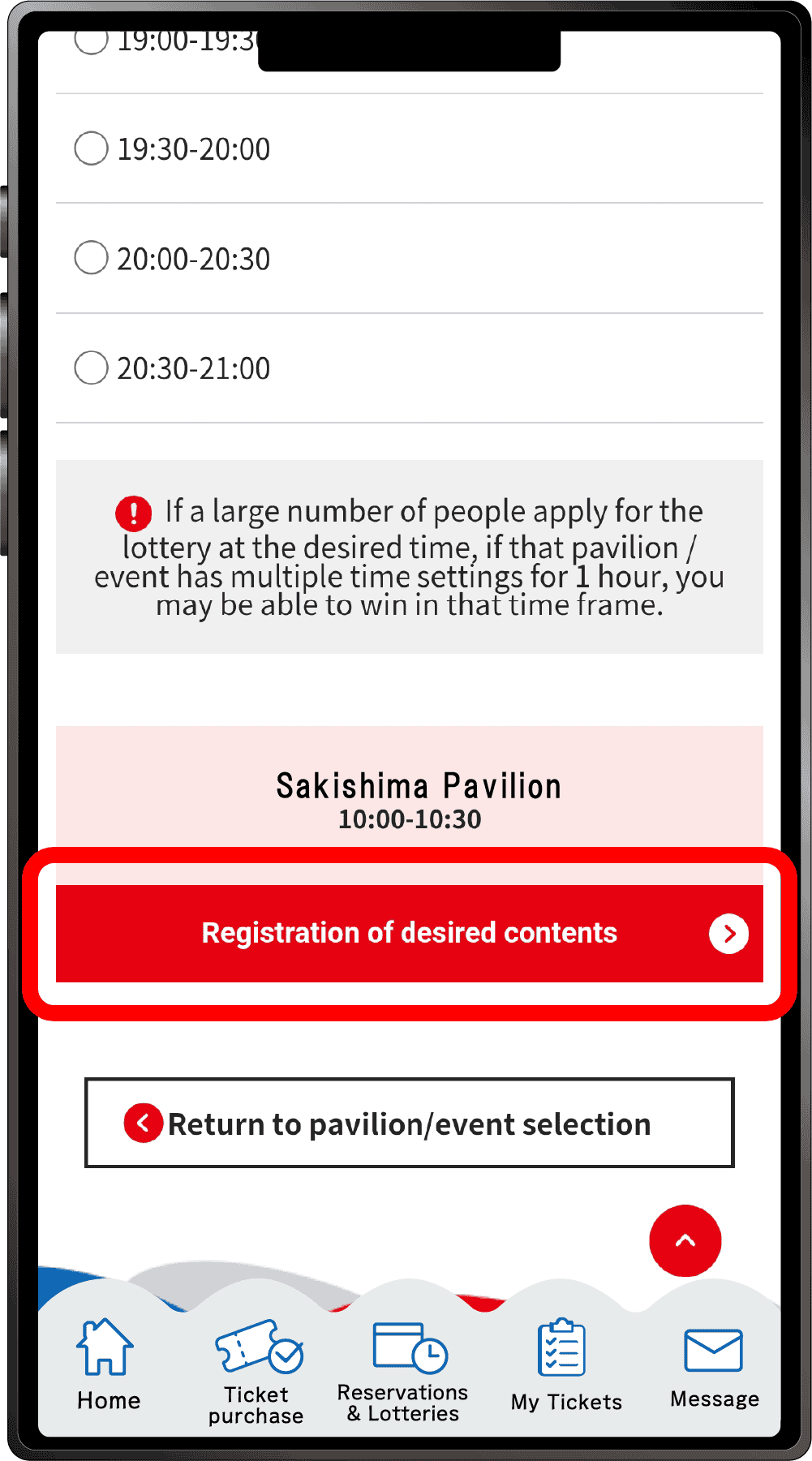
Select your preferred time slot for the pavilion/event, then click on “Registration of desired contents” to register your preference. Please note that the availability of the preferred time slots you can select may vary depending on the pavilion/event.
9
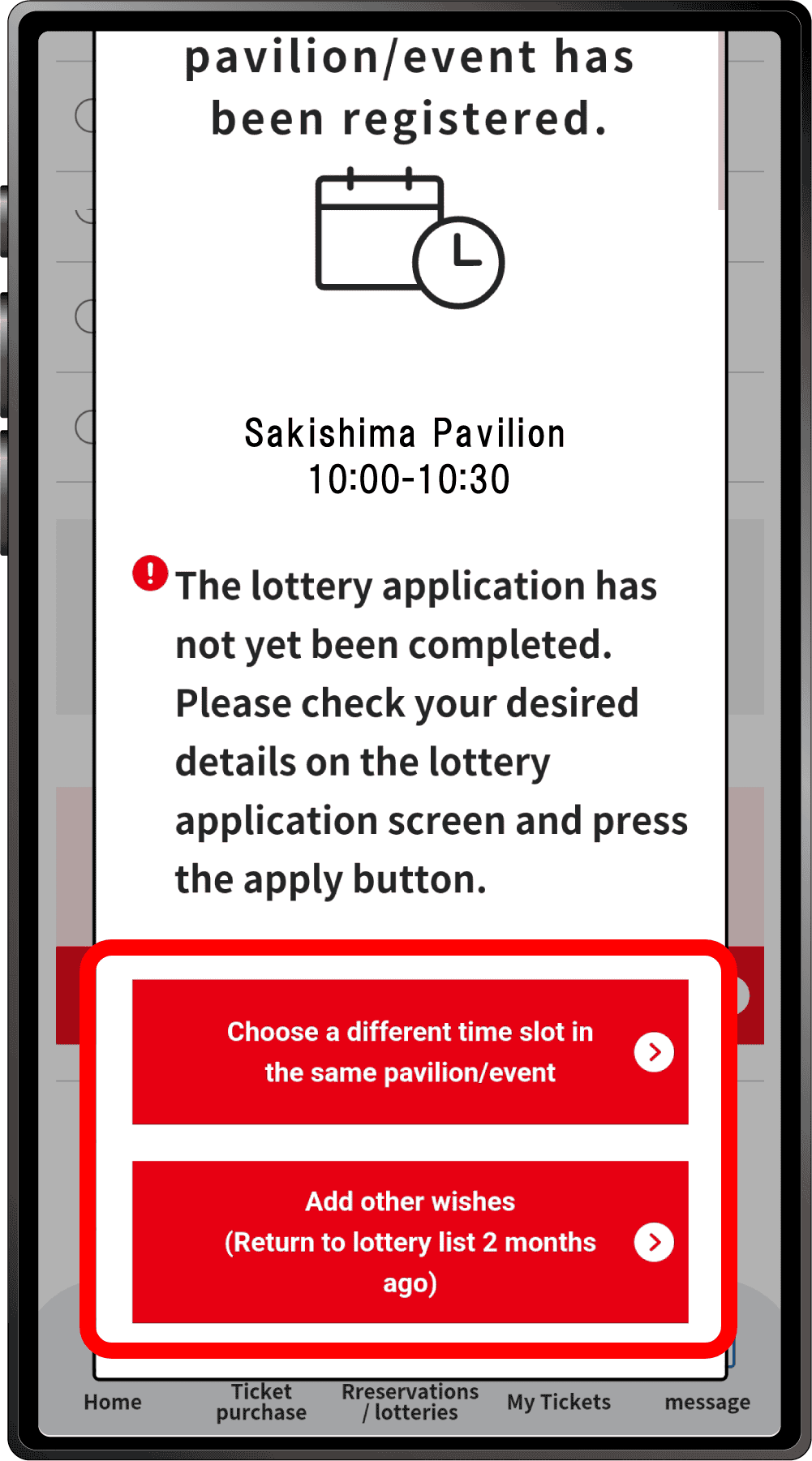
Your first preference has been registered.
If you would like to select a different time for the same pavilion/event for your second choice etc, click “Choose a different time slot in the same pavilion/event”, or click “Add other wishes” to enter a lottery for other pavilions or events.If you click “Choose a different time slot in the same pavilion/event”, you will return to screen 8, where you can select another date and time.
10
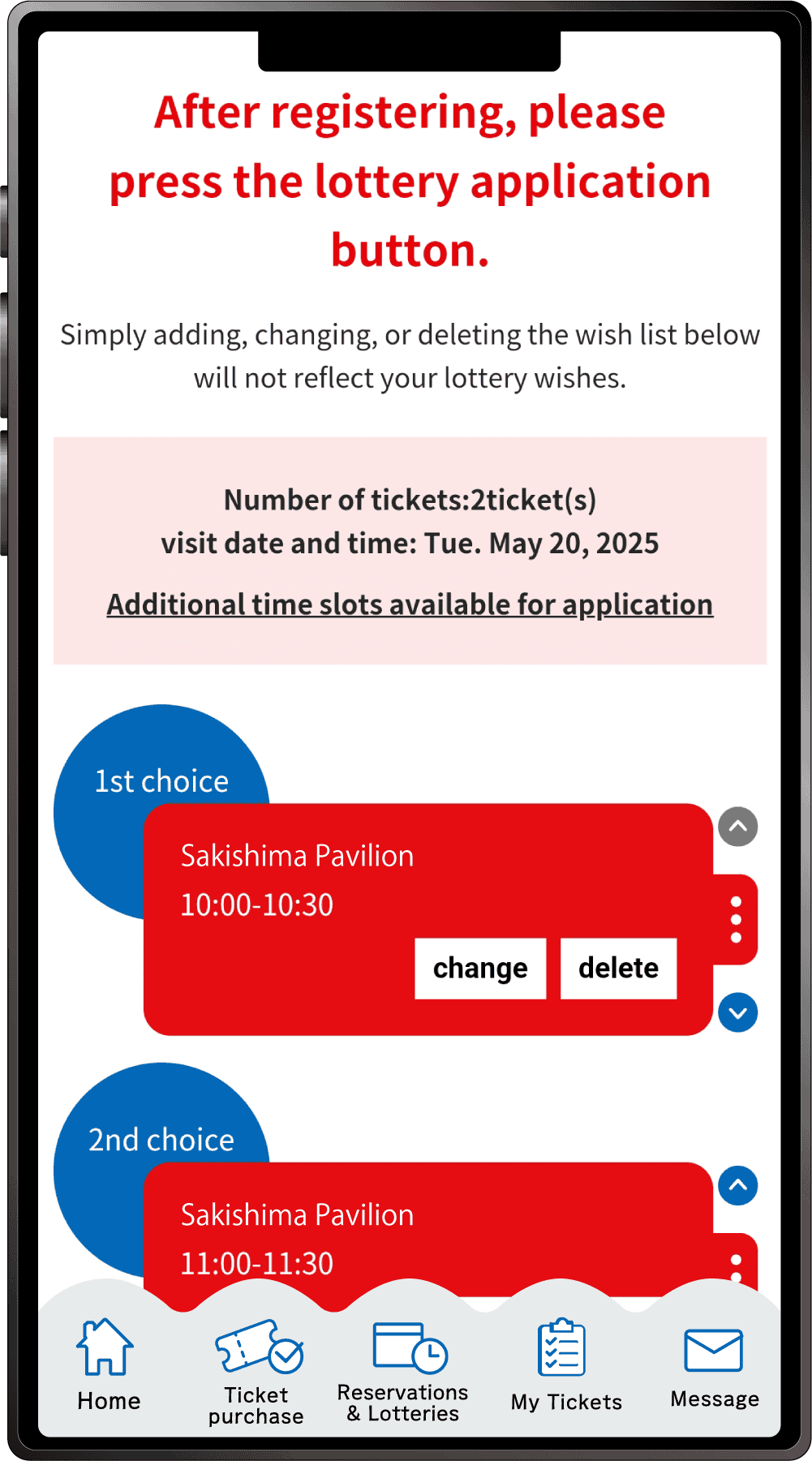
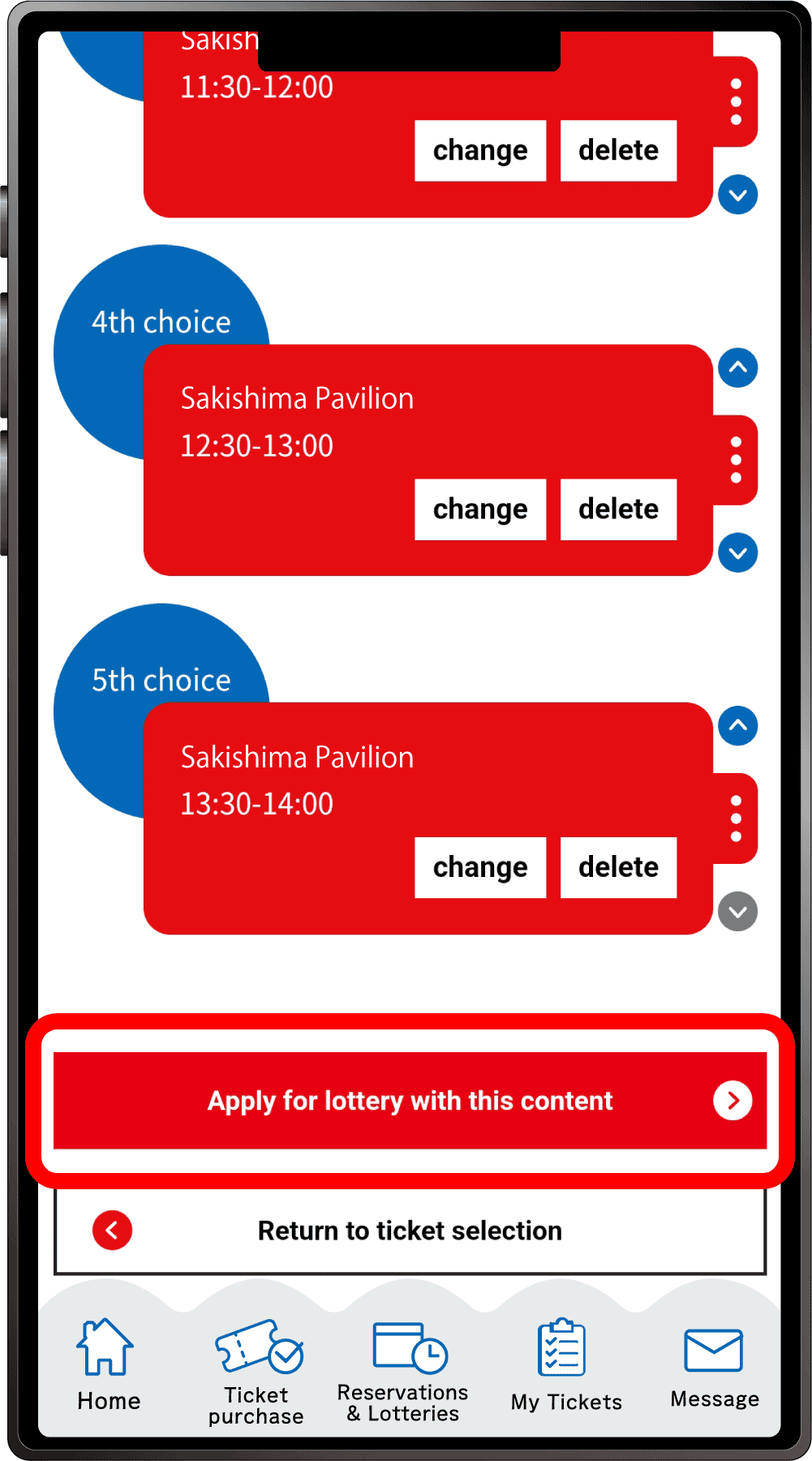
Once you have completed registration for up to five preferences, the above screen will appear. After registering all your preferences, be sure to click “Apply for the lottery with this content”. Please note that your application will not be complete until you perform this final step.
*One slot per Ticket ID can be reserved.
11
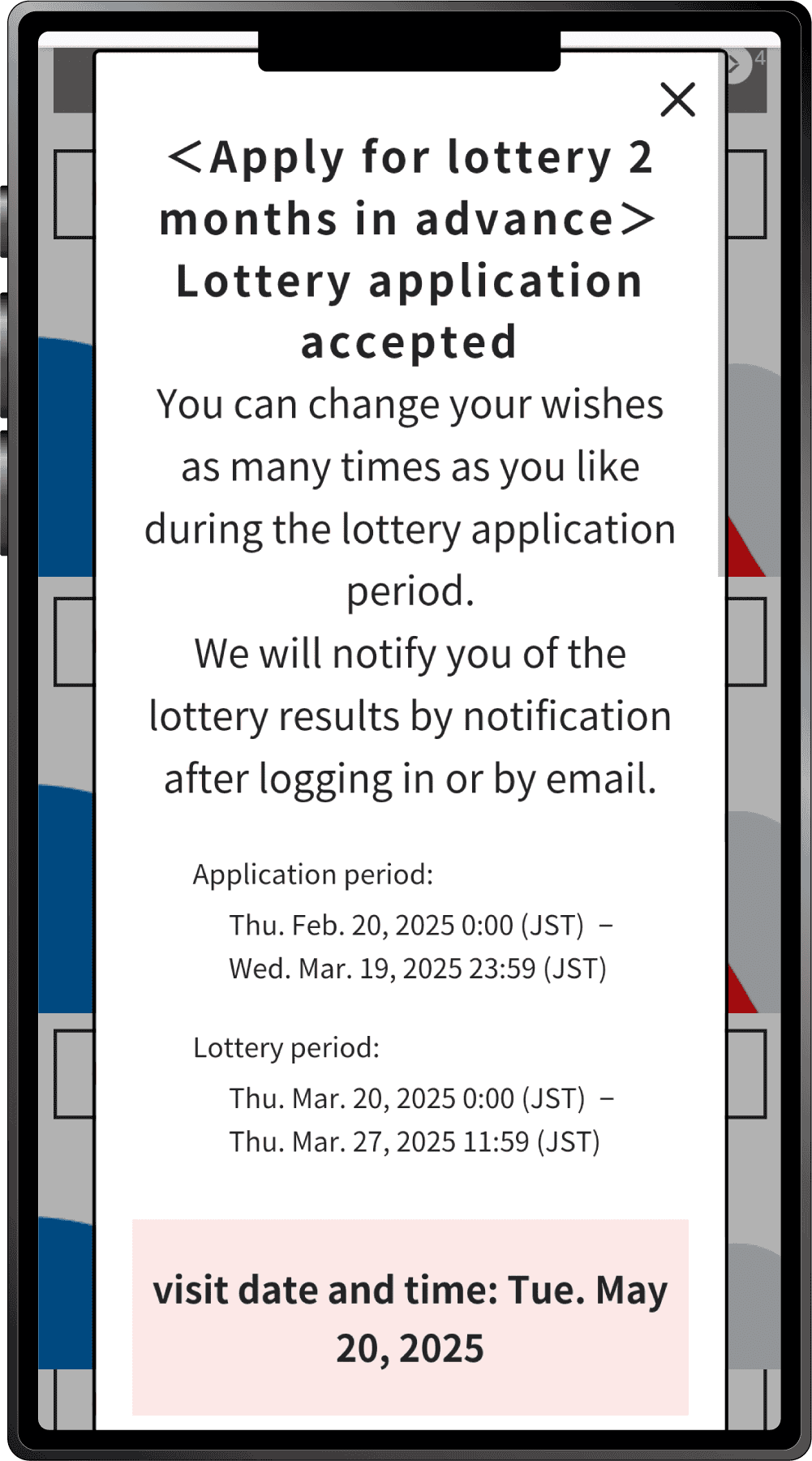
When the above screen appears, your application for the pavilion/event lottery is complete.
Applying for the 7-Day Advance Lottery using the ticket linked to your Expo ID.
1
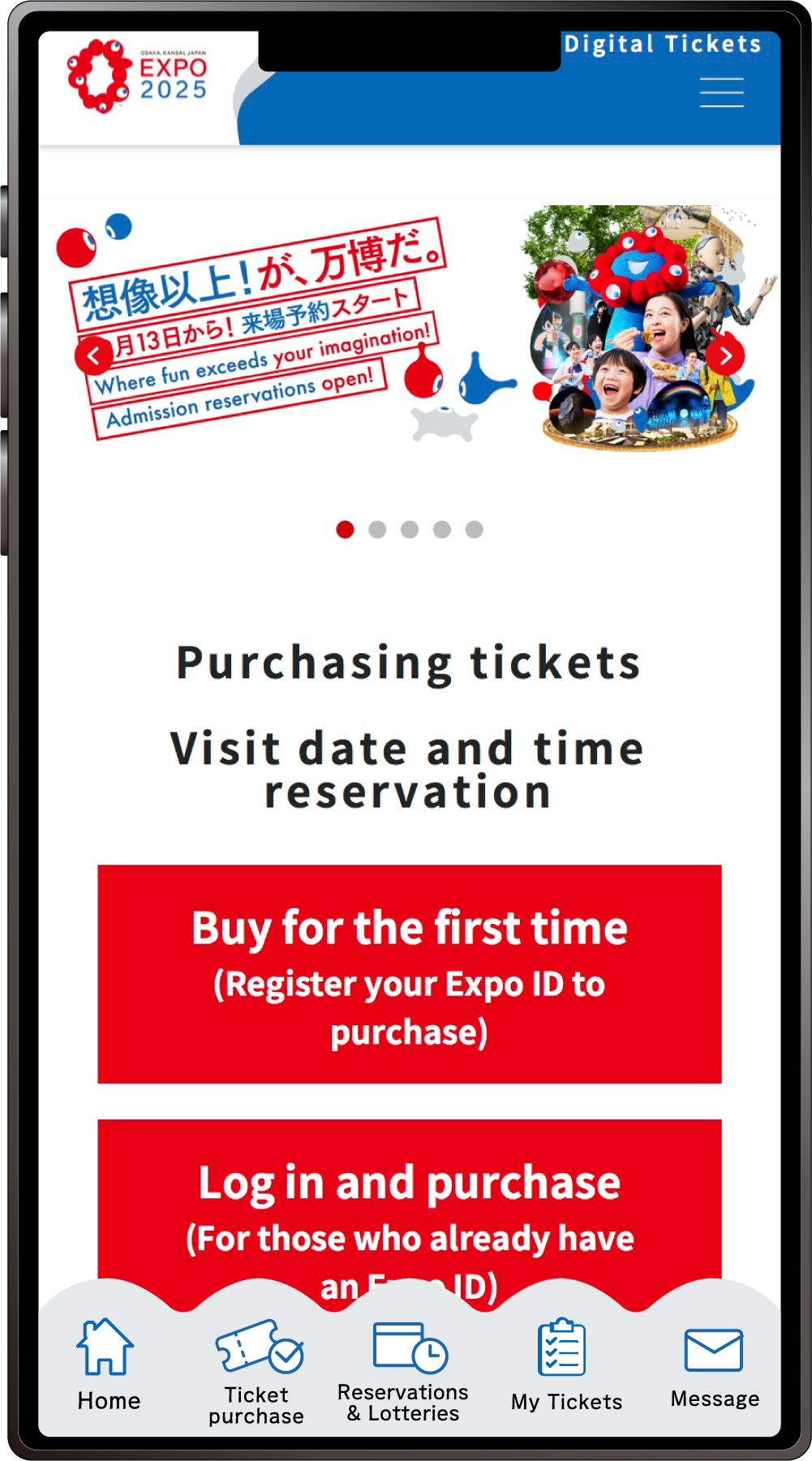
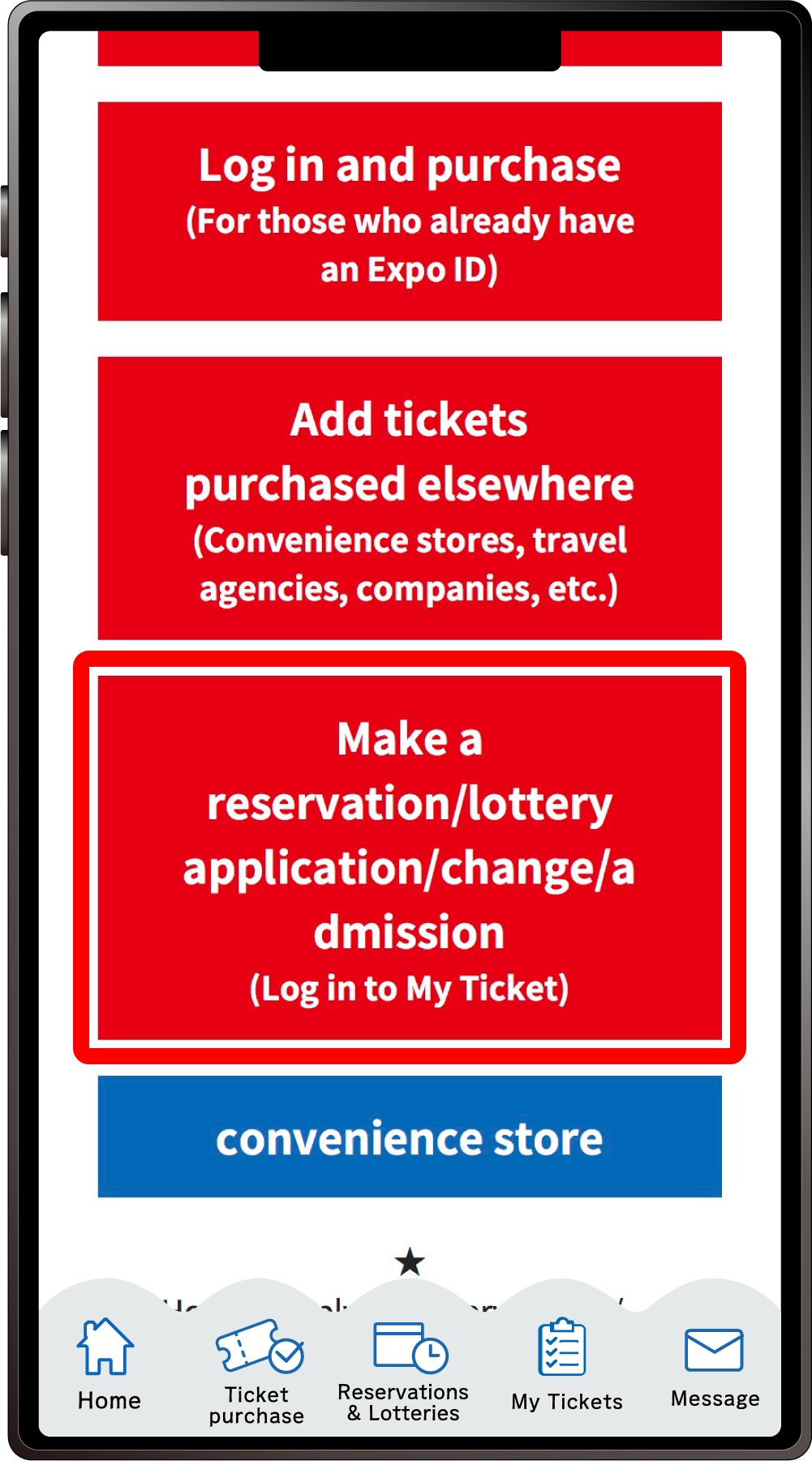
From the home screen of the EXPO2025 Digital Ticket site, click on “Make a reservation/lottery application/change/admission” and log in to My Tickets.
2
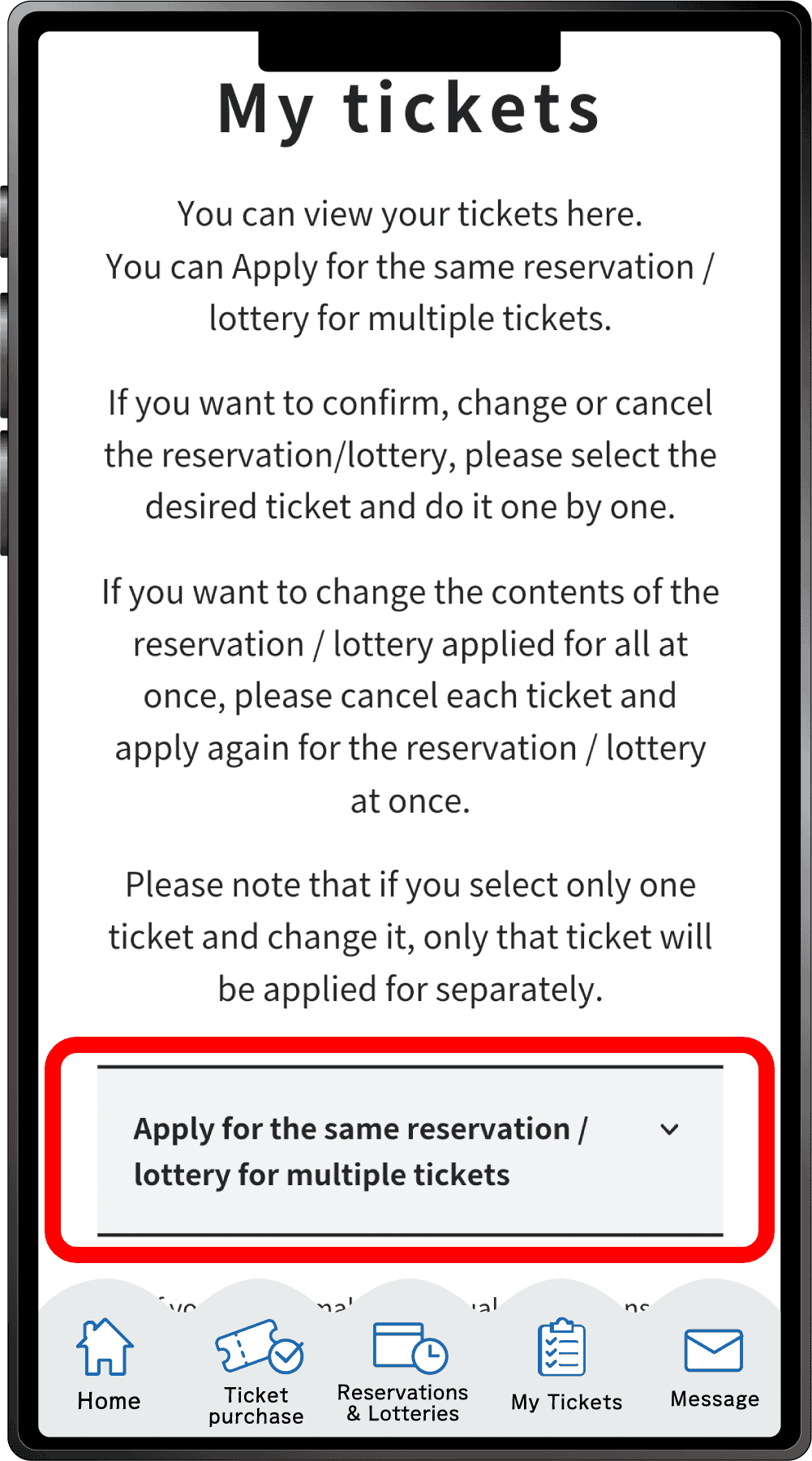
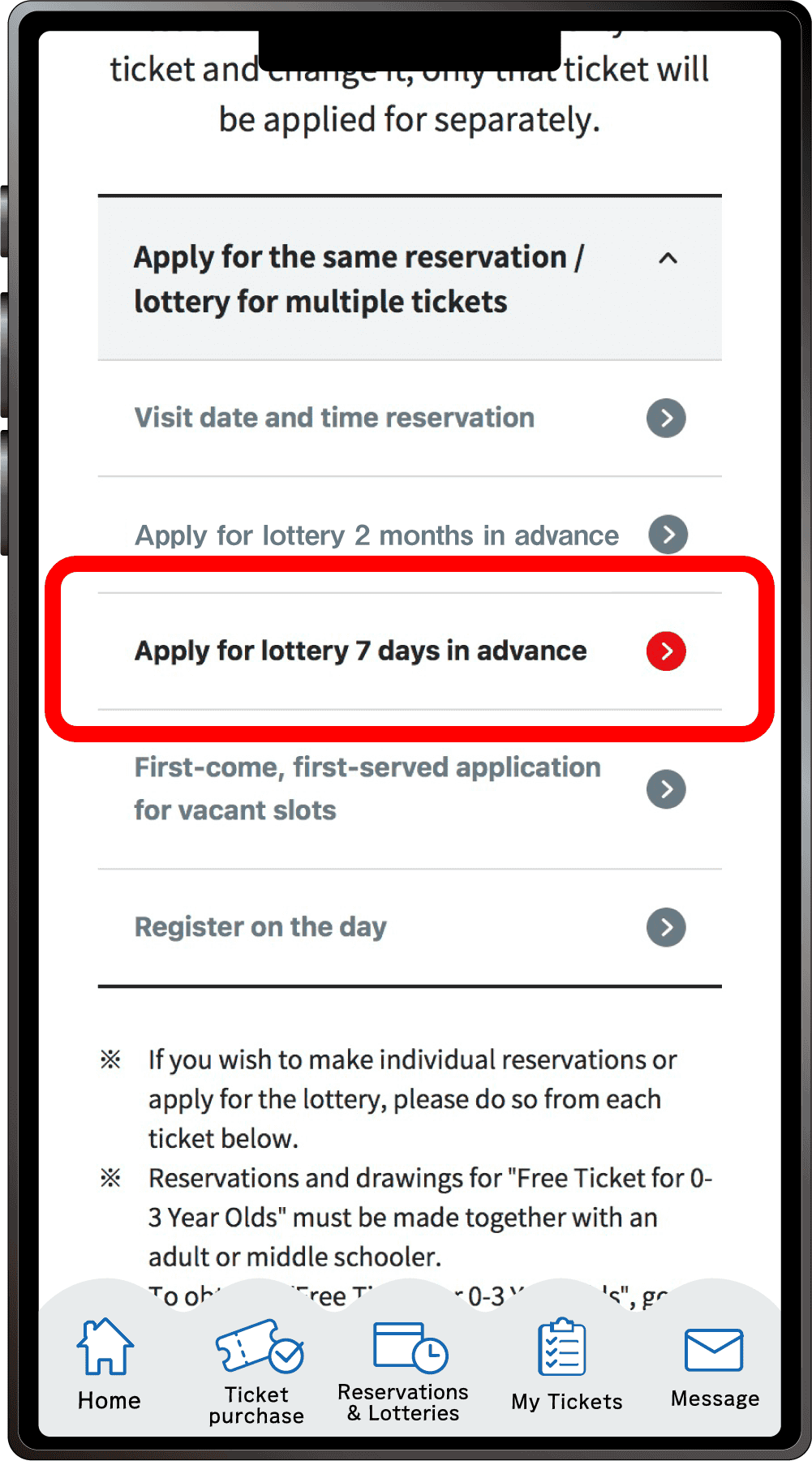
Click “Apply for the same Reservation/Lottery for multiple tickets” to open the menu, then click “Apply for lottery 7 days in advance”.
*When the menu is opened, only options currently available to apply for will be clickable.
*Even if you are applying for just one ticket, you can apply from here
3
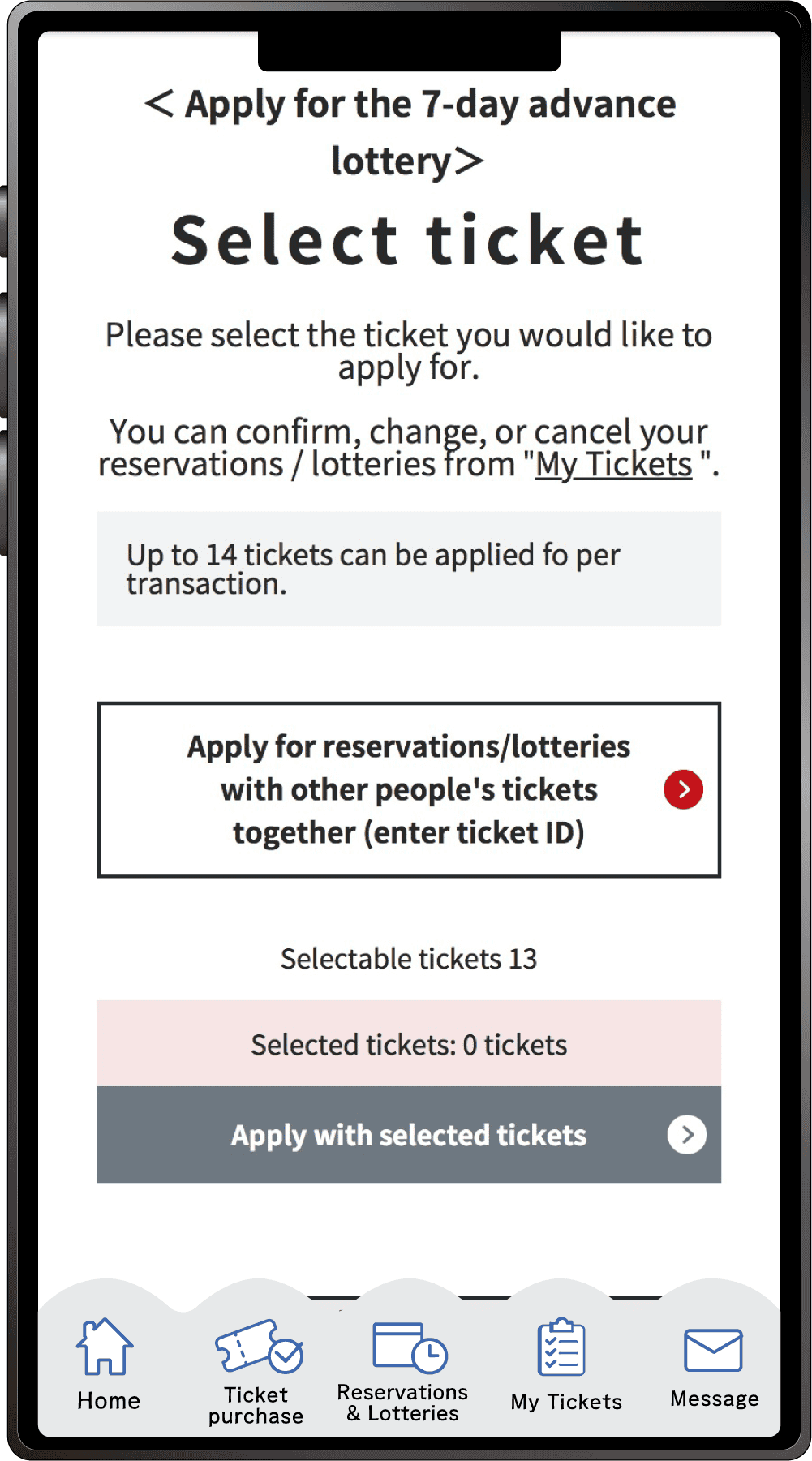
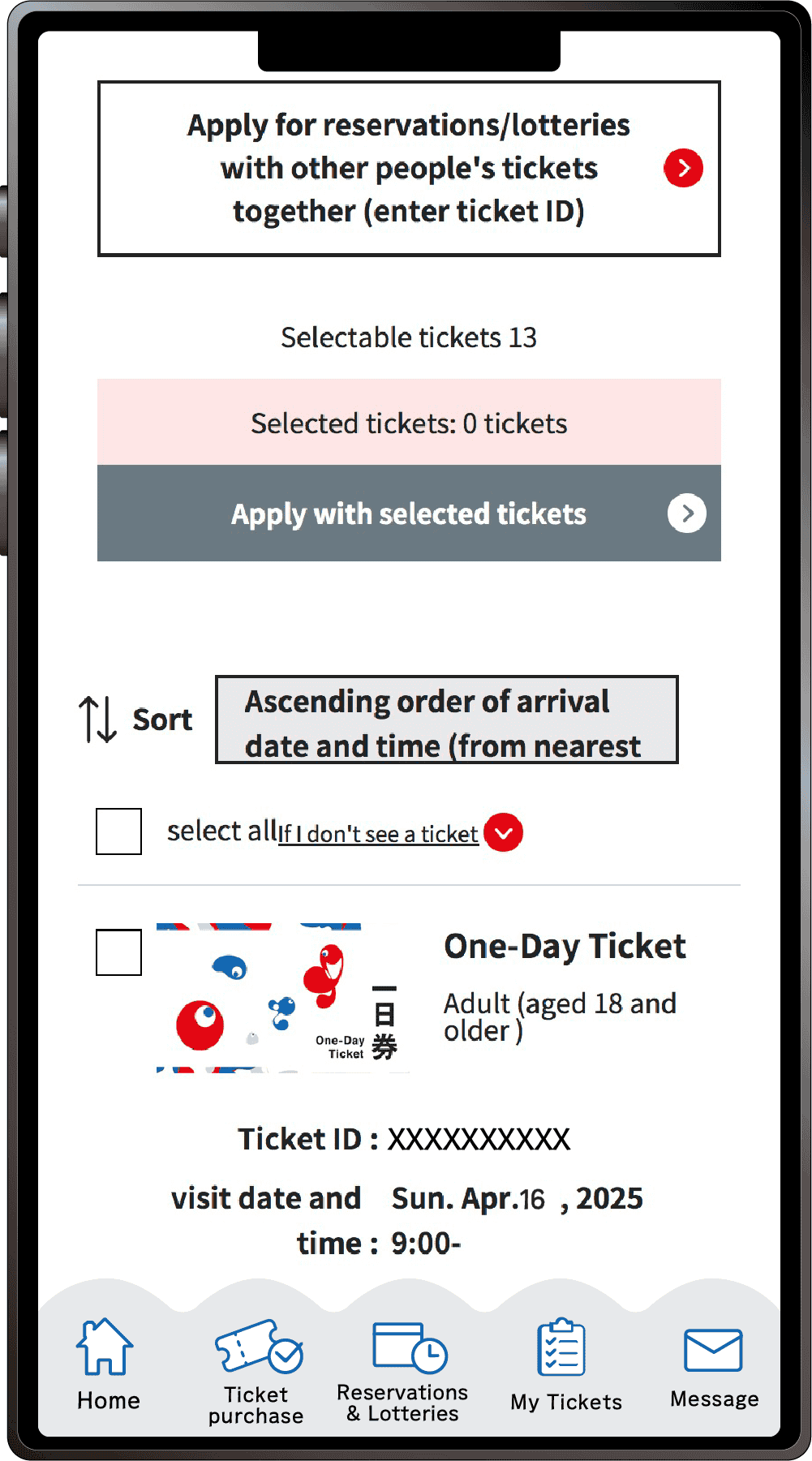
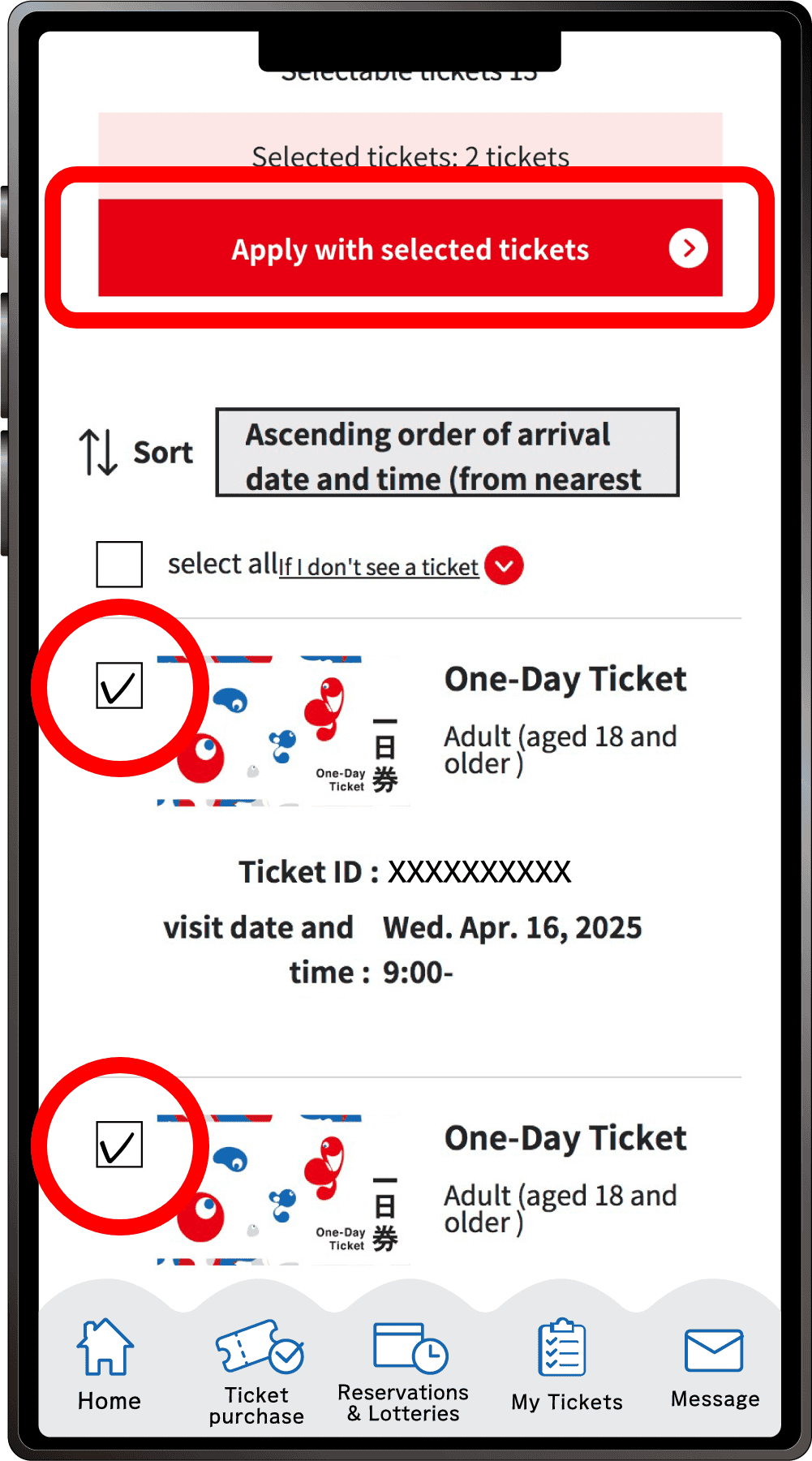
On the ticket selection screen for the “7-Day Advance Lottery Application”, only tickets eligible for the 7-day advance lottery will appear.
After selecting the tickets you would like to apply for the lottery with, click “Apply with the selected tickets”.
*You can apply for 1 to 14 tickets at once.
*You cannot apply for the lottery using only the Free Tickets for 0-3 Year Olds.
4
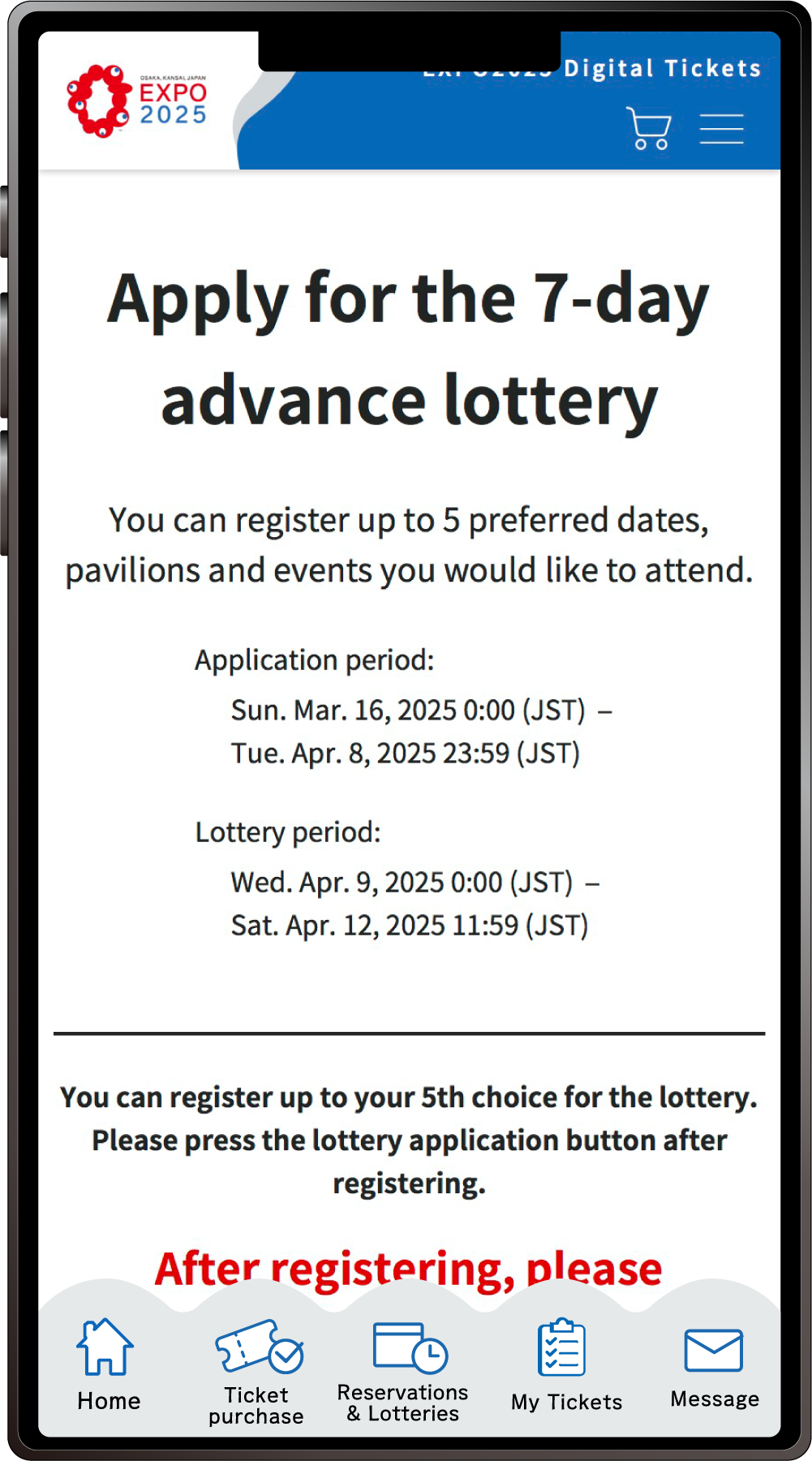
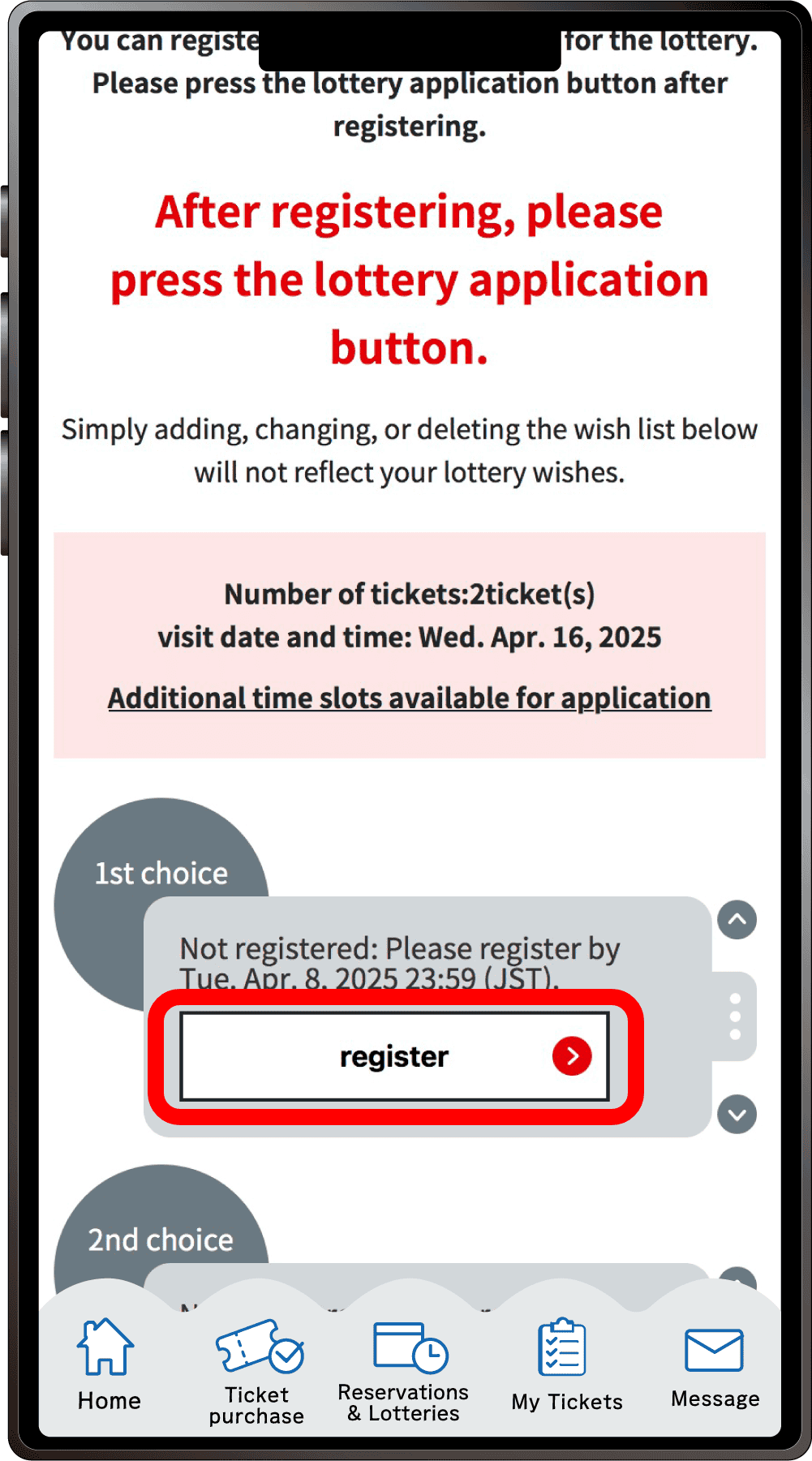
Scroll down on the “7-Day Advance Lottery Application” page. Click “Register” for your first choice.
5
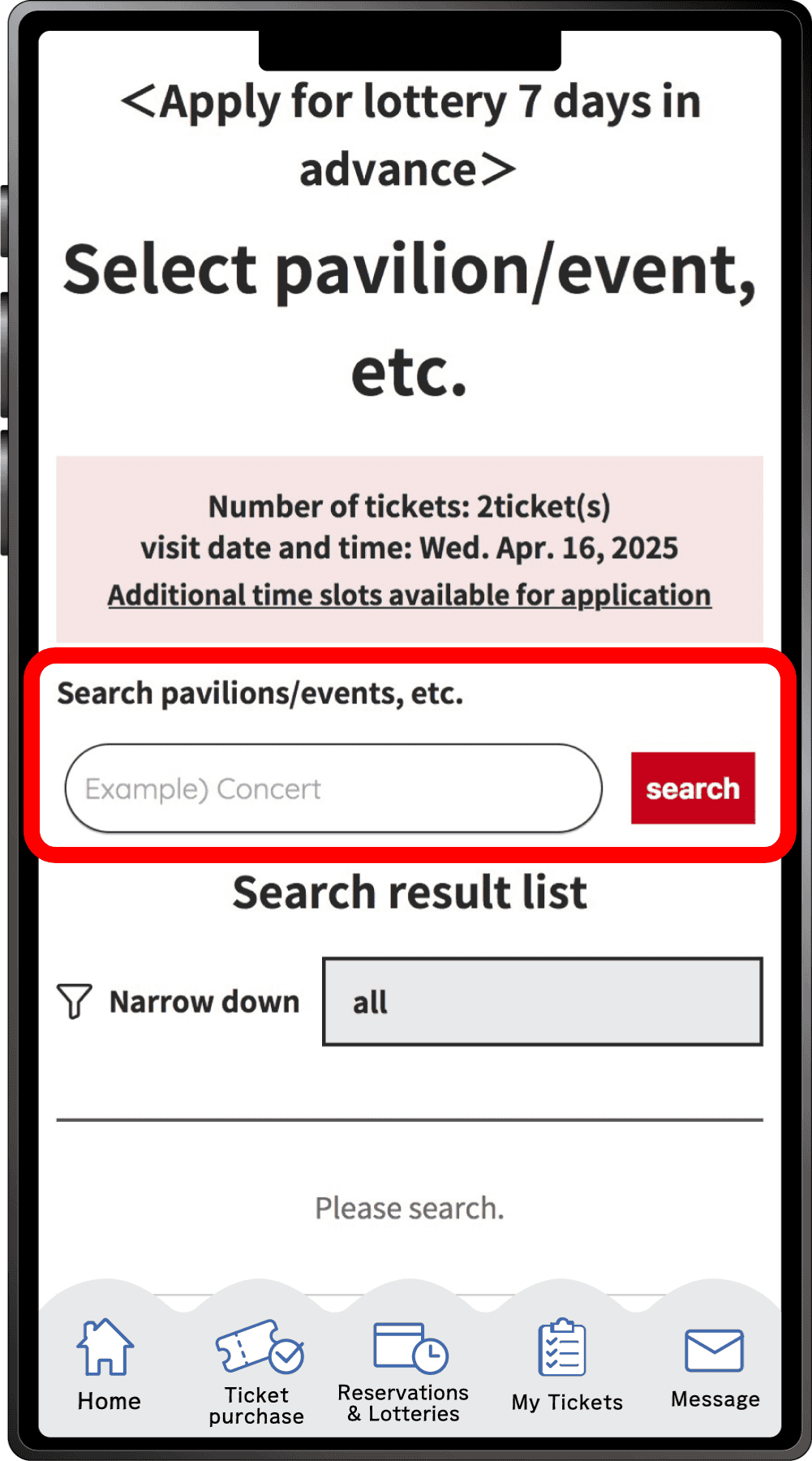

Search for your desired pavilion or event, and click the applicable pavilion/event name that appears.
6

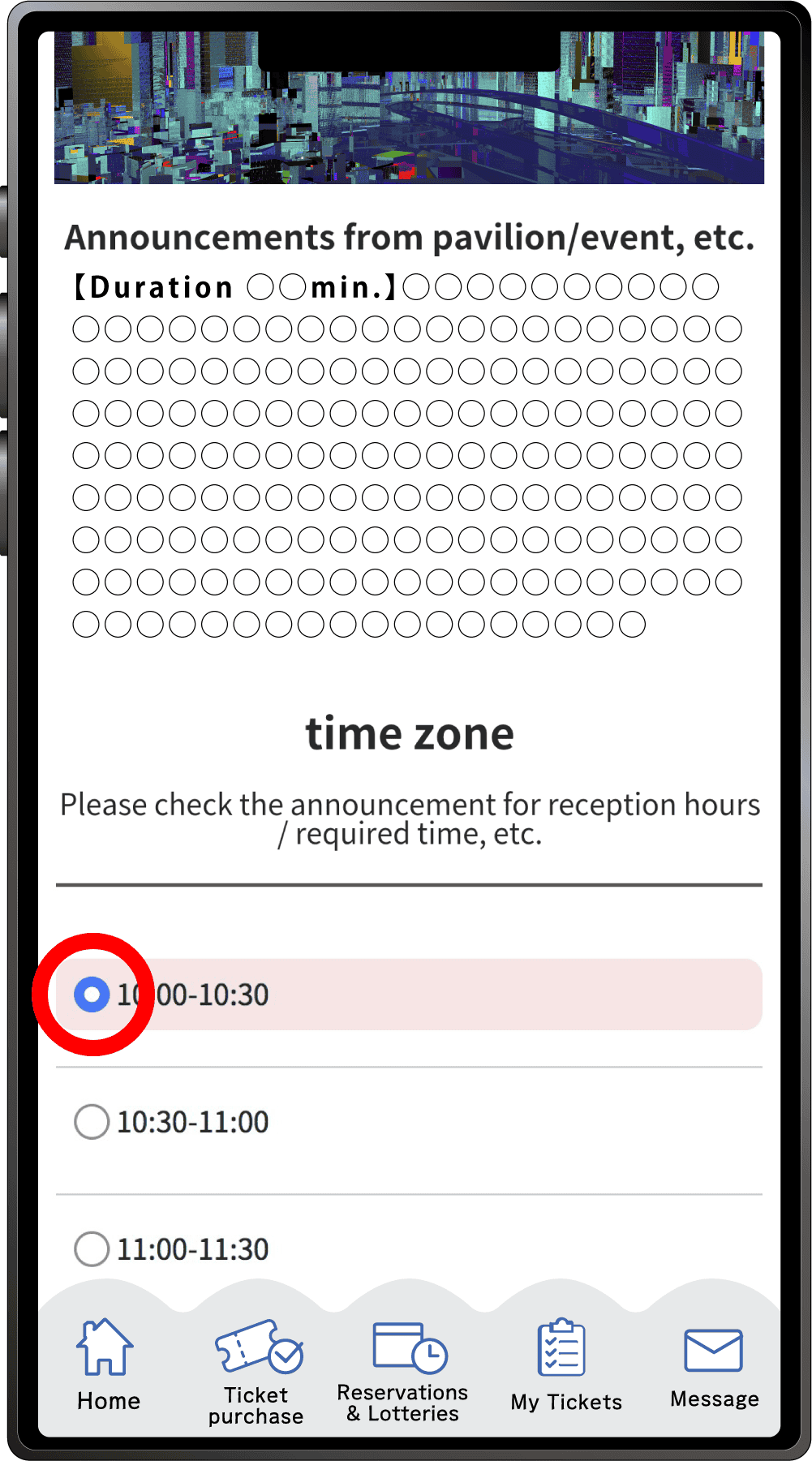
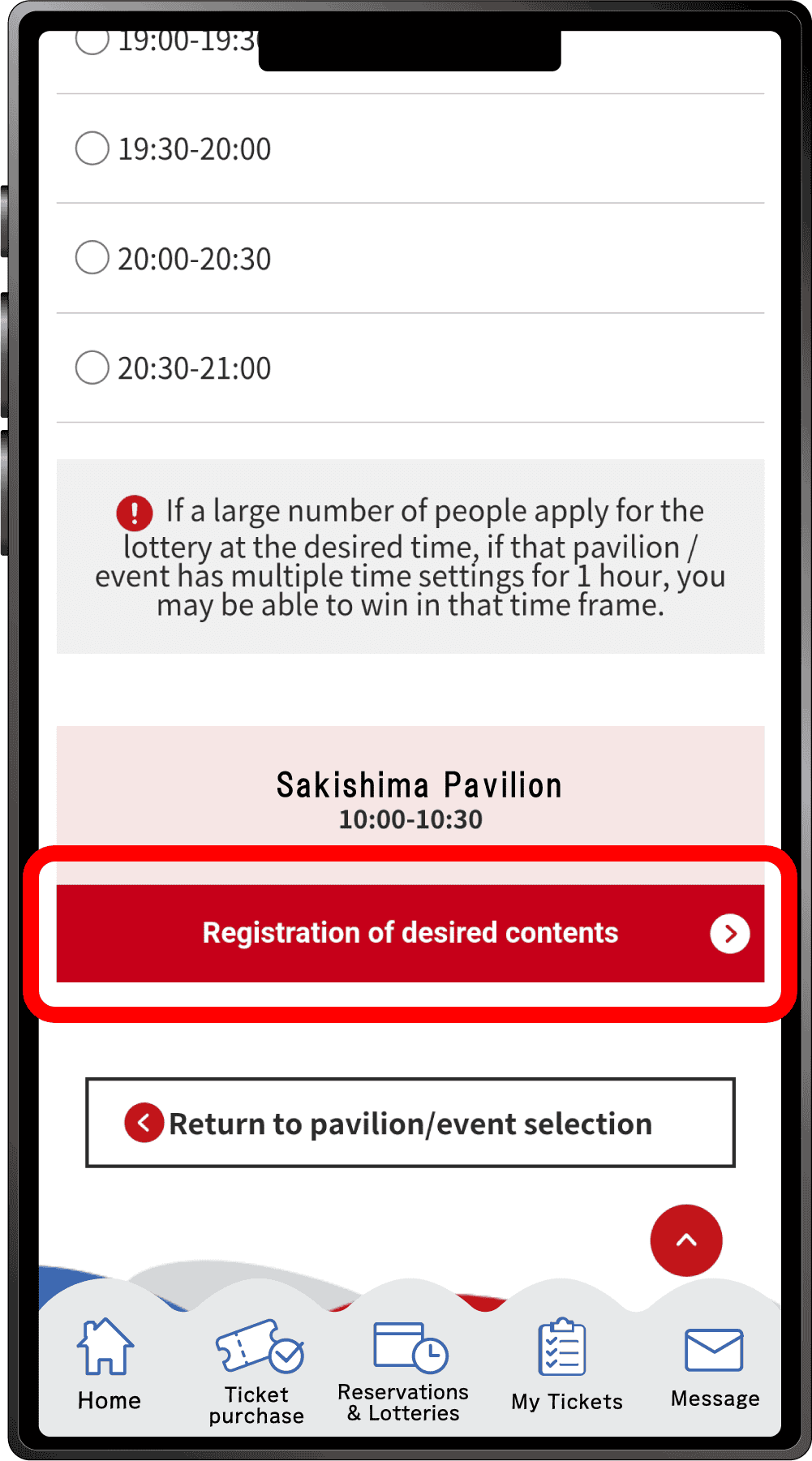
Select your preferred time slot for the pavilion/event, then click on “Registration of desired contents” to register your preference. Please note that the availability of the preferred time slots you can select may vary depending on the pavilion/event.
7
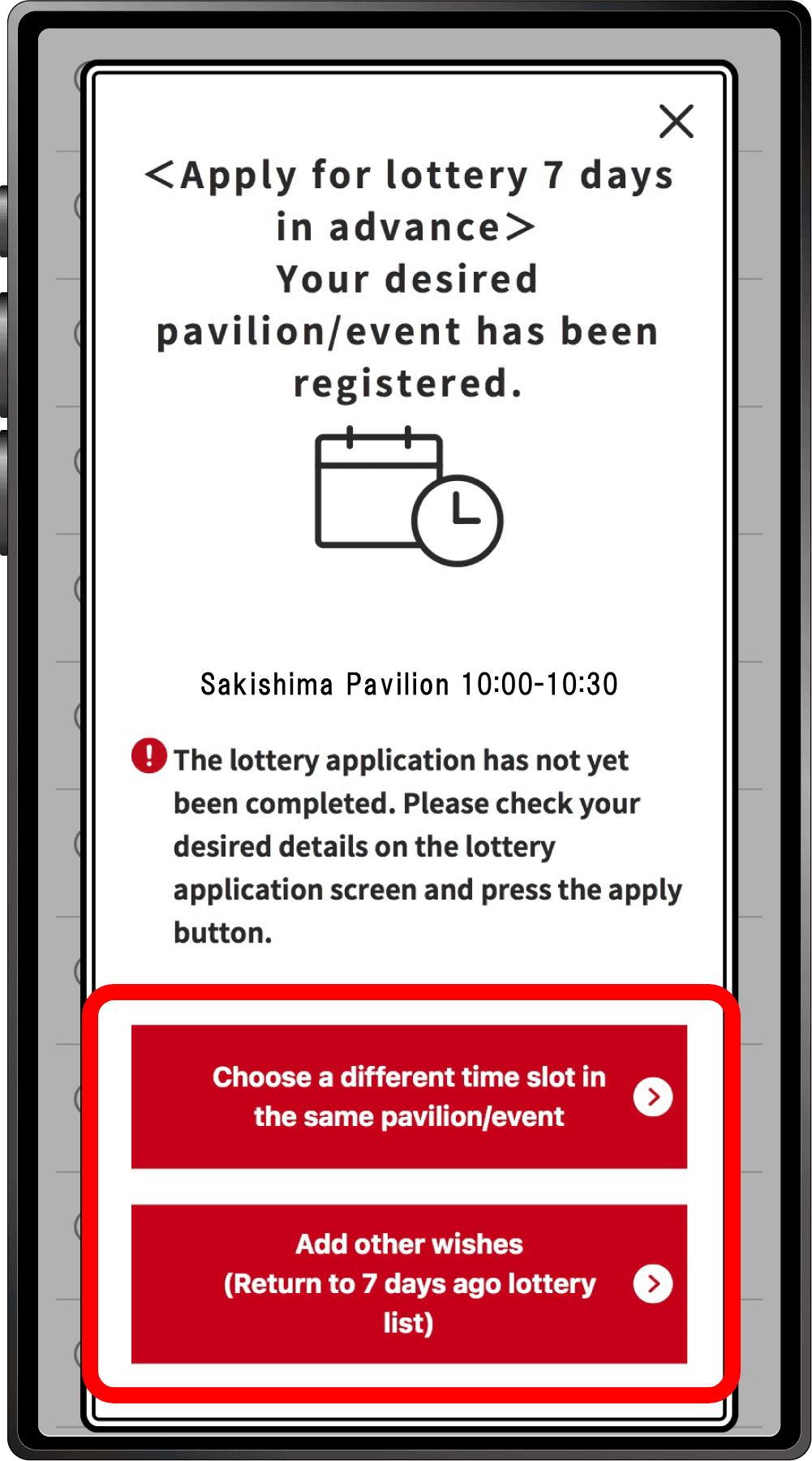
Your first preference has been registered.
If you would like to select a different time for the same pavilion/event for your second choice etc, click “Choose a different time slot in the same pavilion/event”, or click “Add other wishes” to enter a lottery for other pavilions or events.If you click “Choose a different time slot in the same pavilion/event”, you will return to screen 6, where you can select another date and time.
8
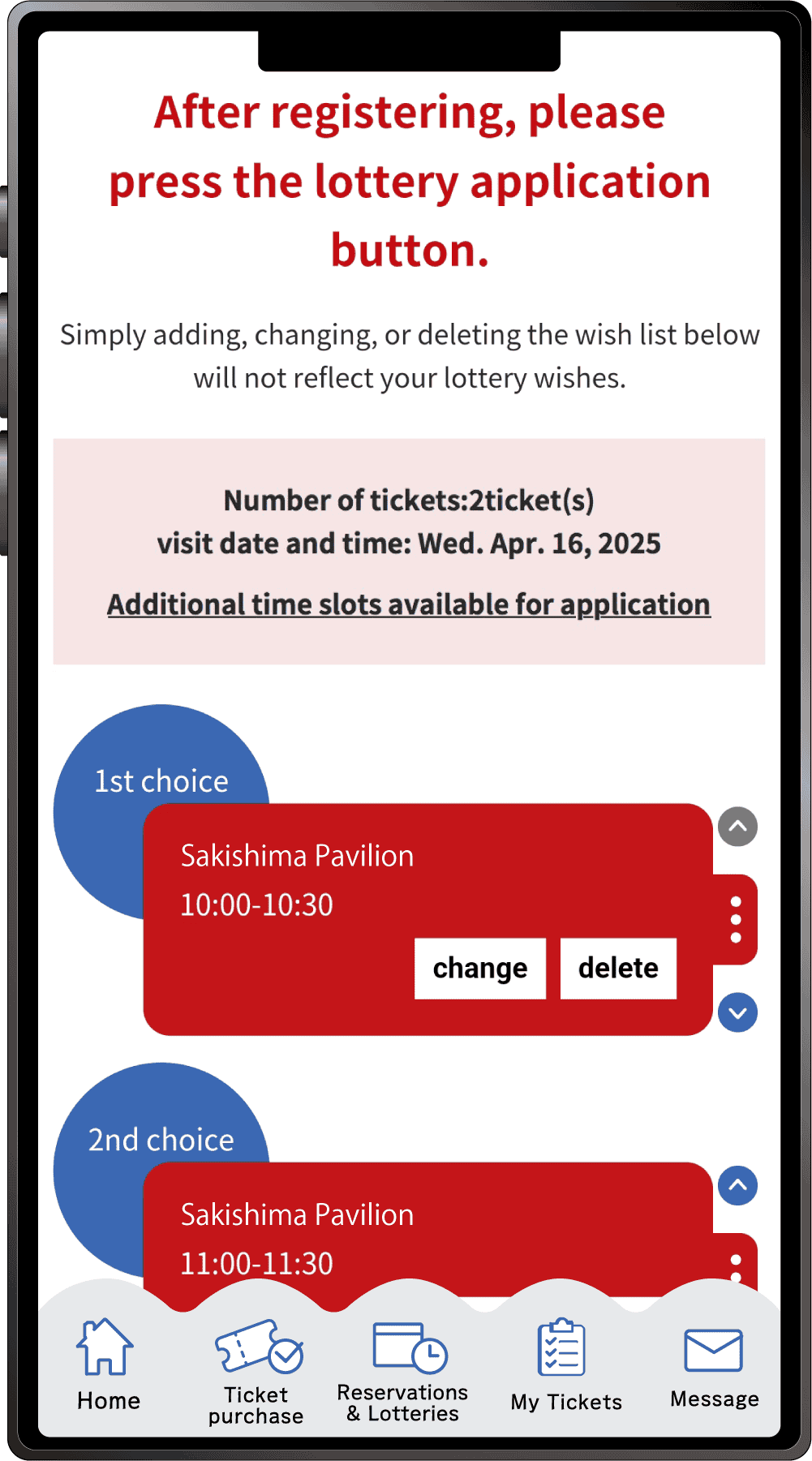
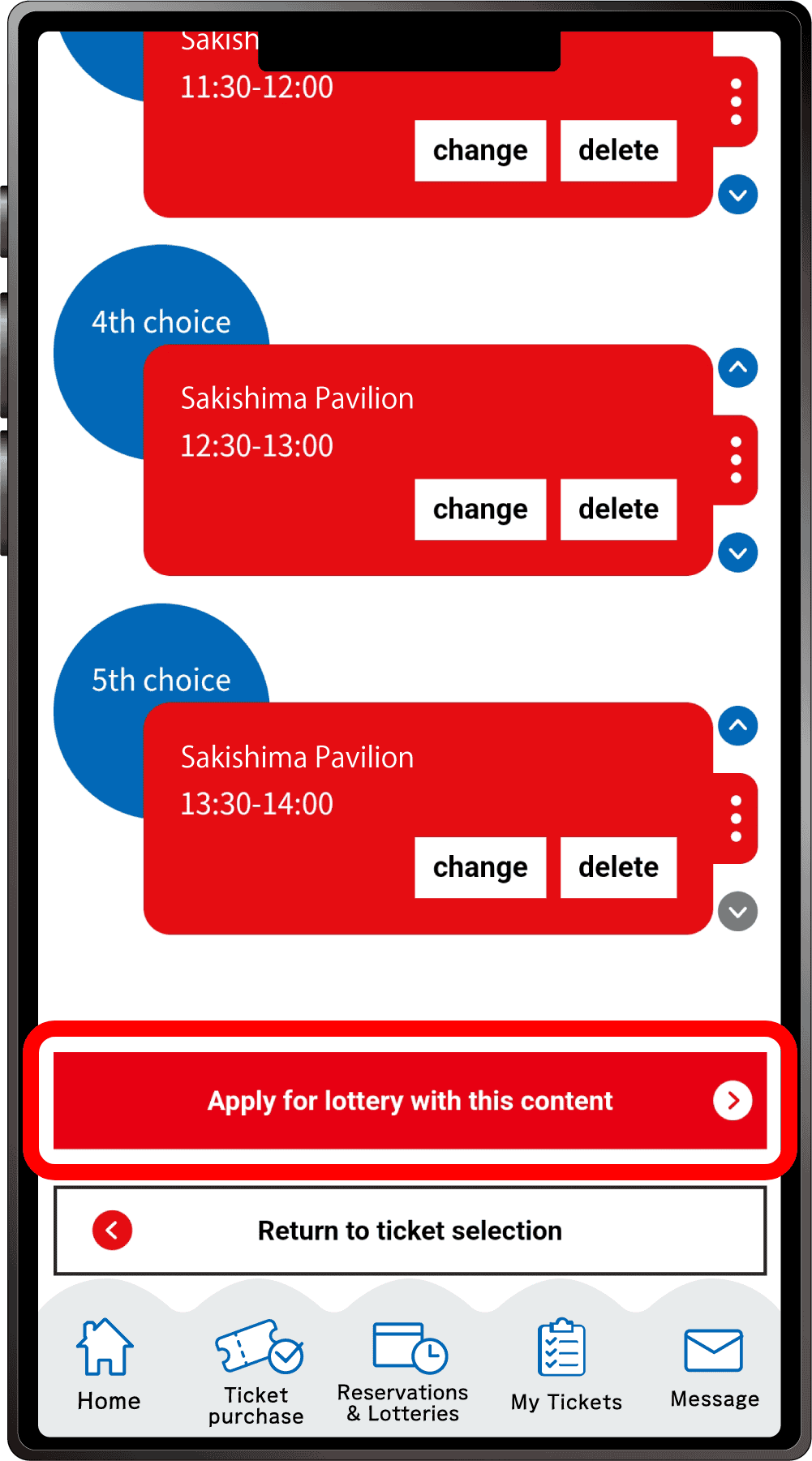
Once you have completed registration for up to five preferences, the above screen will appear.
After registering all your preferences, be sure to click “Apply for the lottery with this content”. Please note that your application will not be complete until you perform this final step.
*One slot per Ticket ID can be reserved.
9
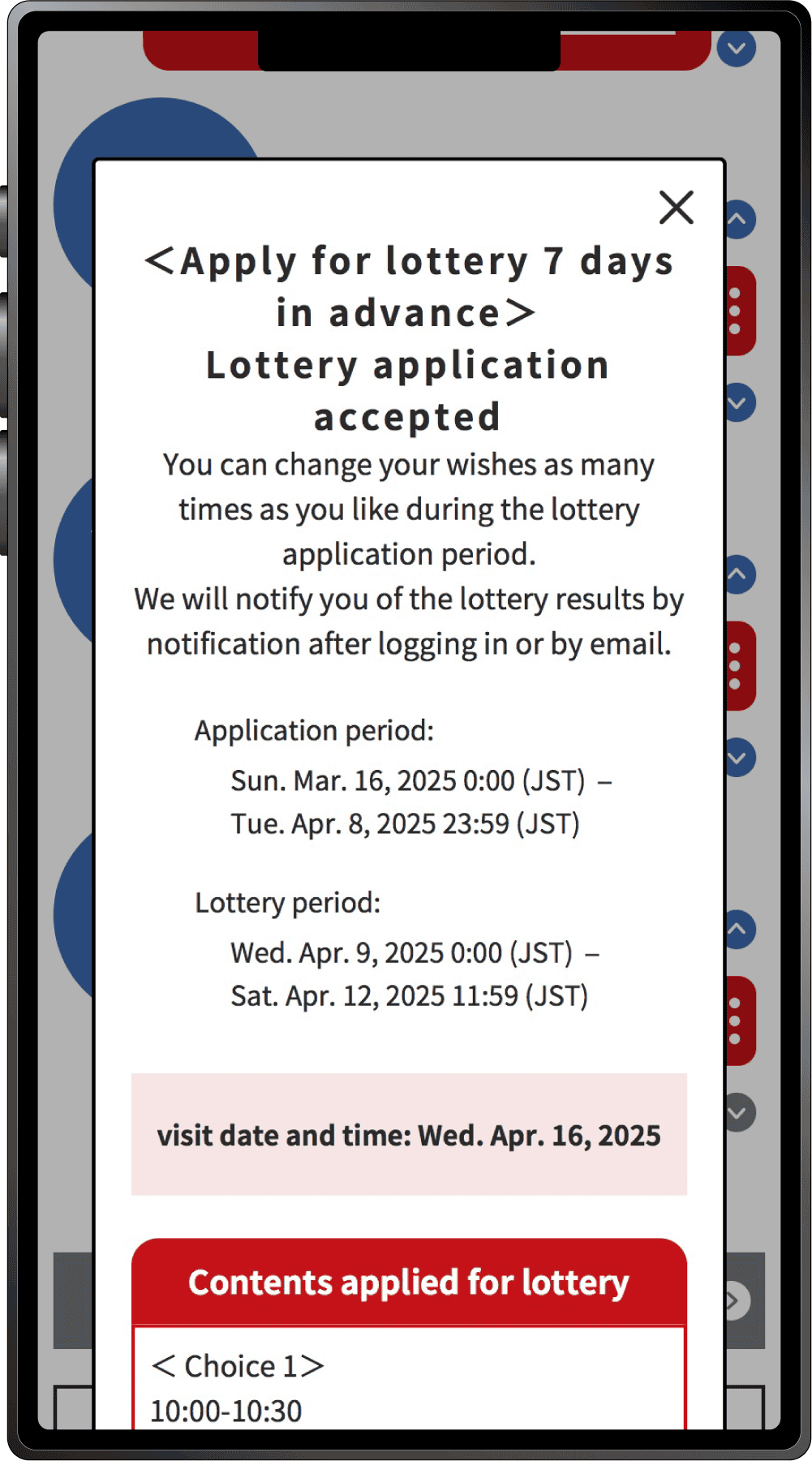
When the above screen appears, your application for the pavilion/event lottery is complete.
This is how to apply for the 7-Day Advance Lottery with your own ticket and tickets linked to other peoples’ ExpoIDs together.
Please make sure you have the ticket IDs (10-digit alphanumeric characters) of the person(s) you wish to apply for.
1
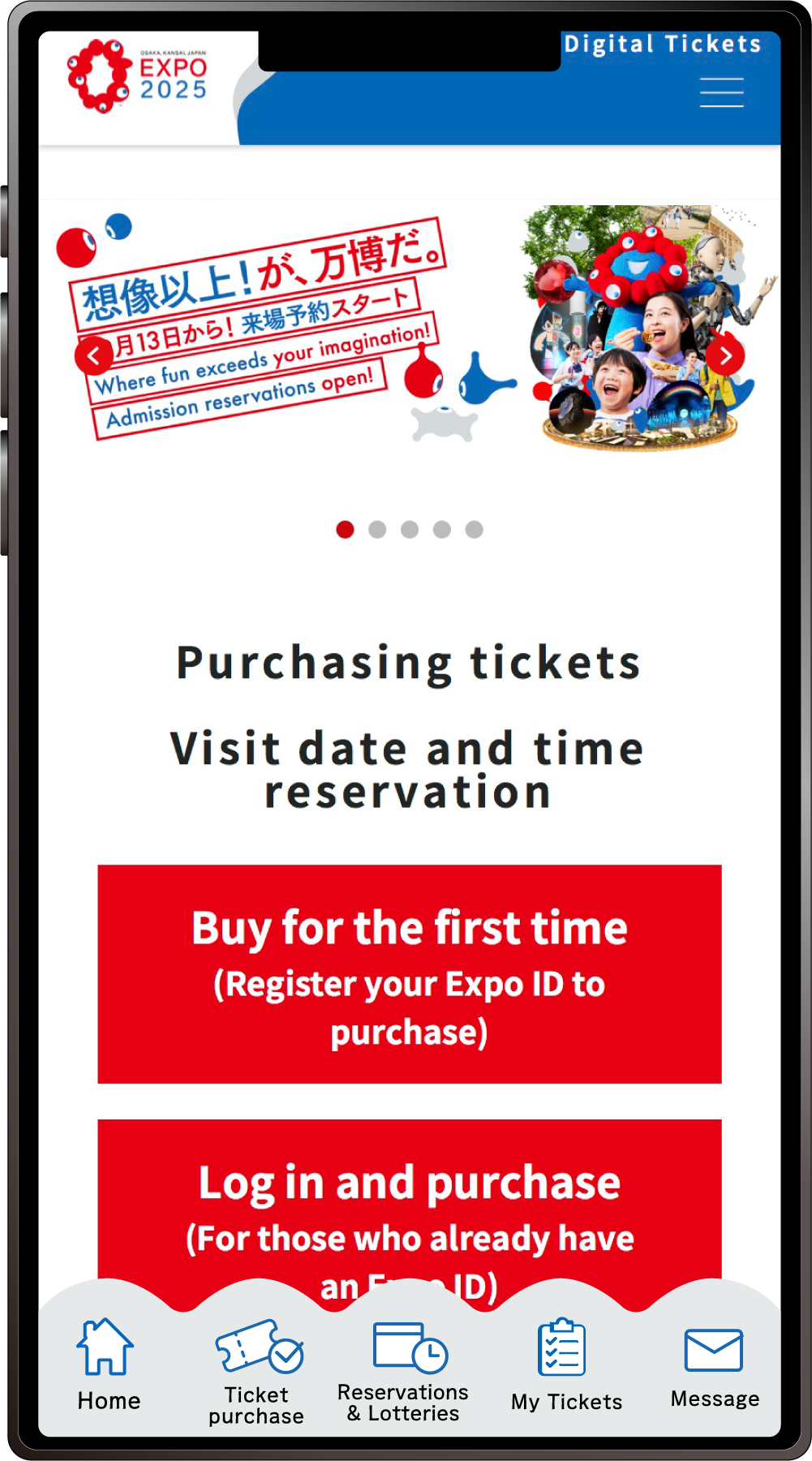
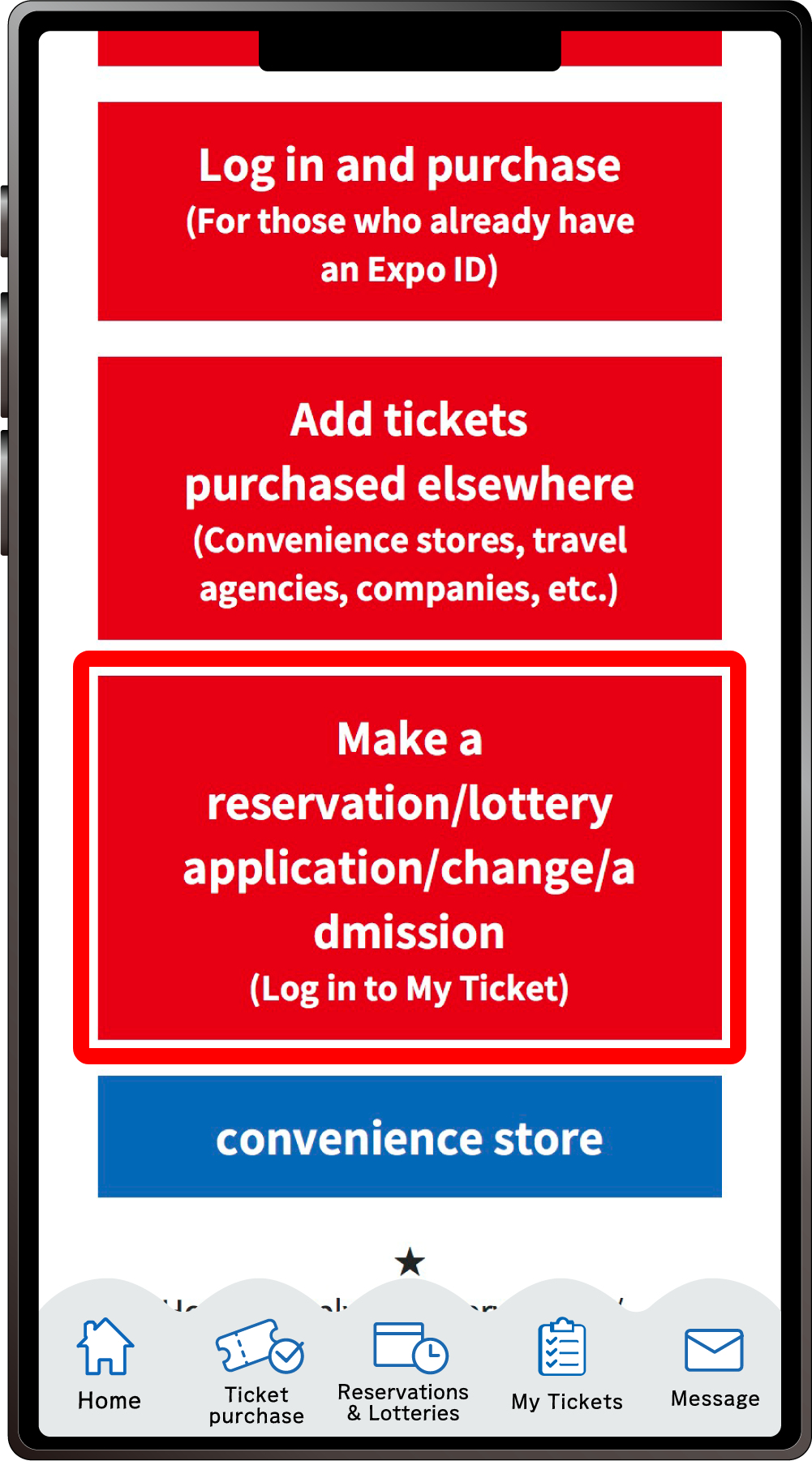
From the home screen of the EXPO2025 Digital Ticket site, click on “Make a reservation/lottery application/change/admission” and log in to My Tickets.
2
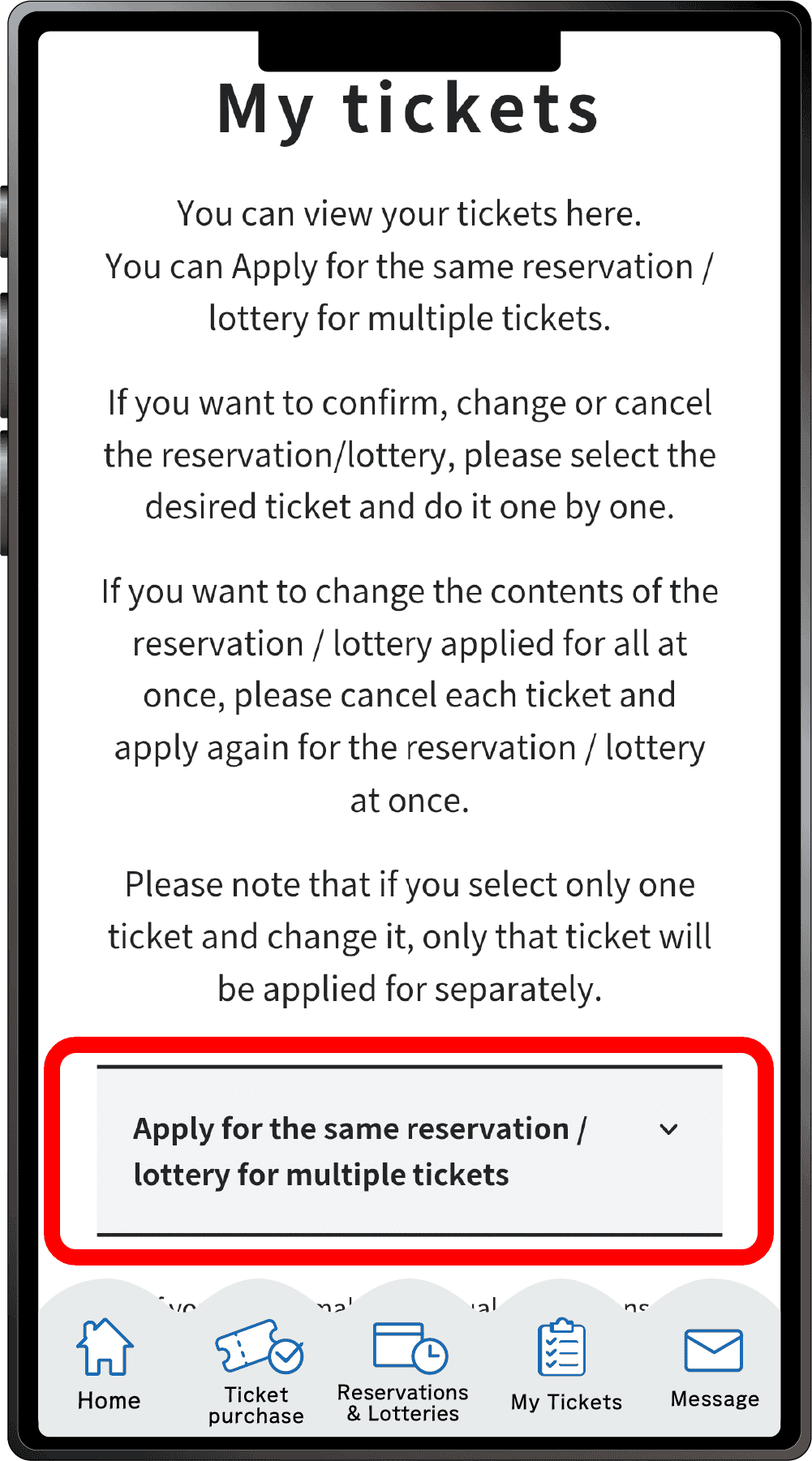
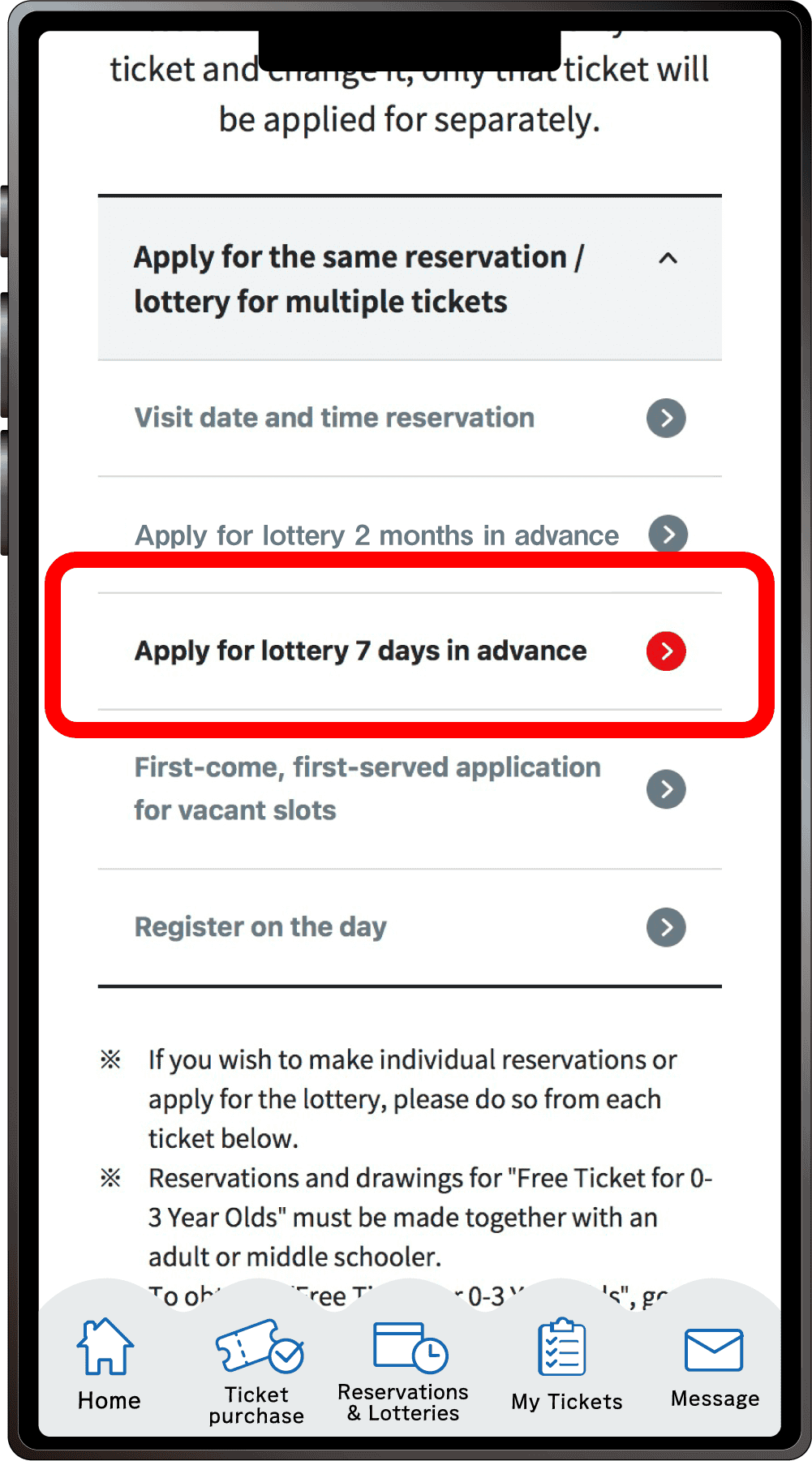
Click “Apply for the same Reservation/Lottery for multiple tickets” to open the menu, then click “Apply for lottery 7 days in advance”.
*When the menu is opened, only options currently available to apply for will be clickable.
3
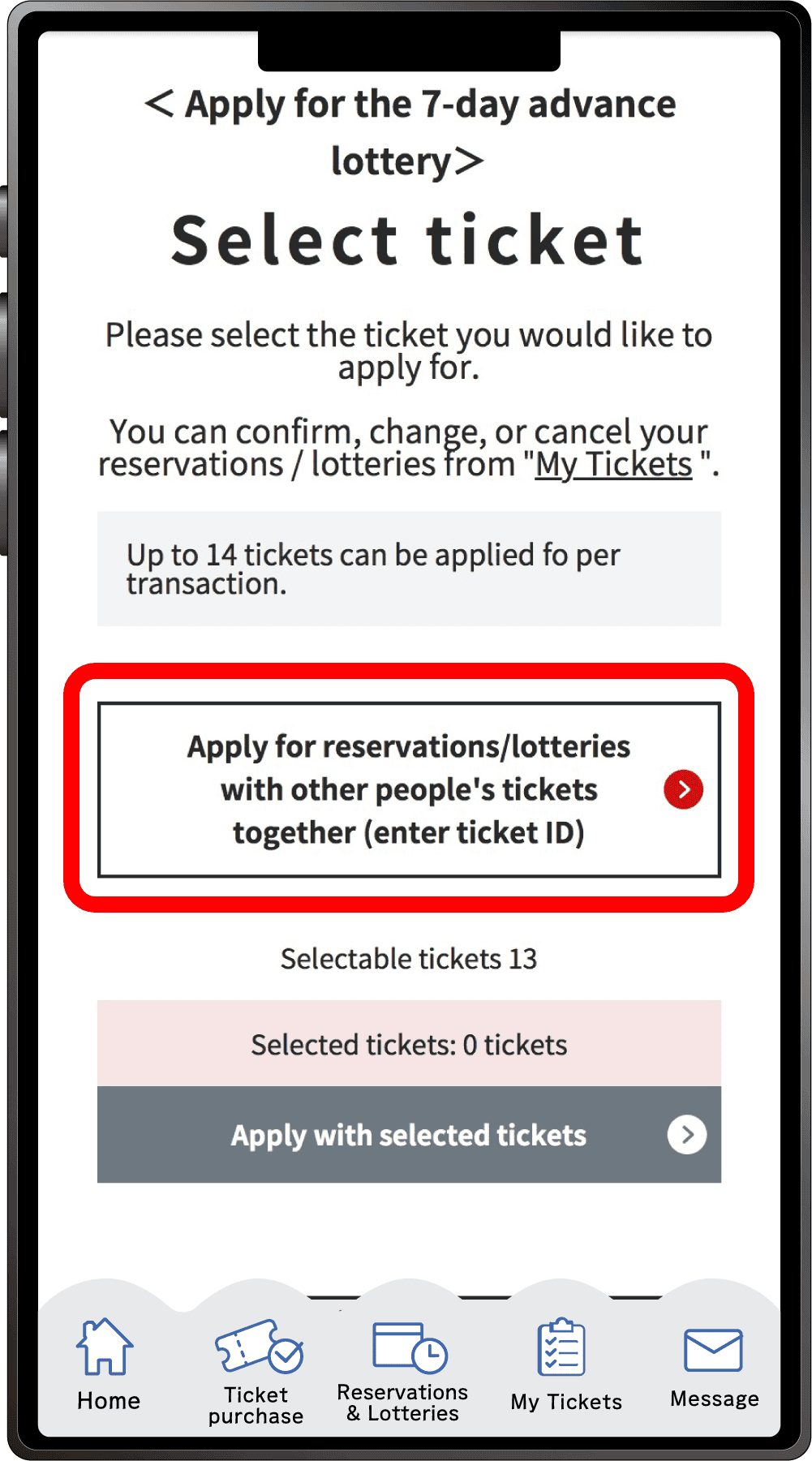
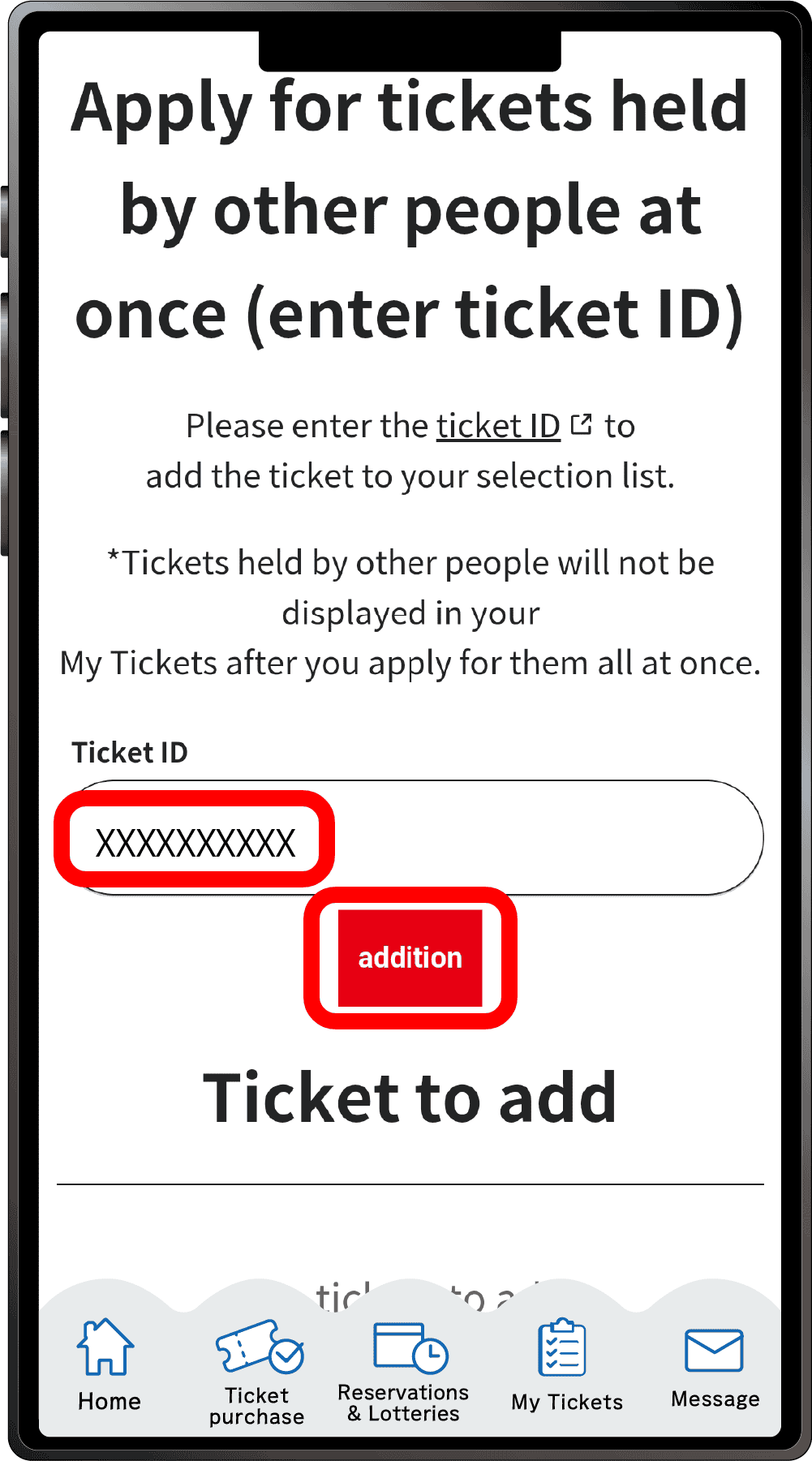
Click on “Apply for reservations/lotteries with other people’s tickets together s (Enter ticket ID)”. The “Enter Ticket ID Field” will appear. Enter the ticket ID (10-digit alphanumeric characters) of the ticket(s) you want to apply together with and click “Addition”.
4
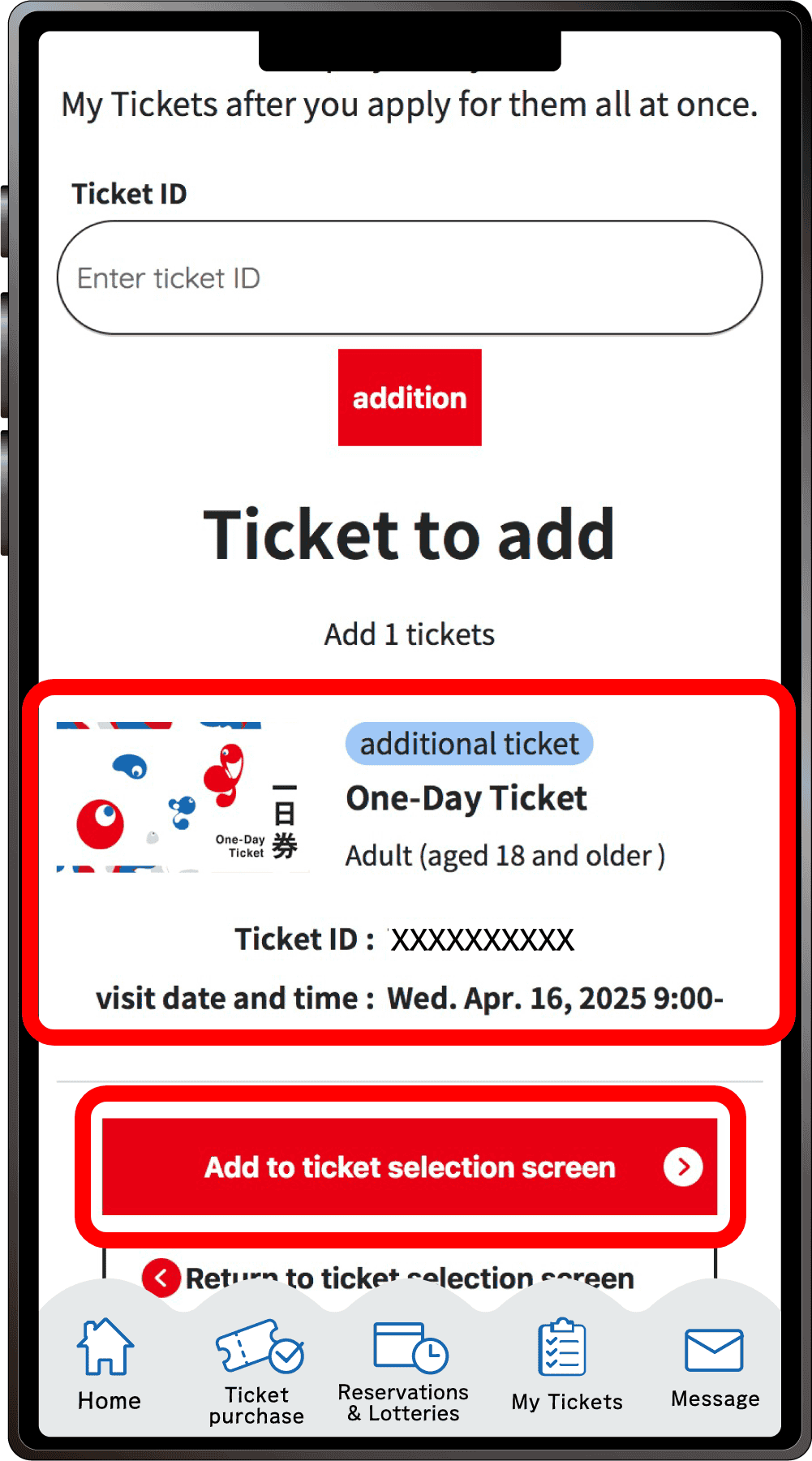
Confirm that the added ticket ID is displayed under the “Ticket ID entry field”, and click “Add to ticket selection screen”.
*If you want to add multiple tickets from others, enter the ticket IDs in the “Ticket ID entry field” at the top again, and repeat the process of adding tickets.
5
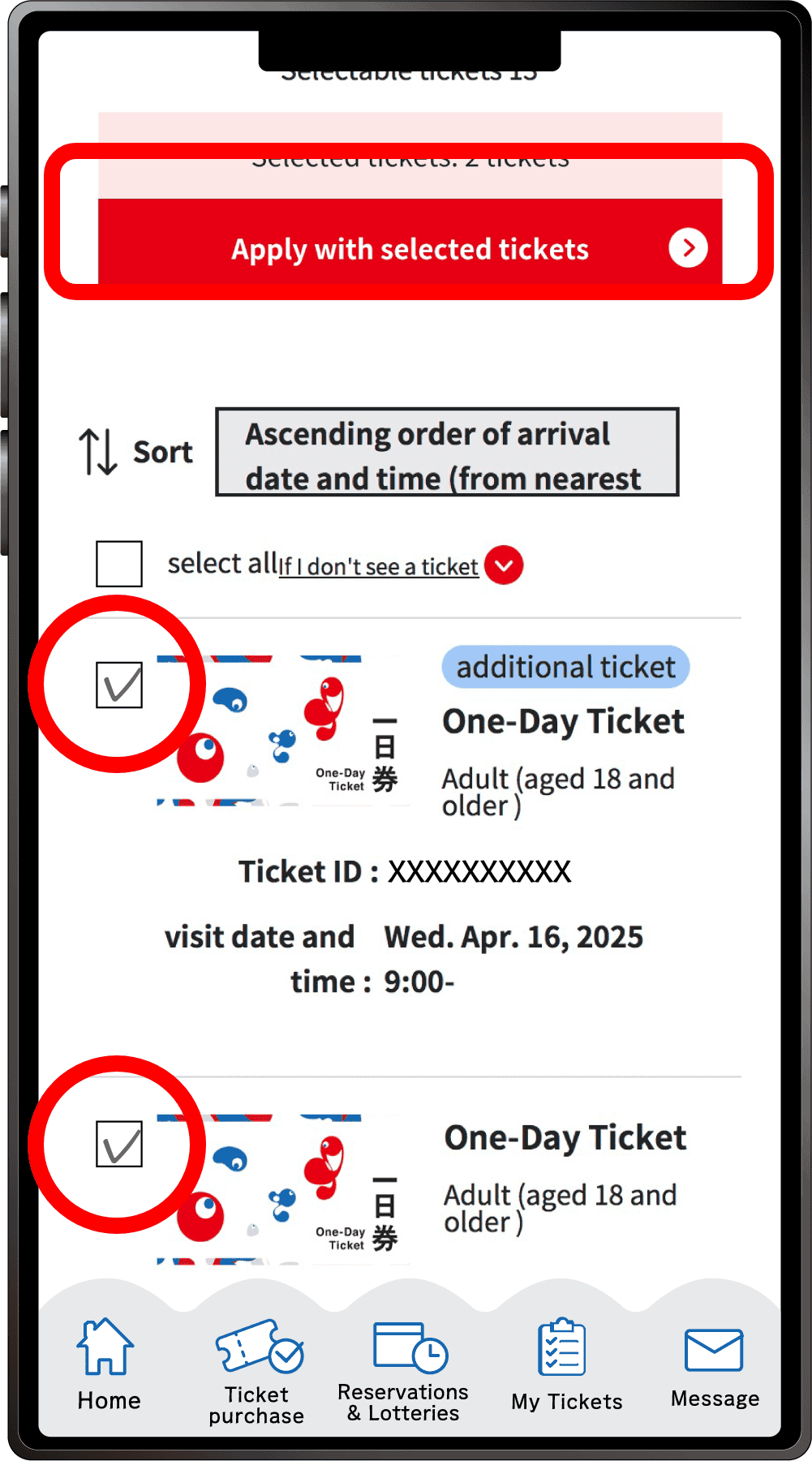
Your ticket(s) that you can make reservations with and the added tickets will be displayed, with the added tickets at the top. Select your own ticket(s) and other desired tickets, then click “Apply with the selected tickets”.
*You can apply with up to 14 tickets per application.
6

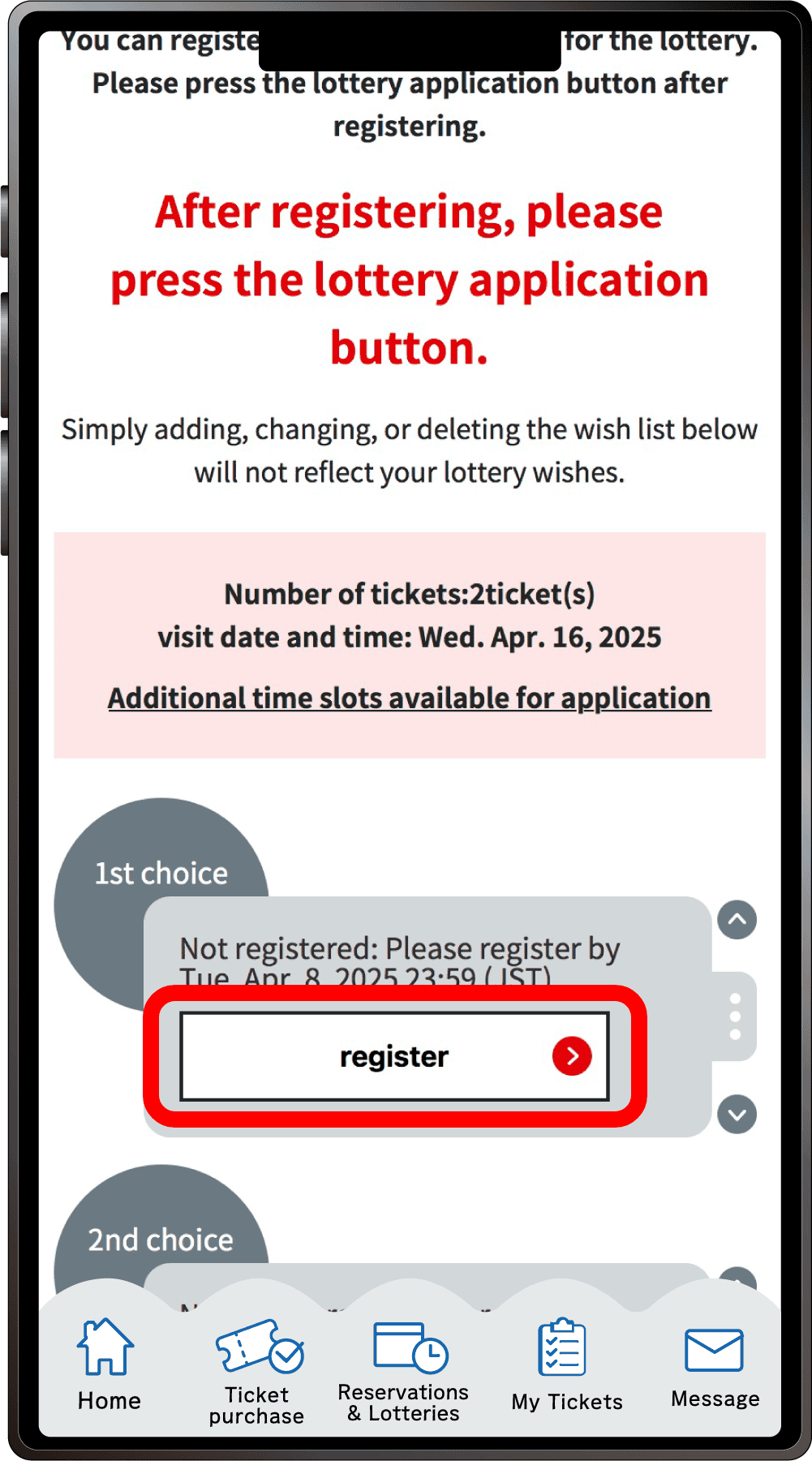
Click “Register” for your first choice.
7
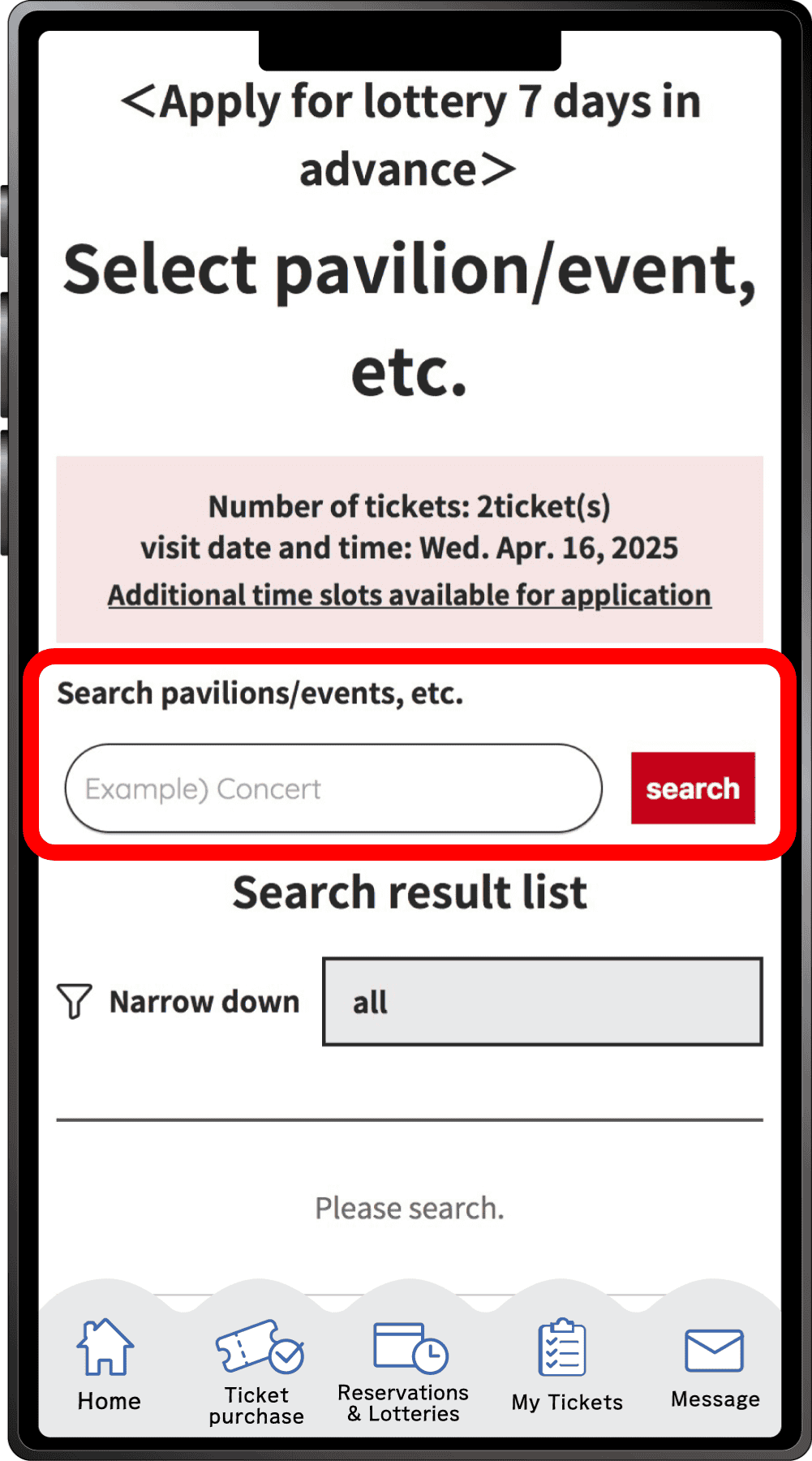
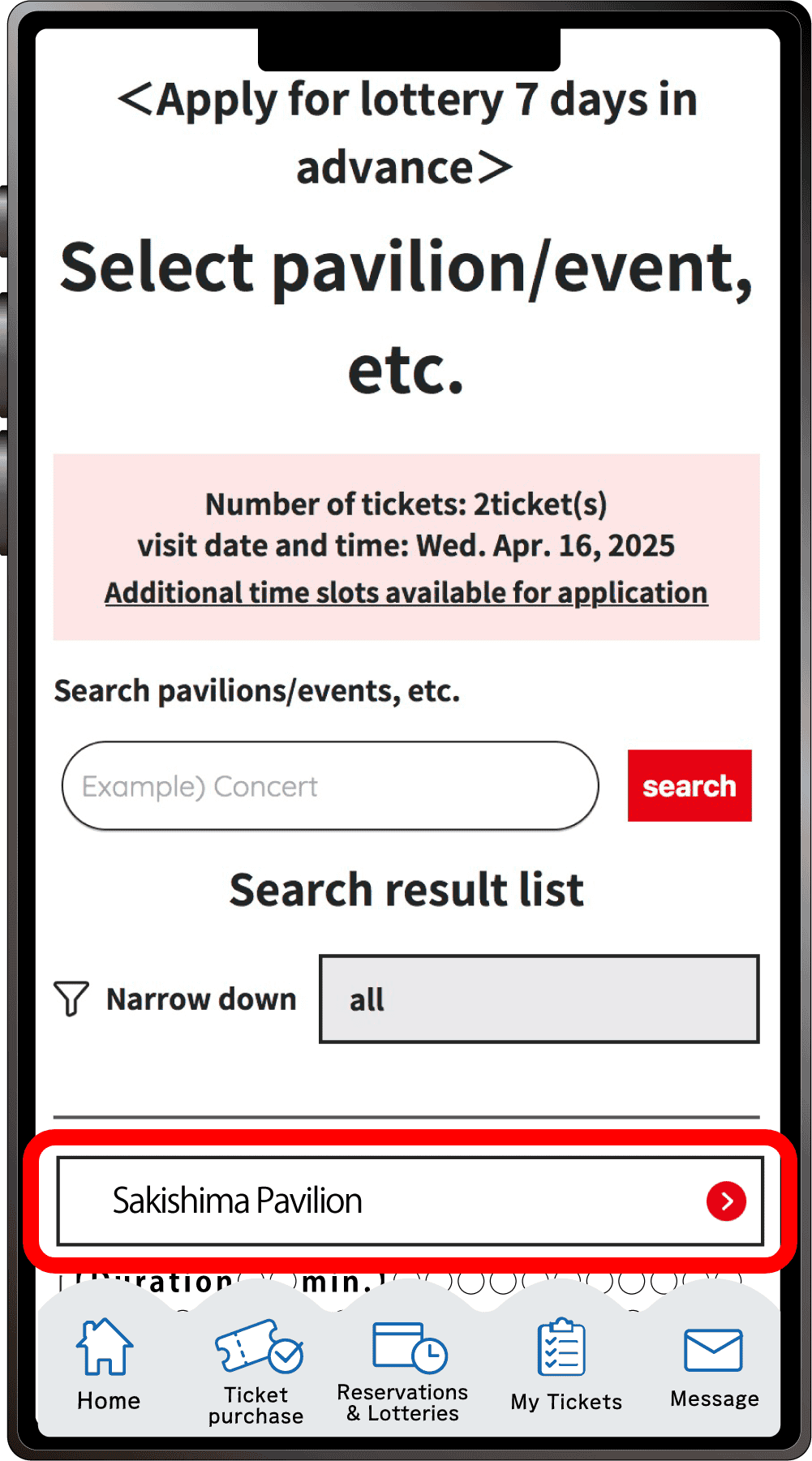
Search for your desired pavilion/event, and a list of applicable pavilions/events will appear. Click the button for your desired pavilion/event.
8
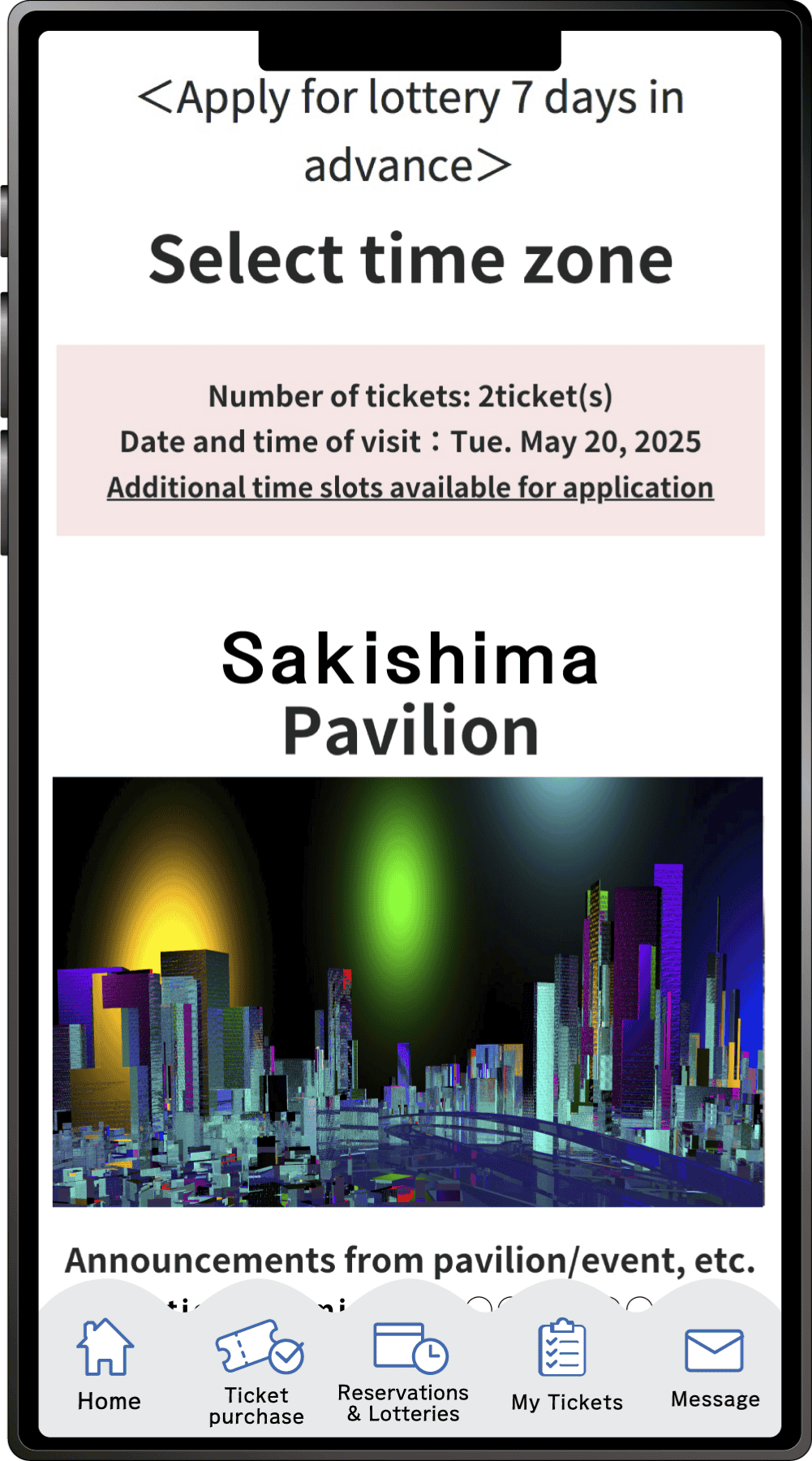
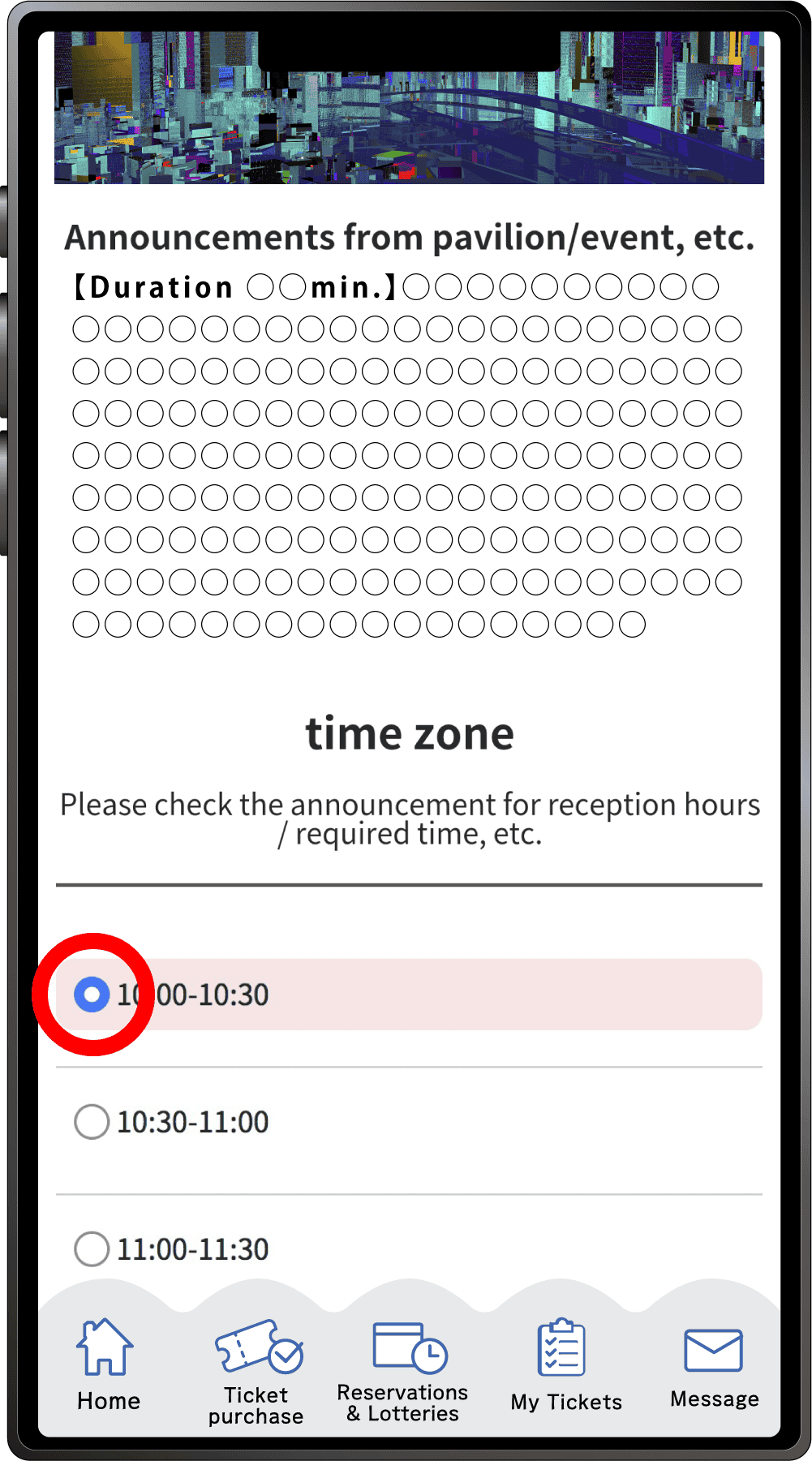
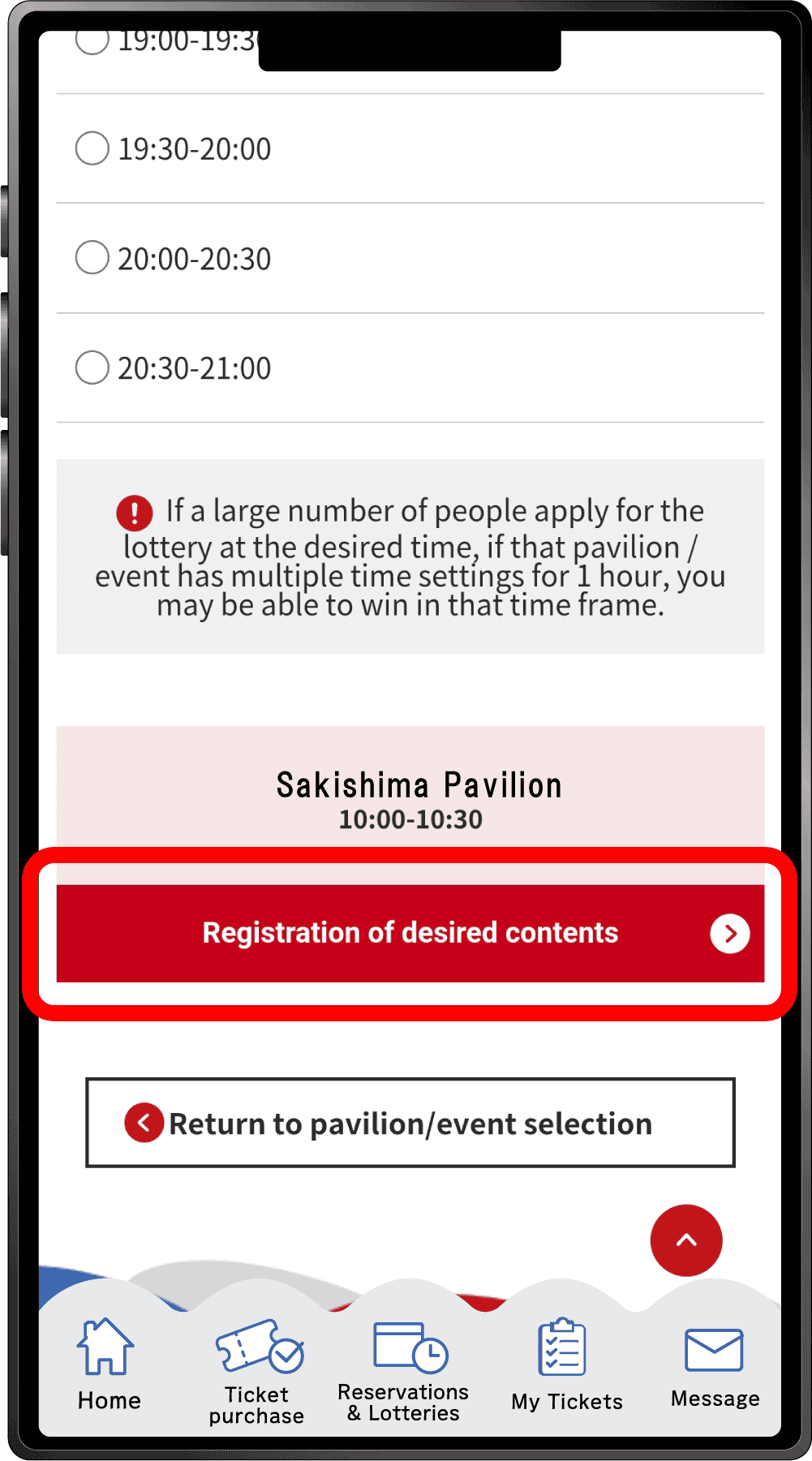
Select your preferred time slot for the pavilion/event, then click on “Registration of desired contents” to register your preference. Please note that the availability of the preferred time slots you can select may vary depending on the pavilion/event.
9
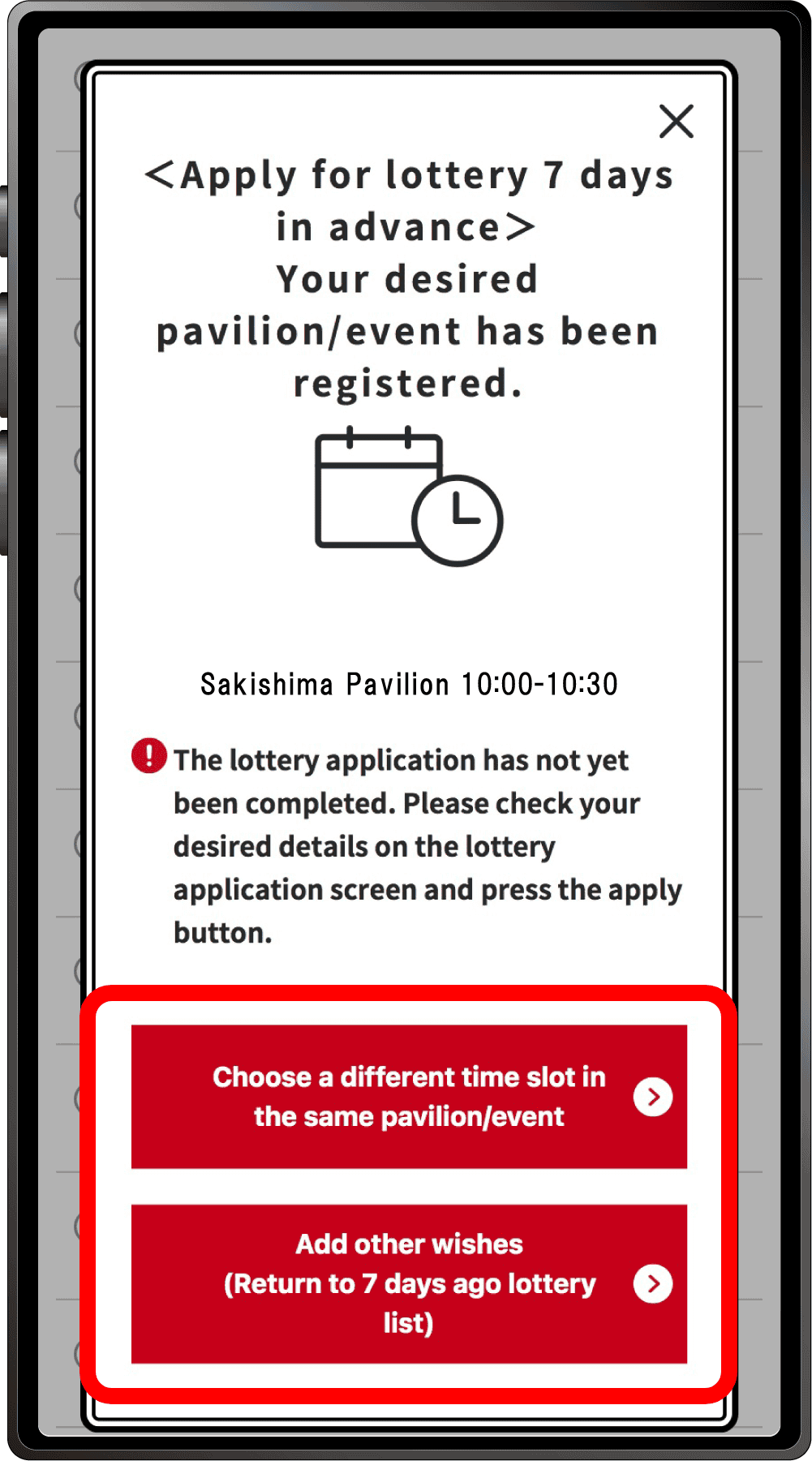
Your first preference has been registered.
If you would like to select a different time for the same pavilion/event for your second choice etc, click “Choose a different time slot in the same pavilion/event”, or click “Add other wishes” to enter a lottery for other pavilions or events.If you click “Choose a different time slot in the same pavilion/event”, you will return to screen 8, where you can select another date and time.
10
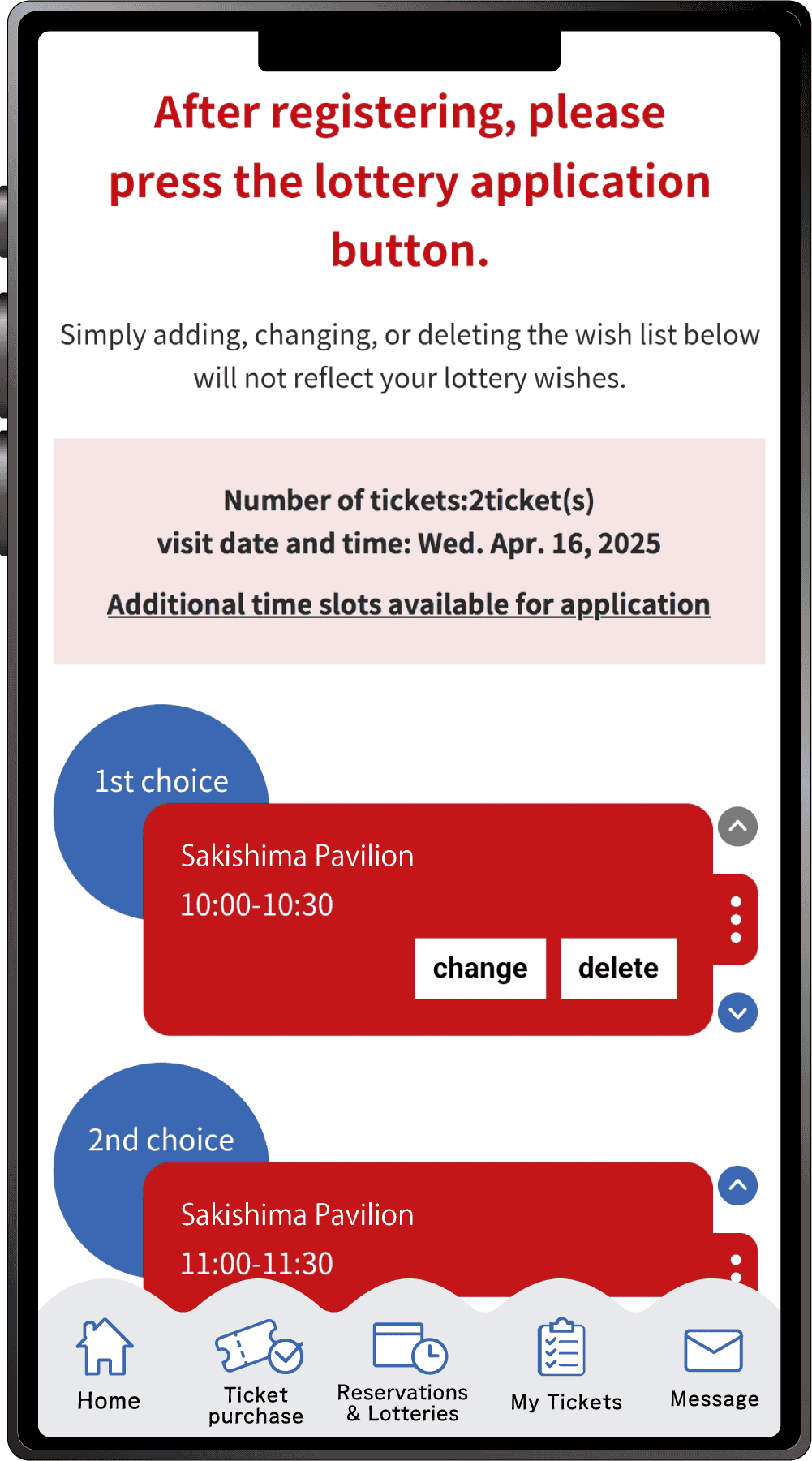
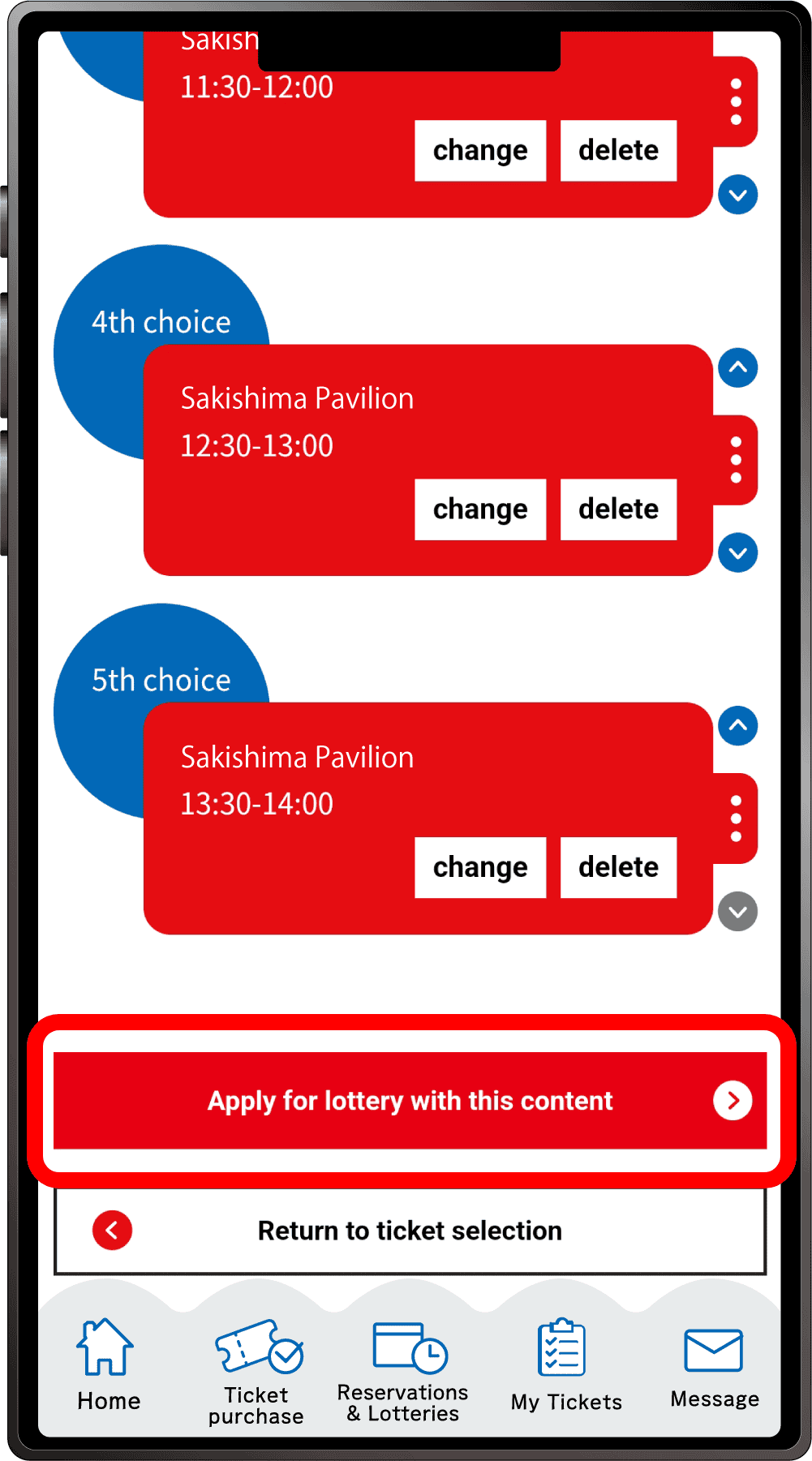
Once you have completed registration for up to five preferences, the above screen will appear. After registering all your preferences, be sure to click “Apply for the lottery with this content”. Please note that your application will not be complete until you perform this final step.
*One slot per Ticket ID can be reserved.
11
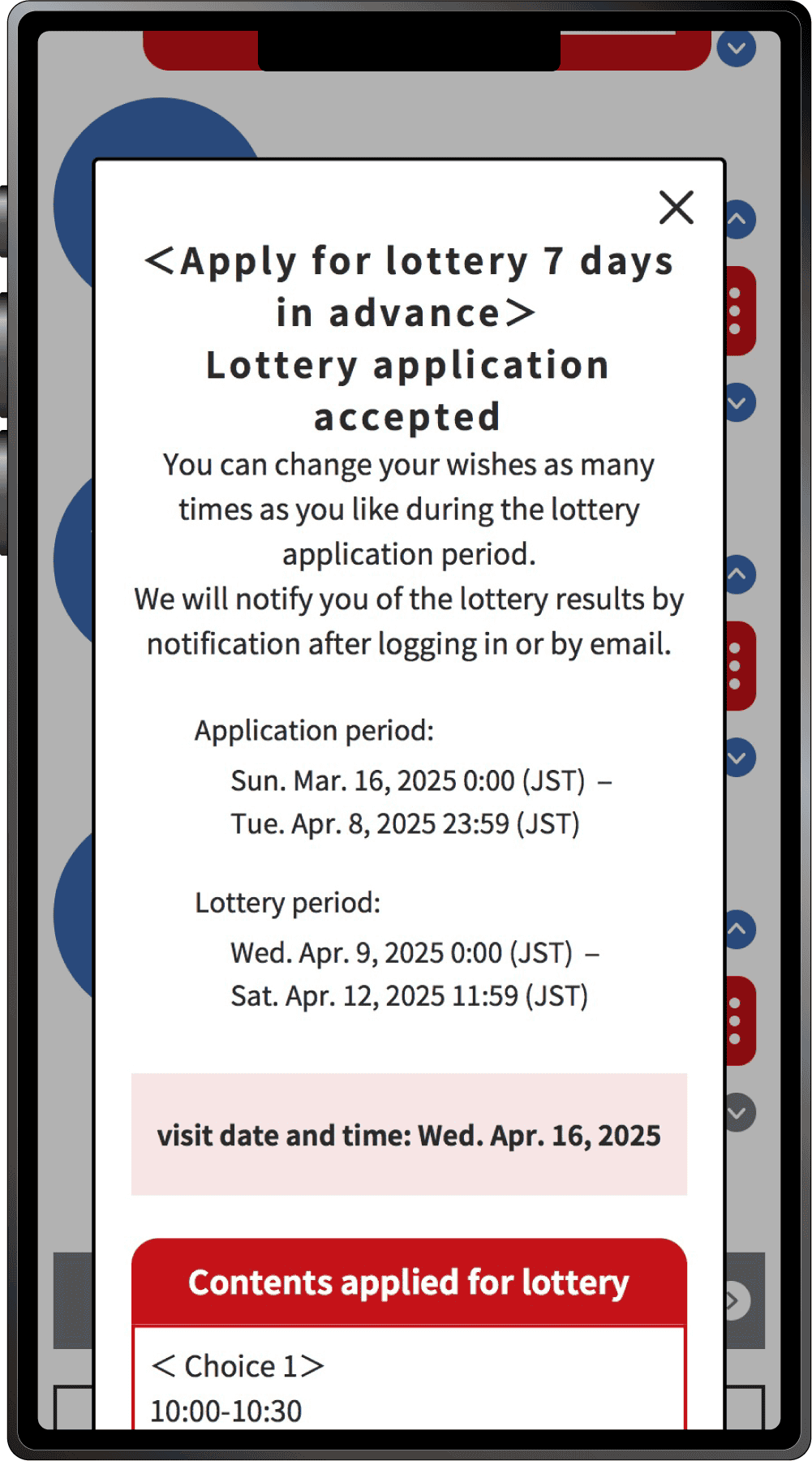
When the above screen appears, your application for the pavilion/event lottery is complete.
“Available slot reservation (Pavilions/events)” is a reservation application for pavilions and events viewings that is accepted from three days before the date of the reservation until 9 AM the day before.
1
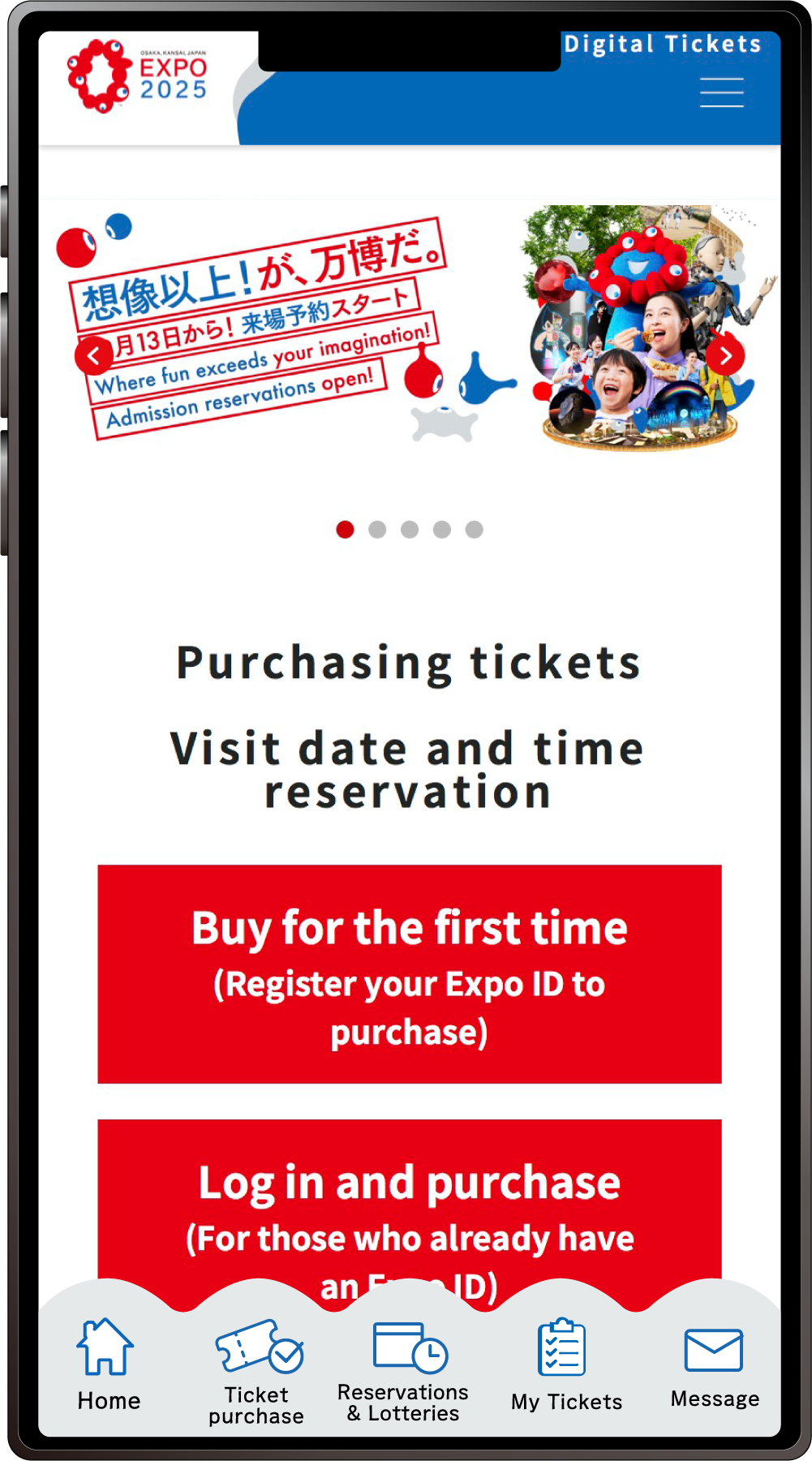
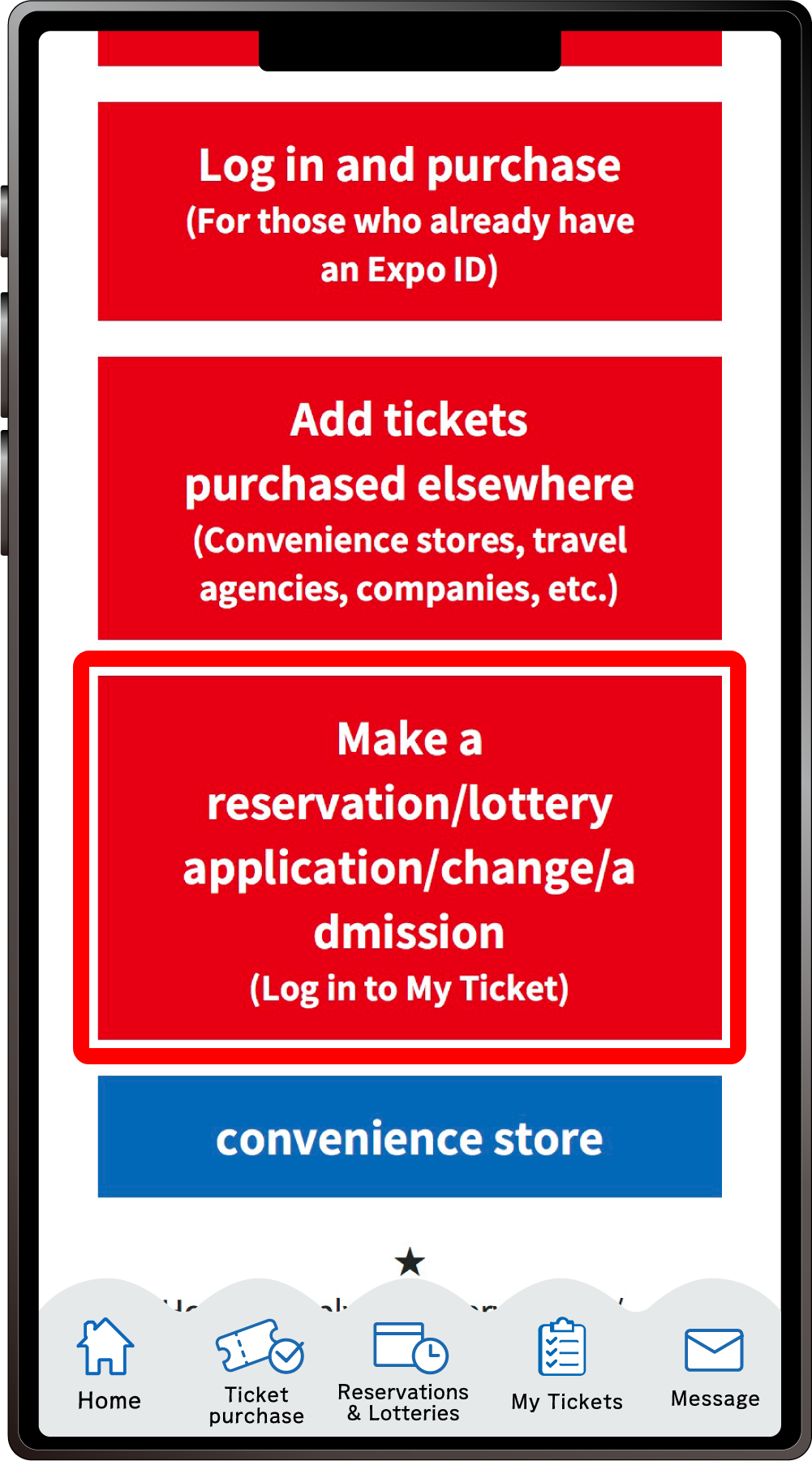
From the home screen of the EXPO2025 digital ticket site, click on “Make a reservation/lottery application/change/admission” and log in to My Tickets.
2
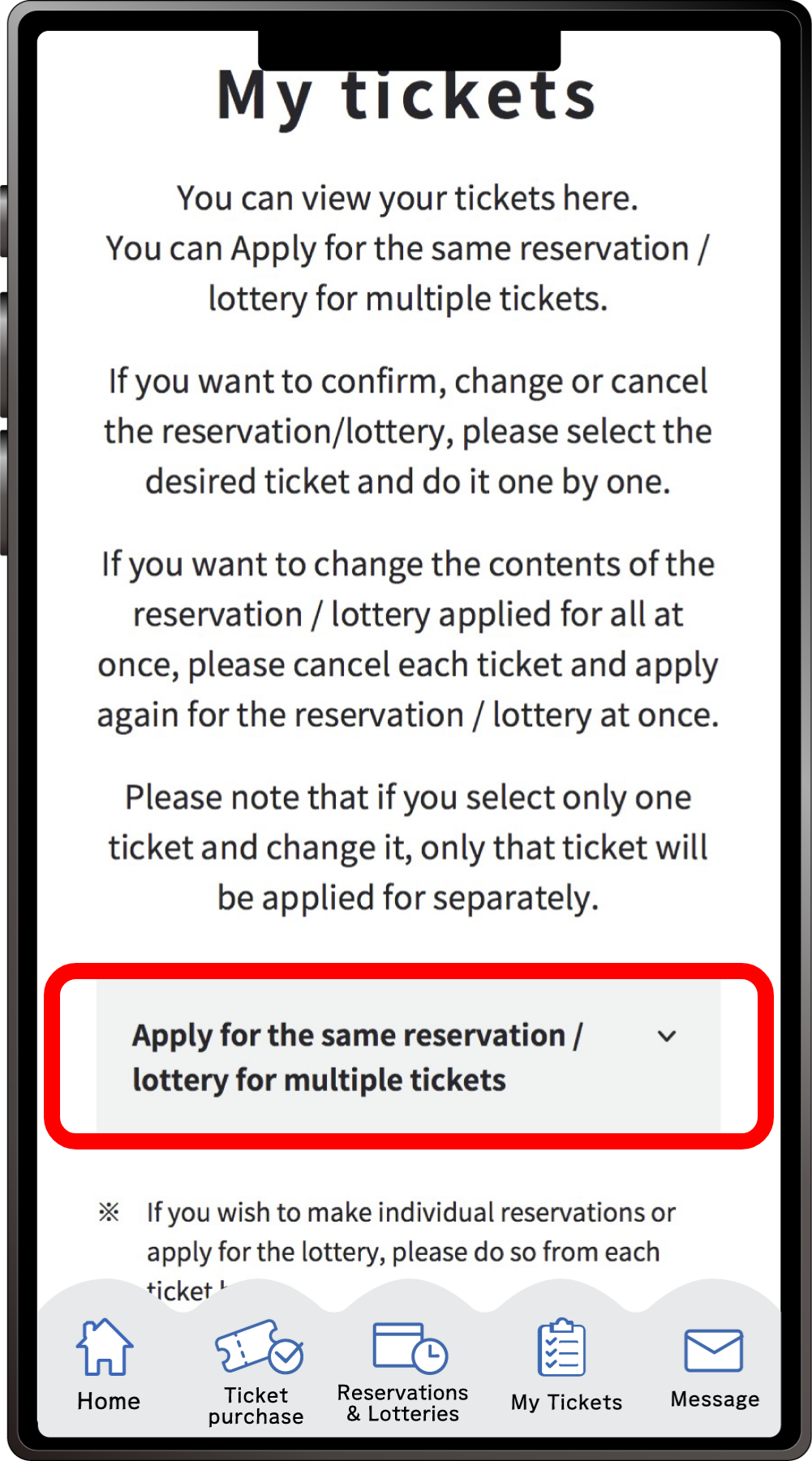
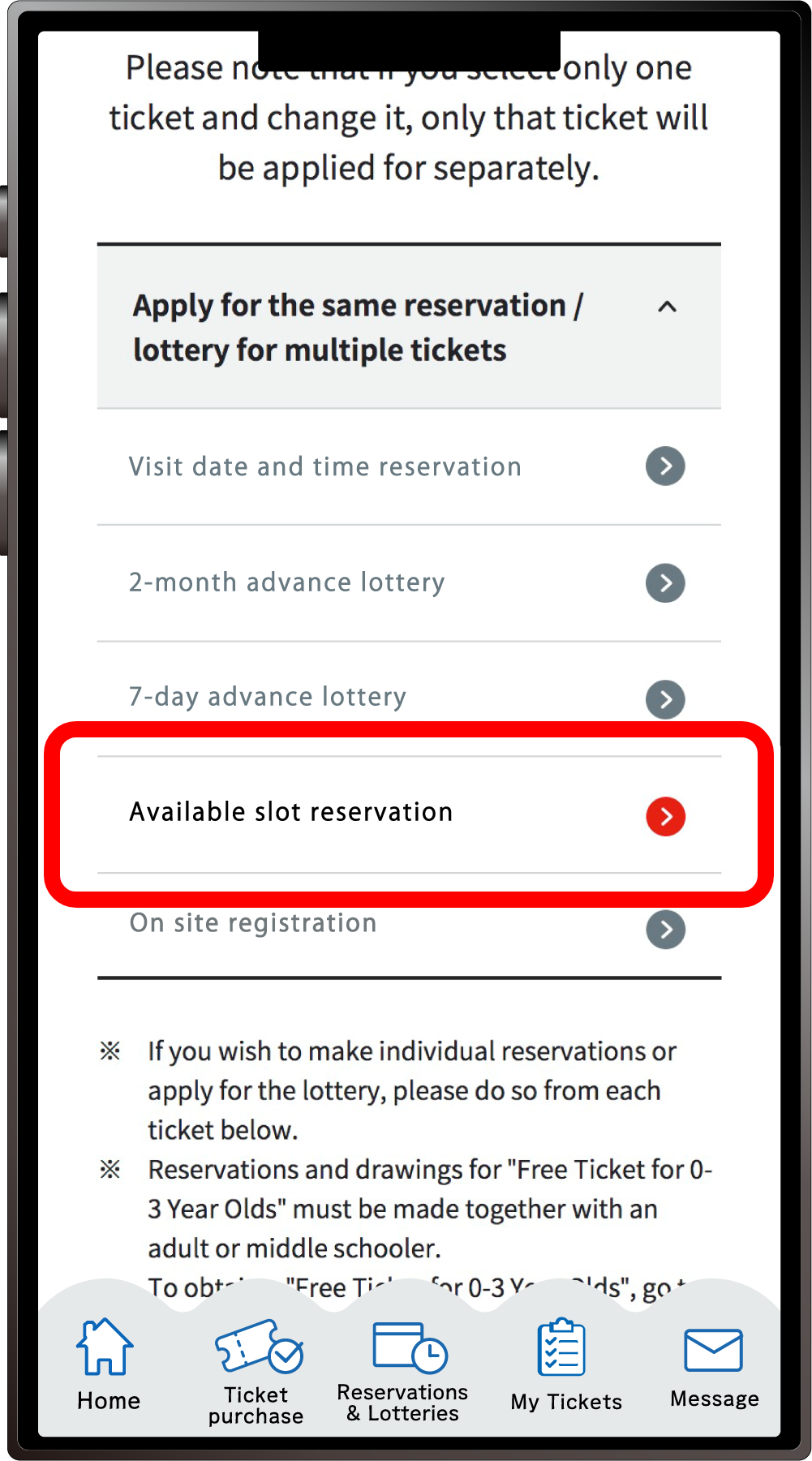
Click “Apply for the same Reservation/Lottery for multiple tickets” to open the menu, then click “Available slot reservation”.
*When the menu is opened, only options currently available to apply for will be clickable.
3
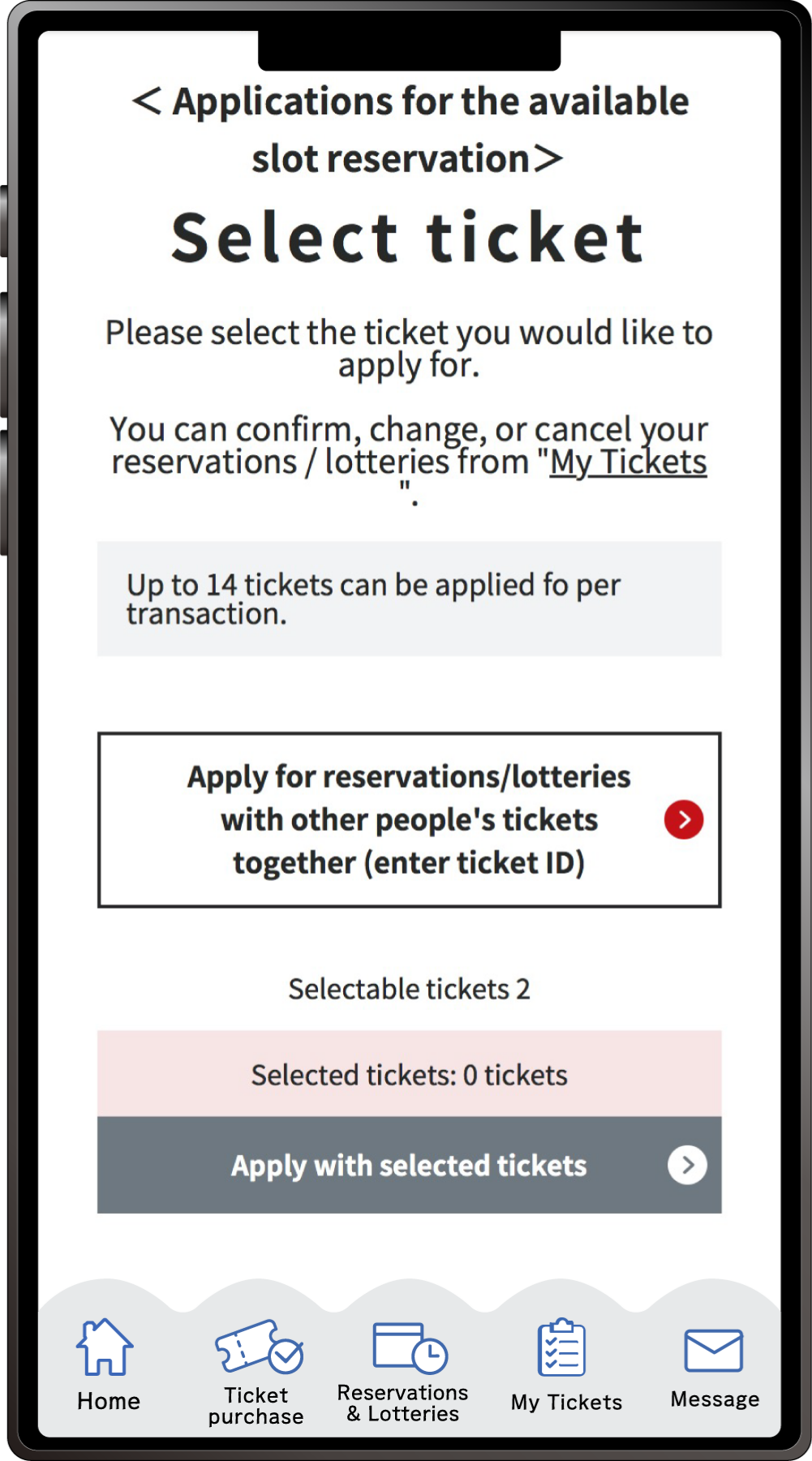
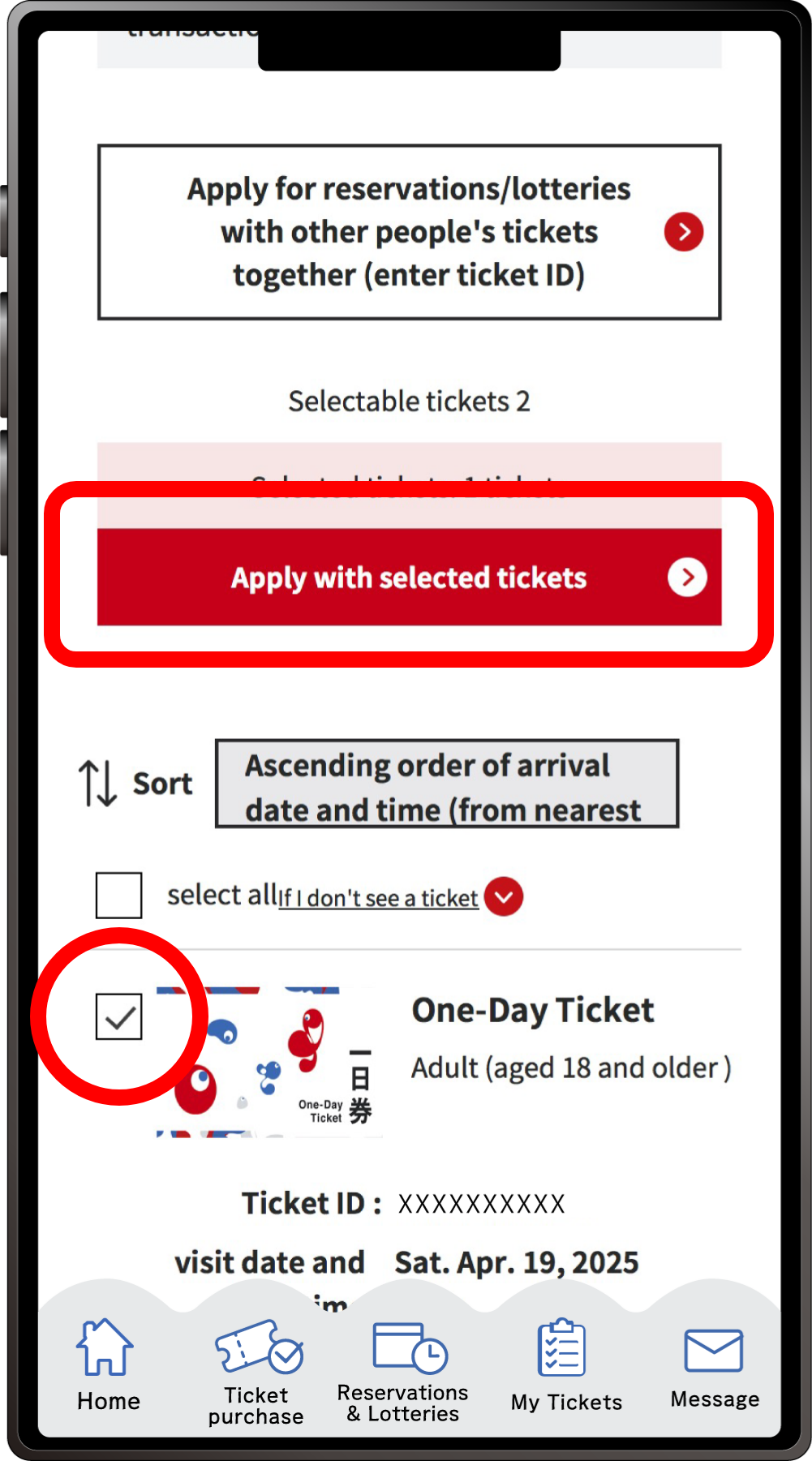
On the ticket selection screen for the “Available slot reservation Application”, only tickets eligible for the Available slot reservation will appear. After selecting the tickets you would like to apply for with, click “Apply with the selected tickets”.
*You can apply for 1 to 14 tickets at once.
*You cannot apply for the lottery using only the Free Tickets for 0-3 Year Olds.
4
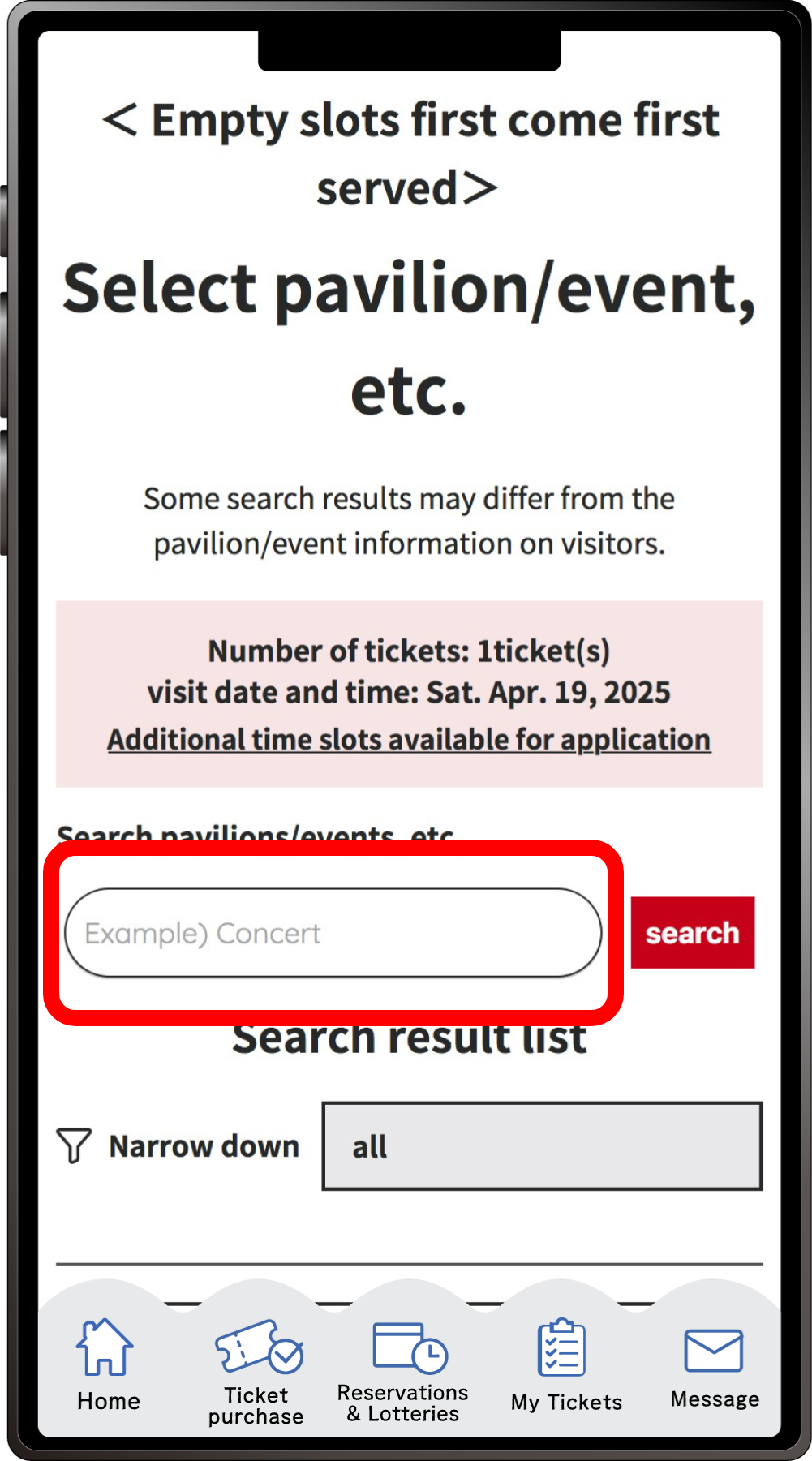
Search for your desired pavilion or event, and click the applicable pavilion/event name that appears.
5
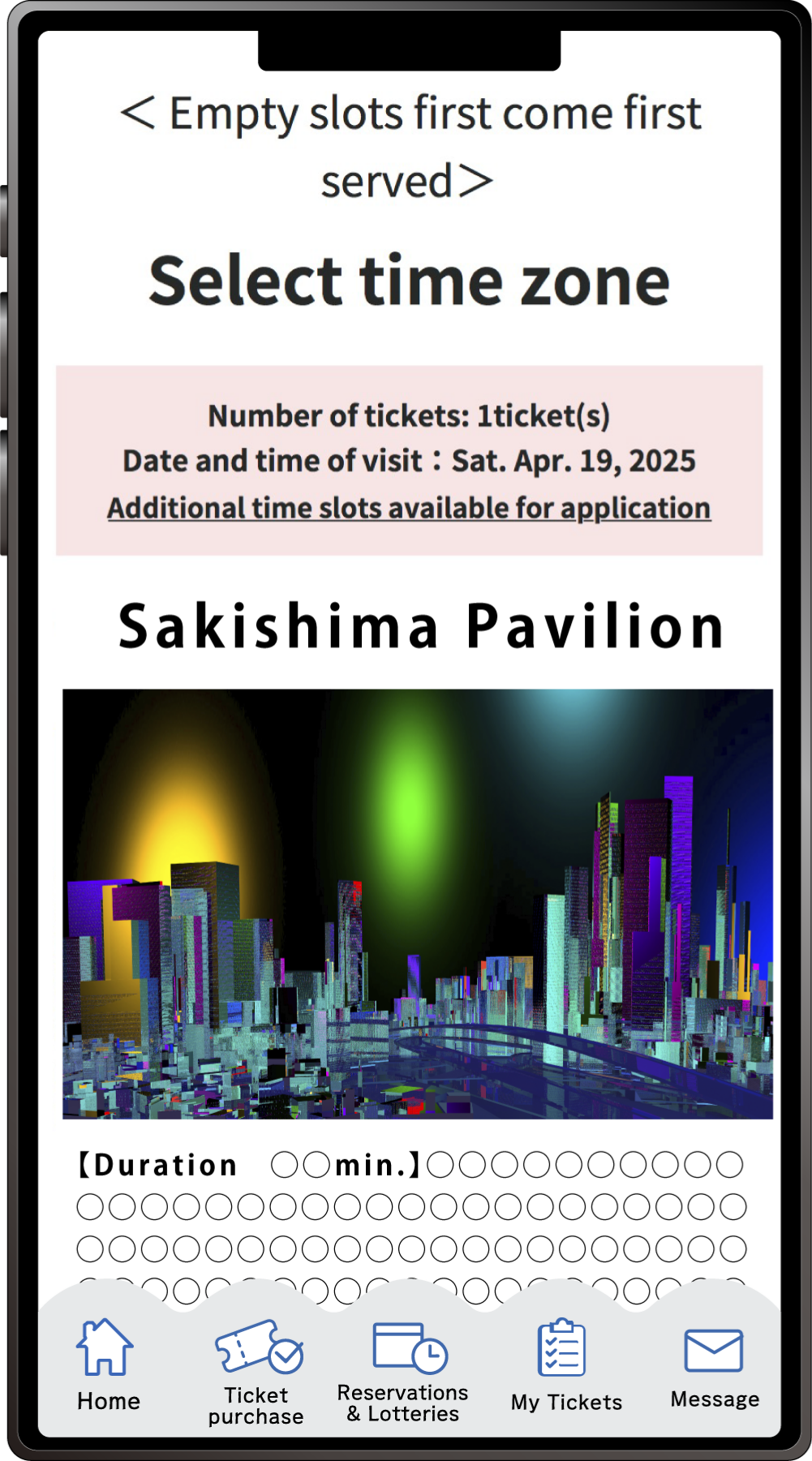
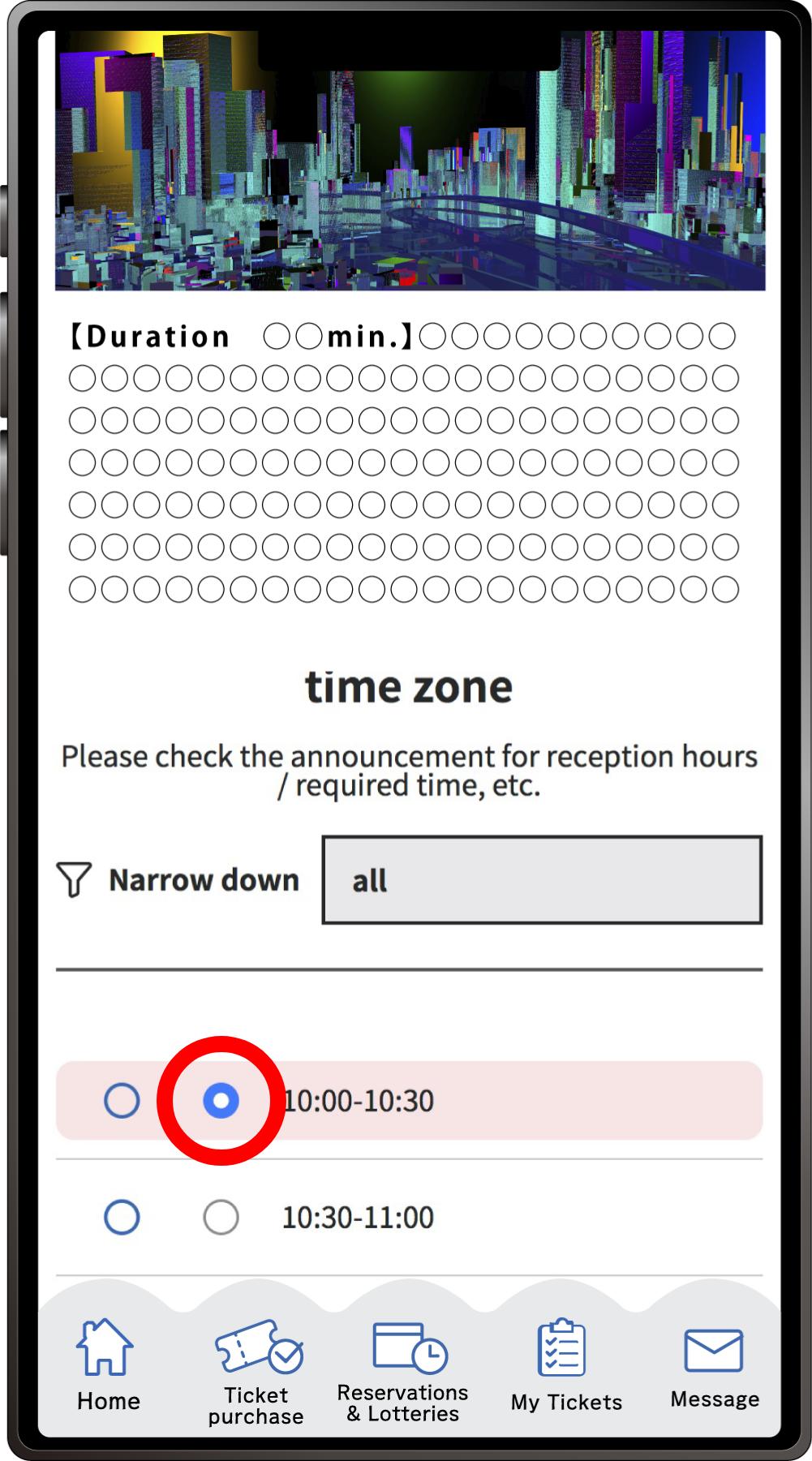
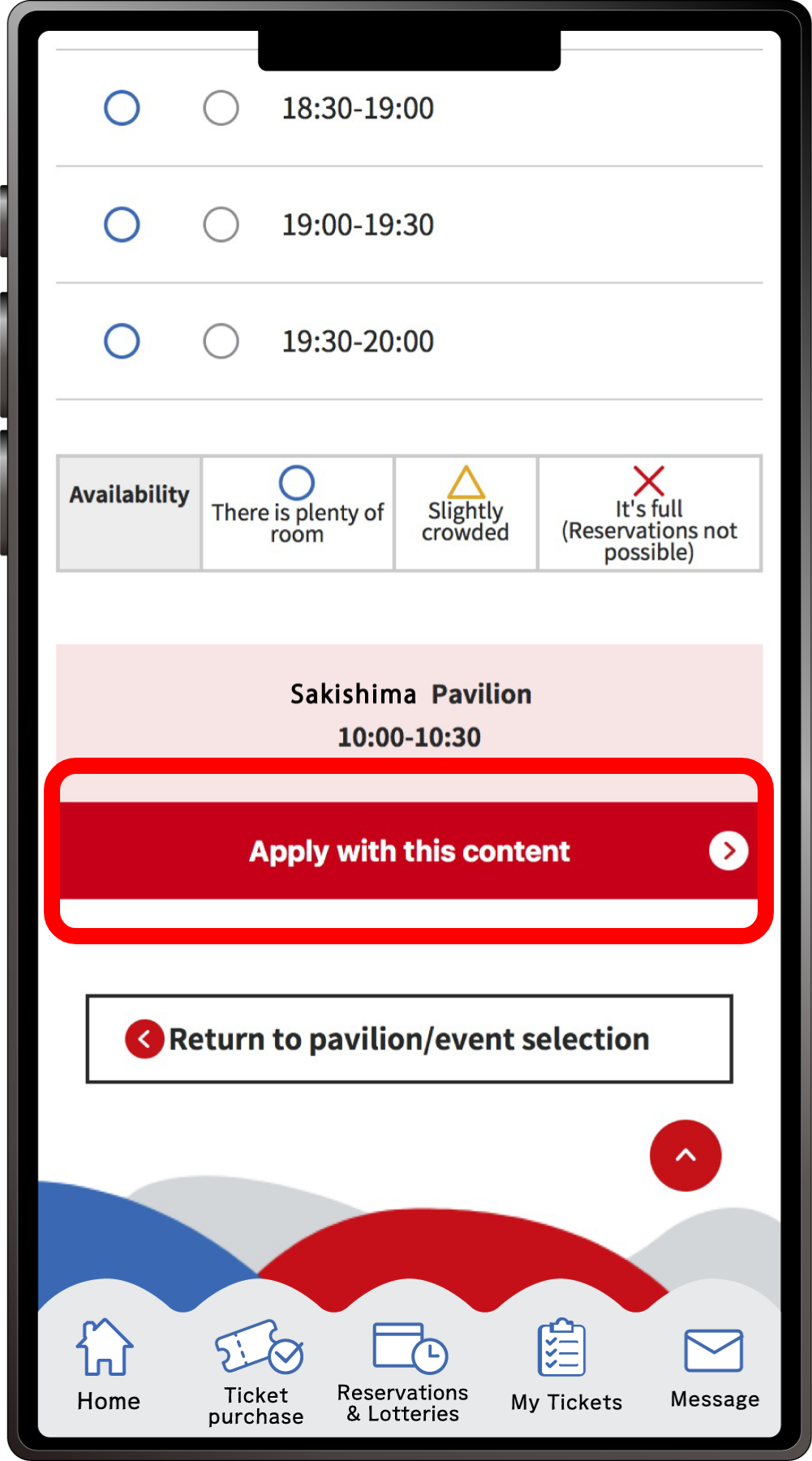
Select your preferred time slot for the pavilion/event, then click on “Apply with this content” to apply your preference. Please note that the availability of the preferred time slots you can select may vary depending on the pavilion/event.
6
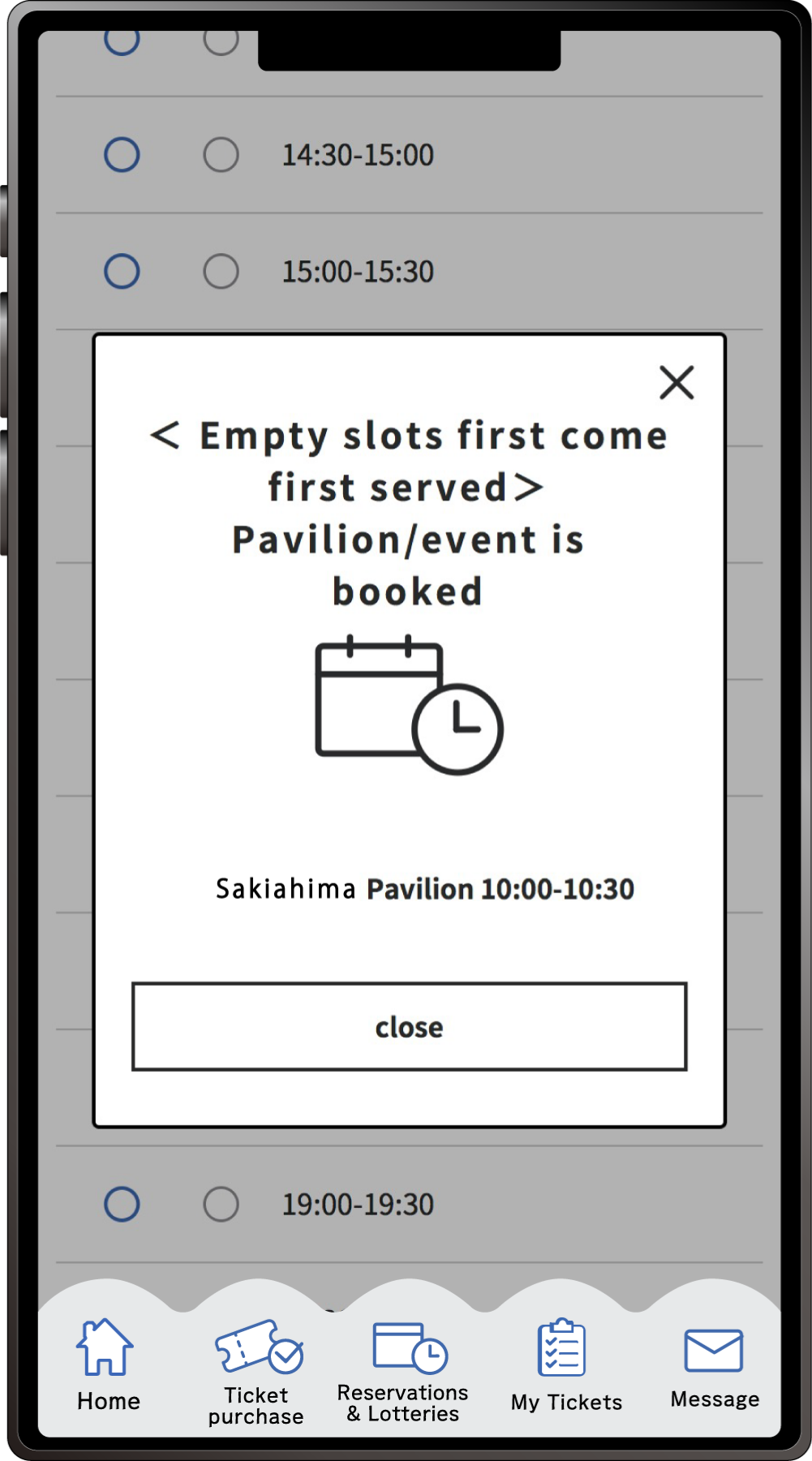
When the above screen appears, your application for the available slot reservation is complete.
This is how to apply for the Available slot reservation with your own ticket and tickets linked to other peoples’ ExpoIDs together.
Please make sure you have the ticket IDs (10-digit alphanumeric characters) of the person(s) you wish to apply for.
1
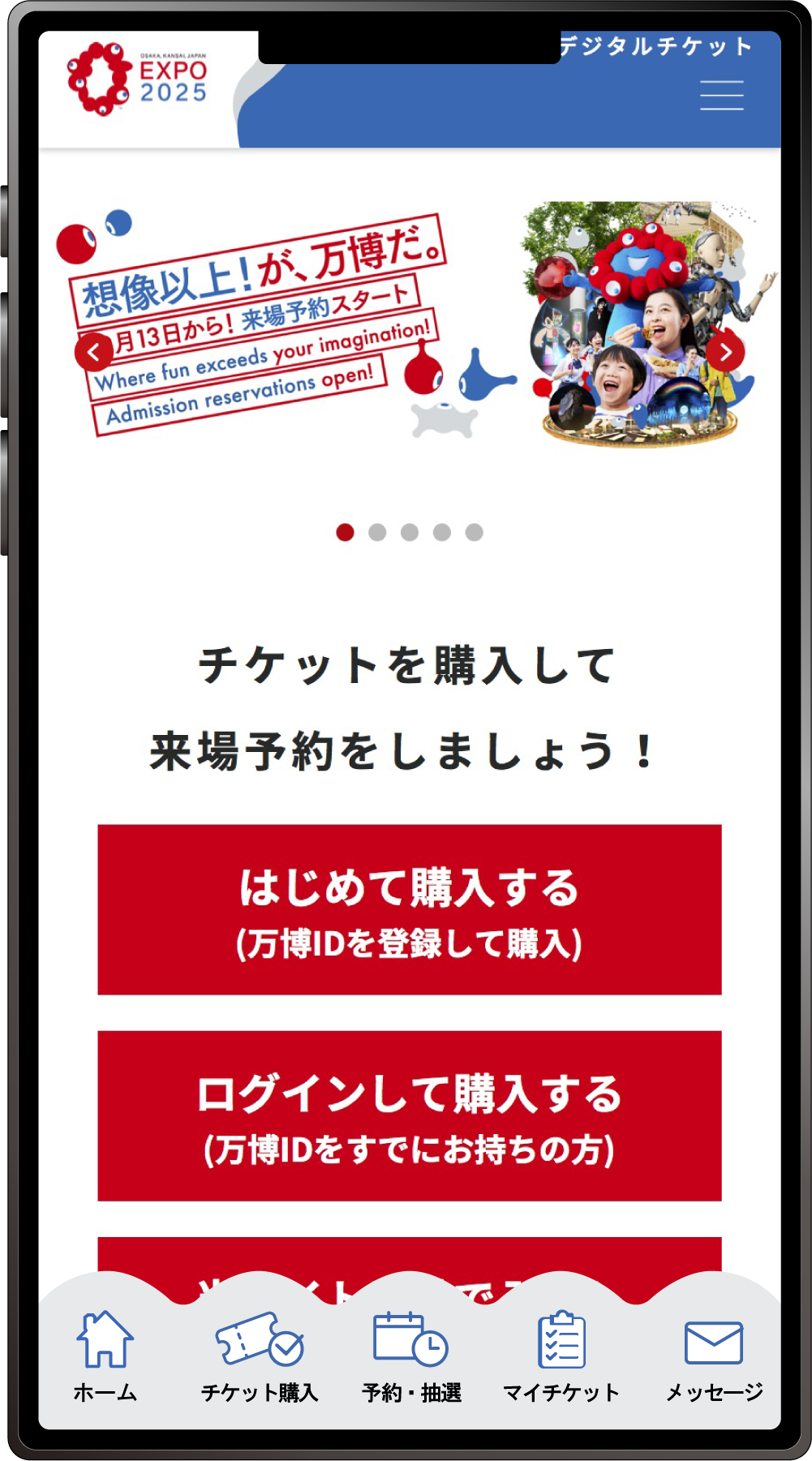
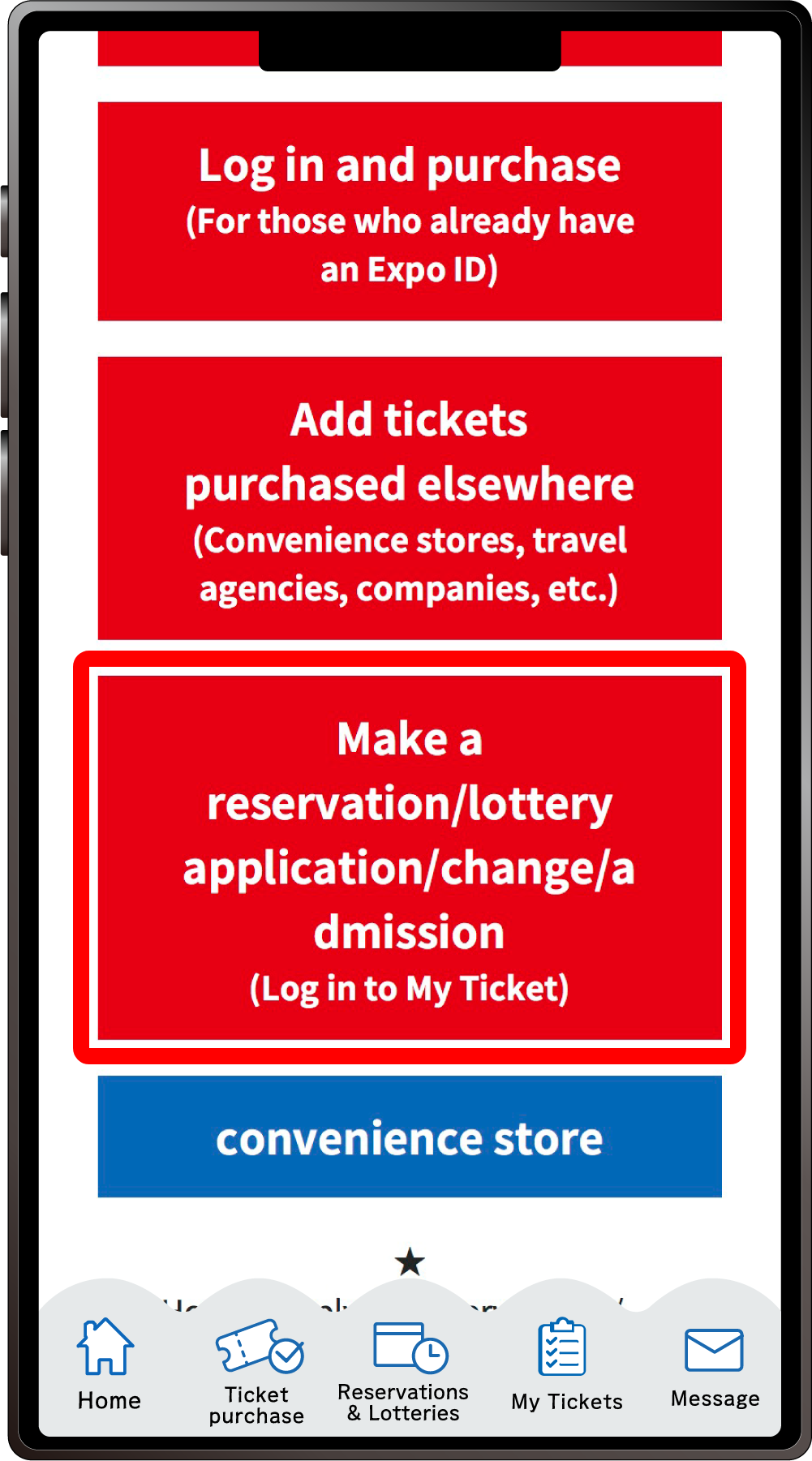
From the home screen of the EXPO2025 digital ticket site, click on “Make a reservation/lottery application/change/admission” and log in to My Tickets.
2

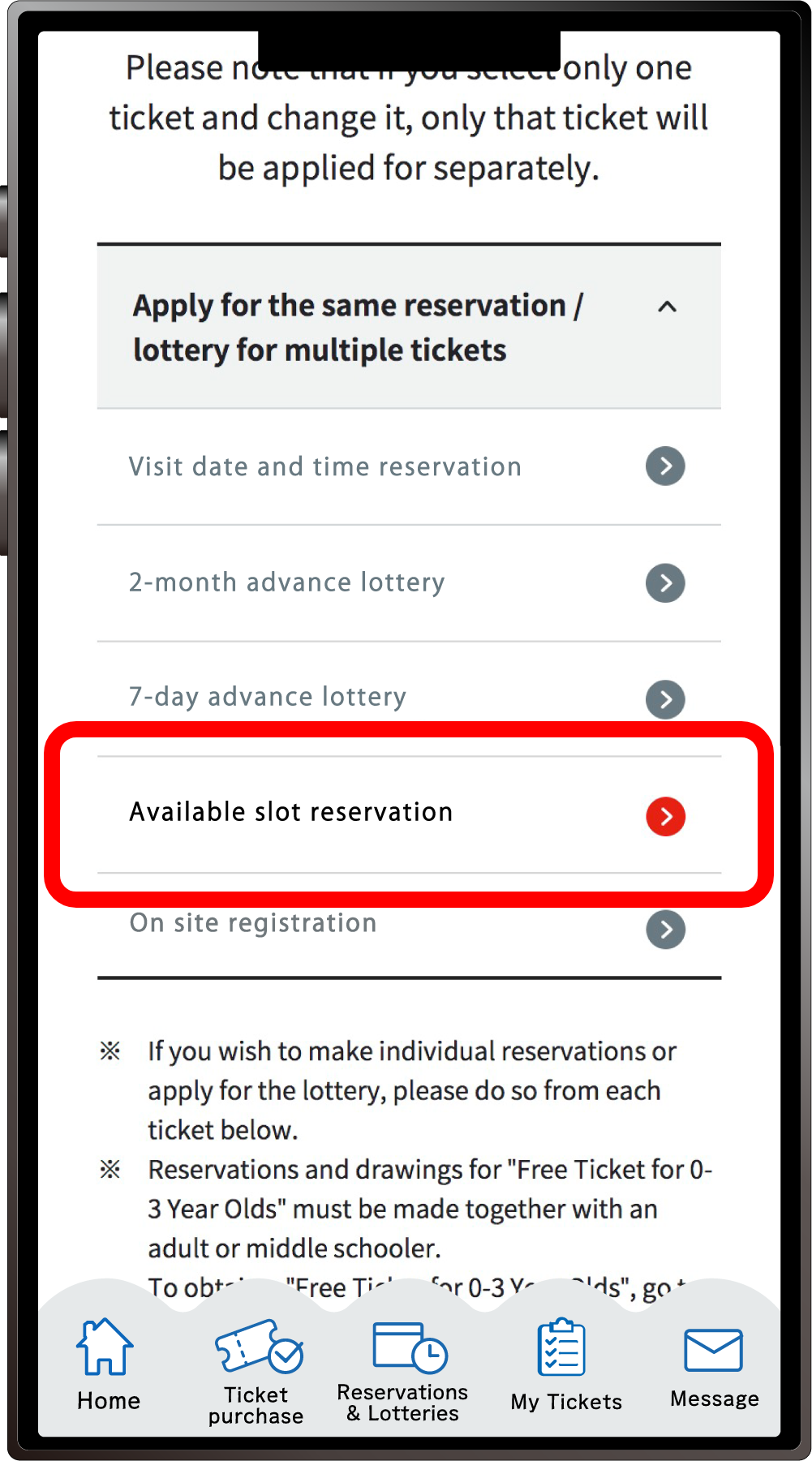
Click “Apply for the same Reservation/Lottery for multiple tickets” to open the menu, then click “Available slot reservation (Pavilions/events)”.
*When the menu is opened, only options currently available to apply for will be clickable.
3
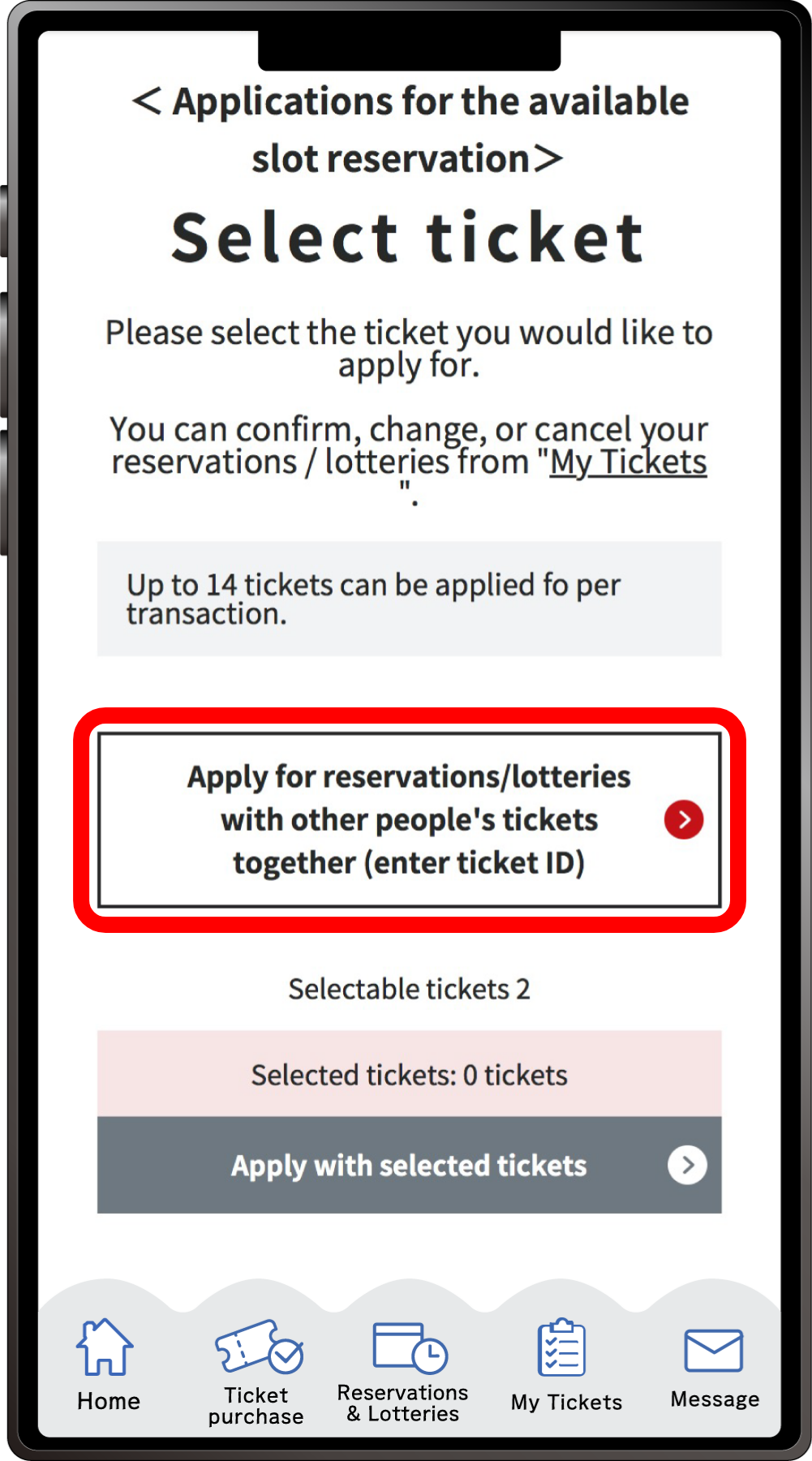
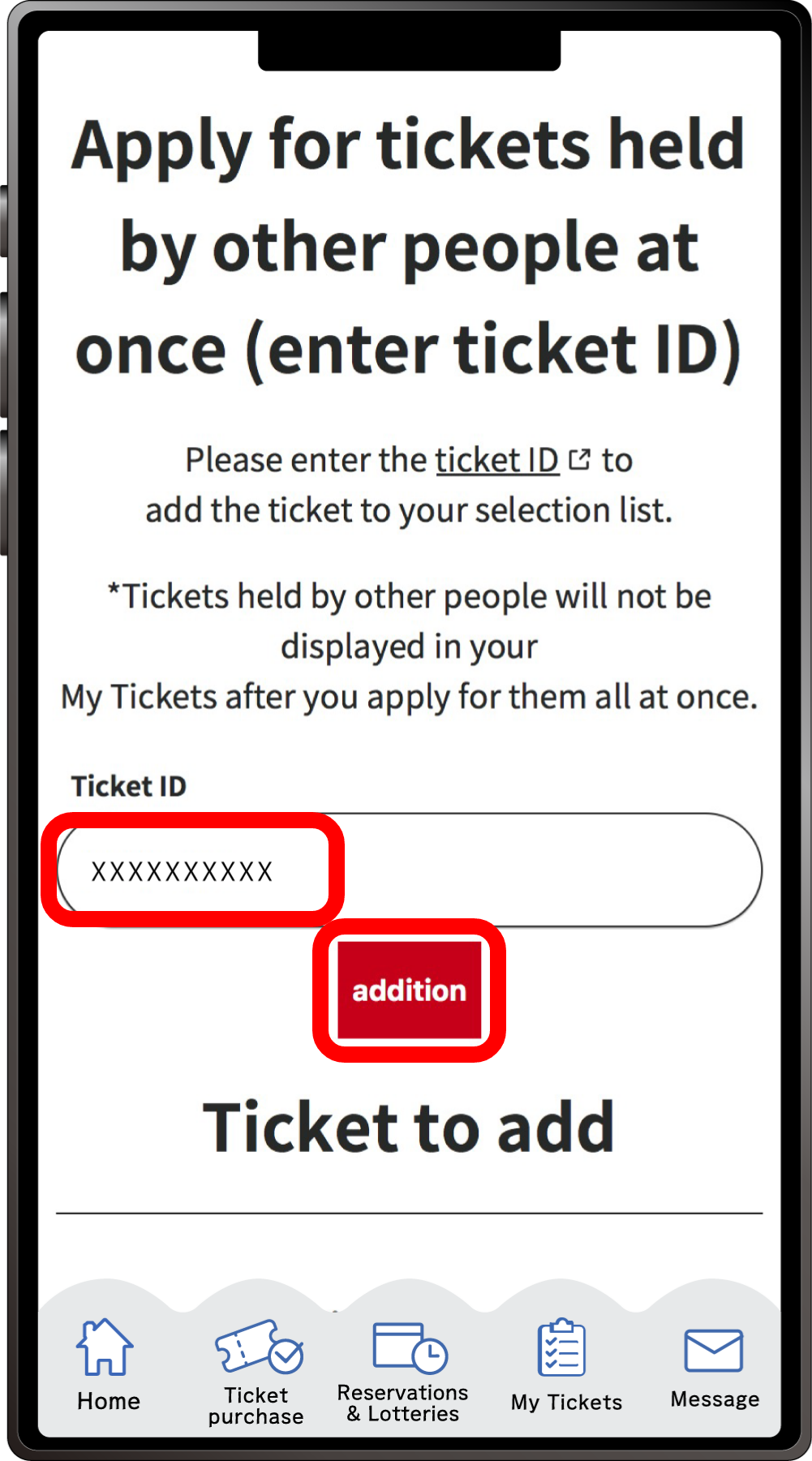
Click on “Apply together with other people’s tickets (Enter ticket ID)” The ”Ticket ID” entry field” will appear. Enter the ticket ID (10-digit alphanumeric characters) of the ticket(s) you want to apply for together with and click “Addition”.
4
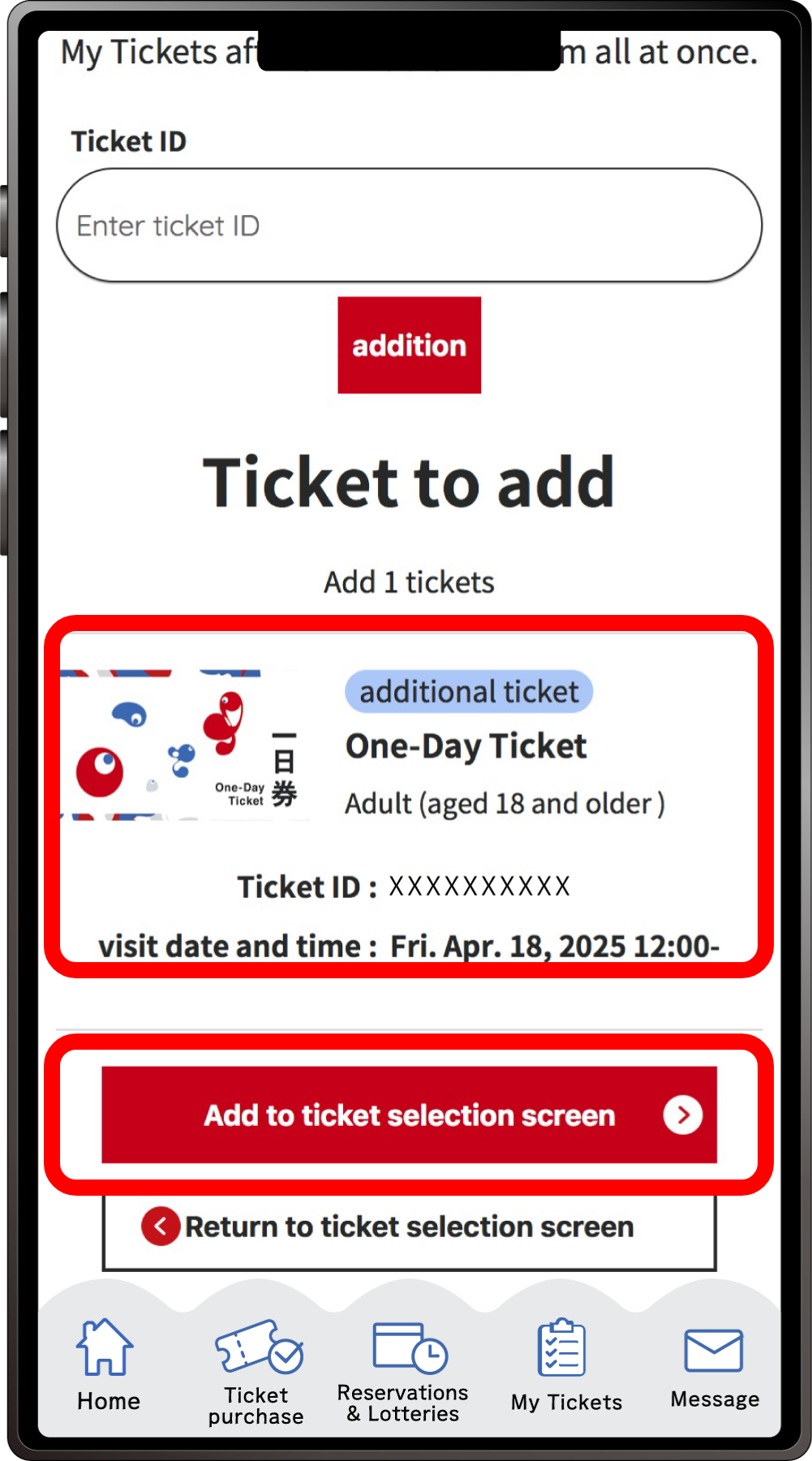
Confirm that the added ticket ID is displayed under the ”Ticket ID entry field” and click “Add to ticket selection screen”.
*If you want to add multiple tickets belonging to other people enter the ticket IDs in the ”Ticket ID” entry field” at the top again, and repeat the process of adding tickets.
5
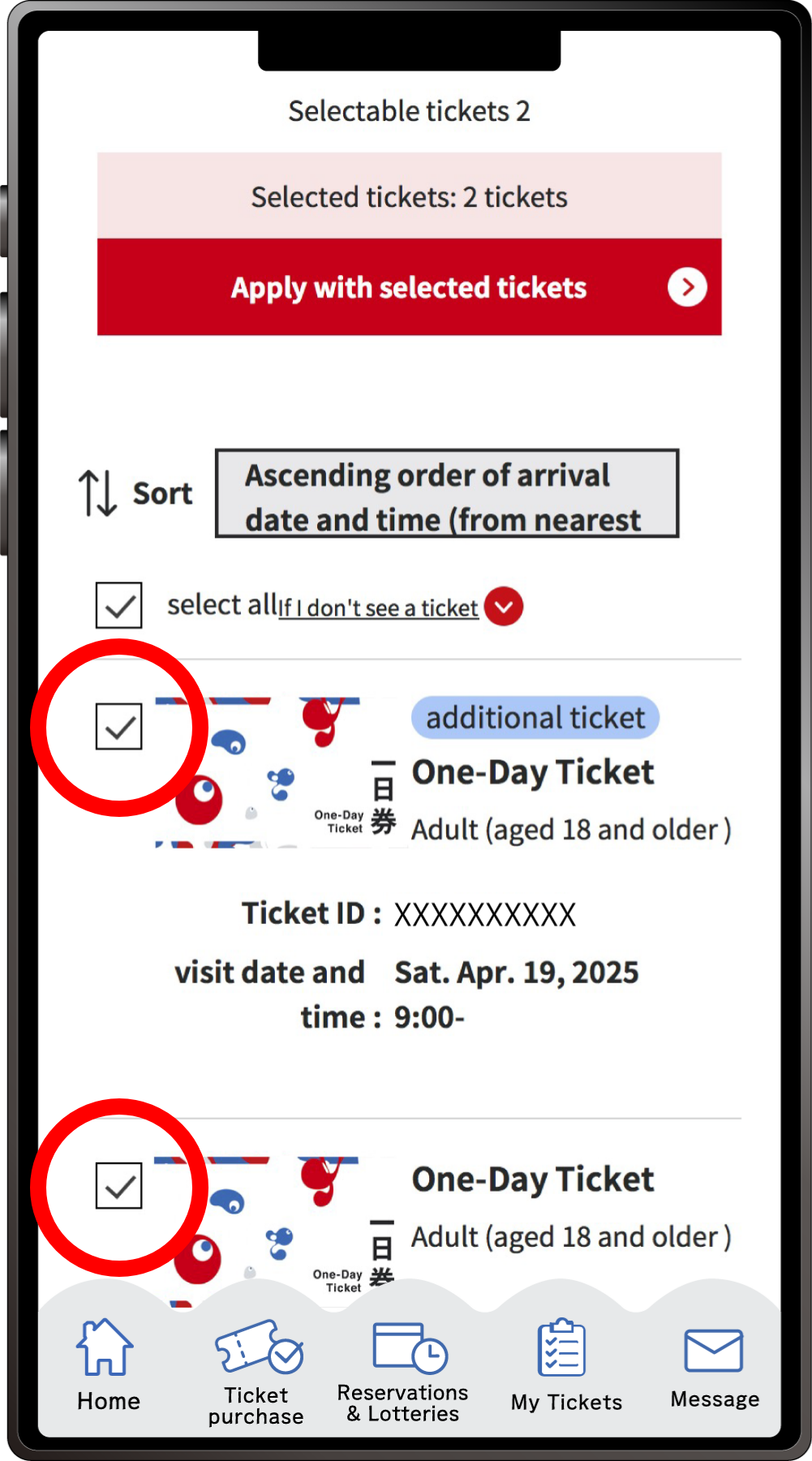
The tickets that you have and can make reservations for are displayed, with the added tickets at the top.
Select the tickets you wish to make a reservation for and click “Apply with the selected tickets”.
6
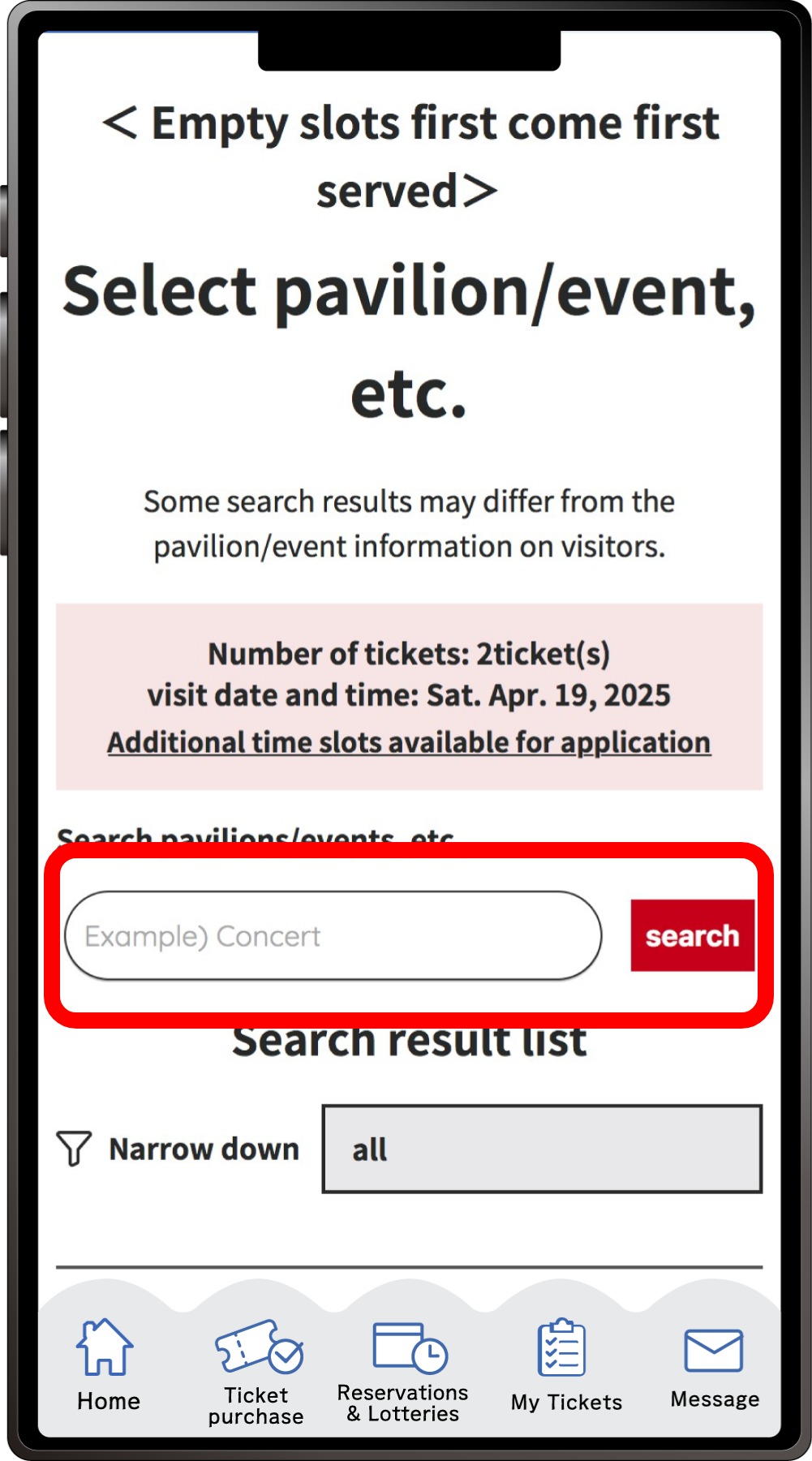
Search for your desired pavilion or event, and click the applicable pavilion/event name that appears.
7
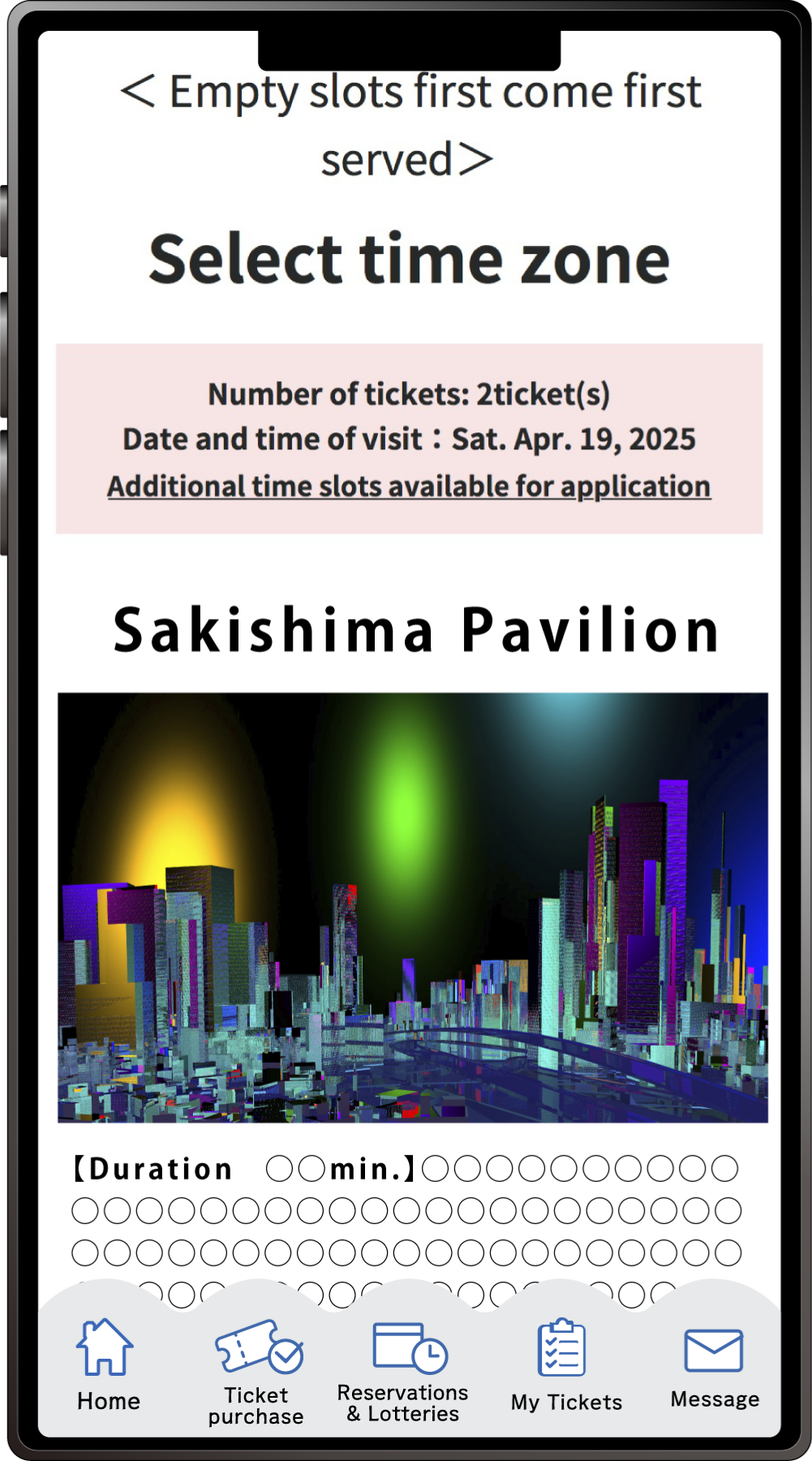
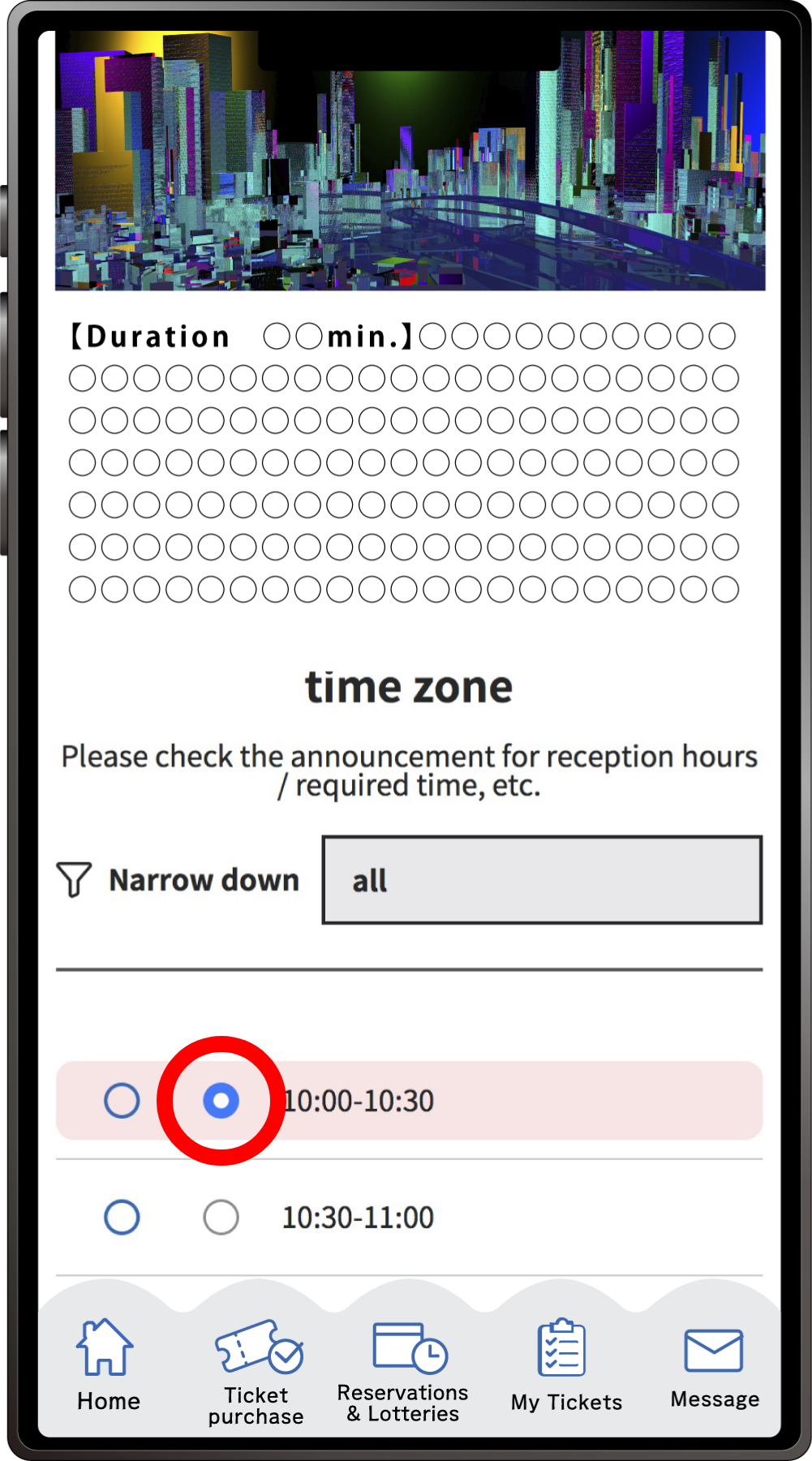
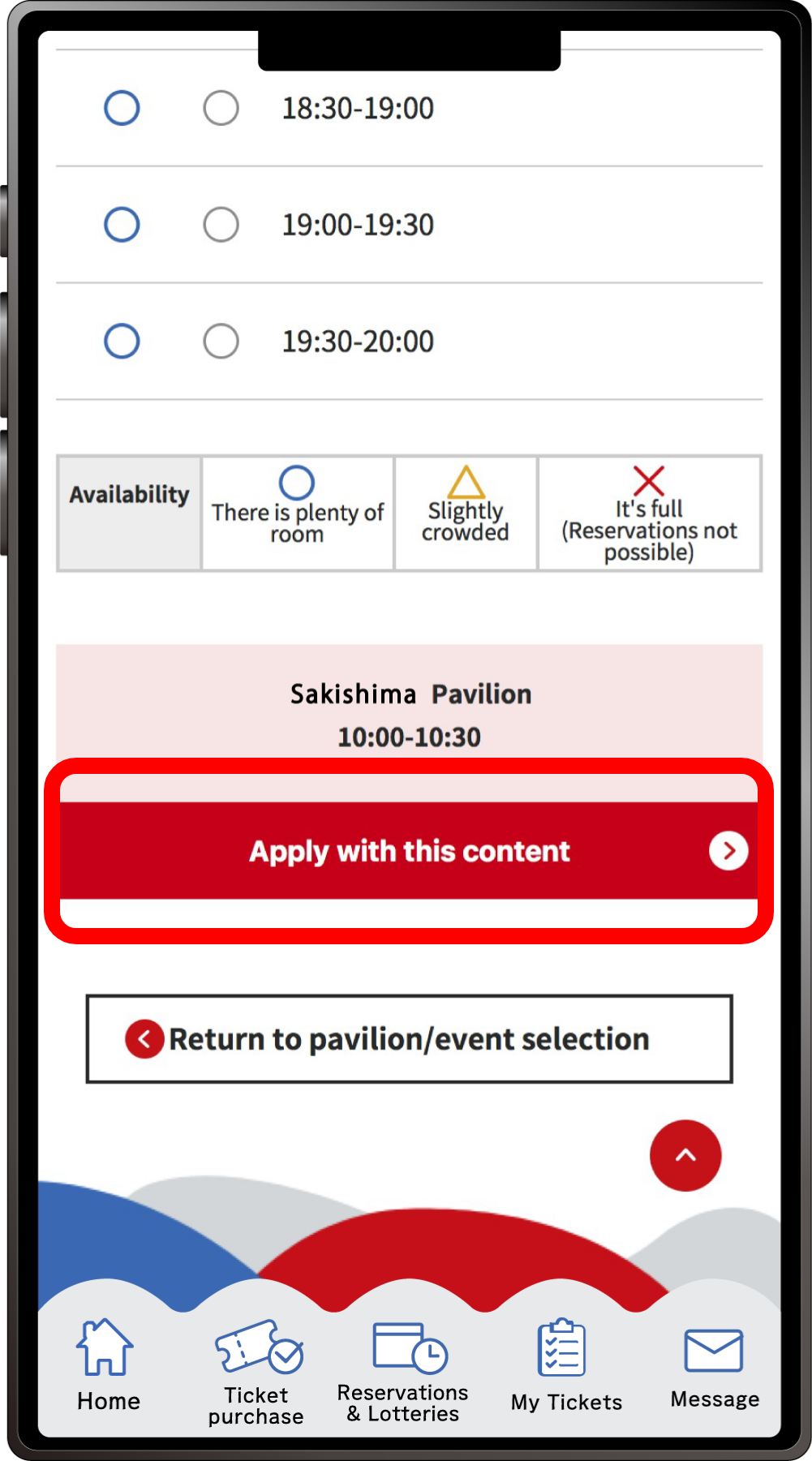
Select your preferred time slot for the pavilion/event, then click on “Apply with this content” to apply your preference. Please note that the availability of the preferred time slots you can select may vary depending on the pavilion/event.
8
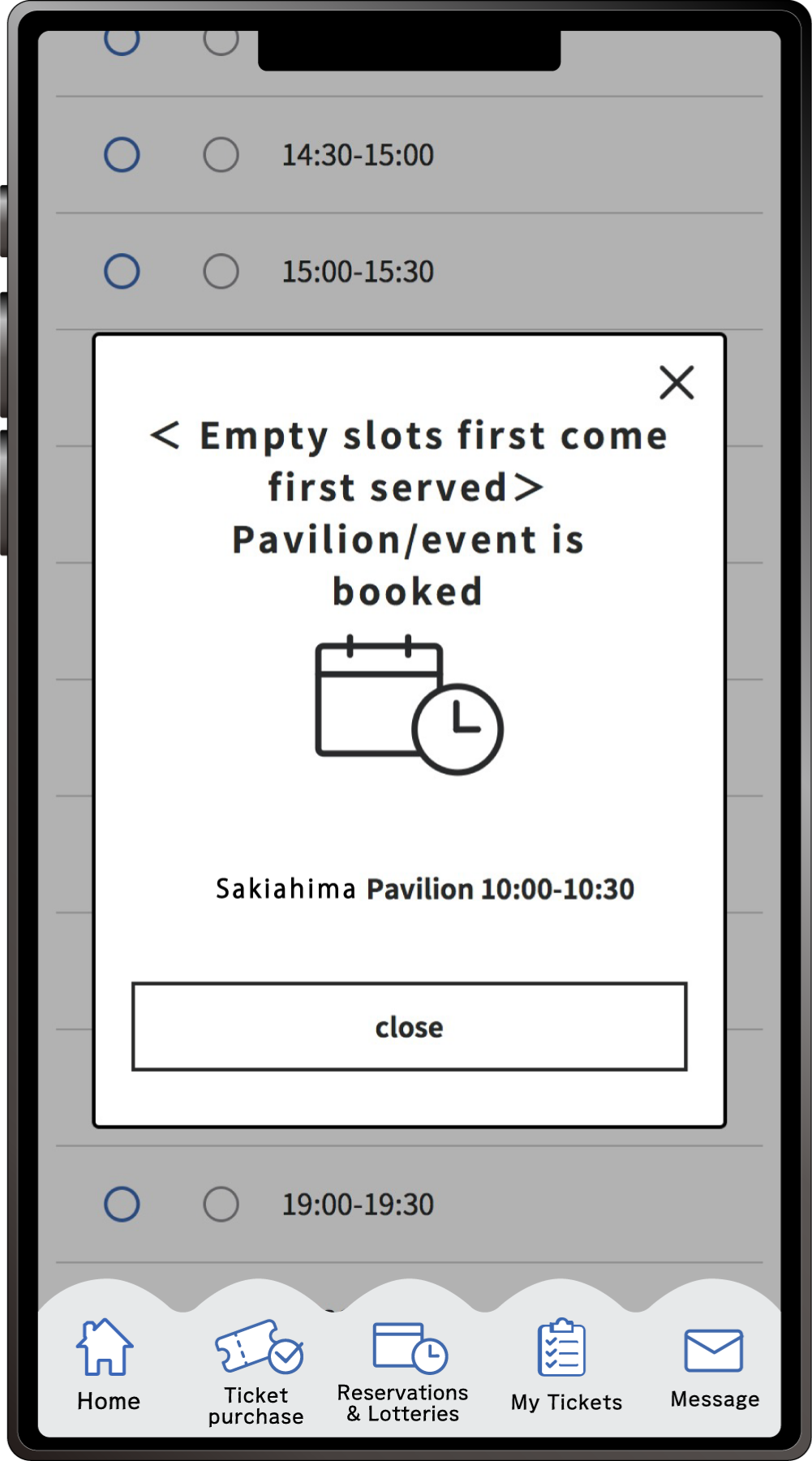
When the above screen appears, your application for the available slot reservation is complete.
On site registration is for reservations to view pavilions and events, starting 10 minutes after entering the venue.
1
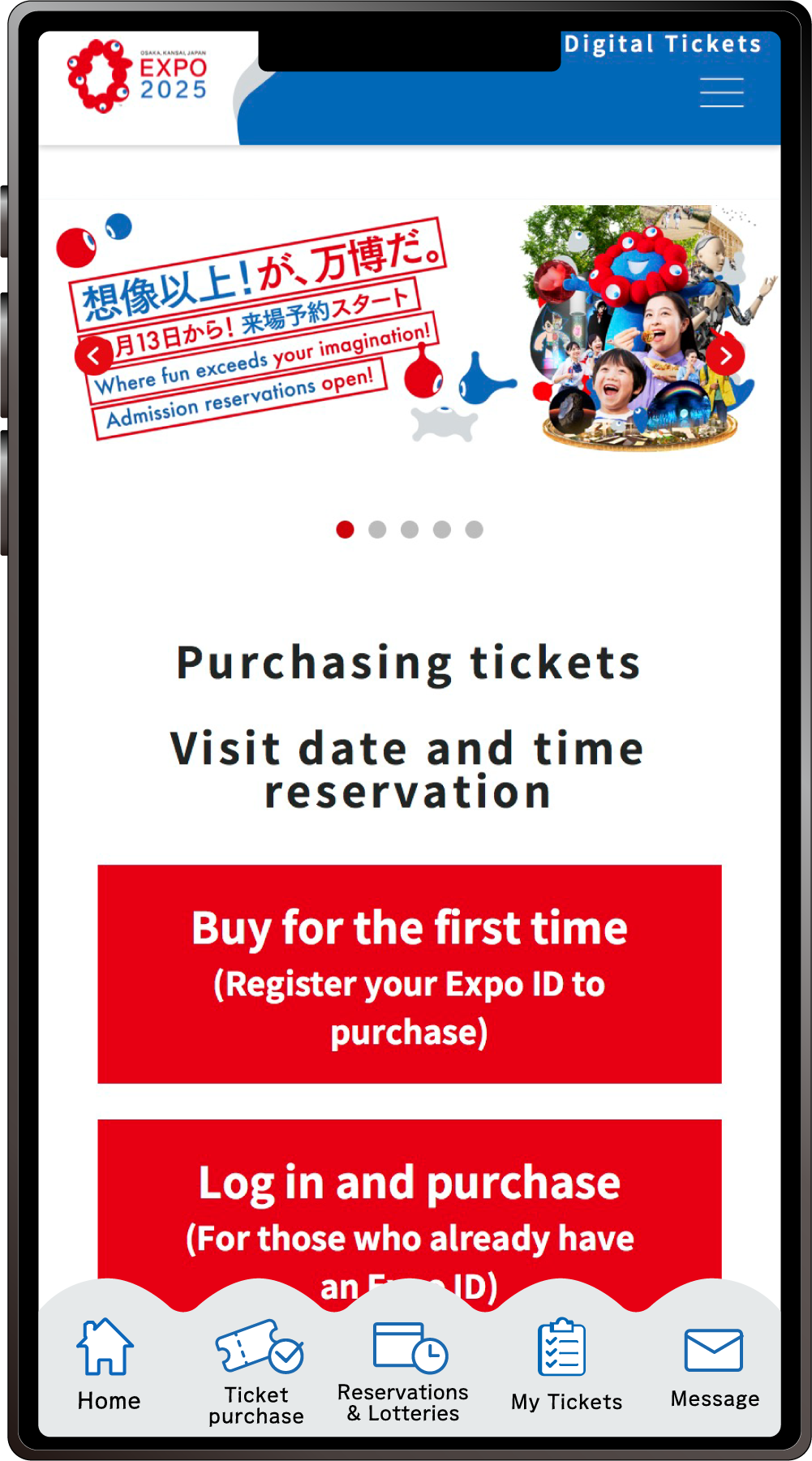
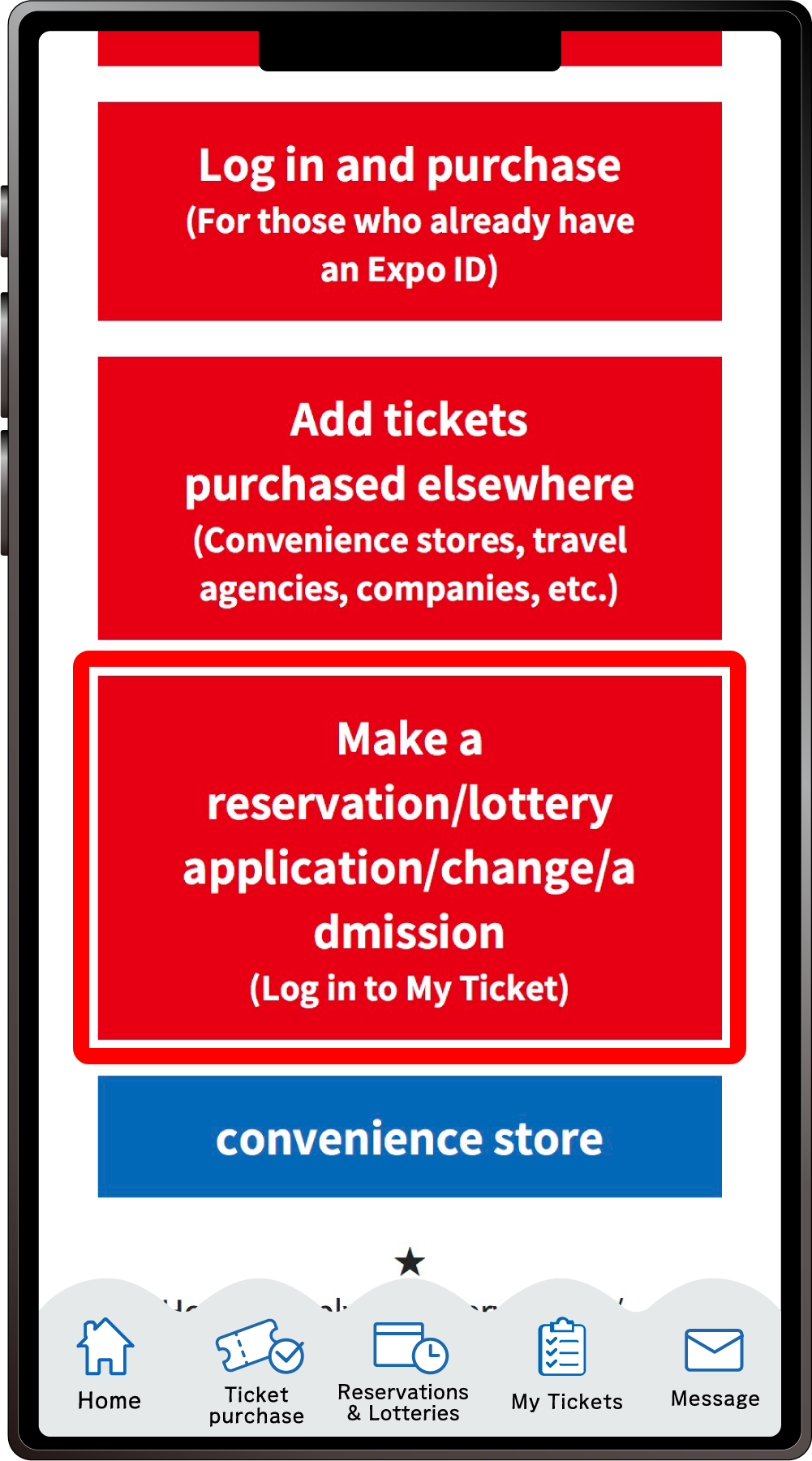
From the home screen of the EXPO2025 digital ticket site, click on “Make a reservation/lottery application/change/admission” and log in to My Tickets.
2
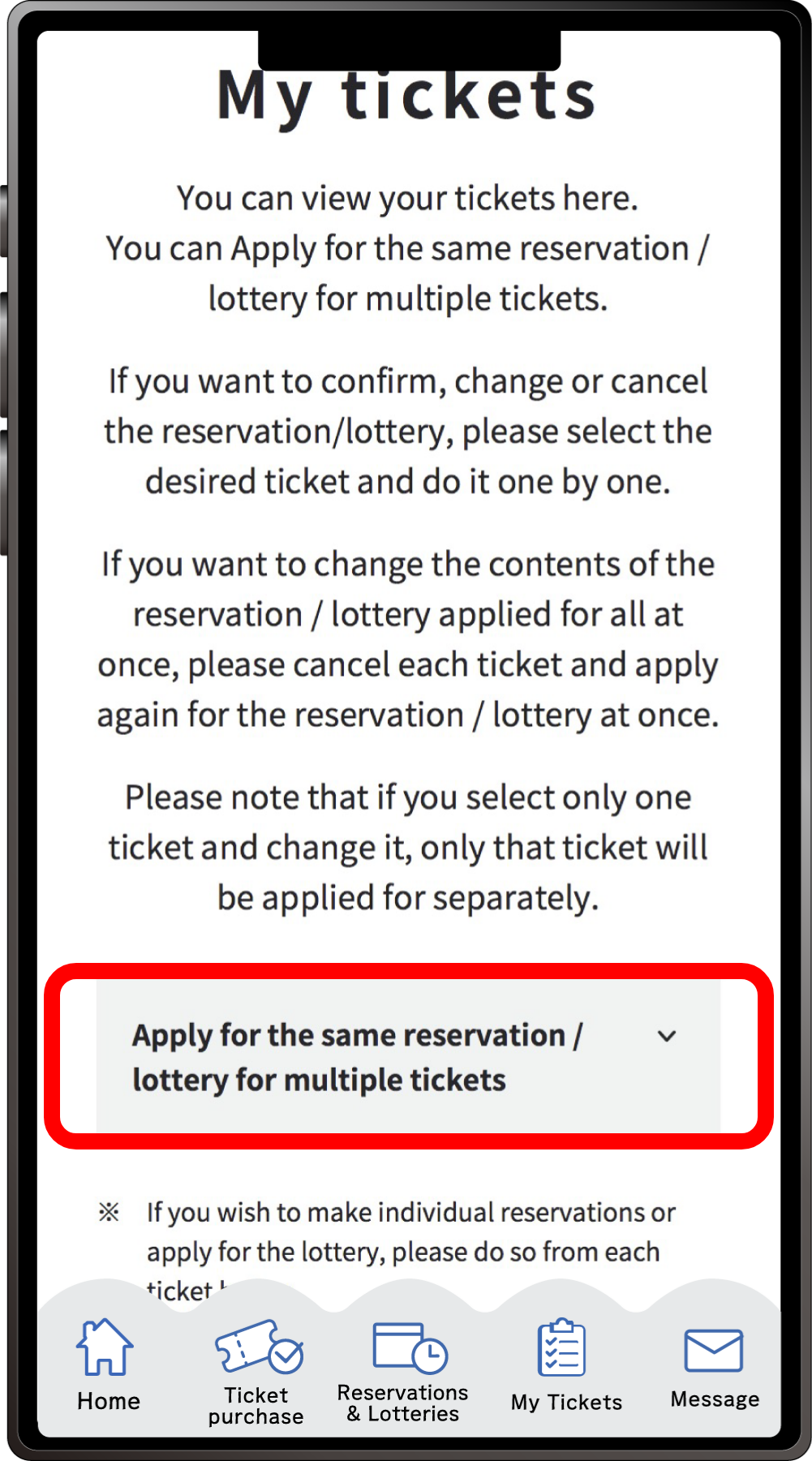
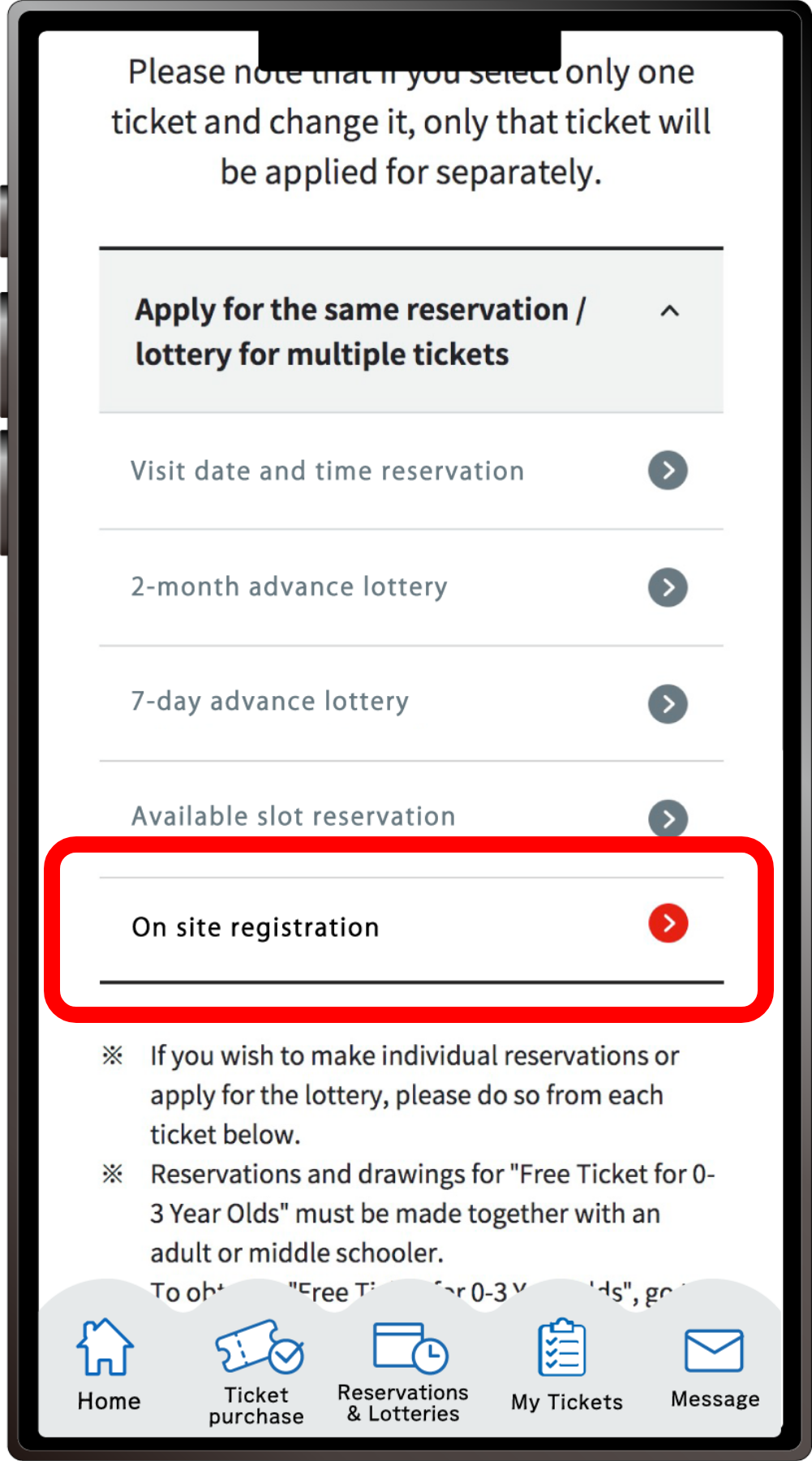
Click “Apply for the same Reservation/Lottery for multiple tickets” to open the menu, then click “On site registration”.
*When the menu is opened, only options currently available to apply for will be clickable.
3
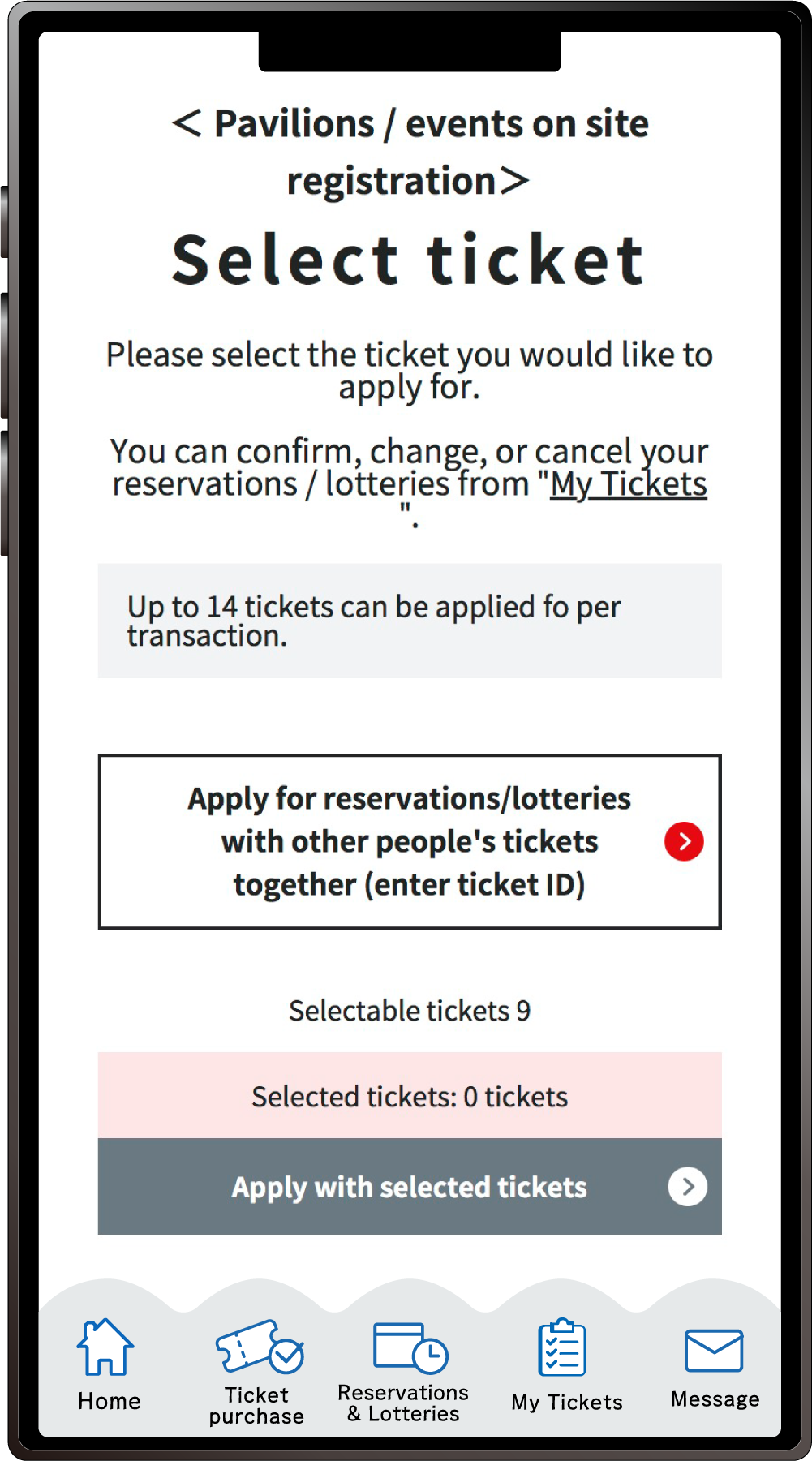
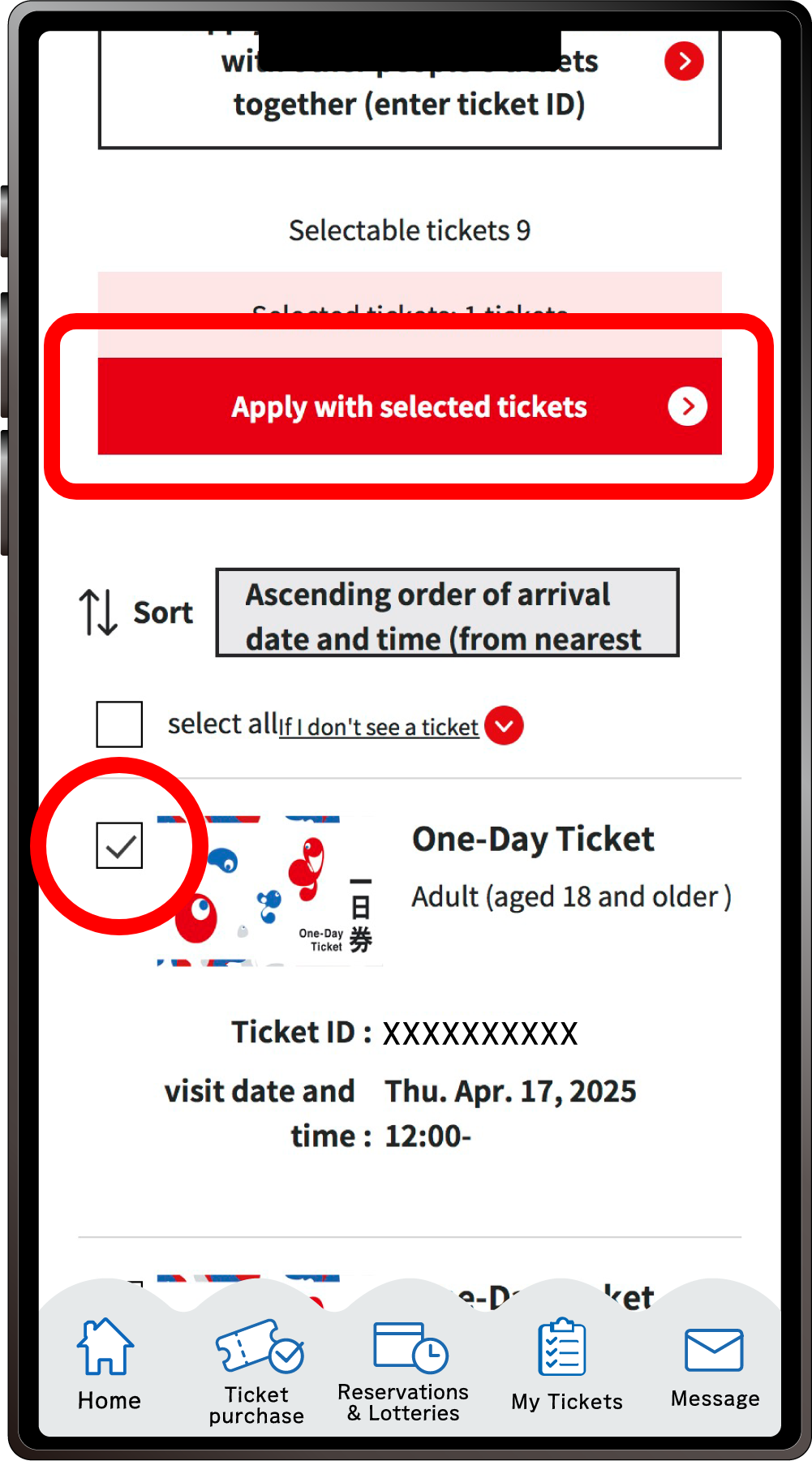
On the ticket selection screen for the “On site registration”, only tickets eligible for the Available slot reservation will appear. After selecting the tickets you would like to apply for with, click “Apply with the selected tickets”.
*You can apply for 1 to 14 tickets at once.
*You cannot apply for the lottery using only the Free Tickets for 0-3 Year Olds.
4
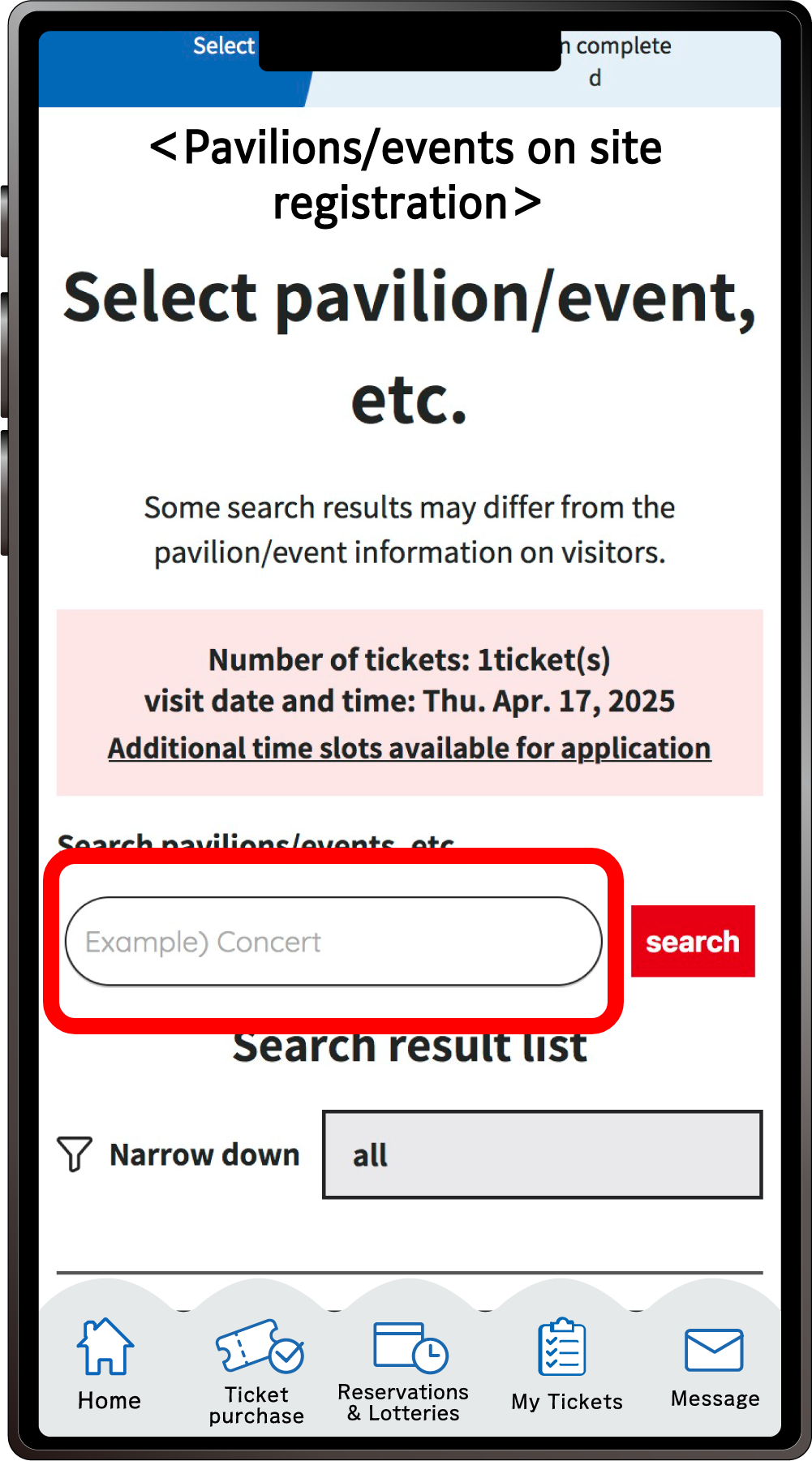
Search for your desired pavilion or event, and click the applicable pavilion/event name that appears.
5
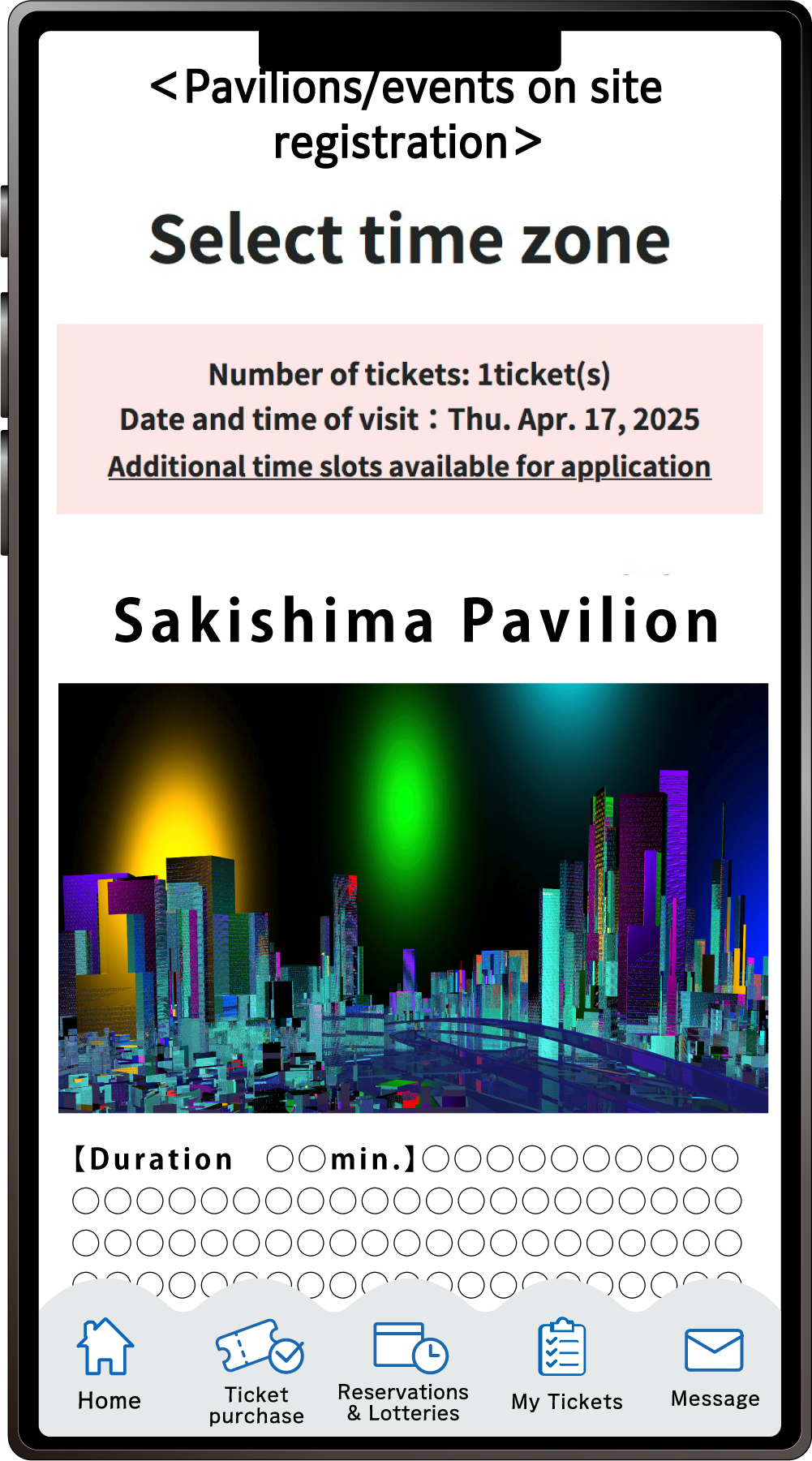
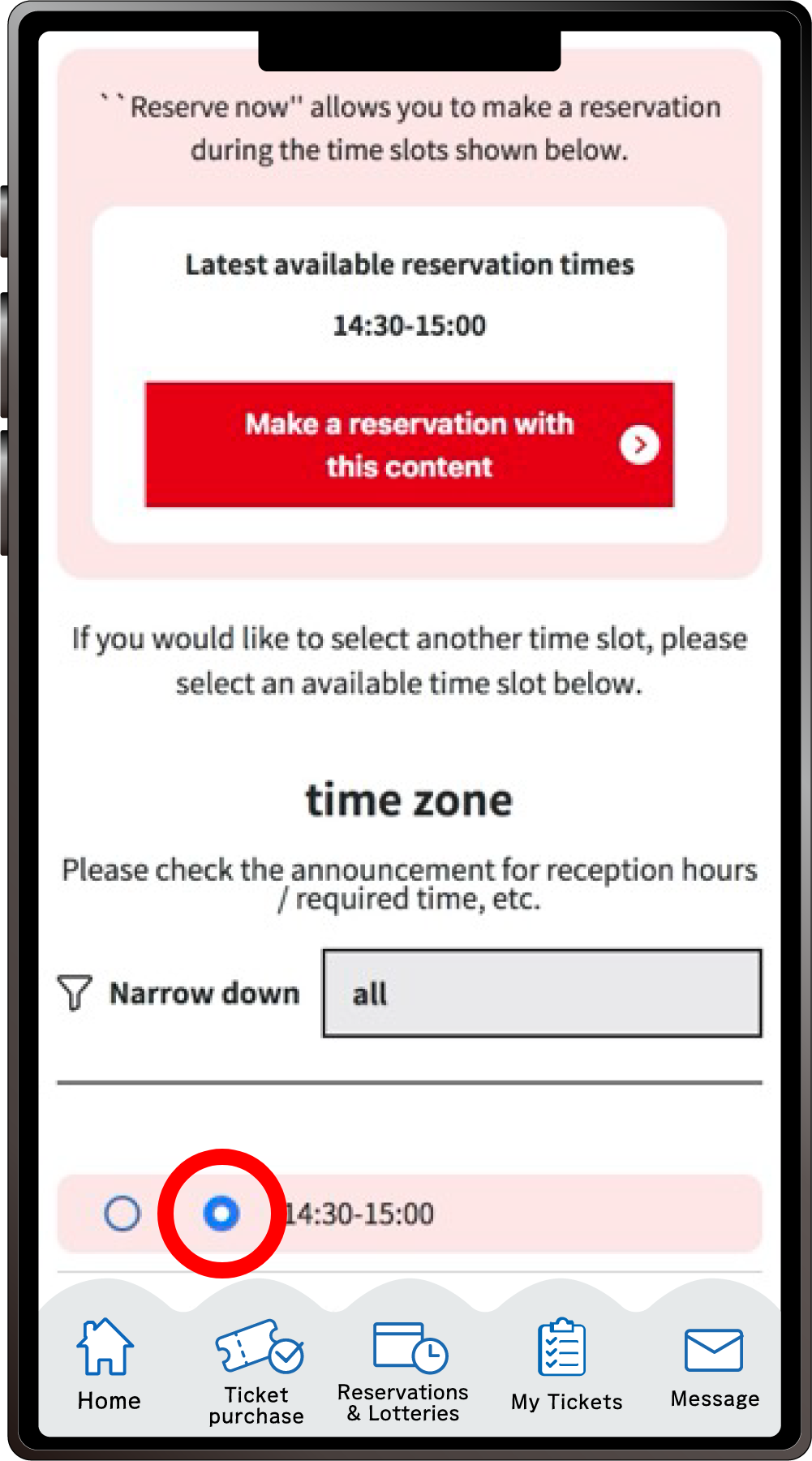
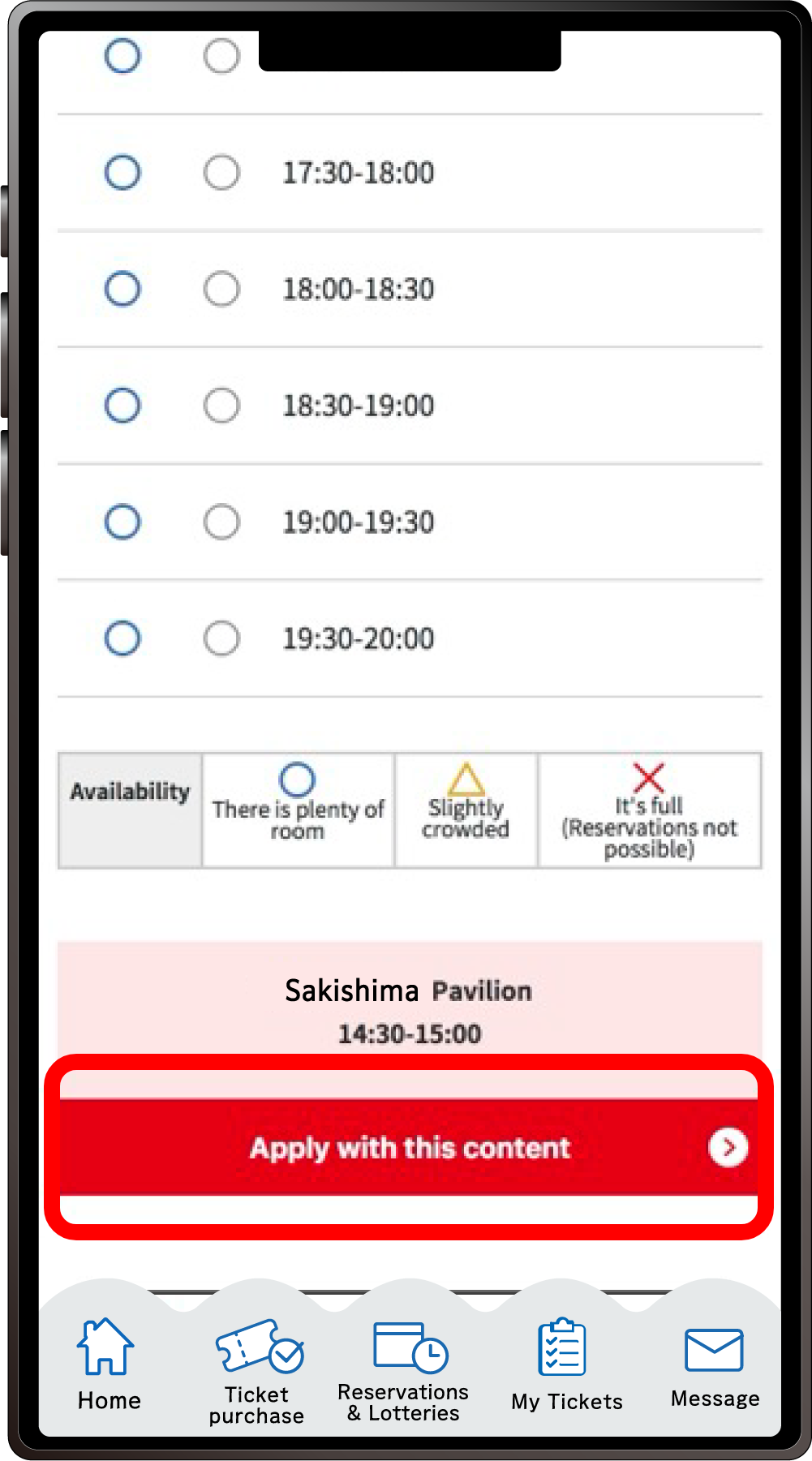
Select your preferred time slot for the pavilion/event, then click on “Apply with this content” to apply your preference. Please note that the availability of the preferred time slots you can select may vary depending on the pavilion/event.
6
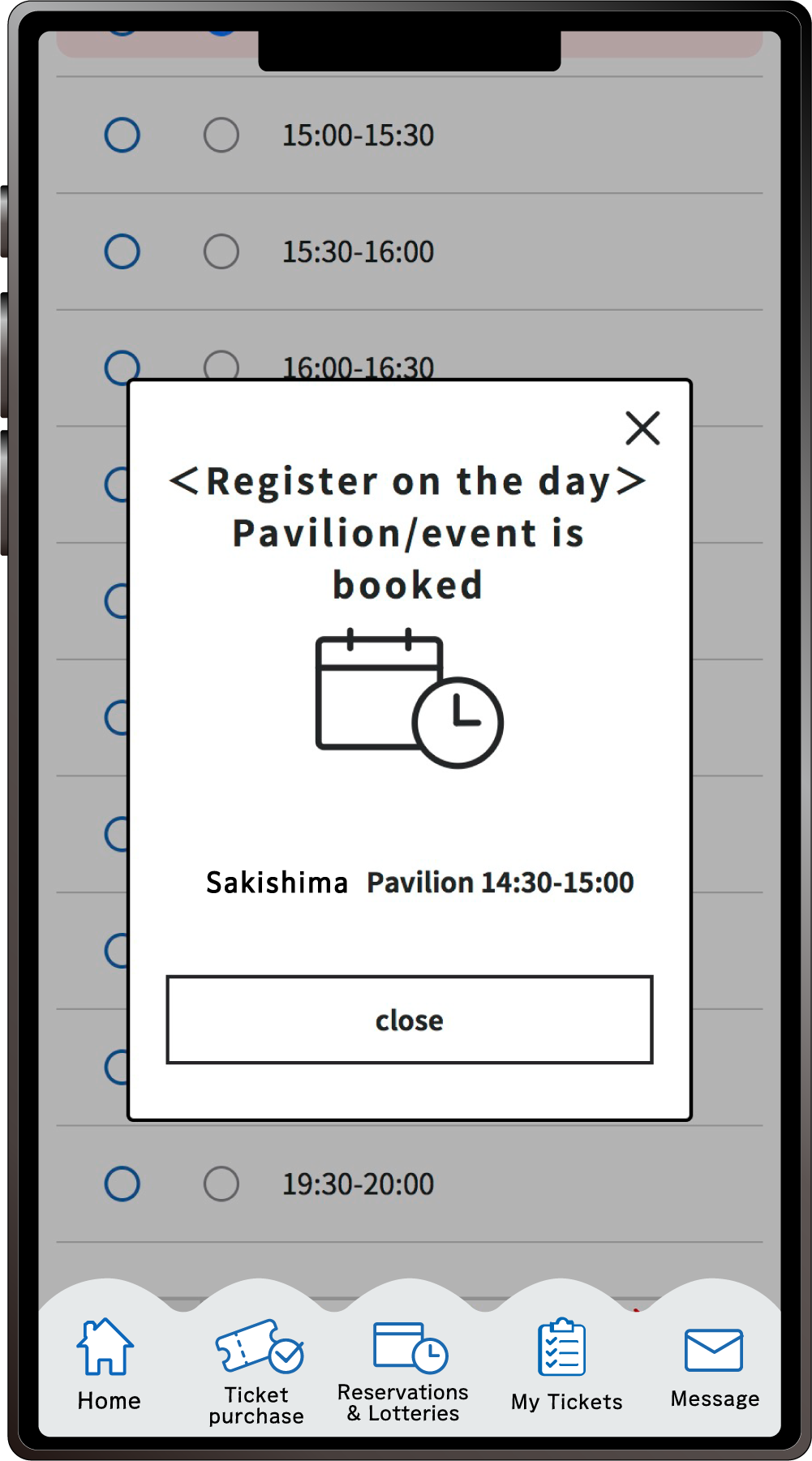
When the above screen appears, your application for the on site registrationis complete.
This is how to apply for the Register on the day with your own ticket and tickets linked to other peoples’ ExpoIDs together.
Please make sure you have the ticket IDs (10-digit alphanumeric characters) of the person(s) you wish to apply for.
1
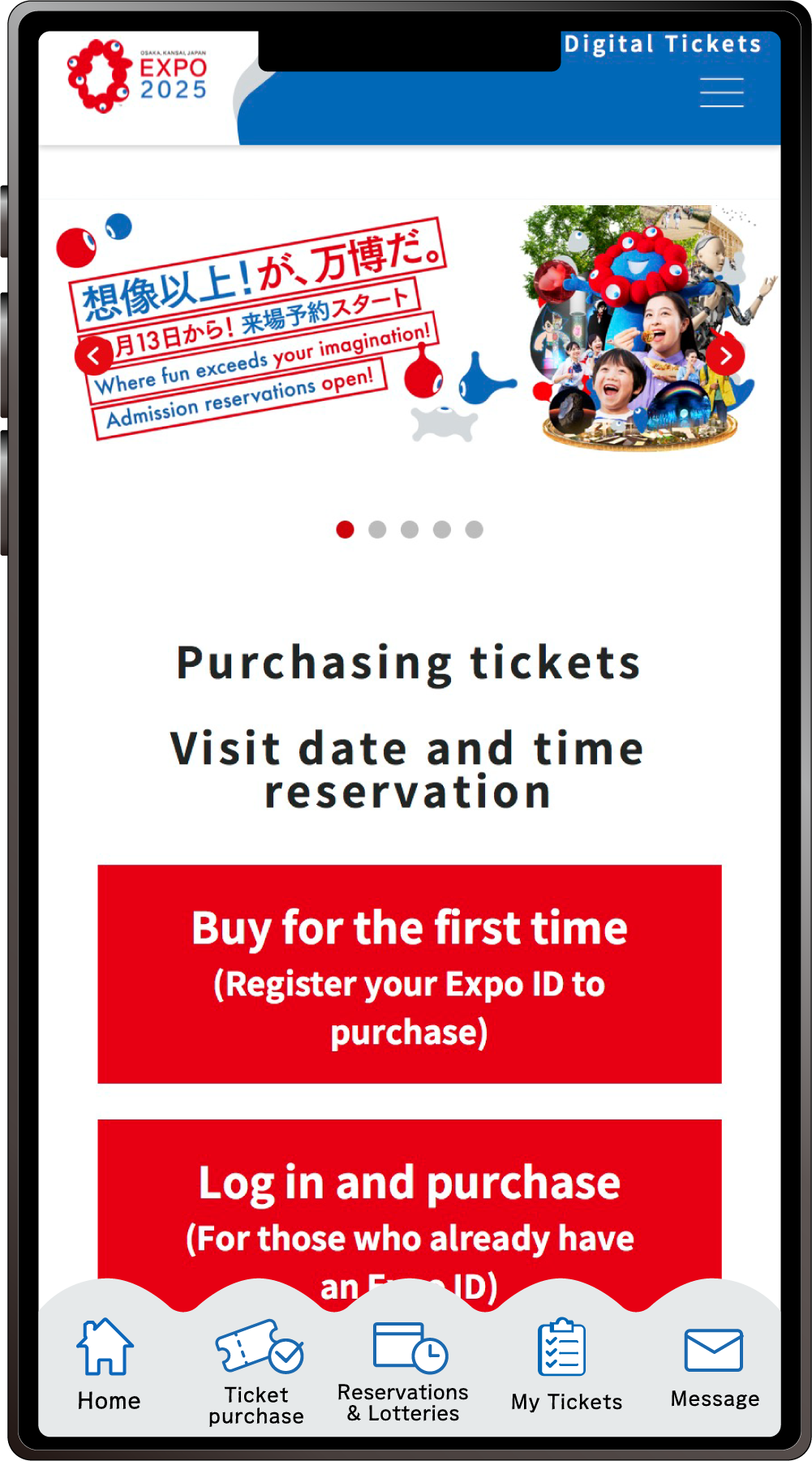
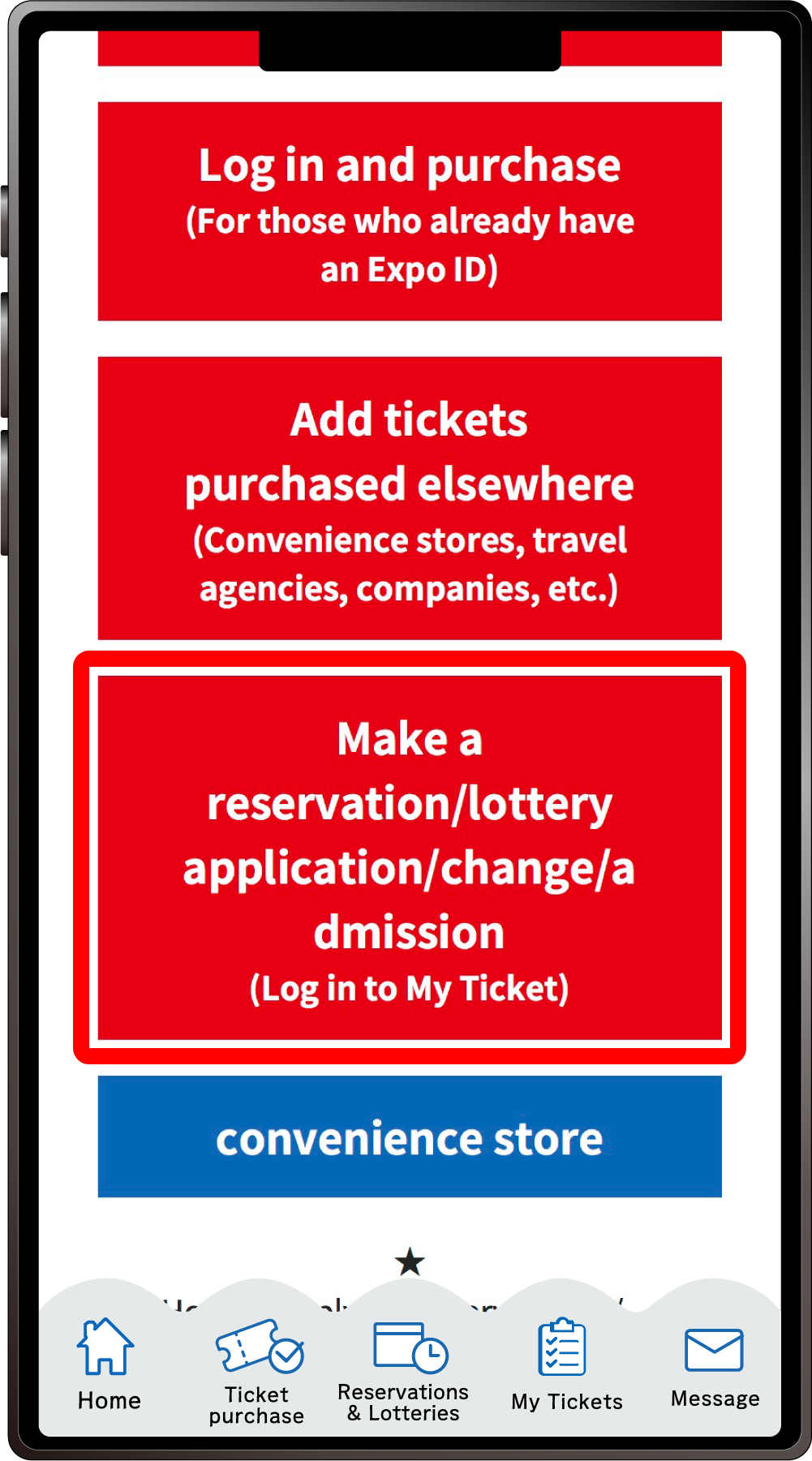
From the home screen of the EXPO2025 digital ticket site, click on “Make a reservation/lottery application/change/admission” and log in to My Tickets.
2
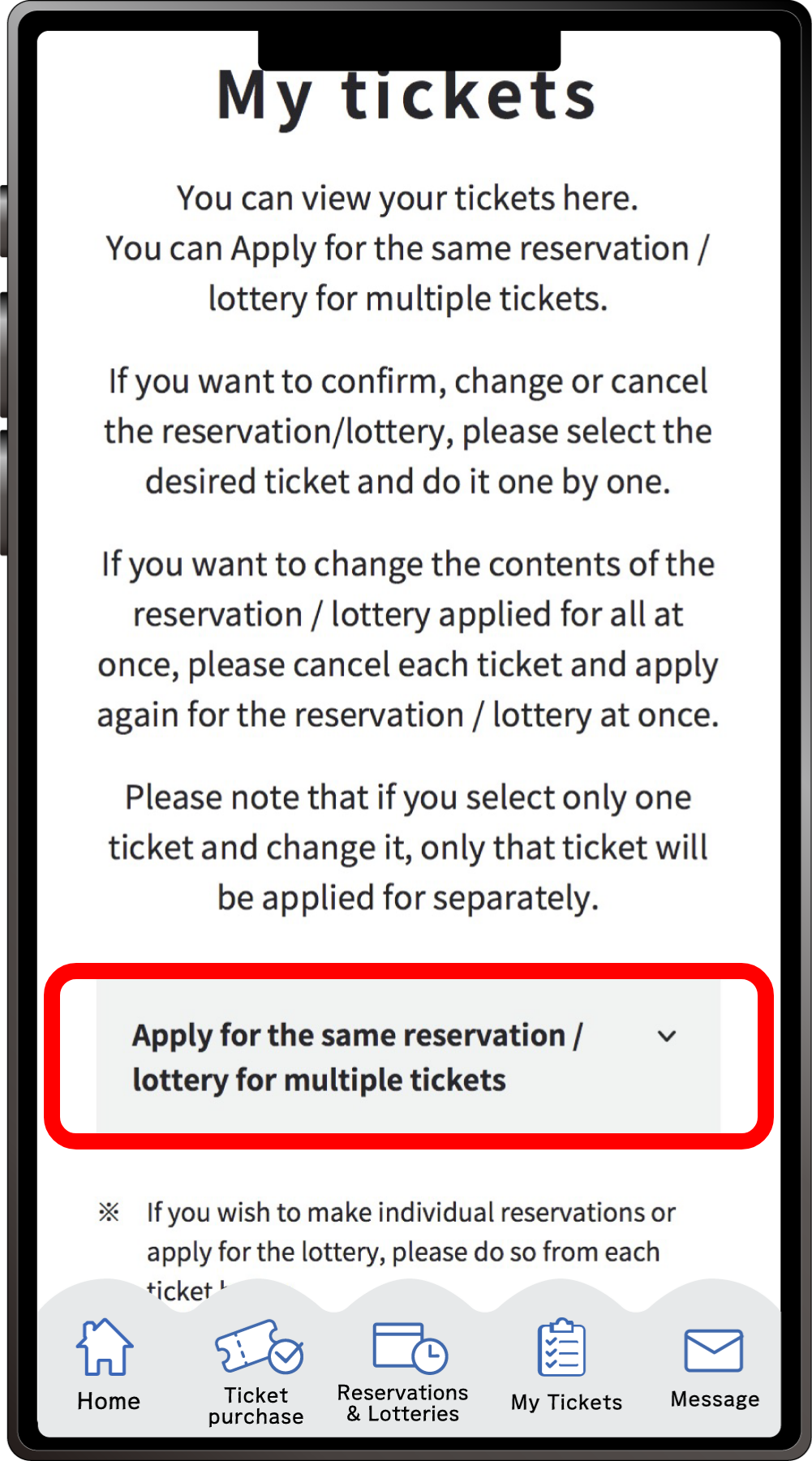
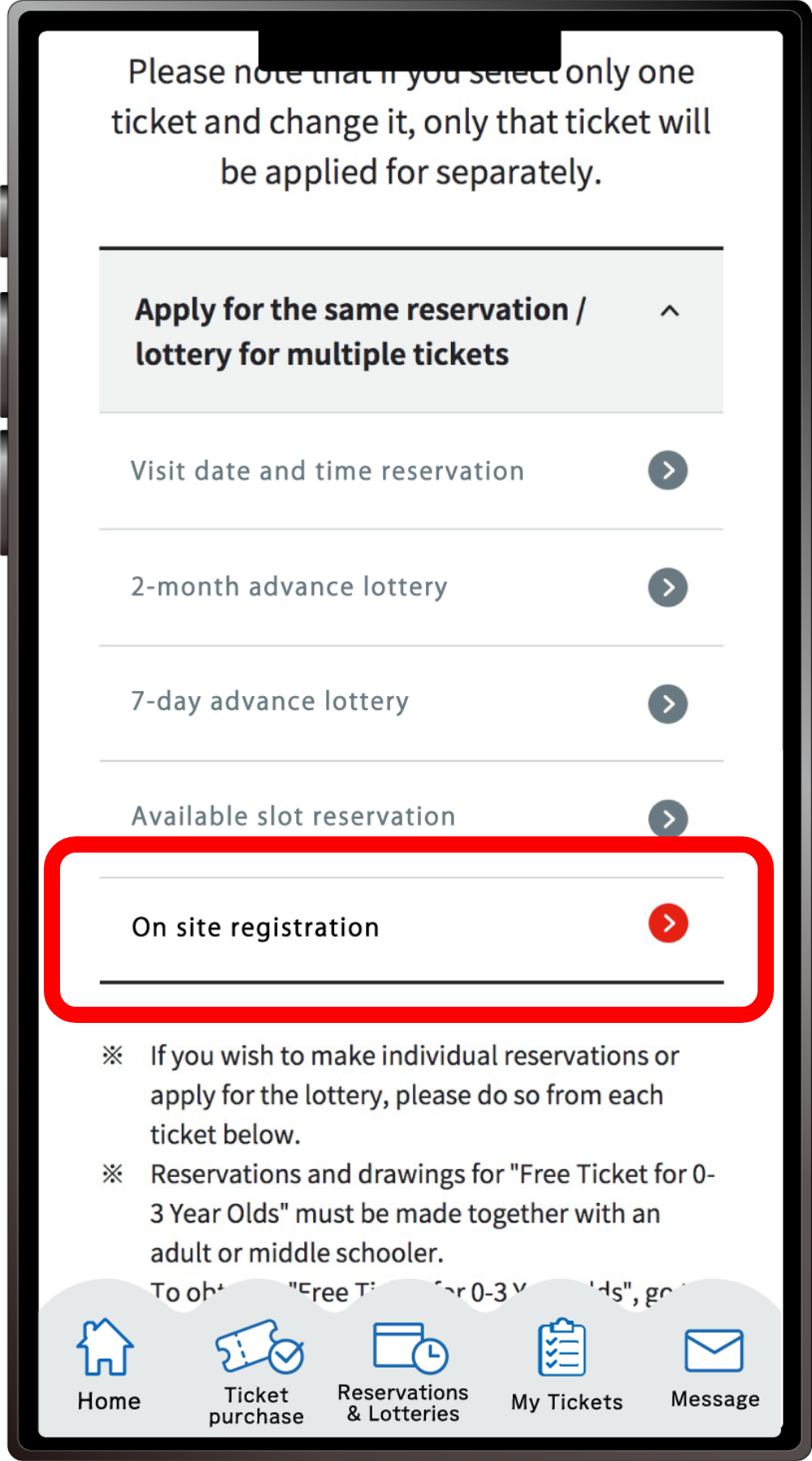
Click “Apply for the same Reservation/Lottery for multiple tickets” to open the menu, then click “On site registration”.
*When the menu is opened, only options currently available to apply for will be clickable.
3
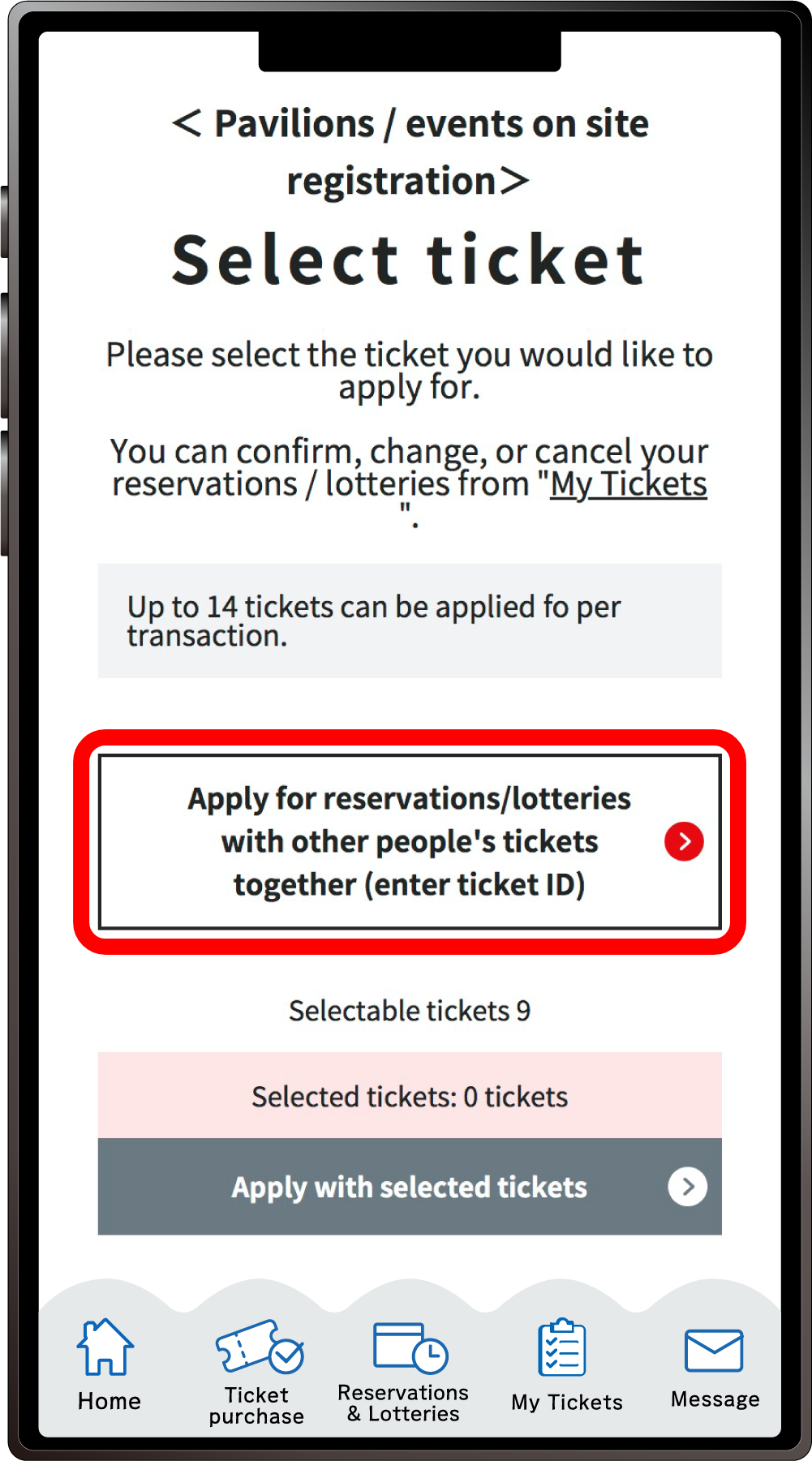
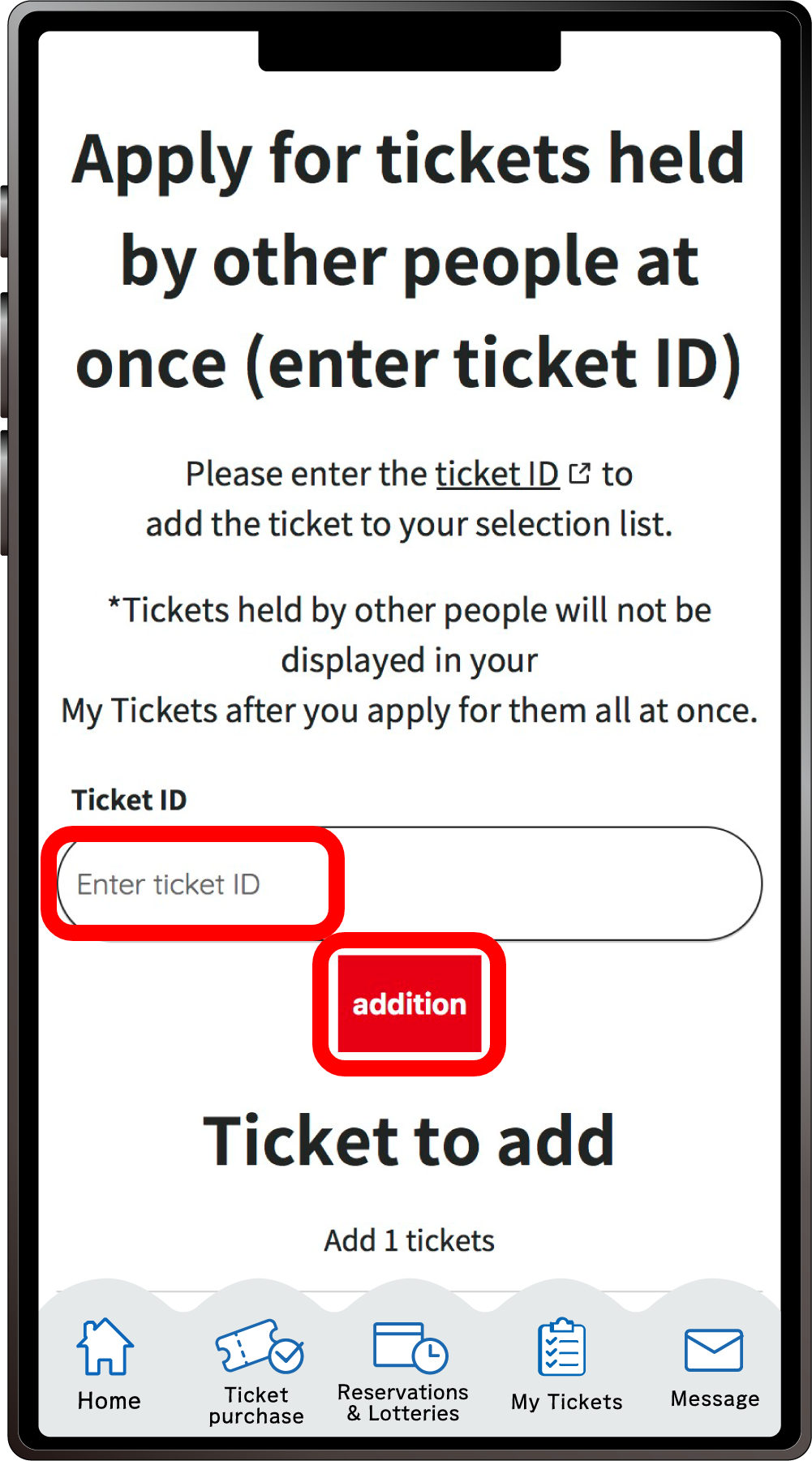
Click on “Apply together with other people’s tickets (Enter ticket ID)” The ”Ticket ID” entry field”will appear. Enter the ticket ID (10-digit alphanumeric characters) of the ticket(s) you want to apply for together with and click “Addition”.
4
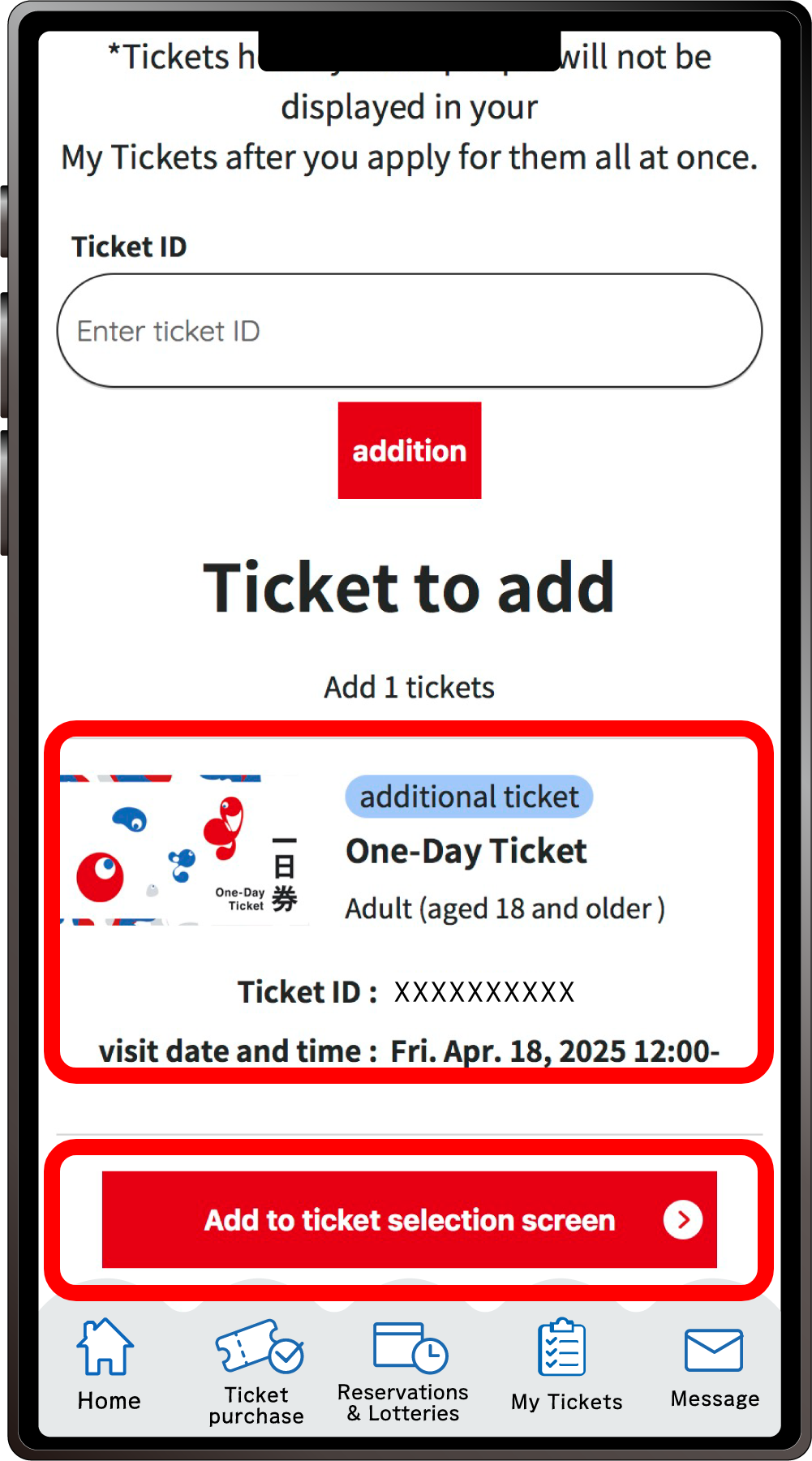
Confirm that the added ticket ID is displayed under the ”Ticket ID entry field” and click “Add to ticket selection screen”.
*If you want to add multiple tickets belonging to other people enter the ticket IDs in the ”Ticket ID” entry field” at the top again, and repeat the process of adding tickets.
5
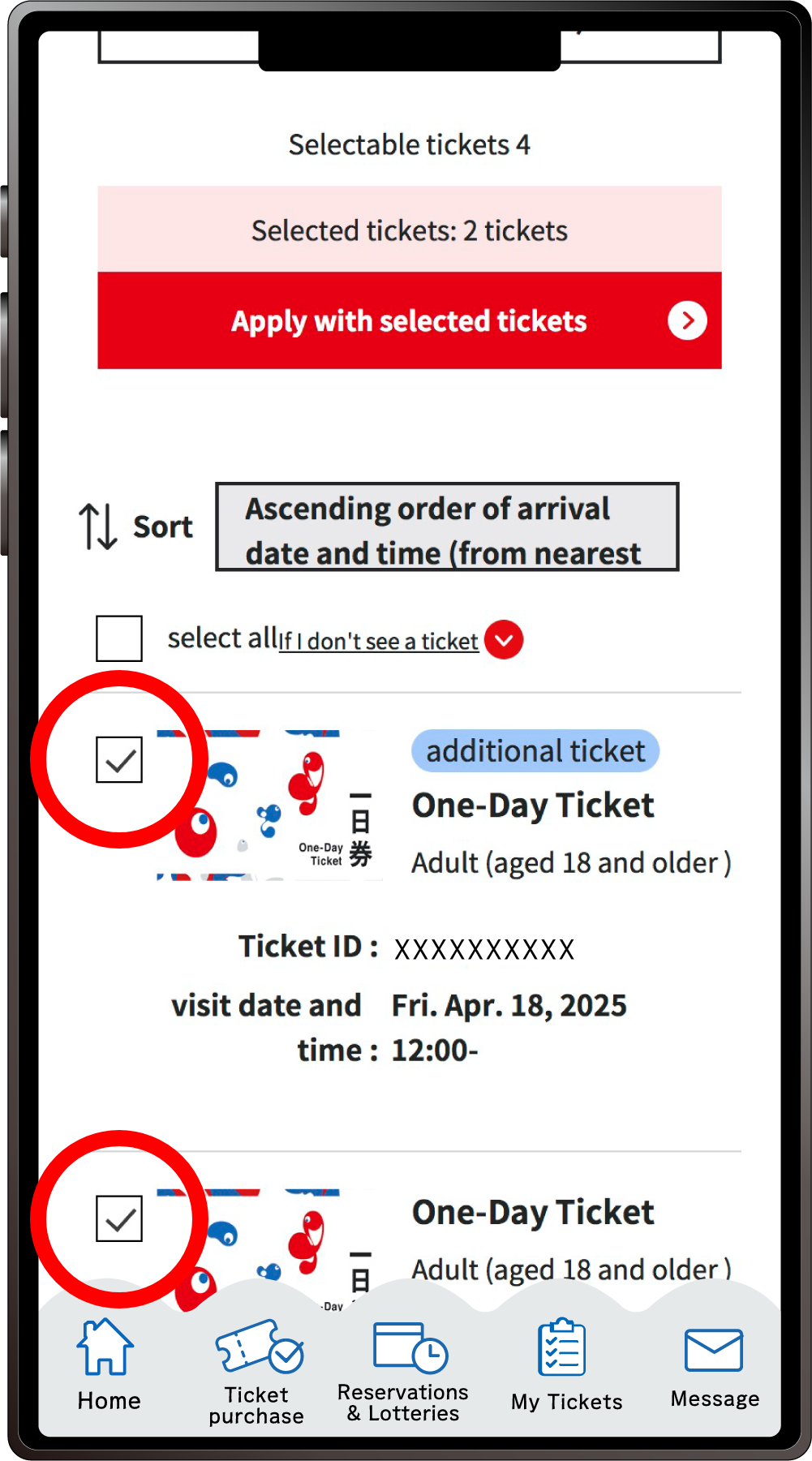
The tickets that you have and can make reservations for are displayed, with the added tickets at the top.
Select the tickets you wish to make a reservation for and click “Apply with the selected tickets”.
6
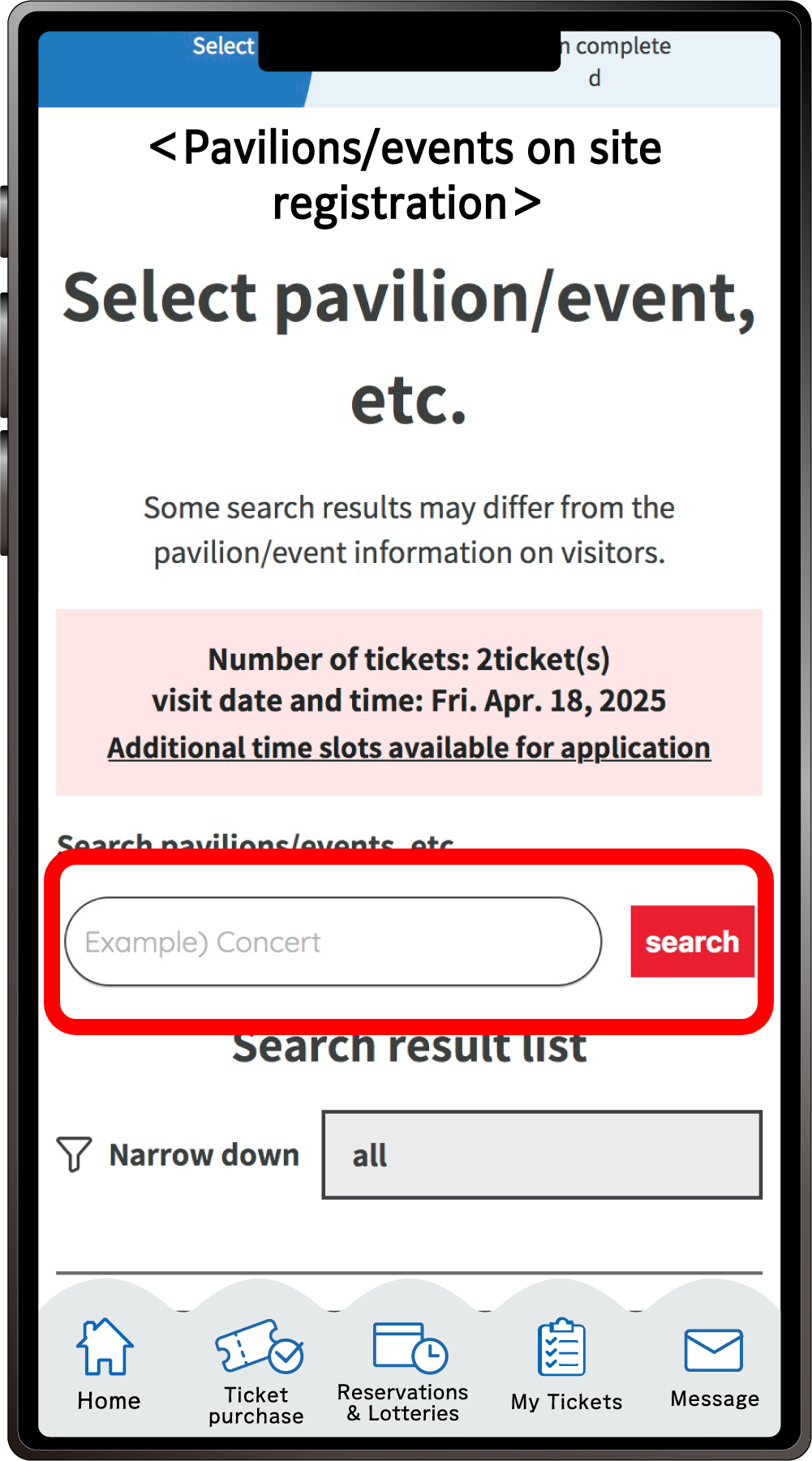
Search for your desired pavilion or event, and click the applicable pavilion/event name that appears.
7
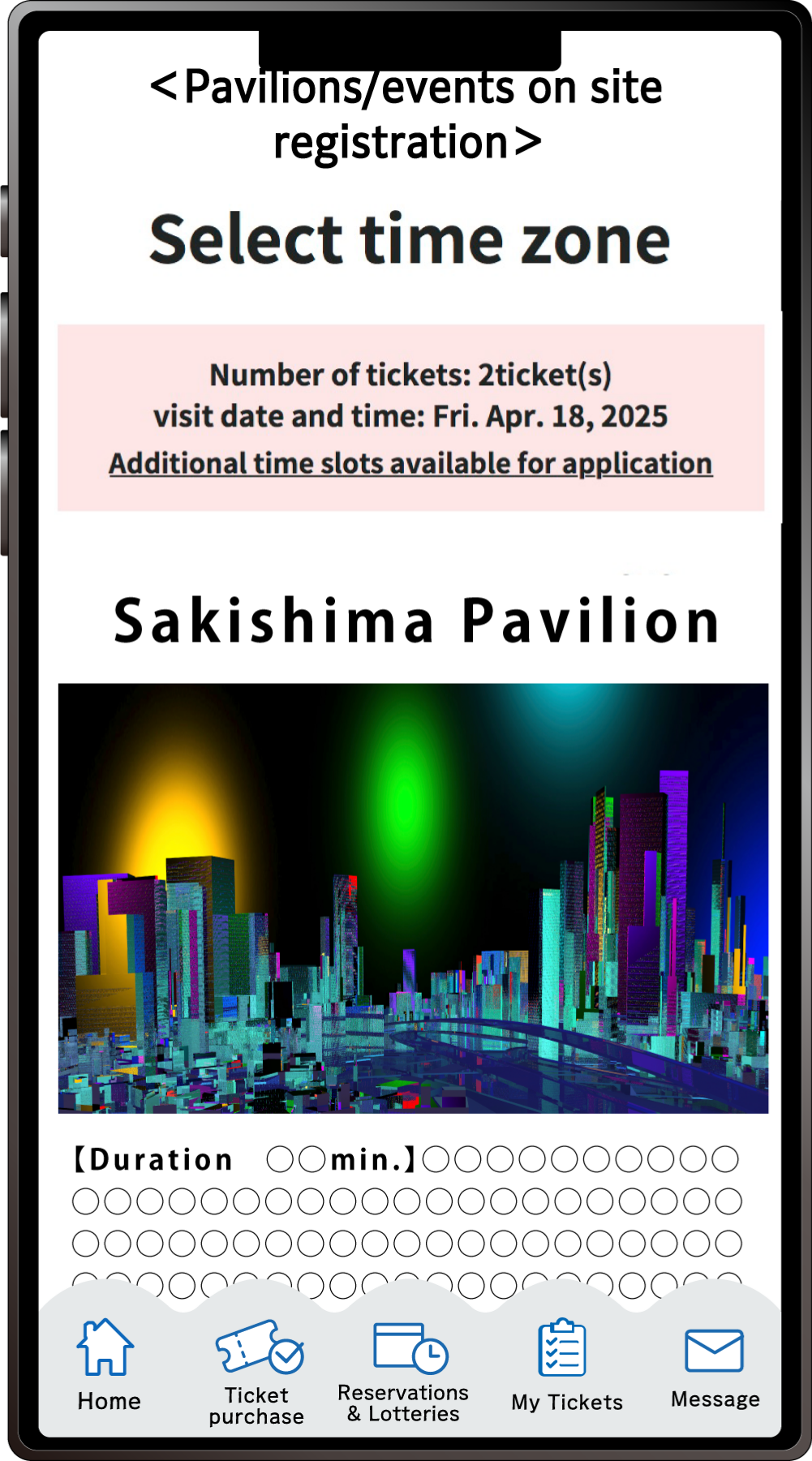
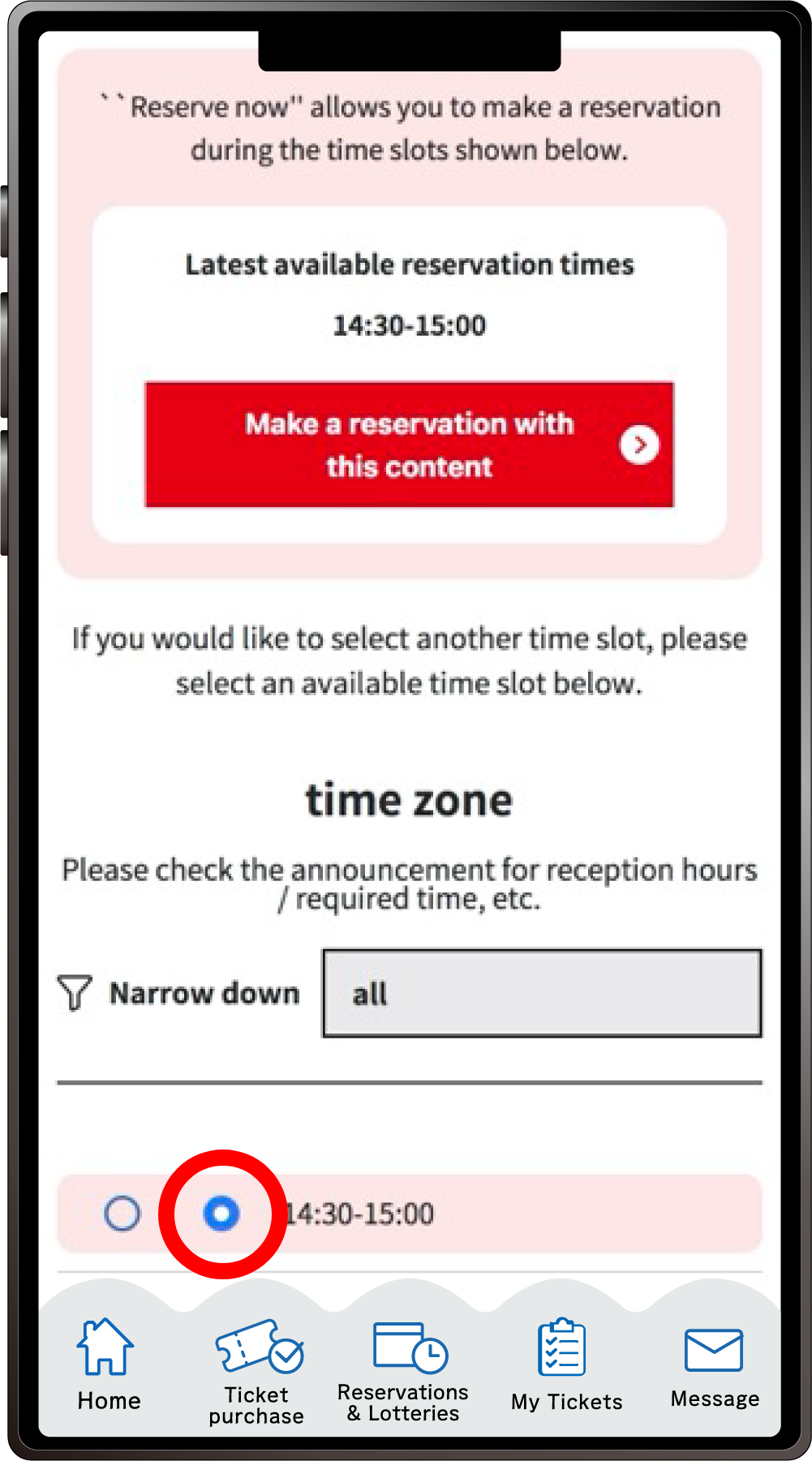
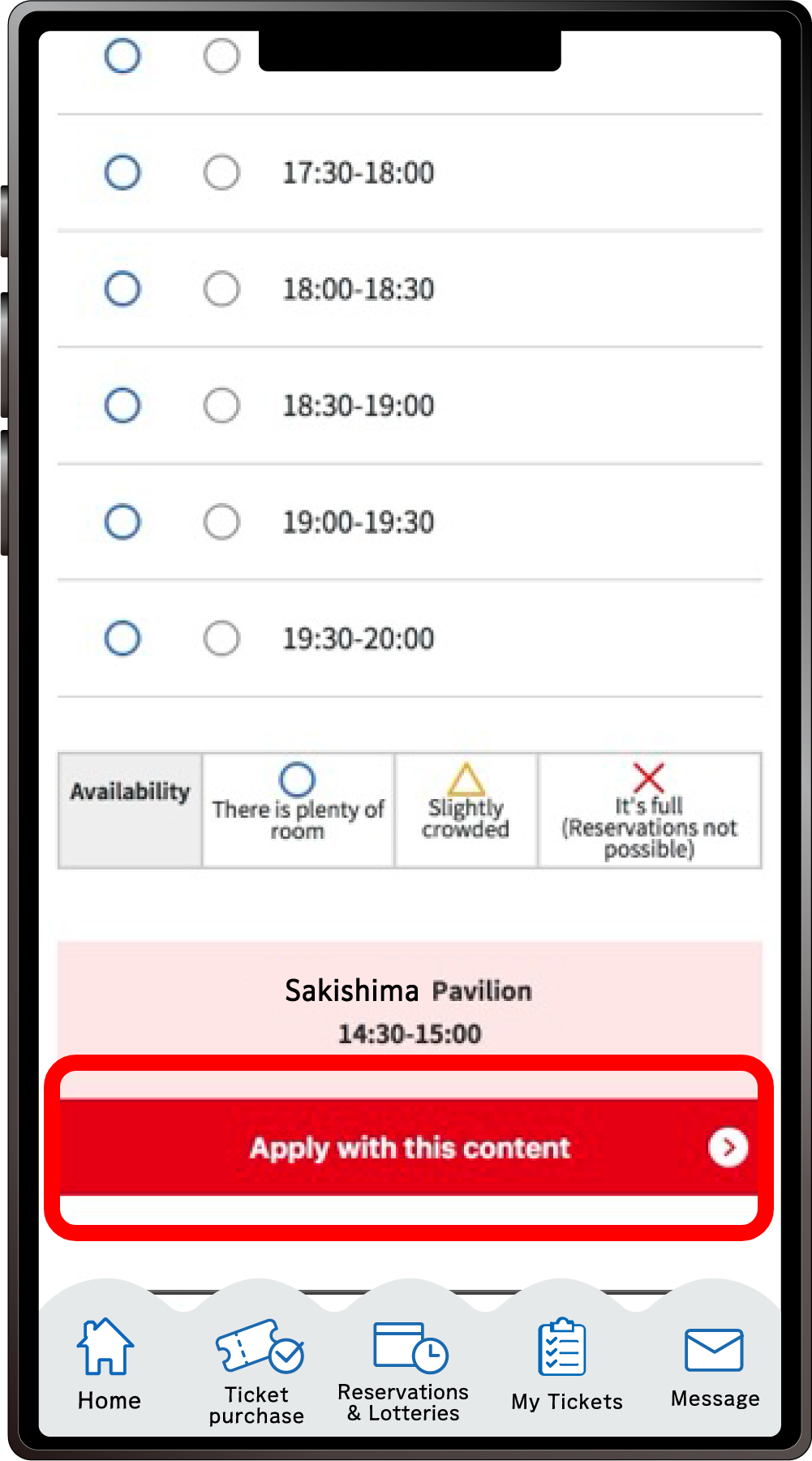
Select your preferred time slot for the pavilion/event, then click on “Apply with this content” to apply your preference. Please note that the availability of the preferred time slots you can select may vary depending on the pavilion/event.
8
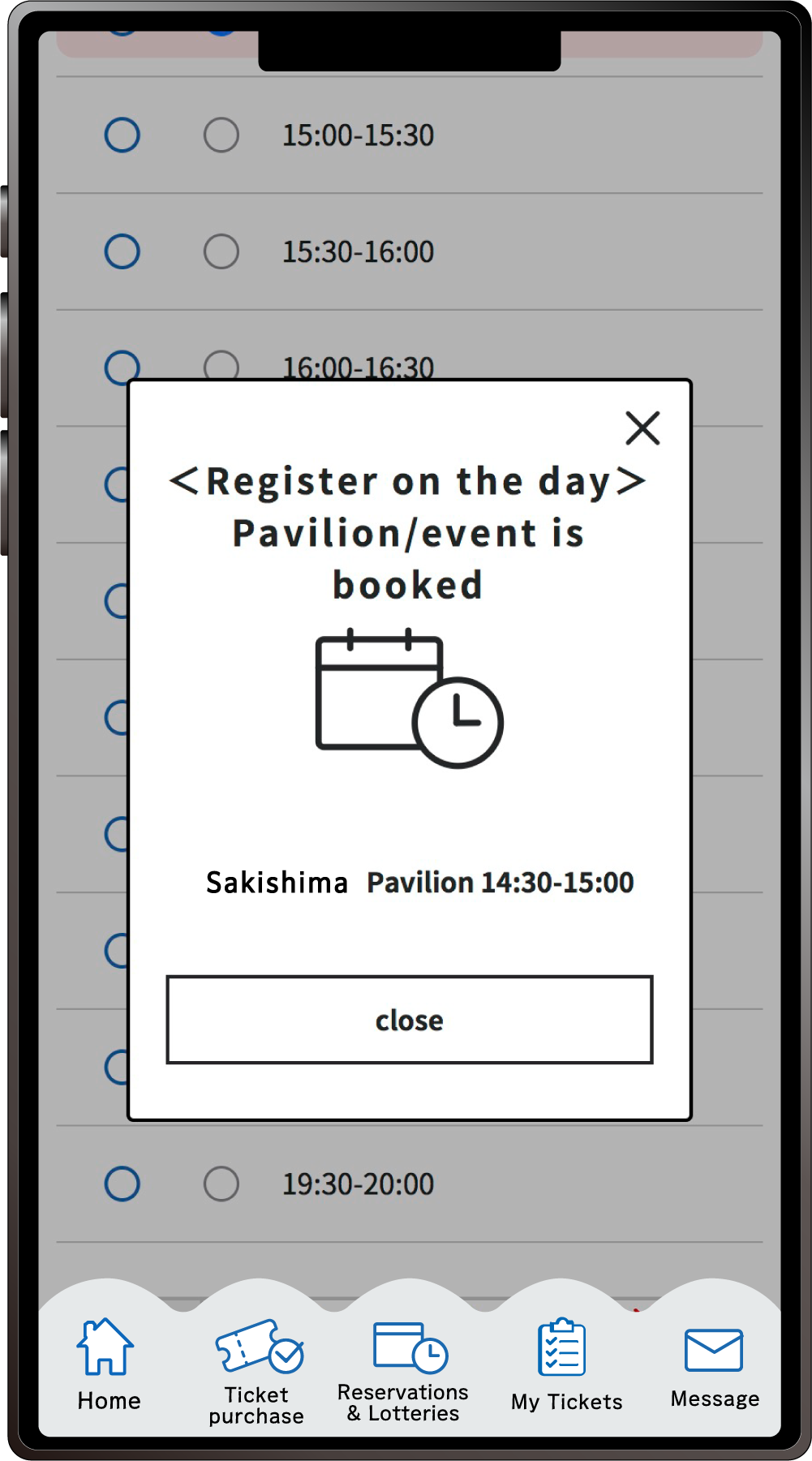
When the above screen appears, your application for the on site registration is complete.
After entering the Expo site, you can complete same-day (on-site) registration using the registration terminals set up inside the Expo site. If you have a ticket with a QR code, you can use these terminals even without a smartphone. The locations of the on-site registration terminals are shown below.
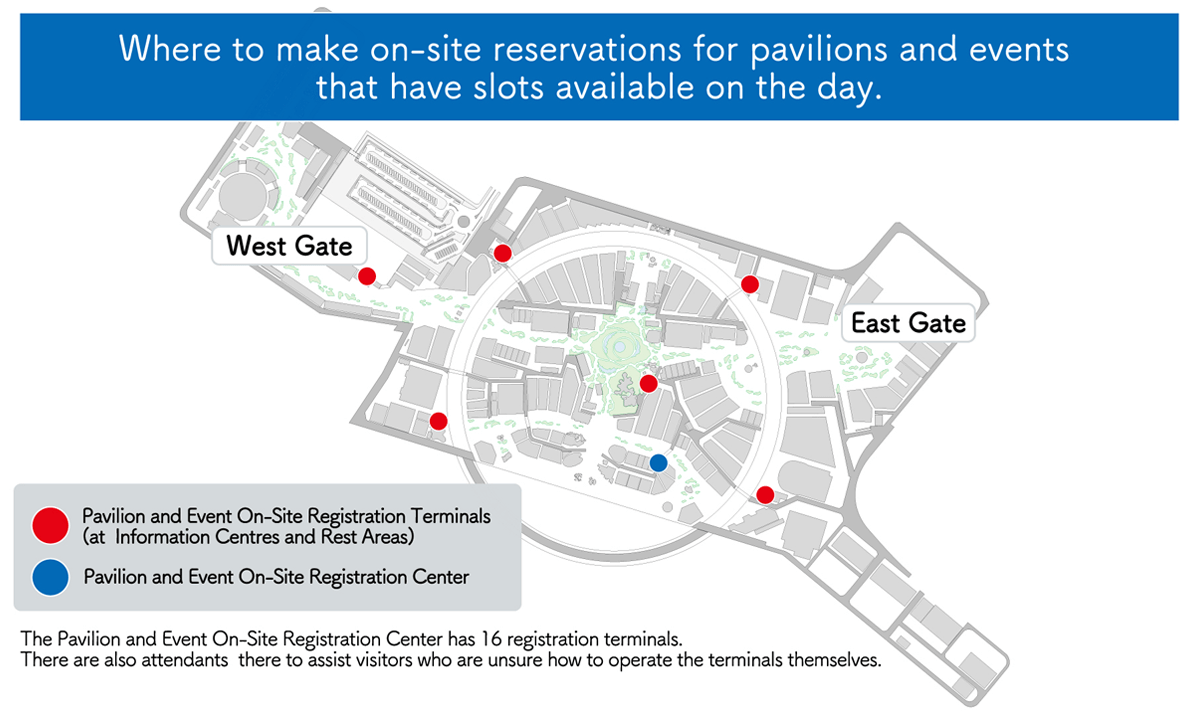
*The contents of the display may change.